11g Release 1 (11.1.2)
Part Number E20379-02
Contents
Previous
Next
|
Oracle® Fusion
Applications Workforce Deployment Implementation Guide 11g Release 1 (11.1.2) Part Number E20379-02 |
Contents |
Previous |
Next |
This chapter contains the following:
Manage Element Classifications
Element Classification Components: How They Work Together
Fast formulas are generic expressions of calculations or comparisons that you want to repeat with different input variables.
You can use fast formulas to:
Calculate payrolls
Define the rules for paid time off accrual plans
Define custom calculations for benefits administration
Validate element inputs or user-defined tables
Edit the rules for object group population for elements or people
Calculate absence duration
Write payroll calculations and skip rules for elements that you define to represent earnings and deductions. Associate more than one formula with each element to perform different processing for employee assignments with different statuses. You will define elements and formulas for earnings and deductions with highly complex calculations requiring a number of different calls to the database.
Edit the delivered accrual type formulas or write your own. Each accrual plan needs two formulas: one to calculate the gross accrual and the other to return information to the PTO carry over process.
Configure your plan design to the requirements of your enterprise. For example, you can write a formula to calculate benefits eligibility for those cases where eligibility determination is most complex.
Validate user entries into element input values using lookups or maximum and minimum values. However, for more complex validations write a formula to check the entry. Also, use a formula to validate entries in user tables.
Define a payroll relationship group, HR relationship group, or element group by defining a formula based on the criteria entered. If you want to change the sequence in which the criteria are checked for each assignment, edit the formula.
Calculate the duration of an absence from the start and end dates.
When writing formulas there are a number of techniques to follow to endure your formulas are easy to read, use, understand, and process efficiently.
To improve readability, use names that are brief yet meaningful. Use aliases if the names of database items are long. Name length has no effect on performance or memory usage.
Use INPUTS statements rather than database items whenever possible. It speeds up the running of your payroll by eliminating the need to access the database for the input variables.
An example of inefficient formula without INPUTS statement is:
SALARY = SALARY_ANNUAL_SALARY / 12
RETURN SALARY
An example of efficient use of INPUTS statements is:
INPUTS ARE ANNUAL_SALARY
SALARY = ANNUAL_SALARY / 12
RETURN SALARY
Do not refer to database items until you need them. People sometimes list at the top of a formula all the database items the formula might need, thinking this helps the formula process more quickly. However, this in fact slows processing by causing unnecessary database calls.
An example of an inefficient use of database items is:
S = SALARY
A = AGE
IF S < 20000 THEN
IF A < 20 THEN
TRAINING_ALLOWANCE = 30
ELSE
TRAINING_ALLOWANCE = 0
An example of an efficient use of database items is:
IF SALARY < 20000 THEN
IF AGE < 20 THEN
TRAINING_ALLOWANCE = 30
ELSE
TRAINING_ALLOWANCE = 0
The first example always causes a database fetch for AGE whereas the second only fetches AGE if salary is less than 20000.
Wherever possible, use balance dimensions for single assignments only in formulas. Multiple assignments require more calculation time, leading to slower processing time. The number of multiple assignments in a payroll is not normally high, and the presence of a small number does not lead to any significant increase in overall processing time. However, there could be a problem if you unnecessarily link balance dimensions for multiple assignments into general formulas.
When developing a formula you must understand formula language, the rules that the application imposes on the formula, and the calculation requirements. Formulas are created using various components.
Formula components include:
Assignment statements
Return statements
Variables
Input statements
Expressions
Conditions
Comments
Note
There are several other components used in formulas. These include literals, database items, working storage area, calls to other formulas, functions, and operators.
To illustrate how each component is used in a formula, suppose you wanted to calculate the pay value for the element WAGE by multiplying the number of hours an employee works each week by the hourly rate. The formula can be written as follows:
WAGE = HOURS_WORKED * HOURLY_RATE
RETURN WAGE
The first line is an assignment statement that
simply assigns a value to the element WAGE.
The second line is a return statement that passes
back the WAGE value to the payroll run.
A return statement can be used to stop the formula execution without
passing back any values.
Local
variables occur in a single formula only. You can change a
local variable within the formula by assigning a value to it using
an assignment statement. To calculate the WAGE value, the formula needs to get the value for the variable HOURS_WORKED.
You can use local variables to store data in a formula.
You might want to hold data temporarily while you perform some other
calculations, or to pass data back to the application. Below is an
example showing the use of a variable, ANNUAL_LEAVE.
/* Formula: Annual Leave Formula */
IF YEARS_SERVICE >= 10
THEN
ANNUAL_LEAVE = 25
ELSE
ANNUAL_LEAVE = 20 + FLOOR (YEARS_SERVICE/2)
RETURN ANNUAL_LEAVE
The HOURS_WORKED could
be an input value of the element WAGE. To pass the element input values to the formula during processing,
define an inputs statement as follows:
INPUTS ARE HOURS_WORKED
WAGE = HOURS_WORKED * HOURLY_RATE
RETURN WAGE
Note
This is a payroll application example. The name used
in the input statement must be the same as the name of the element
input value, and multiple words must be joined by underscores. Other
input statements that have nothing to do with elements would have
their own rules for formula input variables. In this example, the
input variable HOURS_WORKED is numeric.
If the input variable is not numeric, you must specify the type. For
example,
INPUTS ARE START_DATE (DATE)
Each function or calculation is one expression, and you can nest expressions to create more complex calculations. Brackets can be used to control the order in which calculations are performed. Expressions within brackets are evaluated first. Within nested brackets, evaluation proceeds from the least inclusive set to the most inclusive set. When brackets are not used the following hierarchal order or execution is implied: multiplication and division then addition and subtraction.
Expressions combine constants and variables with operators
(+, -, *, /), array methods, and functions to return a value of a
certain data type. For example, the expression (3 + 2) returns a value
of 5, and is of NUMBER data type. The
format of an expression is:
SUBEXPRESSION [operator SUBEXPRESSION ...]
A number of sub-expressions can combine in a single
expression. For example, the sub-expressions (3 + 2) and MONTHS_BETWEEN(start_date, end_date) can combine
in a single expression as follows:
(3 + 2) + MONTHS_BETWEEN(start_date, end_date)
Expressions can also be used inside functions, such as:
salary = GREATEST(minimum_wage, (hourly_rate * hours_worked))
Operands in an expression are usually of the same data type which is the data type of the expression as a whole. For example, in the following expression all the operands are numeric and the expression itself is numeric:
GREATEST(MINIMUM_WAGE, (HOURLY_RATE * HOURS_WORKED)) + BONUS
The operands for the above expression are BONUS, and the return value from GREATEST. The arguments for GREATEST are separate expressions.
Conditions are used to process expressions based on whether a certain condition occurs. For example,
TRAINING_ALLOWANCE = 0
IF (AGE < 20) THEN
TRAINING_ALLOWANCE = 30
This formula checks if the condition (AGE < 20)
is true or false. If it is true, the formula processes the statement
that follows the word THEN. If the condition
is not true, the formula ignores this statement.
Use comments to explain how all or part of a formula is used. Also, you can change some formula lines into comments until they are ready to be used. Comments are designated by the comment delimiters of /* and */. Anything written inside these delimiters is a comment. You can place comments anywhere within a formula. The beginning of a formula should contain the following comments:
The formula title and a short purpose statement.
A description of the formula inputs.
A list of variables and literals that may require updating.
An explanation of the formula's calculation.
The dates of any modifications, the name of the person modifying the formula, and the reason for the change.
An example of a comment is:
/* Use this formula to determine the bonus percentage for staff */
INPUTS ARE SALARY_AMOUNT,
START_DATE (DATE),
END_PERIOD_DATE (DATE),
BONUS_PERCENTAGE /* Decided at board level. */
Note
Do not put a comment within a comment. This causes a syntax error when the formula is compiled.
Statements are instructions that a formula carries out.
When working with statements, it is important to have knowledge of:
Statement types
Ordering statement
Grouping statements
When using statements in a formula you must enter them in the following order: alias statements, default statements, input statements, then other statements.
Use the alias statement to define another name, or alias, for existing variables. Declare aliases for database items and global values. An example of an alias statement is:
|
Statement |
Example |
Description |
|---|---|---|
|
|
|
Allows a different name to be used instead of a database
item name. Database items are named by the system and sometimes these
names are too long to conveniently use in a formula. Use the Using an alias is more efficient than assigning the database item to a local variable with a short name. |
|
|
variable = expression array[index] = expression
|
Assigns an expression value to a variable or an array variable at an index position. A formula evaluates the expression on the right hand side of the statement, and places its result in the variable you name on the left hand side. The left side of an assignment statement must always be a local variable because a formula can only change the value of local variables. Within a |
|
|
(context1 = expression1 [,context2 = expression2 ] ...
|
Allows one or more contexts to be changed within a
formula. The new values are assigned by one or more |
|
|
|
The The Some database items are defined to require a default
value because they could return no data or |
|
|
|
Used to immediately exit from the enclosing |
|
|
The formula
|
Instead of writing large formulas, common calculations can be put into their own smaller formulas. These calculation formulas can then be called from other formulas that need the calculation. |
|
|
|
Allows one or more statements to be executed provided
a condition evaluates as true. The The |
|
|
|
Lists the input variables for the formula. There is
only one |
|
|
|
Causes a formula to stop executing immediately. A
formula output variable must appear in the |
|
|
In this example, 'A' is an array variable with a numerical index.
|
The To prevent endless looping, an error occurs if the |
|
|
In the following example, a number of rates are set up:
|
Use the working storage area statements to store reference data. |
Statements need to be placed in a formula in the following order:
ALIAS statements, if any
DEFAULT statements, if any
INPUT statements, if any
Other statements
If you want to group more than one statement, under IF - THEN statement, ELSE clauses, WHILE-loop, or CHANGE_CONTEXTS, enclose the group of statements within brackets. In the absence of brackets, the preceding statement only applies to the first statement.
Correct example:
I = A.FIRST
WHILE (A.EXISTS(I)) LOOP
(
A[I] = I
I = A.NEXT(I,-1)
)
Incorrect example:
I = A.FIRST
WHILE (A.EXISTS(I)) LOOP
A[I] = I
I = A.NEXT(I,-1) /* This is not executed as part of the loop. */
Formula variables can have frequently changing values. The
variable's data type determines the type of information it holds.
You do not have to specify what type you want a variable to be. The
formula works out the type from how you use the variable. For example,
if you set a variable to 'J. Smith', this is interpreted as a TEXT variable. The system also warns you if
you try to perform any inconsistent operations, such as trying to
add a number to a text string.
There are three classes of variables:
Input variables
appear in INPUTS statements and bring
values into a formula.
Output variables
appear in RETURN statements and return values
from a formula. A variable can be both an input and output.
Local variables are only used within one formula.
Variable values can be changed using an assignment statement and referenced within expressions. However, if a variable has not been given a value when referenced, the formula will raise an error.
There are two naming schemes for variables. In both cases, the maximum size of a variable name is 255 characters.
In the first naming scheme, variables have names comprising one or more words, joined by underscores. The words must each start with a letter and can be followed by a combination of letters, and digits.
In the second naming scheme, variable names begin and end with double quotes ("). Between the quotes, any printable characters can be used such as "This is a quoted variable name!". Note that any word consisting of only digits could be mistaken for numbers.
Formulas are not case sensitive. For example, the variable named EMPLOYEE_NAME is the same as the variable employee_name.
The following reserved words cannot be used as the names of variables:
ALIAS
AND
ARE
AS
CHANGE_CONTEXTS
DEFAULT
DEFAULT_DATA_VALUE
DEFAULTED
ELSE
EMPTY_DATE_NUMBER
EMPTY_NUMBER_NUMBER
EMPTY_TEXT_NUMBER
EMPTY_DATE_TEXT
EMPTY_NUMBER_TEXT
EMPTY_TEXT_TEXT
EXIT
FOR
IF
INPUTS
IS
LIKE
LOOP
NEED_CONTEXT
NOT
OR
RETURN
THEN
USING
WAS
WHILE
Formula Data Types
DATE
DATE_NUMBER
DATE_TEXT
NUMBER
NUMBER_NUMBER
NUMBER_TEXT
TEXT
TEXT_NUMBER
TEXT_TEXT
Array Methods
COUNT
DELETE
EXISTS
FIRST
LAST
NEXT
PREVIOUS
PRIOR
Built-in Calls
CONTEXT_IS_SET
EXECUTE
GET_CONTEXT
GET_OUTPUT
IS_EXECUTABLE
SET_INPUT
WSA_DELETE
WSA_EXISTS
WSA_GET
WSA_SET
Database items exist in the application database and have associated code that the system uses to find the data. All database items are read-only variables. An attempt to write to a database item causes a compiler error.
Database item values cannot be changed within a formula. Database items exist in the application database and have a label, hidden from users, which the system uses to find the data. Database items are specific to the context in which you use them.
There are two types of database items:
Static
Dynamic
Static database items are predefined. They include standard types of information, such as the sex, birth date, and work location of an employee, or the start and end dates of a payroll period.
Dynamic database items are generated from your definitions of:
Elements
The element name is the database item name prefix.
Balances
The balance name followed by balance dimension name is the database item name.
Formula global values
The global value name is the database item name.
Input values
The element and input value names are the database item name prefix.
There are also array database items. Array database items have an index type of NUMBER with indexes starting at 1 and increasing by 1 without gaps.
/* 1 is the starting index for an array database item. */
I = 1
WHILE DBI.EXISTS(I) LOOP
(
V = DBI[I] /* Do some processing with element at index I. */
I = I + 1 /* Array database items indexes go up in steps of 1. */
)
The default data value for a statement is used to set a default value in the case where an array database item could return a NULL value for an element. This is an extension of standard database item behavior. There can only be one default data value for a statement for each array database item and it must appear at the start of the formula.
An example of a default data value for a statement:
DEFAULT_DATA_VALUE FOR A IS 0
INPUTS ARE B, C
An example of an array database item usage error case:
/* Array database item A. */
A[1] = 1
A = B
A.DELETE(1)
A.DELETE
An expression may contain arithmetic operators, which determine how variables and literals are manipulated. For example, the operator + indicates that two items are added together. It is also used for string concatenation.
The operator types are described in the following table.
|
Operator |
Description |
Example |
|---|---|---|
|
+ |
Addition |
A = B + 1 |
|
+ | | |
String concatenation |
A = 'Hello ' + 'World' B = 'Hello ' || 'World' |
|
- |
Subtraction |
A = B - 1 |
|
- |
Unary minus |
A = -B |
|
* |
Multiplication |
A = B * C |
|
/ |
Division |
A = B / C |
The arithmetic operators, subtraction, multiplication, and division, can only be used with numeric operands. The addition operator can be used with numeric or text operands. The operands can be variables, literals, or sub-expressions. A formula error occurs if:
The second operand of a division equals zero
The result of multiplication is too large
What is too large is determined by the normal limits in the database. For string concatenation, if the result is longer than 255 characters, a formula error is raised.
Expressions are evaluated in order from left to right. The unary minus has precedence over the other operators because it applies directly to a single sub-expression. The multiplication and division operators take precedence over addition and subtraction. For example, the expression 1 + 2 * 3 evaluates to 7 rather than 9. Brackets can be used to change precedence. For example, (1 + 2) * 3 evaluates to 9.
Every piece of information that you can manipulate or use in a fast formula is a literal.
There are four types of literals:
Numeric
Text
Date
Array
Enter numeric literals without quotes. Precede negative numbers with a minus sign (-). Numbers may have a decimal component after a decimal point. Do not use exponents and floating point scientific notations. Do not use commas or spaces in a number.
Examples of numeric literals are:
63
3.55
-2.3
-.033
-.2
10000
Enclose text literals in single quotes. They may contain spaces. You can represent the single quote character in a text constant by writing it twice (''). Note that this is not the same as the double quote (").
Examples of text literals are:
'J. Smith'
'P O''Donnell'
'1234'
'Manager'
'12 Union Road'
'The Bonus this year is 23%'
Enclose dates in single quotes and follow immediately with the word date, in brackets. Use the format YYYY-MM-DD"T" HH:MI:SS.FFF"Z", YYYY-MM-DD HH24:MI:SS, or DD-MON-YYYY. It is recommended that you use the first two formats if you want to compile the formula under different language settings.
Examples of date literals are:
'2010-11-04T00:00:00.000Z' (DATE)
'1989-03-12 00:00:00' (DATE)
'12-MAR-1989' (DATE)
An array holds multiple values that can be accessed using the corresponding index values. Arrays literals are defined only for an empty array of each type.
The array types are:
Array of date values indexed by a numeric index (EMPTY_DATE_NUMBER)
Array of number values indexed by a numeric index (EMPTY_NUMBER_NUMBER)
Array of text values indexed by a numeric index (EMPTY_TEXT_NUMBER)
Array of date values indexed by a text index (EMPTY_DATE_TEXT)
Array of numeric values indexed by a text index (EMPTY_NUMBER_TEXT)
Array of text values indexed by a text index (EMPTY_TEXT_TEXT)
Examples of array literals are:
A1('One') = 1
SECONDINDEX = A1.NEXT(FIRSTINDEX, '')
FIRSTINDEX = A1.FIRST(''`)
The data type of a variable can be numeric, text or date. The data type determines the type of information the variable holds. You do not have to specify the variable type. Formulas determine the type from how you use the variable. For example, if you set a variable to 'J. Smith', this is interpreted as a text variable. The system also warns you if you try to perform any inconsistent operations, such as trying to add a number to a text string.
A formula will fail to compile where variables are used inconsistently or incorrectly. Examples of such errors are:
The formula attempts to alter a database item value.
A variable is initially determined to be of one data type, but is later used as another data type. For example, the assignment C = 1 shows that C is a number variable. This is inconsistent when later in the formula C = 'Hello' is entered. In this case, C is being used as a text variable.
The compiler can determine that a variable has not been assigned a value when it is used. Note: If the compiler thinks there might be a problem, it generates code to raise an error if the variable is not initialized at the time of use.
A variable is determined to be a formula context but then is used as an ordinary local variable.
A variable is determined to be a local variable, but is then used as a context within a context handling statement.
The rules that determine the variable data type in a formula are processed in the following order:
The variable can be an input you name in the input statement. For example:
INPUTS ARE SALARY_AMOUNT,
START_DATE (DATE),
FREQUENCY (TEXT)
If you do not specify the variable data type in the statement, the formula assumes it has data type number.
The variable data type can be determined from a DEFAULT FOR statement such as:
DEFAULT FOR A IS EMPTY_NUMBER_NUMBER /* A is a NUMBER_NUMBER array variable. */
The type can also be determined from a DEFAULT_DATA_VALUE statement:
DEFAULT_DATA_VALUE FOR B IS 0 /* B is a NUMBER_NUMBER database item. */
The DEFAULT_DATA_VALUE statement applies to array database items. Array database items have a NUMBER index type and the type of default data value determines the array's value type.
The formula searches the list of database items. If it is in the list, the data type is known.
If the variable appears in a context handling statement then the formula searches the list of contexts. If it is in the list, then the formula knows the data type, otherwise an error is raised.
If the variable is not a database item or a context, then it is treated as a local variable. The data type is determined by the way in which the variable is used. For example:
A = 'abc' /* A is a TEXT variable. */
Fast formula execution errors occur when a problem arises while a formula is running. The usual cause is a data problem, either in the formula or in the application database. These errors contain the formula line number where the error occurs.
This table lists the type and description of each formula execution error.
|
Formula Error |
Description |
|---|---|
|
Uninitialized Variable |
Where the formula compiler cannot fully determine if a variable or context is initialized when it is used, it generates code to test if the variable is initialized. When the formula executes and the variable or context is not initialized an error is raised. |
|
Divide by Zero |
Raised when a numeric value is divided by zero. |
|
No Data Found |
Raised when a non-array type database item unexpectedly fails to return any data. If the database item can return no data then it should allow defaulting. This error is also raised from within a formula function. The cause is an error in the formula function code. |
|
Too Many Rows |
Raised when a non-array type database item unexpectedly returns more than a single row of data. The cause is an incorrect assumption made about the data being accessed. This error can also be raised from within a formula function. The cause is an error in the formula function code. |
|
|
Raised when a database item unexpectedly returns a |
|
Value Exceeded Allowable Range |
Raised for a variety of reasons, such as exceeding the maximum allowable length of a string. |
|
Invalid Number |
Raised when an attempt is made to convert a non numeric string to a number. |
|
User Defined Function Error |
Raised from within a formula function. The error message text is output as part of the formula error message. |
|
External Function Call Error |
A formula function returned an error, but did not provide any additional information to the formula code. The function might have output error information to the logging destination for the executing code. |
|
Function Returned |
A formula function returned a |
|
Too Many Iterations |
A single |
|
Array Data Value Not Set |
The formula attempted to access an array index that has no data value. This is an error in the formula code. |
|
Invalid Type Parameter for |
An invalid data type was specified in the |
|
Incorrect Data Type For Stored Item |
When retrieving an item using |
|
Called Formula Not Found |
The called formula could not be resolved when attempting to call a formula from a formula. This could be due to an error in the calling formula, or because of installation issues. |
|
Recursive Formula Call |
An attempt was made to call a formula from itself. The call could be directly or indirectly via another called formula. Recursive formula calling is not permitted. |
|
Input Has Different Types In Called and Calling Formulas |
When calling a formula from a formula, the actual formula input data type within the called formula does not match the data type specified from the calling formula. |
|
Output Has Different Types In Called and Calling Formulas |
When calling a formula from a formula, the actual formula output data type within the called formula does not match the data type specified from the calling formula. |
|
Too Many Formula Calls |
There are two many formula from formula calls. This is due to a problem with the formulas. |
This example demonstrates how to create a fast formula that groups executive workers for reporting and processing. All executive workers are in department EXECT_10000. Once the formula is created it will be added as object group parameters so that only those workers in department EXECT_10000 are used in processing.
The following table summarizes key decisions for this scenario:
|
Decisions to Consider |
In This Example |
|---|---|
|
Is the formula for a specific legislative data group? |
Yes, InVision |
|
What is the formula type for this formula? |
Payroll Relationship Group |
|
Field |
Value |
|---|---|
|
Formula Name |
Executive Payroll Relationship Grp |
|
Formula Type |
Payroll Relationship Group |
|
Description |
Executive Workers |
|
Legislative Data Group |
Vision LDG |
|
Effective Start Date |
1-Jan-2010 |
|
Conjunction |
User Name |
Data Type |
Operand |
Value |
|---|---|---|---|---|
|
IF |
DEPARTMENT |
Character |
= |
'EXECT_10000' |
|
Then |
SELECT_EMP |
Character |
= |
'YES' |
|
ELSE |
SELECT_EMP |
Character |
= |
'NO' |
This example demonstrates, using the text editor, how to create a fast formula that returns the range of scheduled hours for managers and a different range for other workers.
The following table summarizes key decisions for this scenario:
|
Decisions to Consider |
In This Example |
|---|---|
|
Is the formula for a specific legislative data group? |
No, this is a global formula that can be used by any legislative data group. |
|
What is the formula type for this formula? |
Range of Scheduled Hours |
|
Are there any contexts used in this formula? |
No |
|
Are there any database item defaults? |
Yes, ASG_JOB |
|
Are there any input value defaults? |
No |
|
What are the return values? |
MIN_HOURS, MAX_HOURS, FREQUENCY |
|
Field |
Value |
|---|---|
|
Formula Name |
Manager Range of Scheduled Hours |
|
Formula Type |
Range of Scheduled Hours |
|
Description |
Manager's Range of Hours |
|
Effective Start Date |
1-Jan-2010 |
/* DATABASE ITEM DEFAULTS BEGIN */
DEFAULT FOR asg_job IS ' '
/* DATABASE ITEM DEFAULTS END */
JOB_1 = ASG_JOB
IF JOB_1 = 'Manager' then
(MIN_HOURS = 25
MAX_HOURS = 40
FREQUENCY = 'H')
else
(MIN_HOURS = 20
MAX_HOURS = 35
FREQUENCY = 'H')
return MIN_HOURS, MAX_HOURS, FREQUENCY
This example illustrates how to create a user-defined table to store values for workers schedules.
Your organization works on a 10 hour a day, four day a week rotating schedule. The employees work for four consecutive days, 10 hours a day.
The main components of the user-defined table are the definition, columns, rows, and values.
In this example, you will construct a user-defined table containing the schedules available in your organization.
This figure illustrates the user-defined table containing the various schedules that your organization offers.
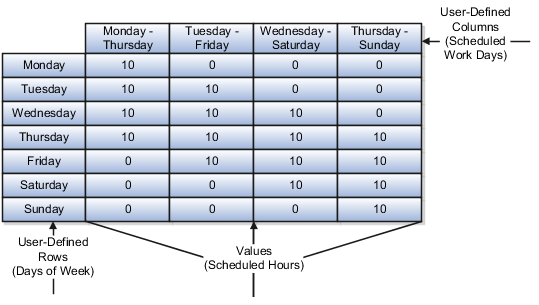
This user-defined table definition consists of the following:
The name of the table is Scheduled_Hours.
The table is used to match to a specific day of the week.
The row title is Days of the Week.
The unit of measure is text since the row values are days of the week.
The user-defined columns are named the days of the week that the employee works. The data type for each column is number. The date type reflects the data type of the values that will be entered in each column.
There are seven user-defined rows containing the exact value of a day of the week.
The values are the scheduled hours for each day of the week. Since the employees only work four consecutive days of ten hours each, there can only be four different schedules. Each column contains the scheduled hours for each day of the week represented in the row.
This example illustrates how to create a user-defined table to store values for stock option allocations.
Each year, your organization offers stock options to its employees. The amount of options depends on years of service and job category of the employee receiving them.
The main components of the user-defined table are the definition, columns, rows, and values.
In this example, you will construct a user-defined table containing stock option allocations by job category and years of service.
This figure illustrates the user-defined table containing the stock option allocation that your organization offers.

This user-defined table definition consists of the following:
The name of the table is Stock_Options.
The table rows consist of a range of numbers that represent years of service.
The row title is Years of Service.
The unit of measure must be number when you are looking at a range of values.
The user-defined columns are named for each job category. The data type for each column is number. The date type reflects the data type of the values in each column.
There are seven user-defined rows containing the range of years of service allotting the same amount of stock options.
The values are the number of stock options. There are only four job categories, in this example. Each column contains the stock option allocation for each job category based on the range of service years.
You can specify the following accrual plan rules on the Accrual Plan page in accordance with the leave policy of your enterprise:
Accrual start rule
Accrual term and frequency
Ineligibility period
Gross accrual maintenance
Accrual bands
Net accrual calculation rules
Note
If you do not specify values for any of the above plan rules, the accrual plan uses the default values in the associated accrual formula.
You use an accrual start rule to determine when newly enrolled employees start to accrue time. For example, some accrual plans allow new hires to accrue time from the date of their hire. If the predefined start rules that are available on the Accrual Plan page do not meet your requirements, you can add your own rule directly in the accrual formula.
You can specify the type of the accrual term and its length during which employees accrue time. For example, you can define an accrual term of one calendar year that restarts on January 1, or on the employee's annual hire date. You define the frequency at which employees accrue time during an accrual period, for example, two days every pay period, or two days every month.
You can define a period, such as six months from the date of hire in which newly hired employees accrue time, but not use it until the end of the period. Although you can define the ineligibility period in the Accrual Plan page, if you have more complex rules to incorporate, you can include those rules in the accrual formula.
Oracle Fusion Global Payroll users can choose to store gross accruals in a payroll balance. The advantage is that the gross accruals are calculated since the last payroll run, and not for the entire accrual term, thus reducing the number of calculations.
Use accrual bands to define accrual benefits for employees. You can create as many bands as you require.
The accrual plan generates the net accrual calculation for enrolled employees. By default, the absence types that you associate with the accrual plan appear as deductions in the calculation. However, you can include other elements to customize the calculation.
By default, the payroll accrual formulas (Accrual Payroll Calculation formula and Accrual Payroll Balance Calculation formula) start the accrual from January 1, and the simple accrual formulas (Accrual Simple Multiplier and Accrual Simple Balance Multiplier), from June 1.
The formula uses the start rule you specified for the accrual plan in the Accrual Plan page.
On the basis of the start rule, the formula calculates the start date from the employee's hire date and compares it with the plan enrollment date. Accrual begins on whichever of these two dates is later.
The following table describes how the formula interprets each start rule.
|
Start Rule |
How the Formula Interprets It |
|---|---|
|
Hire Date |
Accruals begin from the first full pay period following the hire date. If the hire date is on the first day of the pay period, the participant starts to accrue time as of that date. For example, if the hire date of a participant on a monthly payroll falls on January 10, 2011, and the pay period starts on the first of every month, accruals start on February 1, 2011. If the hire date falls on January 1, 2011, then the participant starts to accrue time on the same day. |
|
Beginning of calendar year |
Accruals begin from the start of the year following the year of hire. For example, a participant with a hire date of January 1, 2011 starts to accrue time from January 1, 2012. |
|
Six months after hire |
Accruals begin from the first full pay period after the six-month anniversary of the hire date. If the six-month anniversary falls on the first day of the pay period, the participant starts to accrue time as of that date. For example, a participant on a semi-monthly payroll who is hired on 9 February, 2011 completes six months service on 9 August, 2011. The participant starts to accrue time on the first day of the second pay period in August. If the hire date was on 1 February, 2011, the participant starts to accrue time on the first day of the first pay period in August. The period of ineligibility does not apply to accrual plans using this start rule. |
There are two ways to change the start rules:
You can enter additional start rules as values for the ACCRUAL_START_TYPE lookup type, which provides a list of values for the Accrual Start field. You must add a statement to your copy of the predefined formula to calculate the accrual start date using your new start rule.
You can ignore the Accrual Start field and calculate the start date entirely within the formula. To do this, copy the predefined formula and replace the section that calculates the accrual start date with your own formula statements.
The accrual formula calculates the gross accrual on the basis of time that employees accrue in each accrual period. The type of accrual formula that you want to associate with your accrual plan depends on how you want to implement the following plan rules:
Type of accrual period
Gross accrual maintenance
Use the following table to decide which formula to select for your accrual plan. For example, if you want your employees to accrue time per payroll period and you want to maintain gross accruals using a payroll balance, you must base your formula on the Accrual Payroll Balance Calculation formula.
|
Plan Rule Implementation |
Accrual Payroll Calculation Formula |
Accrual Payroll Balance Calculation Formula |
Accrual Simple Multiplier Formula |
Accrual Simple Balance Multiplier Formula |
|---|---|---|---|---|
|
Accruals per payroll period |
Yes |
Yes |
No |
No |
|
Accruals per calendar period, such as month |
No |
No |
Yes |
Yes |
|
Gross accrual maintenance using payroll balance |
No |
Yes |
No |
Yes |
Note
The Accrual Payroll Calculation formula and the Accrual Simple Multiplier formula incorporate the same rules as the accrual formulas that use balances, except that they cannot be called from the payroll run to maintain a balance of gross accruals.
Use the following table to compare the differences in the default calculation methods of the Accrual Payroll Balance Calculation formula and the Accrual Simple Balance Multiplier formula. You can also use the table to check if you can change a particular plan rule on the Accrual Plan page
|
Plan Rule |
Default Calculation Method (Accrual Payroll Balance Calculation) |
Default Calculation Method (Accrual Simple Balance Multiplier) |
Changeable on Accrual Plan Page |
|---|---|---|---|
|
Length of accrual term |
One year. |
One year. |
Yes |
|
Accrual term start date |
January 1. Accrual calculations restart at the beginning of each calendar year. |
June 1. Accrual calculations restart at the beginning of each June. |
Yes |
|
Accrual frequency |
On the basis of the enrolled employee's pay periods. For example, employees on a monthly payroll accrue time on the last day of their pay period, independently of payroll runs. |
Monthly. |
Yes, if you select Simple as the accrual frequency type. |
|
Accrual amount |
2 days per pay period. |
2 days per month. |
Yes |
|
Ceiling |
20 days. |
20 days. |
Yes |
|
Maximum carryover |
20 days. |
20 days. |
Yes |
|
Length of service calculation (for accrual bands and ineligibility period) |
Uses continuous service date (if present) or hire date. |
Uses continuous service date (if present) or hire date. |
No, but you can enter the continuous service date in the accrual plan element using the Manage Element Entries page. |
|
Accrual start date for new hires |
Based on start rules that you can select when you create the accrual plan. |
Based on start rules that you can select when you create the accrual plan. |
Yes |
|
Period of ineligibility |
Based on the period that you can define in the Accrual Plan page. Accrued time is not credited to the employee until the end of the ineligibility period. |
Based on the period that you can define in the Accrual Plan page. Accrued time is not credited to the employee until the end of the ineligibility period. |
Yes |
|
Effective dates of carried-over time |
Sets the effective start date to December 31 of the accrual term year that was processed by the Calculate Carry-Over process. Carried-over time expires a year later. For example, the carried-over time with the effective start date December 31, 2010 expires on December 31, 2011. |
Sets the effective start date to May 31 of the accrual term year that was processed by the Calculate Carry-Over process. Carried-over time expires a year later. For example, the carried-over time with the effective start date May 31, 2010 expires on May 31, 2011. |
Yes. The Calculate Carry-Over process calculates the effective dates according to the carryover expiry duration that you specify. |
|
Calculation of gross accruals |
Sums accruals in all full pay periods that end on or before the calculation date in the current accrual term. The formula also considers in its calculation any employee termination date, and changes in assignment status. |
Sums accruals in all full months that end on or before the calculation date in the current accrual term. The formula also considers in its calculation the employee termination date (if present). |
No |
|
Calculation of gross accruals for suspended assignments |
Calculates the number of active working days of the assignment in the payroll period, multiplies the normal accrual rate by the number of active days, and divides it by the number of total working days, to prorate the accrual. |
Does not process changes in assignment status |
No |
If you decide to customize the predefined accrual plan formulas, you can incorporate your own plan rules, using functions and database items to access extra inputs. However, there are constraints on what you can change in the formulas.
You must take a copy of any predefined formula that you want to use and associate the copy with your accrual plan. This approach enables you to refer to the predefined formula if the changes you make to your own formula do not work to your expectations.
Use the predefined accrual formula functions and database items to access extra inputs for calculations in your custom accrual plan formulas. You can define and register any additional functions you require to incorporate your plan rules. However, your formula must use the same input statements and return statements that exist in the predefined formula.
The predefined accrual formulas contain calculations to ensure that the employee is entitled to accrue time. Although you can include your own calculations in the custom formula, your formula must include the following calculations:
|
Calculation |
Description |
|---|---|
|
Termination date |
Check whether there is a termination date for the assignment. If the termination date is before the calculation date, calculate the accrual as of the termination date. If your formula does not handle partial accrual periods, check whether the termination date is before the end of the first accrual period; if yes, set gross accrual to zero. |
|
Enrollment end date |
Check whether an end date exists for the assignment's enrollment in the plan. If the end date is before the calculation date, calculate the accrual as of the end date. If your formula does not handle partial accrual periods, check whether the enrollment end date is before the end of the first accrual period; if yes, set gross accrual to zero. |
|
Calculation date |
Check whether the calculation date is before the end of the first accrual period; if yes, set gross accrual to zero (unless your formula handles partial accrual periods). |
|
Hire date |
Check the employee's hire date or continuous service date. If your formula handles partial accrual periods, check that this date is before the calculation date, and if not, set the gross accrual to zero. If your formula does not handle partial periods, check that this date is before the start of the last full accrual period used in the current calculation. If the employee has not worked for a full accrual period before the calculation date, set the gross accrual to zero. |
|
Start date for newly enrolled employees |
Check when the employee must start to accrue time. This is typically the date of enrollment in the plan or, if your formula does not handle partial accrual periods, the first period starting on or after the date of enrollment in the plan. If this date (or period) is after the calculation date (or period), set the gross accrual to zero. |
|
Ineligibility period |
Check if an ineligibility period exists. Set the gross accrual to zero if the ineligibility period is still in force on either of these dates:
|
|
Inactive assignments |
Check whether the employee's assignment is active throughout the period for which you want to calculate accruals. Depending on your plan rules, your employees might not accrue time when their assignments are inactive, or they might accrue time at a reduced rate during this period. You can use the GET_ASG_INACTIVE_DAYS function to check the assignment status on each day from the start date to the end date of the period and return the number of inactive working days. |
Although you can incorporate accrual plan rules from the Manage Accrual Plans page, you can incorporate more complex rules in the accrual formula directly. Use these examples to incorporate your plan rules into the Accrual Simple Multiplier formula.
Caution
Before modifying a predefined formula, you must copy it first and then modify the copy.
If you want to use an accrual start rule other than the predefined ones, you must first define the new rule as a value for the PER_ACCRUAL_START_RULE lookup type. Then modify the formula section that determines the accrual start rule on the basis of the following sample statements:
.
.
.
ELSE IF (ACP_START_RULE = <your new lookup value>) THEN
(
First_Eligible_To_Accrue_Date = <your new calculation to determine the start date>
)
To determine the accrual rate, the predefined formula by default considers the amount of time that an employee must accrue in the accrual term and the number of accrual periods, both of which you can define on the Accrual Plan page. You can override the default calculation. In the following example, part-time employees accrue 3 hours for every 75 hours worked:
Accrual_Rate = ACP_HOURS_WORKED / 75
In the above statement, ACP_HOURS_WORKED is a database item that you must add to the accrual plan element input value that contains the number of hours worked by the enrolled employee.
The accrual amount that you define on the Accrual Plan page enables enrolled employees to accrue time each period. If, for example, you want employees to accrue their full entitlement of 20 days at the start of every calendar year, use the following basic formula:
INPUTS ARE
Calculation_Date (date)
Accrued_amt = 20
Effective_start_date = to_date('0101'||to_char(calculation_date, 'YYYY'),'DDMMYYYY')
Effective_end_date = to_date('3112'||to_char(calculation_date, 'YYYY'),'DDMMYYYY')
Accrual_end_date = to_date('0101'||to_char(calculation_date, 'YYYY'),'DDMMYYYY')
RETURN Accrued_amt,
Effective_start_date,
Effective_end_date,
Accrual_end_date
Note
The above formula does not contain ineligibility rules or start rules, and does not calculate the accrual for part years (for example, for employees joining the plan midway through a year).
The predefined formula uses the continuous service date (if it was entered for the enrolled employee) to determine when a newly hired employee begins to accrue time. The formula uses the ACP_CONTINUOUS_SERVICE_DATE database item for this purpose. If you are using a different database item for the continuous service date, then replace the database item used in the following formula lines with the new database item:
IF (ACP_CONTINUOUS_SERVICE_DATE WAS DEFAULTED) THEN
(
Continuous_Service_Date = ACP_HIRE_DATE
)
ELSE IF(ACP_CONTINUOUS_SERVICE_DATE > Calculation_Period_SD) THEN
(
Total_Accrued_Amt = 0
Continuous_Service_Date = ACP_CONTINUOUS_SERVICE_DATE
)
ELSE
(
Continuous_Service_Date = ACP_CONTINUOUS_SERVICE_DATE
)
.
.
.
IF Continuous_Service_date = ACP_CONTINUOUS_SERVICE_DATE THEN
(
Actual_Accrual_Start_Date = Continuous_service_Date
)
If you want employees to accrue no time (or accrue time differently) while on certain types of leave, such as maternity leave or study leave, use the GET_ASG_INACTIVE_DAYS function to check the status of the assignment, and include the appropriate rules. In the following example, employees do not accrue time while their assignment is inactive:
Assignment_Inactive_Days = GET_ASG_INACTIVE_DAYS(Period_SD, Period_ED)
IF Assignment_Inactive_Days <> 0 THEN
(
Working Days = GET_WORKING_DAYS(period_SD, Period_ED)
IF Working_Days = Assignment_Inactive_Days THEN
(
Multiplier = 0
)
ELSE
(
Multiplier = 1 - (Assignment_Inactive_Days / Working Days)
)
)
If you plan to write your own accrual formula for use with accrual plans, you must ensure that the formula uses the same input and return statements that exist in the predefined formula.
You can use functions and database items to access additional inputs. Contexts are available to the formulas automatically.
Contexts
Without using inputs or database items, you can directly access the following values for use with functions in formulas of type Accrual:
PAYROLL_ASSIGNMENT_ID
ACCRUAL_PLAN_ID
LEGISLATIVE_DATA_GROUP_ID
PAYROLL_ID
Input Variables
The following table lists the input variables that you must use in your accrual formula.
|
Input Variable |
Description |
|---|---|
|
Calculation_Date |
Date through which you want to calculate the gross accrual |
|
Accrual_Start_Date (only if you are using a payroll balance) |
Date when accrual calculations must start. If this value is null, accrual calculations start from the beginning of the accrual term. |
|
Accrual_Latest_Balance (only if you are using a payroll balance) |
Latest accrual balance for the accrual term up to the day before the start of the accrual calculations (Accrual_Start_Date). A payroll balance stores the latest balance. |
Return Values
The following table lists the return values that you must use in your accrual formula.
|
Return Value |
Description |
|---|---|
|
Enrollment_Start_Date |
Date when the employee has enrolled in the accrual plan |
|
Enrollment_End_Date |
Date when the accrual plan enrollment expires |
|
Continuous_Service_Date |
The service date that was entered using an input value on the accrual plan element |
|
Accrual_Start_Date |
Start date of the accrual term. Depending on plan rules, this date may be the plan enrollment date, hire date, adjusted service date, or other date. |
|
Accrual_End_Date |
Date through which you want to calculate the gross accrued time. However, if the employee was terminated, this return value contains the termination date. If the employee has left the plan, this value contains the end date of the plan's element entry. |
|
Accrual_Rate |
Amount of time that the employee accrues per year. The value that is returned depends on accrual bands. |
|
Ceiling_Amt |
The maximum time that the employee can accrue. The value that is returned depends on accrual bands. |
|
Max_Carryover |
Maximum time that the employee can carry over to the next accrual term. The value that is returned depends on accrual bands. |
|
Accrued_Amt |
Gross accrued time for the current accrual term |
|
Entitled_Amt |
Net accrual for the current accrual term |
|
Pay_Rate_Per_Unit |
The monetary value of one unit of time that the employee has accrued |
|
Currency_Code |
The currency code used to express the monetary value of one unit of accrued time. |
If you plan to write your own carryover formula for use with accrual plans, you must ensure that the formula uses the same input and return statements that exist in the predefined formula.
You can use functions and database items to access additional inputs. Contexts are available to the formulas automatically.
Input Variables
The following table lists the input variables that you must use in your carryover formula.
|
Input Variable |
Description |
|---|---|
|
calculation_date |
Any date within an accrual term |
|
accrual_term |
Method to calculate the time to carry over. Specify PREVIOUS as the value for this input if you want the formula to calculate carryover for the previous accrual term (before the calculation date). Specify CURRENT if you want the formula to calculate carryover for the accrual term that the calculation date spans. |
Return Values
The following table lists the return values that you must use in your carryover formula.
|
Return Value |
Description |
|---|---|
|
max_carryover |
Amount of time the employee can carry over to the next accrual term. |
|
effective_date |
Last day of the accrual term for which the carryover is calculated |
|
expiry_date (optional) |
Date when the carryover expires if employees do not use it |
If you plan to write your own ineligibility formula for use with accrual plans, you must ensure that the formulas use the same input and return statements that exist in the predefined formula
Input Variables
You must specify as input the calculation date that indicates the effective date of the enrolled employee's accrual plan element entry.
Return Values
You must specify the assignment_eligible return value. The value will be set to Y (eligible) or N (ineligible).
You can use the predefined accrual formula functions for calculations in your custom accrual plan formulas.
You can create and register any additional functions you require to incorporate your plan rules.
CALCULATE_PAYROLL_PERIODS ( )
The function uses the payroll id context. It calculates the number of payroll periods in one year for that payroll, and sets the global variable PAYROLL_YEAR_NUMBER_OF_PERIODS to that value.
For example, the function sets the global variable to 12 for a calendar month payroll.
GET_ABSENCE (calculation date, start date)
Returns the total number of whole absences (having start and end dates) that an accrual plan covers between a date interval.
For example, the following formula statement returns the total number of absences that were taken between January 1, 2010 and 31 December, 2010.
TOTAL_ABSENCE = GET_ABSENCE ('01-JAN-2010(date), '31-DEC-2010'(date))
Parameters
Start Date
Date when you want to start searching for absences.
End Date
Date up to which you want to search for absences.
GET_CARRY_OVER (calculation date, start date)
Returns the number of days or hours recorded on the carryover element entry with an effective date on or between the two input dates. If more than one element entry is effective between these dates, the function sums the hours or days.
Carryover element entries may also have an expiry date, after which any unused carryover time is lost. If the calculation date is after the expiry date, the function calculates the absences between the start date and the calculation date. If the total absence duration equals or exceeds the carryover, the function returns the total carryover because all of the time was used before it expired. If the total duration is less than the total carryover, the function returns the total duration of the absences taken before the carried over time expired. The rest of the carried over time is lost.
For example, if an employee carried over ten days, and takes six days of leave up to the expiry date, the function returns six. The employee loses the four days of carried over time remaining after the expiry date.
GET_NET_ACCRUAL (calculation date, plan id, accrual start date, accrual latest balance)
Returns the net accrual at the calculation date.
Parameters
Calculation Date
Date through which you want to calculate the net accrual.
Plan ID
Identifies the accrual plan to use to calculate the net accrual.
Accrual Start Date
Start date of the accrual term.
Accrual Latest Balance
Latest gross accrual stored in a payroll balance.
RESET_ACCRUALS ( )
Returns a value (Y or N) that indicates whether the PTO_RESET_ACCRUALS pay action parameter was set.
GET_OTHER_NET_CONTRIBUTION (calculation date, start date)
Returns between two dates the total amount of time stored in elements that you added to the net calculation on the Accrual Plan page. This calculation does not consider absence entries stored in the absence element or carried-over time stored in the carryover element.
GET_PAYROLL_PERIOD (date)
Determines the payroll period that spans the specified date and assigns values to the following global variables:
PAYROLL_PERIOD_START_DATE
PAYROLL_PERIOD_END_DATE
PAYROLL_PERIOD_NUMBER
Use the GET_DATE and GET_NUMBER functions to retrieve the values from the global variables.
GET_ACCRUAL_BAND (years_of_service)
Determines the appropriate accrual band for the specified length of service of the employee. The function assigns values to the following global variables:
ANNUAL_RATE: Amount of time to accrue for the current accrual term at this band
UPPER_LIMIT: Length of service that the employee must complete for the next band to apply.
CEILING
The following statements show how to use this function then use the GET_NUMBER function to retrieve the values it sets in the global variables:
.
.
.
.
IF ( GET_ACCRUAL_BAND(Years_Service) = 0 THEN
Annual_Rate = GET_NUMBER('ANNUAL_RATE')
Upper_Limit = GET_NUMBER('UPPER_LIMIT')
Ceiling = GET_NUMBER('CEILING')
ELSE
( <your statements to include error processing> )
)
GET_ASSIGNMENT_STATUS (date)
Determines the status of an assignment at a given date. The function assigns values to the following global variables:
ASSIGNMENT_EFFECTIVE_SD (effective start date of the assignment)
ASSIGNMENT_EFFECTIVE_ED (effective end date of the assignment)
ASSIGNMENT_SYSTEM_STATUS (status of the assignment)
For example, the following statement returns the status of the assignment on 01 January, 2011:
ERROR = GET_ASSIGNMENT_STATUS
('01-JAN-2011' (date))
GET_ASG_INACTIVE_DAYS (period start date, period end date)
Returns the number of working days between the input dates when the assignment status was inactive.
GET_EARLIEST_ASGCHANGE_DATE (p_legislative_data_group_id, p_pay_assignment_id, p_event_group, p_start_date, p_end_date, p_recalc_date)
Returns the earliest date when changes to the assignment were first detected between two dates.
Parameters
p_legislative_data_group_id
The legislative data group ID of the assignment.
p_pay_assignment_id
The assignment's pay assignment ID
p_event_group
The name of the event group that contains the events you want to track
p_start_date
Date when you want to start scanning for retrospective changes to the assignment
p_end_date
Date through which you want to scan for retrospective changes to the assignment
p_recalc_date
Date, normally today's date or the effective date you selected, on which you want to scan for retrospective events that may have occurred during the input dates.
GET_PERIOD_DATES (base date, UOM, calculation date, number)
Returns the start and end dates of the accrual period that spans the input date. The function assigns the start date to the PERIOD_START_DATE global variable, and the end date, to the PERIOD_END_DATE global variable.
For example, assume that an accrual plan was set up to allow employees to accrue time once in two months in a calendar year. The following usage of the GET_PERIOD_DATES function populates the PERIOD_START_DATE global variable with 1-MAR-2010, and the PERIOD_END_DATE global variable, with 30-APR-2010.
GET_PERIOD_DATES('1-JAN-2010',
'M', '15-APR-2010', 2)
If the calculation date is earlier than the base date, then the function calculates the accrual periods backwards from the base date.
Parameters
Base Date
Date to start calculating the accrual period dates from. Usually, this is the start date of the accrual term.
Calculation Date
Date for which you want to determine the accrual period that spans it.
UOM
Type of division that determines accrual periods. Valid units are D (days), M (months), W (weeks).
Number
The duration of the accrual period.
GET_START_DATE (accrual start date, start of accrual term)
Returns the date when the accrual formula must start calculating accruals.
If you are using a payroll balance and there are retrospective absence entries that have not already been used in an accrual calculation, the function returns the earliest start date of these entries.
However, in the predefined formula, if any unprocessed retrospective element entries are found, the formula always calculates accruals from the beginning of the accrual term.
If you are not using a payroll balance, the function returns the start date of the accrual term.
GET_WORKING_DAYS (start date, end date)
Returns the number of working days between the input dates
CALCULATE_HOURS_WORKED (p_std_hours, p_std_freq, p_range_start, p_range_end)
Returns the number of working hours between two dates.
For example, assuming that the assignment works 40 hours per week, the following statement returns the number of working hours between 01 January, 2010 and 31 January, 2010:
E = CALCULATE_HOURS_WORKED (40, "Weekly", '01-Jan-2010', '31-Jan-2010')
The values that you can specify for the p_std_freq parameter are:
Weekly
Monthly
Yearly
PUT_MESSAGE (expression)
Adds a message for debugging purposes.
For example, use this function to generate a message from the accrual formula if an employee is not eligible to accrue time.
GET_ELEMENT_ENTRY ( )
Returns a value that indicates whether an assignment has enrolled in the accrual plan. the value 1 indicates that an element entry exists, and the value 0 indicates that no element entry exists.
GET_PAYROLL_DETAILS (p_payroll_id, p_date_in_period)
Returns payroll details, such as the start date of the payroll period, the end date, and the number of the payroll period that spans the input date. The function accepts the following parameters:
p_payroll_id: The ID of the payroll
p_date_in_period: The date for which you want to determine the payroll details
Parameters
p_payroll_id
The ID of the payroll
p_date_in_period
The date for which you want to determine the payroll details
GET_PAYROLL_DTRANGE (p_payroll_id)
Returns the start and end dates of the specified payroll.
GET_PAYROLL_ID (p_pay_assignment_id, p_payroll_id, p_date_in_period)
Returns the effective payroll ID for an assignment on an input date.
GET_RETRO_ELEMENT ( )
Retrieves retrospective elements to be tagged as processed.
GET_TERMINATION_DATE (p_assignment_id)
Returns the termination date of an assignment and sets the PER_TERMINATION_DATE context with this value.
SET_ACCRUAL_BALANCE (p_pay_assignment_id, p_element_type, p_element_type_id, p_input_value_id, p_accrual_band_id, p_absence_type_id, p_absence_attendance_id, p_start_date, p_end_date, p_contributed_amt)
Sets the accrual balance details. The function accepts the following parameters:
Parameters
p_pay_assignment_id
The assignment for which you want to set the accrual balance details
p_element_type
The type of element for which you want to set the details. Valid types are Accrual, Carryover, Absence, or other types of elements you may have added to the net calculation rules when you created the accrual plan.
p_element_type_id
The ID of the element for which you want to set the balance details
p_input_value_id
The ID of the input value of the element for which you want to set the balance details
p_accrual_band_id
The ID of the accrual band that applies to the assignment
p_absence_type_id
The name of the absence type. This parameter is applicable when you want to set details for the absence element type.
p_absence_attendance_id
The ID of the absence record. This parameter is applicable when you want to set details for the absence element type.
p_start_date
If you are using this function to set details for the Absence element type, then set the value of this parameter to the start date of the absence. For setting details for the Carryover element type, specify the effective date of the carried over time.
p_end_date
If you are using this function to set details for the Absence element type, then set the value of this parameter to the end date of the absence. For setting details for the Carryover element type, specify the date when the carried over time expires.
p_contributed_amt
If you are using this function to set details for the additional elements you added in the net calculation rules, set the value of this parameter to the total amount of time recorded in those elements.
The Evaluate Absence Plan Participation process runs the Participation and Rate Eligibility formula to enroll eligible employees in an absence benefit plan. The formula output indicates whether an absence entitlement plan exists for the type of absence recorded.
You must associate the formula with an eligibility profile of an absence benefit plan. The formula must belong to the Participation and Rate Eligibility formula type. Provide a meaningful name for the formula so that you can easily identify it.
Contexts
The following contexts are available to this formula.
BUSINESS_GROUP_ID
ASSIGNMENT_ID
DATE_EARNED
PGM_ID
PL_ID
OPT_ID
LER_ID
Database Items
The following database items are available to formulas of this type.
All columns except attribute columns from the tables:
ben_ler_f
ben_pgm_f
ben_pl_f
ben_pl_typ_f
ben_opt_f
The database items are based on the employee's assignment ID.
Return Values
The following return value is available to this formula.
|
Return Value |
Data Type |
Required |
Description |
|---|---|---|---|
|
ELIGIBLE |
Char |
Yes |
The value of this variable is Y if an entitlement plan exists for the type of absence recorded. The value is N if no entitlement plan exists. |
Errors
If any other return value is passed back to the formula, then you can process errors with BEN_91329_FORMULA_RETURN.
Sample Formula
You can either write your own formula, or use the following text to create the formula on the Fast Formula page:
DEFAULT FOR BEN_ABS_ABSENCE_CATEGORY IS '_DEFAULT_'
DEFAULT FOR BEN_ABS_ABSENCE_TYPE_ID IS -987123654
DEFAULT FOR BEN_PLN_PL_ID IS -987123654
l_yn = 'N'
l_error = 0
l_absence_type_lookup_code = ' '
l_absence_type_list_name = ' '
l_truncated_yes_no = ' '
l_error_message = ' '
l_absence_type_meaning = ' '
l_absence_category = ' '
l_pl_id = BEN_PLN_PL_ID
l_absence_type_id = BEN_ABS_ABSENCE_TYPE_ID
l_abs_typ_id = to_char(l_absence_type_id)
l_absence_type_meaning = BEN_CHK_ABS_TYPE (l_abs_typ_id,l_yn)
IF NOT ISNULL(l_absence_type_meaning) = 'Y' THEN
(
l_yn = 'Y'
)
ELIGIBLE = l_yn
RETURN ELIGIBLE
When an employee records a long term absence, the Evaluate Absence Plan Participation process enrolls the employee in an absence benefit plan and runs the Extra Inputs formula to update the payroll element with details, such as the absence type, absence start and end dates, and the ID of the absence benefit plan that the employee was enrolled in.
You must associate the formula with a benefit rate for an absence benefit plan. The formula must belong to the Extra Input formula type. Provide a meaningful name for the formula so that you can easily identify it.
Contexts
The following contexts are available to this formula:
BUSINESS_GROUP_ID
ASSIGNMENT_ID
DATE_EARNED
ORGANIZATION_ID
JURISDICTION_CODE
PGM_ID
PL_ID
OPT_ID
LER_ID
PL_TYP_ID
ACTY_BASE_RT_ID
Database Items
The following database items are available to formulas of this type:
All columns except attribute columns from tables:
ben_ler_f
ben_pgm_f
ben_pl_f
ben_pl_typ_f
ben_opt_f
ben_acty_base_rt_f
The database items are based on the employee's assignment ID.
Input Variables
The following input values are available to this formula.
|
Input Value |
Data Type |
Required |
Description |
|---|---|---|---|
|
BEN_ABS_IV_ABSENCE_ATTENDANCE_ID |
Char |
Yes |
Absence record ID |
|
BEN_ABS_IV_ABSENCE_ATTENDANCE_TYPE_ID |
Char |
Yes |
Absence type ID |
|
BEN_ABS_IV_DATE_START |
Char |
Yes |
Absence start date |
|
BEN_ABS_IV_DATE_END |
Char |
Yes |
Absence end date |
|
BEN_ABS_IV_ABSENCE_DAYS |
Char |
Yes |
Absence duration |
Return Values
The following return values are available to this formula.
|
Return Value |
Data Type |
Required |
Description |
|---|---|---|---|
|
l_absence_id |
Char |
Yes |
Absence record ID |
|
l_plan_id |
Char |
Yes |
Absence benefit plan ID that the employee enrolled in |
|
l_absence_start_date |
Char |
Yes |
Absence start date |
|
l_absence_end_date |
Char |
Yes |
Absence end date |
|
l_absence_type |
Char |
Yes |
Type of absence recorded |
Errors
If type casting of variables causes errors, then you can process those errors with BEN_92311_FORMULA_VAL_PARAM.
Sample Formula
You can either write your own formula, or use the following text to create the formula in the Fast Formula page:
/*
Set default values for database items.
*/
DEFAULT FOR BEN_ABS_ABSENCE_TYPE IS '_DEFAULT_'
DEFAULT FOR BEN_PLN_PL_ID IS -987123654
/* Other database items.
DEFAULT FOR BEN_ABS_ABSENCE_TYPE_ID IS -987123654
DEFAULT FOR BEN_ABS_ABSENCE_CATEGORY IS '_DEFAULT_'
DEFAULT FOR BEN_ABS_ABSENCE_CATEGORY_CODE IS '_DEFAULT_'
DEFAULT FOR BEN_ABS_ABSENCE_CATEGORY_ID IS -987123654
DEFAULT FOR BEN_ABS_REASON IS '_DEFAULT_'
DEFAULT FOR BEN_ABS_REASON_CODE IS '_DEFAULT_'
DEFAULT FOR BEN_ABS_REASON_ID IS -987123654
DEFAULT FOR BEN_ABS_DATE_START IS '1951/01/01 00:00:00'(DATE)
DEFAULT FOR BEN_ABS_DATE_END IS '1951/01/01 00:00:00'(DATE)
DEFAULT FOR BEN_ABS_SICKNESS_START_DATE IS '1951/01/01 00:00:00'(DATE)
DEFAULT FOR BEN_ABS_SICKNESS_END_DATE IS '1951/01/01 00:00:00'(DATE)
DEFAULT FOR BEN_ABS_DATE_NOTIFIED IS '1951/01/01 00:00:00'(DATE)
DEFAULT FOR BEN_SMP_DUE_DATE IS '1951/01/01 00:00:00'(DATE)
DEFAULT FOR BEN_SMP_MPP_START_DATE IS '1951/01/01 00:00:00'(DATE)
DEFAULT FOR BEN_SMP_ACTUAL_BIRTH_DATE IS '1951/01/01 00:00:00'(DATE)
DEFAULT FOR BEN_SMP_LIVE_BIRTH_FLAG IS 'Y'
DEFAULT FOR BEN_SSP_EVIDENCE_DATE IS '1951/01/01 00:00:00'(DATE)
DEFAULT FOR BEN_SSP_EVIDENCE_SOURCE IS '_DEFAULT_'
DEFAULT FOR BEN_SSP_MEDICAL_TYPE IS 'SICKNESS'
DEFAULT FOR BEN_SSP_EVIDENCE_STATUS IS 'ACTIVE'
DEFAULT FOR BEN_SSP_SELF_CERTIFICATE IS 'N'
DEFAULT FOR BEN_ABS_ACCEPT_LATE_NOTIFICATION_FLAG IS 'Y'
DEFAULT FOR BEN_ABS_PREGNANCY_RELATED_ILLNESS IS 'N'
DEFAULT FOR BEN_SMP_NOTIFICATION_OF_BIRTH_DATE IS '1951/01/01 00:00:00'(DATE)
DEFAULT FOR BEN_SSP_EVIDENCE_RECEIVED_DATE IS '1951/01/01 00:00:00'(DATE)
DEFAULT FOR BEN_SSP_ACCEPT_LATE_EVIDENCE_FLAG IS 'Y'
*/
/*
Set default values for formula inputs.
*/
DEFAULT FOR BEN_ABS_IV_ABSENCE_ATTENDANCE_ID IS '_DEFAULT_'
DEFAULT FOR BEN_ABS_IV_ABSENCE_ATTENDANCE_TYPE_ID IS '_DEFAULT_'
DEFAULT FOR BEN_ABS_IV_DATE_START IS '_DEFAULT_'
DEFAULT FOR BEN_ABS_IV_DATE_END IS '_DEFAULT_'
DEFAULT FOR BEN_ABS_IV_ABSENCE_DAYS IS '_DEFAULT_'
/* Other available inputs.
DEFAULT FOR BEN_ABS_IV_ABS_ATTENDANCE_REASON_ID IS '_DEFAULT_'
DEFAULT FOR BEN_ABS_IV_ABSENCE_HOURS IS '_DEFAULT_'
DEFAULT FOR BEN_ABS_IV_DATE_NOTIFICATION IS '_DEFAULT_'
DEFAULT FOR BEN_ABS_IV_DATE_PROJECTED_END IS '_DEFAULT_'
DEFAULT FOR BEN_ABS_IV_DATE_PROJECTED_START IS '_DEFAULT_'
DEFAULT FOR BEN_ABS_IV_SSP1_ISSUED IS '_DEFAULT_'
DEFAULT FOR BEN_ABS_IV_LINKED_ABSENCE_ID IS '_DEFAULT_'
DEFAULT FOR BEN_ABS_IV_SICKNESS_START_DATE IS '_DEFAULT_'
DEFAULT FOR BEN_ABS_IV_SICKNESS_END_DATE IS '_DEFAULT_'
DEFAULT FOR BEN_ABS_IV_PREGNANCY_RELATED_ILLNESS IS '_DEFAULT_'
DEFAULT FOR BEN_ABS_IV_MATERNITY_ID IS '_DEFAULT_'
DEFAULT FOR BEN_PIL_IV_PER_IN_LER_ID IS '_DEFAULT_'
DEFAULT FOR BEN_ABS_IV_ATTRIBUTE_CATEGORY IS '_DEFAULT_'
DEFAULT FOR BEN_ABS_IV_ATTRIBUTE1 IS '_DEFAULT_'
DEFAULT FOR BEN_ABS_IV_ATTRIBUTE2 IS '_DEFAULT_'
DEFAULT FOR BEN_ABS_IV_ATTRIBUTE3 IS '_DEFAULT_'
DEFAULT FOR BEN_ABS_IV_ATTRIBUTE4 IS '_DEFAULT_'
DEFAULT FOR BEN_ABS_IV_ATTRIBUTE5 IS '_DEFAULT_'
DEFAULT FOR BEN_ABS_IV_ATTRIBUTE6 IS '_DEFAULT_'
DEFAULT FOR BEN_ABS_IV_ATTRIBUTE7 IS '_DEFAULT_'
DEFAULT FOR BEN_ABS_IV_ABS_INFORMATION_CATEGORY IS '_DEFAULT_'
DEFAULT FOR BEN_ABS_IV_ABS_INFORMATION1 IS '_DEFAULT_'
DEFAULT FOR BEN_ABS_IV_ABS_INFORMATION2 IS '_DEFAULT_'
DEFAULT FOR BEN_ABS_IV_ABS_INFORMATION3 IS '_DEFAULT_'
DEFAULT FOR BEN_ABS_IV_ABS_INFORMATION4 IS '_DEFAULT_'
DEFAULT FOR BEN_ABS_IV_ABS_INFORMATION5 IS '_DEFAULT_'
DEFAULT FOR BEN_ABS_IV_ABS_INFORMATION6 IS '_DEFAULT_'
DEFAULT FOR BEN_ABS_IV_ABS_INFORMATION7 IS '_DEFAULT_'
*/
/*
Declare input values.
Use the following naming convention for the inputs:
BEN_ABS_IV_
*/
INPUTS ARE BEN_ABS_IV_ABSENCE_ATTENDANCE_ID(TEXT)
,BEN_ABS_IV_ABSENCE_ATTENDANCE_TYPE_ID(TEXT)
,BEN_ABS_IV_DATE_START(TEXT)
,BEN_ABS_IV_DATE_END(TEXT)
,BEN_ABS_IV_ABSENCE_DAYS(TEXT)
/* Other available inputs
,BEN_ABS_IV_ABS_ATTENDANCE_REASON_ID(TEXT)
,BEN_ABS_IV_ABSENCE_HOURS(TEXT)
,BEN_ABS_IV_DATE_NOTIFICATION(TEXT)
,BEN_ABS_IV_DATE_PROJECTED_END(TEXT)
,BEN_ABS_IV_DATE_PROJECTED_START(TEXT)
,BEN_ABS_IV_SSP1_ISSUED(TEXT)
,BEN_ABS_IV_LINKED_ABSENCE_ID(TEXT)
,BEN_ABS_IV_SICKNESS_START_DATE(TEXT)
,BEN_ABS_IV_SICKNESS_END_DATE(TEXT)
,BEN_ABS_IV_PREGNANCY_RELATED_ILLNESS(TEXT)
,BEN_ABS_IV_MATERNITY_ID(TEXT)
,BEN_PIL_IV_PER_IN_LER_ID(TEXT)
,BEN_ABS_IV_ATTRIBUTE_CATEGORY(TEXT)
,BEN_ABS_IV_ATTRIBUTE1(TEXT)
,BEN_ABS_IV_ATTRIBUTE2(TEXT)
,BEN_ABS_IV_ATTRIBUTE3(TEXT)
,BEN_ABS_IV_ATTRIBUTE4(TEXT)
,BEN_ABS_IV_ATTRIBUTE5(TEXT)
,BEN_ABS_IV_ATTRIBUTE6(TEXT)
,BEN_ABS_IV_ATTRIBUTE7(TEXT)
,BEN_ABS_IV_ABS_INFORMATION_CATEGORY(TEXT)
,BEN_ABS_IV_ABS_INFORMATION1(TEXT)
,BEN_ABS_IV_ABS_INFORMATION2(TEXT)
,BEN_ABS_IV_ABS_INFORMATION3(TEXT)
,BEN_ABS_IV_ABS_INFORMATION4(TEXT)
,BEN_ABS_IV_ABS_INFORMATION5(TEXT)
,BEN_ABS_IV_ABS_INFORMATION6(TEXT)
,BEN_ABS_IV_ABS_INFORMATION7(TEXT)
*/
/*
Initialise standard default values.
*/
l_null = RPAD('X',0,'Y')
l_default = '_DEFAULT_'
l_default_date = '1951/01/01 00:00:00'(date)
l_default_canonical_date = '1951/01/01 00:00:00'
l_default_number = -987123654
l_default_canonical_number = '-987123654'
l_absence_id_iv = BEN_ABS_IV_ABSENCE_ATTENDANCE_ID
/* 1. Check that a default value was not used for the absence attendance ID.
If an absence attendance id was not found, the default value is used.
This may occur if this formula is used in a plan that does not have an absence
"context" available. Ensure that you select Absence as the option type of the
associated plan type. Ensure that you select Absence as the type of the associated
life event reasons.
*/
IF NOT l_absence_id_iv = l_default THEN
(
l_absence_id = TO_NUMBER(l_absence_id_iv)
l_plan_id = BEN_PLN_PL_ID
l_absence_start_date_dt = BEN_ABS_IV_DATE_START
l_absence_type = BEN_ABS_ABSENCE_TYPE
l_absence_end_date = BEN_ABS_IV_DATE_END
)
ELSE
(
l_absence_id = l_default_number
l_plan_id = l_default_number
l_absence_start_date = l_null
l_absence_end_date = l_null
l_absence_type = l_null
)
RETURN l_absence_id
,l_plan_id
,l_absence_start_date
,l_absence_end_date
,l_absence_type
When an employee records a long term absence, the Evaluate Absence Plan Participation process enrolls the employee in an absence benefit plan and runs the Rate Value Calculation formula to determine the enrolled employee's length of service. The process uses the length of service to determine the entitlement bands that apply during the absence period.
You must create the formula for the standard benefit rate that you want to associate with the absence benefit plan. The formula must belong to the Rate Value Calculation formula type. Provide a meaningful name for the formula so that you can easily identify it.
Contexts
The following contexts are available to this formula:
BUSINESS_GROUP_ID
ASSIGNMENT_ID
DATE_EARNED or p_effective_date
Database Items
The database items available to this formula are based on the employee's assignment ID.
Return Values
The following return value is available to this formula.
|
Return Value |
Data Type |
Required |
Description |
|---|---|---|---|
|
LENGTH_OF_SERVICE |
Number |
Yes |
A number that indicates the length of service of the enrolled employee. |
Sample Formula
You can either write your own formula, or use the following text to create the formula in the Fast Formula page:
/*
Set default values.
*/
DEFAULT FOR BEN_ABS_DATE_START IS '1951/01/01 00:00:00'(date)
DEFAULT FOR PER_ASG_REL_DATE_START IS '1951/01/01 00:00:00'(date)
/*
Initialize standard default values.
*/
l_null = RPAD('X',0,'Y')
l_default = '_DEFAULT_'
l_default_date = '1951/01/01 00:00:00'(date)
l_default_canonical_date = '1951/01/01 00:00:00'
l_default_number = -987123654
l_default_canonical_number = '-987123654'
l_length_of_service = -987123654
/*
Determine the absence start date and the employee hire date.
*/
l_absence_start_date = BEN_ABS_DATE_START
l_employee_hire_date = PER_ASG_REL_DATE_START
/*
Check that an absence start date is available for processing.
If an absence start date was not found, the default value is used.
This may occur if this formula is used in a plan that does not have
an absence "context" available. Ensure that you select Absences as
the option type of the associated plan type. Ensure that you select
Absence as the type of the associated life event reasons.
*/
IF NOT l_absence_start_date = l_default_date THEN
(
/*
Check that an absence start date is available to process.
If an employee hire date was not found, the default value is used.
This may occur if the person was not an eligible person type.
Check the associated eligibility profile to ensure that only persons
belonging to the Employee person type are selected for plan enrollment.
*/
IF NOT l_employee_hire_date = l_default_date THEN
(
/*
Calculate the length of service.
*/
l_length_of_service = FLOOR( MONTHS_BETWEEN (l_absence_start_date, l_employee_hire_date)))
)
LENGTH_OF_SERVICE = l_length_of_service
RETURN LENGTH_OF_SERVICE
Compilation errors occur in the Manage Fast Formulas page when you compile the formula. An error message explains the nature of the error. Common compilation errors are syntax errors resulting from typing mistakes.
Execution errors occur when a problem arises while a formula is running. The usual cause is a data problem, either in the formula or in the application database.
If you need to compile many fast formulas at the same time, you can run the Compile Formula process on the Submit a Process or Report page. Also, if you make any changes to a function after you have compiled a formula that uses it, you need to recompile the formula for the changes to take effect.
To set up a working model of your own types of compensation and benefits, you create these types as elements. Elements are the building blocks of pay and benefits, both for HR analysis and payroll processing. You also define the policies or business rules that govern the allocation of these elements to your employees.
Elements can represent:
Earnings, such as salary, wages, and bonuses
Benefits, such as employee stock purchase and pension plans
Absences from work
Tangible items distributed to employees, such as tools, uniforms, mobile phones, or computers
Statutory deductions, such as taxes and national insurance, voluntary deductions, such as contributions to charities or savings plans, and involuntary deductions, such as court orders, as well as pre-tax deductions
Employer taxes and other employer liabilities
There is no limit to the number of elements you can define, and all your definitions are date-effective.
You could define an element called Wage, for hourly paid employees. You classify the element in the predefined classification Earnings, which determines when it is processed in the payroll run and what payroll balances it feeds.
You must specify at least one input value, in this case Hours Worked, which must be entered in each pay period. If required, you can define multiple input values, with fixed values, defaults, or validation.
You associate a formula with the element, to calculate the wage for the pay period. A simple formula might be hours worked (from the input value) multiplied by an hourly rate.
You define who is eligible for the element by assigning eligibility criteria to various components at any level in the payroll relationship, such as grade, payroll, salary basis, or organization. In this example, the wage element is available to all employees on the weekly payroll.
You can define other processing rules, associated with employees, at any level of the employment model. For example, you might specify that employees' entry of the wage element should not close on their termination date but remain open until the final payroll close date.
Many elements are predefined and additional elements are generated when you define certain types of compensation and benefits with element templates.
The predefined elements are specific to your localization. They typically include deductions for tax and wage attachments. They may also include standard earnings, such as salary. You should not make any changes to these predefined elements.
You can create many earnings and deductions from element templates. The templates include the elements, balances, balance feeds, and formulas required for payroll processing. You can configure any of these definitions to match your specific business requirements.
Elements are building blocks that help determine the payment of base pay, benefits, absences, and other earnings and deductions. The components of elements are set up differently based on how the element is to be used.

To manage base pay, you attach a single earning element to each salary basis to hold base pay earnings, and assign a salary basis to each worker. When a manager or compensation specialist enters a base pay amount for a worker, the amount is written to the payroll element input value associated with the worker's salary basis and used by payroll to generate payment amounts.
You can manage employee absences and leave time. To facilitate reporting and analysis of employee absences, you can distinguish between absence categories, absence types, and absence reasons. You can associate an absence type with an element to maintain an absence balance for an employee. You can associate absence types and other elements with accrual plans to determine the net accrual of an employee.
Attach elements at various levels in the benefits object hierarchy to create deductions and earnings that can be processed by payroll to calculate net pay.
For Oracle Fusion Global Payroll, you will define earning and deduction elements, such bonus and overtime earnings and involuntary deductions. These elements incorporate all the components required for payroll processing, including, formulas, balances, and formula result rules.
Element links determine which persons are eligible for an element. To determine eligibility, you assign element eligibility criteria to the components that persons must have to receive entries of the element. While some elements may represent compensation, deductions, and equipment available to all persons, many elements are available only to certain groups of persons. For example, your enterprise might provide company cars only to persons in the Sales Department. Eligibility criteria rule out the possibility of persons getting element entries by mistake. For example, you might want to give a production bonus only to those persons who work full time in Production and are on the weekly payroll. To do this you would define eligibility criteria for the element Production Bonus and the combination of the Production organization, the Full-Time assignment category, and the Weekly payroll.
Element eligibility can be assigned by many different criteria.
All payrolls or for specific payrolls
Payroll statutory unit
Legal employer
Payroll relationship type
Department in which the person works
Location of person's office
Job, for example, Associate Professor or Secretary
Grade
Groups to which the person belongs. You set up all the groups that are appropriate for your enterprise. For example, you could decide to group persons by company within a multi-company enterprise, and by union membership.
Position, which is a class of job performed in a particular organization, for example, Associate Professor of Chemistry, or Finance Department Secretary.
You can define more than one eligibility criteria for each element but there must be no overlap between them. For example, you could create one criteria for the combination of grade A and the job Accountant. However, you could not create one criteria for grade A and a second for the job Accountant. This would imply that an accountant on grade A is eligible for the same element twice. If you have more than one criteria for an element, you can enter different default values, qualifying conditions, and costing information for each eligibility group.
A person might be eligible for an element and yet not receive it because the person does not meet other qualifying conditions. These conditions are based on time definitions, such as minimum age and a minimum length of service. You can apply requisite time definitions when you set up an element. You can enter or adjust other qualifying conditions when you define element eligibility criteria. Qualifying conditions are checked automatically when you try to enter an element for a person.
When you create an absence element for an absence type, your choice of element classification determines how absence entries display on the statement of earnings. You must use one of the following classifications:
Information classification or Absence classification
Standard Earnings classification
Use either of these classifications if you want to:
Process absences in a single calculation.
Prevent absence entries from appearing on the statement of earnings that the payroll run generates.
Note
Although both the Information classification and Absence classification work in the same way, you can select either classification depending on your reporting requirement.
Since payroll runs do not process elements in the Information or Absence classifications, you can use an Earnings element to manage the calculation and payment of absences. For example, you can define a skip rule for an Earnings element that triggers processing when it finds an entry for the absence element. The payroll formula associated with the Earnings element uses the database item of the absence element to retrieve the total number of absences. Then the formula uses another database item to retrieve the salary or hourly rate to calculate the total absence pay for the period and, if necessary, reduce the regular earnings.
The following figure depicts the relation between the Absence element, Earnings element, skip rules, and the payroll formula associated with the Earnings element:

Use this classification if you want to:
Process absences individually in each payroll period.
Treat absence entries as earnings.
This approach creates a one-line entry on the statement of earnings for each absence type. For example, you can use this classification if your employees submit timecards, and you want absences taken by these employees to show on the statement of earnings.
When you set up an absence type, you can determine how absences are processed in payroll runs. Choose the type of element to associate with the absence type:
Use a nonrecurring absence element.
Use a recurring absence element (only if you use Oracle Fusion Global Payroll and enable proration).
Nonrecurring absence elements are valid for the payroll period in which the absence starts. The application creates the entry only when you enter the absence end date. The element entry records the full value of the absence duration even if the end date falls beyond the payroll period.
For example, if you enter an absence that starts on May 24 and ends on June 5 for someone on a monthly payroll, the element entry is dated May 1 to May 31 and records the full value of the absence duration (13 days).
Use a recurring absence element if you want the payroll run to process absences that have not ended. To process the absence element and calculate the absence duration in each payroll period, you use a payroll formula that handles proration.
Recurring absence element entries start on the absence start date and end on the absence end date (if there is an end date). If the absence starts or ends in the middle of a payroll period, the payroll run detects and processes the absence using the proration functionality.
A recurring element has an entry that applies in every payroll period until the entry is ended.
Note
A base pay element associated with a salary basis must be recurring.
A nonrecurring element has an entry that applies in one pay period only. It is only processed once per payroll period. The dates of the pay period are determined by the payroll to which the person is assigned.
Note
A net-to-gross element must be nonrecurring.
A skip rule is a formula that determines the circumstances in which an element should be processed. If the conditions of the formula are met, then the element is processed. Otherwise the element is skipped from processing.
When an element is subject to retroactive changes, all components for the retroactive element are created automatically. This includes adding the element to the predefined retroactive event group and proration group. You can create your own retroactive event group and proration event group and change the default values for the element in the Manage Element flow.
An element processes entries only in the first payroll run of each period for this element.
If this option is not available for your localization, you can select a skip rule to process this element once each period.
It prevents all new element entries for the element. Selecting this option will not affect any existing element entries.
Use caution with this feature. When hiring, terminating, or updating assignments, this option will prevent element entry creation for the element, even if the element is used for automatic entries.
If you override it, then any subsequent changes to the default value on the element or element eligibility definition will not affect the element entry. However, you can clear your entry if you want to restore the default value.