| Oracle® Fusion Middleware Administrator's Guide for Oracle SOA Suite and Oracle Business Process Management Suite 11g Release 1 (11.1.1.6.1) Part Number E10226-12 |
|
|
PDF · Mobi · ePub |
| Oracle® Fusion Middleware Administrator's Guide for Oracle SOA Suite and Oracle Business Process Management Suite 11g Release 1 (11.1.1.6.1) Part Number E10226-12 |
|
|
PDF · Mobi · ePub |
This chapter describes how to monitor service and reference binding components in SOA composite applications, including monitoring instances, faults, and rejected messages.
This chapter includes the following topics:
Section 35.1, "Monitoring Binding Component Instances and Faults"
Section 35.2, "Monitoring Binding Component Rejected Messages"
For more information, see the following documentation:
Section 1.2.5, "Introduction to Binding Components" for conceptual details about binding components
Part XII, "Administering Oracle B2B" for details about Oracle B2B
Oracle Fusion Middleware Developer's Guide for Oracle SOA Suite
You can monitor instances and faults for all binding components included in SOA composite applications.
To monitor binding component instances and faults:
Access this page through one of the following options:
| From the SOA Infrastructure Menu... | From the SOA Folder in the Navigator... |
|---|---|
|
|
Click Dashboard (if it is not selected).
Select a specific service or reference in the Services and References section.
If you select a service that is a JCA adapter or web service, the Dashboard page displays the following details:
A graphic representation of the total incoming messages and faults since server startup.
Recently rejected messages, including the message name, time of the fault, and type of fault (business or system).
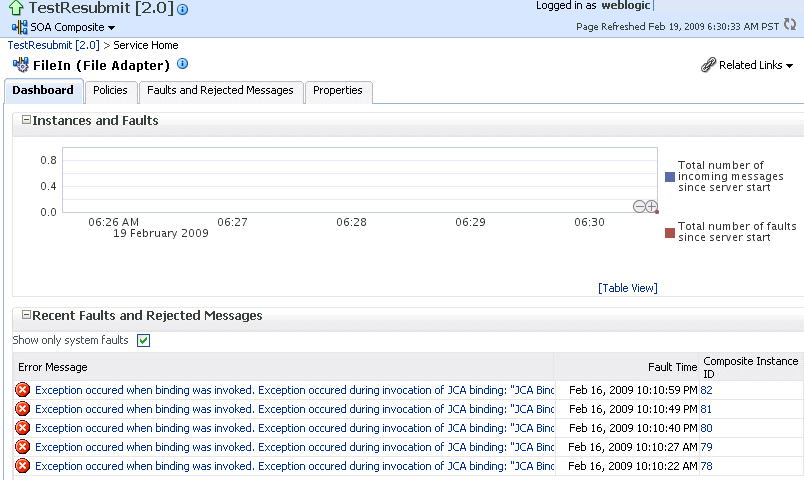
If you select a service that invokes a SOA composite application through a remote RMI call (known as direct binding), the Dashboard page displays similar details as described in Step 5. Direct binding enables SOA composite applications to be invoked through an API that supports transaction and security propagation across JVMs.
The word Direct is displayed in the header to indicate that this is a direct binding component. However, no Polices and Properties tabs are available for direct binding components.
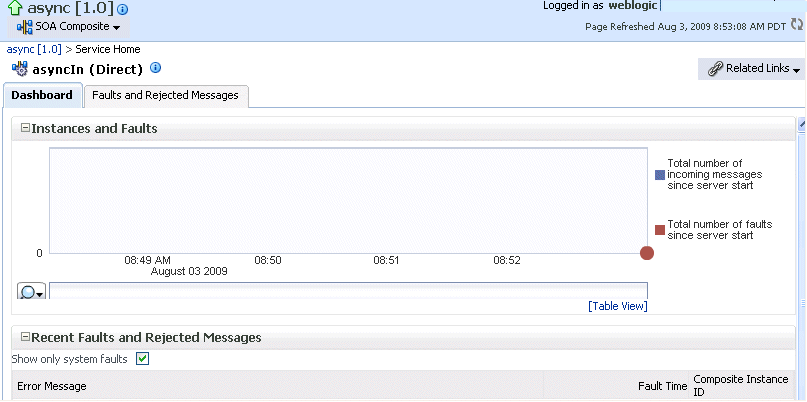
If you select a reference, the Dashboard page displays the following details:
A graphic representation of the total outgoing messages and faults since server startup.
Recent faults, including the time of the fault and the type of fault (business or system).
Reference binding components are only available for JCA adapters and web services.
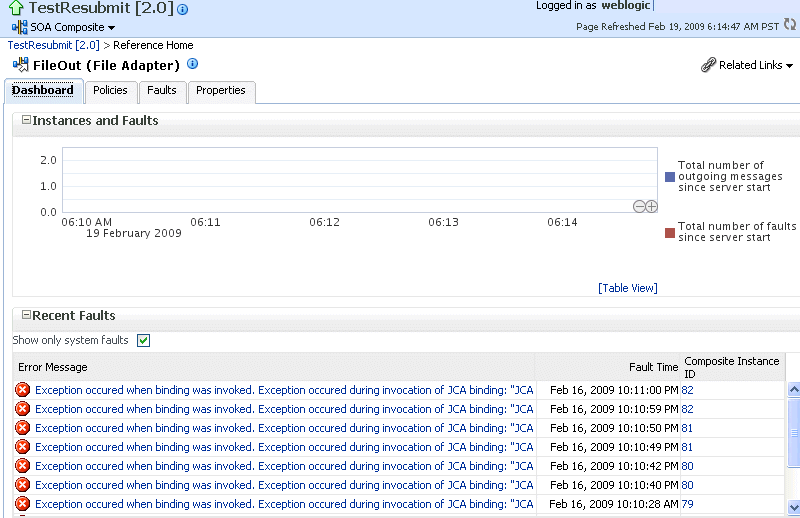
You can monitor rejected messages for all binding components included in a SOA composite application.
To monitor binding component rejected messages:
Access this page through one of the following options:
| From the SOA Infrastructure Menu... | From the SOA Folder in the Navigator... |
|---|---|
|
|
Select a service or reference in the Services and References section.
Click Faults and Rejected Messages.
The Faults and Rejected Messages page shows the list of faults and rejected messages, including details such as the error message, time of the fault, and the associated composite instance ID. Depending upon the type of the binding component selected, the faults can be on the incoming messages processed by a service binding component or outgoing messages processed by a reference binding component.
You can perform fault recovery from this page.
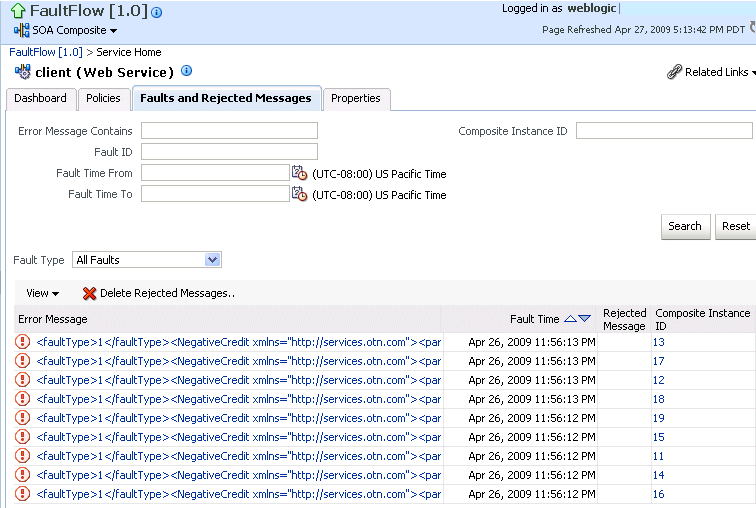
Click a specific message in the Error Messages column to display complete fault details, including the fault ID, fault time, fault location, fault type, and error message text. A Recover Now option is displayed for recoverable faults. Click Recover Now to perform fault recovery.
If you want to delete rejected messages., click Delete Rejected Messages.
This displays a dialog for specifying criteria for deleting rejected messages.
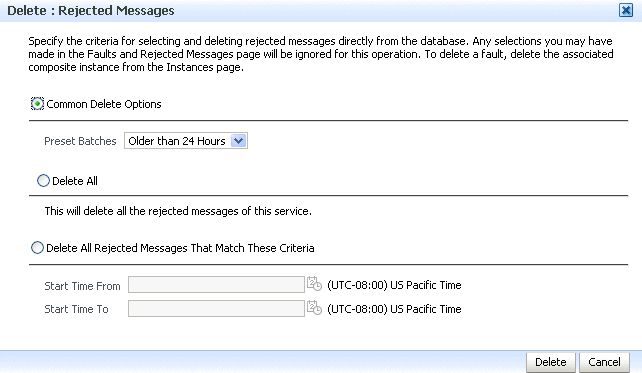
Specify criteria, and click Delete.