| Oracle® Fusion Middleware Installation and Configuration Guide for Oracle Business Intelligence Applications 11g Release (11.1.1) Part Number E16814-03 |
|
|
PDF · Mobi · ePub |
| Oracle® Fusion Middleware Installation and Configuration Guide for Oracle Business Intelligence Applications 11g Release (11.1.1) Part Number E16814-03 |
|
|
PDF · Mobi · ePub |
This section explains how to perform Functional Configuration for Oracle Business Intelligence Applications
This chapter contains the following topics:
Note:
Before starting Functional Configuration, make sure that you have completed the mandatory pre-requisite tasks as described in Chapter 4, "Setting Up Oracle Business Intelligence Applications".
Accurate and successful movement of data from source database to target Business Analytics Warehouse requires several functional setups of BI Applications Offerings to be performed. These functional setups, based on either business requirements or on transactional source system settings or configurations, direct the manner in which relevant data is moved and transformed from source database to target database. Additionally, some functional setups of BI Applications control the manner in which data is displayed. Functional setups are also called functional configurations.
About Starting ETL After Functional Configuration
After all Tasks have been completed in FSM, use the ETL and Additional Information for <Offering> Informational Task to determine the Execution Plan details that you must specify to perform ETL for that Offering. The ETL and Additional Information for <Offering> Informational Task specifies Subject Areas that you must include in the Execution Plan, and other ETL requirements.
When you navigate to an Implementation Project in FSM, you see the Tasks related to the Offering specified for that Implementation Project. The example screen shot below shows the Functional Tasks for Oracle Financial Analytics.
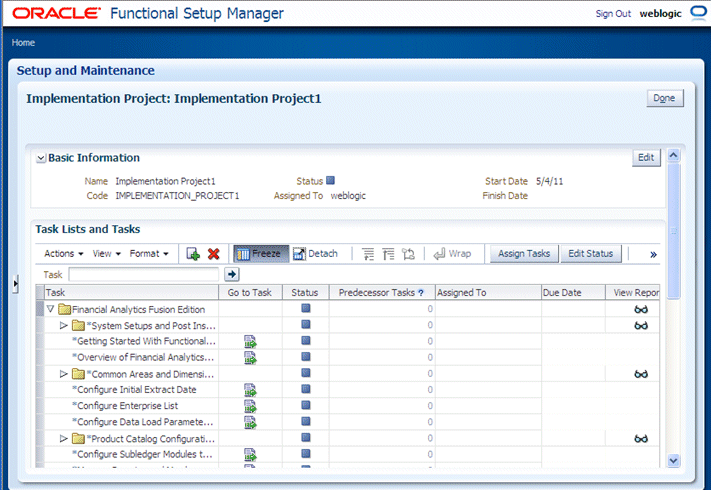
For more information about types of Functional Task, see Section 4.6, "About Functional Setup Tasks in FSM".
The following Task Lists and Tasks are available for Oracle Business Intelligence Applications:
Getting Started with <Offering> - Each Offering has this Informational Task, which provides an overview of that Offering, and any other information that you need to begin configuration.
ETL and Additional Information for <Offering> - Each Offering has this Informational Task, which lists Execution Plans, Subject Areas, and other useful information about configuring the Offering.
System Setup and Post-Install Setup - This task must be completed once per Oracle BI Applications deployment by the System Administrator before Functional Configuration can begin on any Offering, and includes all mandatory post-installation steps for Oracle BI Applications.
Common Areas and Dimensions - this Task List includes Tasks that are common to multiple Offerings. For more information about completing common Tasks, see Section 5.3.3.7, "About Completing Tasks in the Common Areas and Dimensions Configurations Task List".
<Offering specific Tasks> - for a full list of functional Tasks for each Offering, see Section B.1, "Lists of Functional Configuration Tasks For Each Offering".
The list below provides a high-level roadmap for functionally configuring Oracle Business Intelligence Applications.
Note:
Before starting Functional Configuration, make sure that you have completed the mandatory pre-requisite tasks as described in Chapter 4, "Setting Up Oracle Business Intelligence Applications".
In addition, you must run Domains ETL (a post-install setup task) before starting Functional Configuration, otherwise data tasks to configure Domains and Mappings will not display correctly in the Setup UIs.
High-Level Functional Configuration Roadmap
Note:
To launch FSM, click the Perform Functional Configurations link in Oracle BI Applications Configuration Manager. If Single Sign-On has not been configured between Oracle BI Applications Configuration Manager and FSM, you will be required to log into FSM. You use the same login credentials for FSM as you did for Oracle BI Applications Configuration Manager.
Configure the Offerings and Modules to deploy, and select Feature Choices. For example, you might deploy Oracle Financial Analytics, with Functional Areas: Accounts Payable, Accounts Receivable, and General Ledger.
For more information, see Section 5.3.1, "How to Enable Offerings and Select Feature Choices".
Create an Implementation Project and select an Offering and one or more Modules. For example, you might create an Implementation Project to configure Oracle Financial Analytics, with Functional Areas: Accounts Payable, Accounts Receivable, and General Ledger.
For more information, see Section 5.3.2, "How to Create an Implementation Project and Select Offerings".
Important Note: When you create an Implementation Project, FSM generates the Tasks required to configure the specified Offerings. By default, the Tasks are assigned to the BI Administrator user. If required, you can optionally assign Tasks to Functional Developers, who will then perform the Tasks.
(Optional) Assign the Tasks for the specified Offerings and BI modules to one or more Functional Developers. For example, you might assign Accounts Payable tasks to user Fred, Accounts Receivable tasks to user Jill, and General Ledger tasks to user Mike.
Alternatively, the Tasks can be performed by the default BI Administrator user.
For more information, see Section 5.3.3.2, "How to Assign Tasks to Functional Developers".
Complete the functional configuration Tasks by clicking the Go to Task link.
To access the 'Go To Task' option in FSM, you must be logged into FSM as a user with either BI Applications Functional Developer Duty privileges or BI Applications Administrator Duty privileges.
For example, user Fred performs the Tasks related to General Ledger.
For more information, see Section 5.3.3.4, "How to Perform Functional Tasks using the Functional Developer role" and Section 5.3.3.3, "How to Perform Functional Tasks using the Administrator role".
Monitor the progress of the Implementation Project to check that the tasks have been completed. For example, you might use the Alerts pane on the Overview page in Oracle BI Applications Configuration Manager to check for unmapped domains values, or Data Load Parameters with no values specified. In addition, Functional Setup Manager provides charts for monitoring the progress of Implementation Projects.
For more information, see Section 5.3.3.5, "How to Monitor Implementation Projects".
If required, use Oracle BI Applications Configuration Manager to make changes to the setup data. For example, the Implementation Manager might use the Domains and Mappings page in Oracle BI Applications Configuration Manager to add a Domain, or to resolve unmapped domain values.
For more information about making configuration changes in Oracle BI Applications Configuration Manager, see Section 6.9, "How to Locate Unmapped Domain Values in Oracle BI Applications Configuration Manager".
This section explains how to functionally configure Oracle BI Applications Offerings.
At the start of a deployment project, you need to enable your Offerings and Functional Areas for implementation, and select Feature Choices, which typically enable you to integrate Offerings.
Note: The Offerings that you enable here using FSM must match the Offerings that you enable in Oracle BI Applications Configuration Manager (for more information about enabling Offerings in Oracle BI Applications Configuration Manager, see Chapter 4, "Setting Up Oracle Business Intelligence Applications". For example, if you enable Oracle Financial Analytics in FSM, you must also enable Oracle Financial Analytics in Oracle BI Applications Configuration Manager.
To enable Offerings and Functional Areas for implementation:
From the Tasks bar in Oracle BI Applications Configuration Manager, select the Perform Functional Configurations link to launch Functional Setup Manager.
Select the Configure Offerings link in the Tasks bar, to display the Configure Offerings page.
For each Offering and Functional Area that you want to deploy, do the following:
Select the Enable for Implementation check box next to the Offering and each Functional Area within that Offering that you want to deploy.
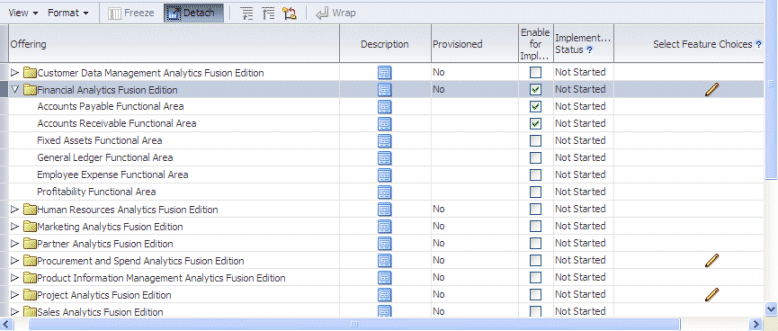
Note: If the value in the Provisioned column for the selected Offering is No, then you will see the following warning:
Warning: This offering is not provisioned. Offering implementations cannot be completed until the offering is provisioned. Do you want to continue?
If you want to continue, you must click Yes.
Click the Edit icon in the Select Feature Choices column to display the Select Feature Choices page.
Note: Only the following Offerings have feature choices: Financial Analytics, Procurement and Spend Analytics, Project Analytics, and Supply Chain and Order Management Analytics.
Select the check box for each Module that you want to deploy within that Offering.
The screenshot below shows the Select Feature Choices dialog for Financial Analytics.
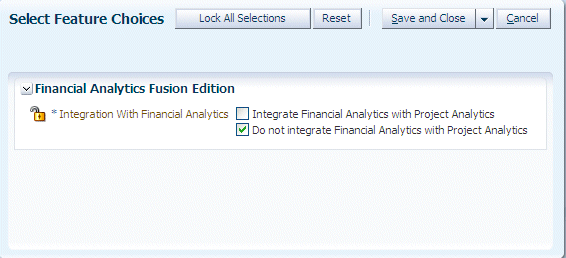
Notes: If you want to integrate Offerings, then select the appropriate 'Integrate <Offering> with <Offering>' check box, and clear the 'Do not integrate' check box. If you do not want to integrate Offerings, then select the 'Do not integrate' check box, and make sure that the other 'Integrate <Offering> with <Offering>' check boxes are cleared. If you erroneously select options to both integrate and not integrate two Offerings, the integration option overrides the non-integration option.
Select any other options that are specific to the Offerings that you have selected.
For example, if you have selected the Financials Offering, you must use the Subledger Accounting Rules field to specify the appropriate accounting method.
Save your changes.
Notes on Selecting Offerings and Feature Choices
If you do not enable an Offering for implementation, you will not be able to configure that Offering using FSM.
You use Functional Setup Manager to create an Implementation Project to configure an Offering and the Modules that you want to deploy. For example, if you have installed Oracle Fusion Applications HCM, you might create an Implementation Project to configure the ETL for Oracle Fusion Applications HCM.
To configure ETL for Oracle Fusion Applications, you must create at least one Implementation Project. When you create an Implantation Project, you select the Offering to deploy as part of that project.
When you create an Implementation Project, FSM generates the Tasks required to configure the specified Offerings. By default, the Tasks are assigned to the BI Administrator user. If required, you can optionally assign Tasks to Functional Developers, who will then perform the Tasks.
To create an Implementation Project:
From the Tasks bar in Oracle BI Applications Configuration Manager, select the Perform Functional Configurations link to launch Functional Setup Manager.
Display the Manage Implementation Projects page, choose Actions, then Create, to display the Enter Basic Information page.
Use the Enter Basic Information page to specify the project details.
Note: A default Name, Code, and Description are created for you. You can change these values if required. If you change the Code value, you must specify a unique code.
Tip:
Use the Name field to specify a meaningful project name that includes the Offerings being deployed. After selecting an Offering and Functional Area(s) for implementation as part of the IP in the next step, there is no way to go back and see which Offerings and Functional Area(s) had been selected.
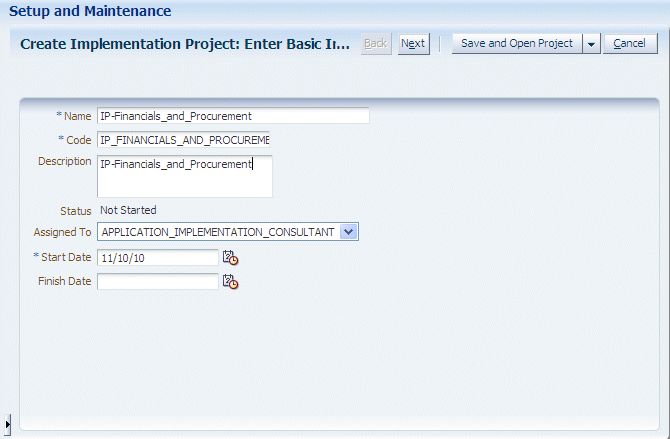
Click Next to display the Select Offerings to Implement page.
Note:
Do not click Save and Open Project. Choosing Save and Open Project will create an incomplete Implementation Project, for which you cannot later specify an Offering and Functional Areas.
You must click Next to specify an Offering on the next page.
Use the Select Offerings to Implement page to specify the Offering and the Functional Areas to include in the project.
For example, if you are configuring Oracle Procurement and Spend Analytics with Payables and Sourcing, you select the Include check boxes next to Procurement, Payables, and Sourcing.
Note: To make Offerings easier to manage, Oracle recommends that you deploy one Offering in an Implementation Project. In other words, if you are deploying three Offerings, then create three Implementation Projects.
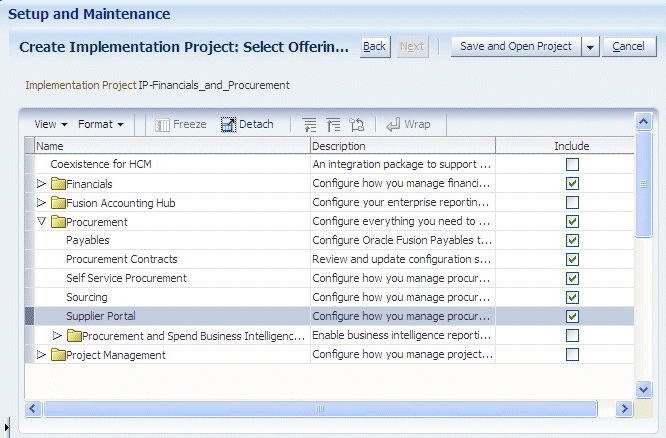
Save the details.
When you save the project, FSM generates the list of configuration tasks for the Offering and Functional Areas that you included in the Implementation Project.
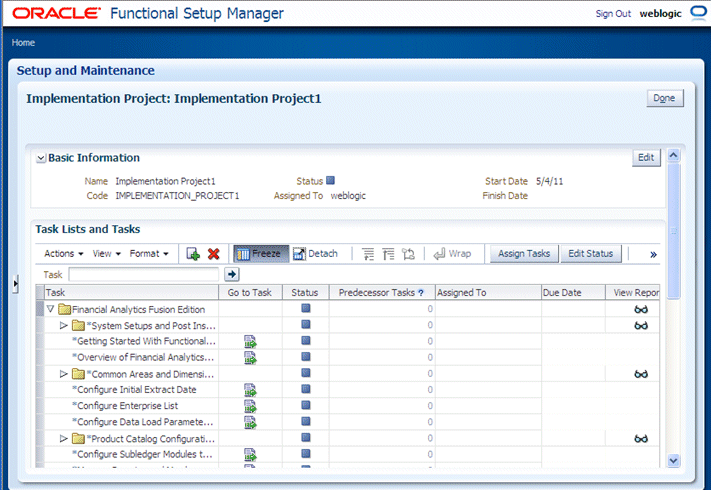
Now that you have created an Implementation Project, FSM generates a list of Tasks required to configure the selected Offering and Functional Areas. You can perform the functional configuration of an Offering in two ways:
In a small deployment, a single person logged in with BI Applications Administrator Duty privileges can configure Offerings using the 'Go to Task' links. For more information, see Section 5.3.3.3, "How to Perform Functional Tasks using the Administrator role".
In a large deployment, Functional Developers typically configure Offerings, as follows:
The Implementation Manager assigns Tasks to Functional Developers, see Section 5.3.3.2, "How to Assign Tasks to Functional Developers"
Functional Developers logged in the BI Applications Functional Developer Duty privileges configure the Offerings (for more information, see Section 5.3.3.4, "How to Perform Functional Tasks using the Functional Developer role").
This section describes additional management tasks that you perform using FSM, and contains the following topics:
Section 5.3.3.2, "How to Assign Tasks to Functional Developers"
Section 5.3.3.3, "How to Perform Functional Tasks using the Administrator role"
Section 5.3.3.4, "How to Perform Functional Tasks using the Functional Developer role"
When you complete a Functional Task in FSM, you update the status of the Task (for example, to 'Completed', or 'Completed with Errors').
When you click 'Go To Task' for an Informational Task, you display a list of steps that you must perform externally to FSM. For example, you might need to configure a value in DAC. When you have completed the steps listed in the Informational Task, you must manually set the status of the Task to 'Completed'.
If a parameter value must be re-set after the initial configuration is completed, the BI Administrator can alternatively use the Setup Data Maintenance and Administration options in Oracle BI Applications Configuration Manager.
You assign Tasks to Functional Developers so that Functional Developers can configure BI Application Offerings. By default, Tasks are assigned to the BI Applications Administrator user. When you assign a Task to a Functional Developer, that Task is displayed in the Assigned Implementation Tasks tab in FSM when that person is logged into FSM.
To assign tasks to Functional Developers:
From the Tasks bar in Oracle BI Applications Configuration Manager, select the Perform Functional Configurations link to start FSM.
You must be logged into Oracle BI Applications Configuration Manager with the Implementation Manager (or Administrator role).
Display the Implementation Projects tab, and select the Implementation Project.
On the Task Lists and Tasks pane, select one or more Tasks, click Assign Task to display the Assign Tasks page.
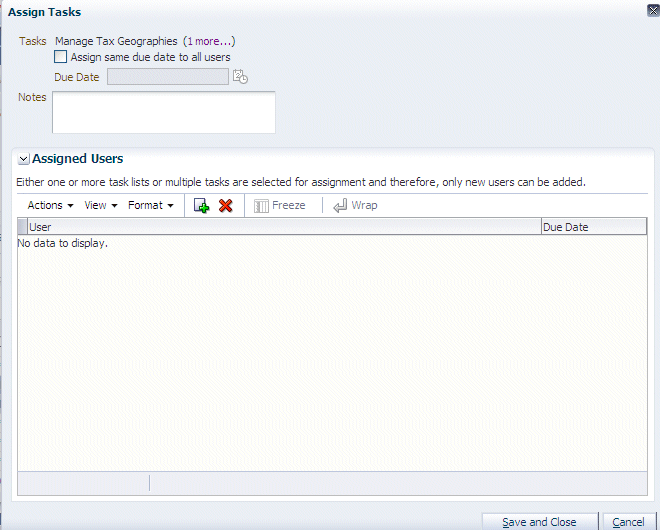
Use the Assign Tasks page to search for and select appropriate Functional Developers.
When Functional Developers log in and display the Assigned Implementation Tasks tab, they only see the Tasks that have been assigned to them (for more information, see Section 5.3.3.4, "How to Perform Functional Tasks using the Functional Developer role"). When BI Administrators log in and display the Implementation Projects tab, they see all Tasks (for more information, see Section 5.3.3.3, "How to Perform Functional Tasks using the Administrator role").
In a small deployment project, a single person with BI Applications Administrator Duty privileges might perform the setup and functional configuration tasks for Oracle BI Applications.
When you log into FSM with BI Applications Administrator Duty privileges, you see all Tasks that are included in an Implementation Project.
To perform functional tasks as Administrator:
From the Tasks bar in Oracle BI Applications Configuration Manager, select the Perform Functional Configurations link to start FSM.
You must be logged into Oracle BI Applications Configuration Manager with BI Applications Administrator Duty privileges.
Display the Implementation Projects tab, and select the Implementation Project that you created for your Offerings.
On the Task Lists and Tasks pane, select a Task, and click Go to Task.
When you click Go to Task, you display a configuration screen that enables you complete the task.
In a medium to large deployment project, a number of Functional Developers might perform functional tasks for an Offering. When you log into Functional Setup Manager with the Functional Developer role, you only see Tasks that have been assigned to you. You do not see Tasks that have been assigned to other Functional Developers.
To perform functional tasks using the Functional Developer role:
Log into Oracle BI Applications Configuration Manager with the Functional Developer role.
From the Tasks bar in Oracle BI Applications Configuration Manager, select the Perform Functional Configurations link.
Display the Assigned Implementation Tasks tab.
On the Task Lists and Tasks pane, select a Task, and click Go to Task.
When you click Go to Task, you display a configuration screen that enables you complete the task.
You use Functional Setup Manager to monitor Implementation Projects to track progress of the implementation.
To monitor Implementation Projects:
From the Tasks bar in Oracle BI Applications Configuration Manager, select the Perform Functional Configurations link to start FSM.
You must be logged into Oracle BI Applications Configuration Manager with an Implementation Manager role.
Display the Implementation Projects tab, and select the Implementation Project that you want to deploy.
For example, the Overview page enables you to monitor progress using pie chart.
Use the Implementation Project Details pane to monitor the status of the project.
You can also use Oracle BI Applications Configuration Manager to monitor the progress of a project, maintain setup data, and extend Oracle Business Analytics Warehouse if required. For more information, see Section 6, "Administering and Maintaining Functional Configuration Data".
You monitor Functional Tasks that are assigned to you to track your progress in configuring the ETL for the Oracle Fusion Applications that are being deployed.
To monitor Functional Tasks assigned to me:
From the Tasks bar in Oracle BI Applications Configuration Manager, select the Perform Functional Configurations link to start FSM.
You must be logged into Oracle BI Applications Configuration Manager with the Administrator role.
Display the Manage Implementation Projects page, and select the Implementation Project that you want to deploy.
Use the graphs and charts to monitor the progress on the selected Implementation Project.
Whichever Offerings you include in an Implementation Project, the Tasks will include a Common Areas and Dimensions Configurations Task List, which includes Tasks that are common to multiple Offerings. For example, Configure Global Currencies is a Task that is common to multiple Offerings.
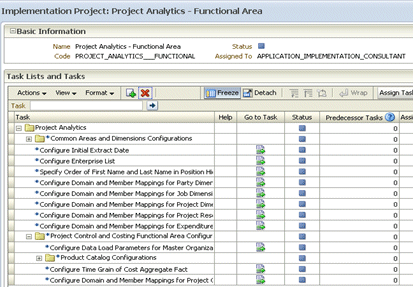
When a Task is completed, the Task status is set to 'Completed'. Completed Tasks in the Common Areas and Dimensions Configurations Task List are set to status 'Completed' across all Offerings. In other words, you only need to perform the Tasks in Common Areas and Dimension Configurations Task List once for each Oracle BI Applications deployment.