11g Release 1 (11.1.3)
Part Number E20373-03
Contents
Previous
Next
|
Oracle® Fusion
Applications Sales Implementation Guide 11g Release 1 (11.1.3) Part Number E20373-03 |
Contents |
Previous |
Next |
This chapter contains the following:
Territory Components: How They Work Together
Define Territory Management Dimensions
Dimension Parameters: Explained
Populating Dimension Members: Explained
Using Territory Dimensions: Examples
FAQs for Manage Territory Management Synchronization
What's an error correction proposal
Territories are used to define the jurisdiction of responsibility of a salesperson over a set of sales accounts. Sales managers use territory proposals to change territory definitions. Managers can create more than one territory proposal and use metrics and graphs to compare and analyze their proposed territories for fairness, effectiveness, and alignment with current sales goals. Managers then activate the best territory proposals.
This figure shows the use of territory proposals to add, change, and delete territories. After analysis, managers activate final territory proposals.

A territory, whether active or part of a territory proposal, includes several elements. One or more dimensions, such as geography, define the boundaries of a territory according to selected dimension members, such as Europe or Asia. Every territory is assigned an owner and can have additional territory team members.
This figure shows two territories defined using the same two dimensions but different dimension members. Each territory has an owner and a sales team.
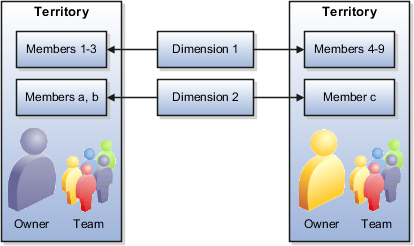
Dimensions are attributes that define jurisdiction boundaries of territories. For example, the geography dimension can be used to define territories by country or postal code. Territory dimensions are used to assign sales accounts, leads, and opportunities to the correct territories.
Each territory dimension is matched to an attribute of the object being assigned. Product and Sales Channel are matched to lead and opportunity attributes directly. The rest of the dimensions are matched to sales account attributes either when assigning sales accounts to territories, or when assigning leads and opportunities to territories, in which case the sales account for the transaction is used. All dimension values combine to define the territory boundaries. For example, if Geography = United States and Product = Green Servers, then the territory boundaries are United States AND Green Servers.
The dimensions available for defining territories are:
Account
Account type: Named or Not Named
Customer size: from the Organization Size lookup
Geography
Industry
Organization type
Product: A hierarchy from the Sales Catalog. Used to assign leads and opportunities, but not accounts.
Sales channel. Used to assign leads and opportunities, but not accounts.
Auxiliary 1, 2, 3
Your administrator enables the dimensions your organization uses for defining territories. The administrator also selects the dimension members that appear in the selection list when defining territory dimensions. All invisible dimension members appear in an other category in the selection list. An Unspecified dimension member captures objects with insufficient matching values.
Dimension members are populated through synchronization with the source data. For example, products synchronize from the product catalog. Changes to the source data can impact the assignment of sales accounts, leads, and opportunities after the changes are synchronized with territory dimension members. For example, a sales account that was designated as not named is changed to named account, or a product line is removed from the sales catalog. Therefore, it is a good practice to run full reassignment processes for leads, opportunities, and accounts after synchronizing dimension changes.
Sales accounts and their hierarchies are maintained in the Oracle Fusion Customer Center application. The account must be designated as Named in Customer Center before it can be selected as a named account in the territory definition. When defining territories, you can select accounts that fall within the other dimension definitions for the hierarchy. You can also select named accounts that do not fall within the other dimension definitions provided the accounts are higher in the customer hierarchy above a selected named account that does fall within the other dimension definitions.
The geography hierarchy is maintained using the Define Territory Management Zones in Oracle Fusion Trading Community Model.
The industry hierarchy is from the customer classification module.
The profile option Industry Classification Category must be set to the classification category that you want to use before you can enable the dimension. The available selections include only classification categories belonging to the Industrial Categories grouping.
The organization type hierarchy is from the customer classification module.
The list of sales channels (Direct and Partner) and their types are from Oracle Fusion Partner Management.
There are three dimensions from the customer classification module that you can use to create your own dimension names.
The profile option Classification Category for Auxiliary Dimension 1 (2, 3) must be set to the classification category before you can enable the dimension. The available selections include only classification categories belonging to the Customer Categories grouping. The classification category you choose in the profile option becomes the display name for the dimension.
Use parameters to refine the definition of each dimension so it best fits business requirements.
Three dimensions use parameters:
Industry
Time
Product
Use the parameter to set the number of levels in the industry hierarchy that display in the dimension member selection screen.
Set the start of the time period used in calculating metrics using the Calendar Start parameter. Set the number of years prior to today's date when the calendar starts for metrics.
Use the parameter to set the number of levels in the product hierarchy that display in the dimension member selection screen.
Dimension members are populated and synchronized in Oracle Business Intelligence Suite Enterprise Edition Plus either via the data warehouse, or without the use of data warehouse.
When you do not use data warehouse, dimension and transaction data are populated directly from Fusion Applications into territory dimension members and the Oracle Essbase cube. The structure of the cube reflects the enabled dimensions in Territory Management and their members. The cube provides metrics information for defined territories.
This figure shows the population of the dimension members data and the Oracle Essbase cube using the Repository Project Design (RPD) view from Business Intelligence.
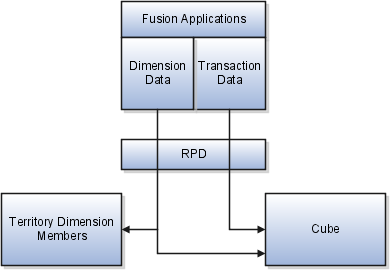
In the Data Warehouse option, the data warehouse Extract-Transform-Load (ETL) logic extracts transaction and dimension data from Oracle Fusion Applications into the data warehouse first. The data warehouse stores dimensions and metrics data. Metrics data is based on transaction information. Territory Management contains only a subset of the dimensions stored in data warehouse.
This figure shows the use of ETL to load data from Fusion Applications to the data warehouse, and RPD to provide data to the cube and to Territory Management. ETL also loads the settings for visible and invisible dimension members from Territory Management to the data warehouse.
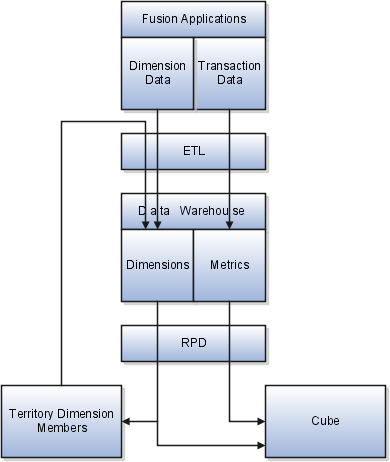
Use ETL to load data to the data warehouse when:
There are changes in the dimension members sources (Fusion Application), so that the new structure of the dimensions is reflected in the data warehouse and consequently in Territory Management.
After changing visibility settings for dimension members.
Territory Management generates the cube based on the enabled dimensions and their members. Territory Management loads the cube with dimension members and metrics directly from the data warehouse, in the case of the data warehouse option, or from Fusion Applications, in the case of the non-data warehouse option. The cube provides metrics information for defined territories.
There are several aspects to enabling and populating dimension members, including setting profile options for certain dimensions.
Following is the sequence for populating dimensions for use in defining territories:
Change profile options for industry classification category or the classification category for auxiliary dimensions 1, 2, or 3.
If you are using data warehouse, then run ETL to populate the data warehouse with the dimension members and transactional data.
In Territory Management, identify the dimension members to be made visible in selection lists for defining territories. Refresh the members before making visibility selections.
If you are using data warehouse, then run ETL to populate the data warehouse with visibility settings.
Use the stage environment in Territory Management to enable dimensions. Execute the Stage action which synchronizes the Territory Management stage environment with the data source. You can start defining territories using newly enabled and populated dimensions after you promote the stage environment to production.
The sales administrator enables only the dimensions the organization requires for defining territories. The following examples illustrate the use of different dimensions to assign sales accounts, leads, and opportunities to the correct salespeople using defined territories.
For most of your sales activities, you want to assign salespeople by city and postal code.
You have a few key accounts that should belong to top salespeople. Use the account dimension to create territories for individual sales accounts.
You want to assign major sales accounts to Named accounts territories A named account territory can have child territories identified by other criteria, such as geography. You also have territories with the account type of Not Named that include no major named sales accounts in the hierarchy.
One product line is suitable only for organizations above a certain size. Use the customer size dimension to target only the larger customers for the product line.
You sell one type of service to telecommunications companies, another service to utilities, and a third service for insurance companies. You can create territories for each using the industry dimension.
You sell a product line that requires salespeople to have a high degree of technical knowledge. Create separate territories for this product line.
You delegate sales accounts that are small to partner sales organizations by geography.
The Stage Only process runs checks for errors, and the administrator can then analyze the environment and make any corrections before promoting it to an active environment, or deleting the stage environment.
The stage process synchronizes the dimensionsand metrics with the source and checks for any errors that occur if the current territory definitions were based on the stage data. If a change in enabled dimensions causes a currently active territory to become invalid, then the error must be corrected either by changing the enable selection or changing the territory definition before promoting the stage environment to production.
In a stage environment, the administrator changes dimension parameters and enables or disables dimensions and metrics , without affecting current territory management activities. The production environment provides enabled dimensions and metrics for ongoing territory definition activities.
Automatically staging and promoting the environment synchronizes the stage environment with the data source, runs validation checks, and if no errors, promotes (moves) the stage environment data to production.
A validation routine compares changes in the stage environment with active territories and identifies problems with active territories caused by the dimension members in the stage environment. Use the generated error correction proposal to correct active territories that require changes before the stage environment can move to production.
An Invalid icon appears next to every territory in the active territories list that the changes in the stage environment will make invalid. The error correction proposal owner needs to add the invalid territories to the error correction proposal and change definitions to correspond with the dimension member changes in the stage environment. For example, delete a newly disabled dimension from the territory. When the stage environment is promoted to production, the validation process is run again and if all is valid, the territories in the error correction proposal get activated.