11g Release 1 (11.1.3)
Part Number E22380-04
Contents
Previous
Next
|
Oracle® Fusion
Applications Post-Installation Guide 11g Release 1 (11.1.3) Part Number E22380-04 |
Contents |
Previous |
Next |
This chapter contains the following:
Integrating with Other Products
Setting Up Financial Reporting Center
Oracle Fusion Applications provides a coexistence strategy that allows you to continue to use your Oracle E-Business Suite or Oracle PeopleSoft General Ledgers and subledgers while using Oracle Fusion Accounting Hub for financial reporting. Coexistence includes the ability to transfer balances from the Oracle E-Business Suite General Ledger and journal entries from Oracle PeopleSoft General Ledger to the Oracle Fusion Accounting Hub.
For more information on completing the post-installation setup for coexistence with Oracle E-Business Suite General Ledger see:
Configuring Oracle Golden Gate to Integrate the E-Business Suite Ledger with Fusion Accounting Hub on My Oracle Support
Oracle Fusion Accounting Hub Implementation Guide
Oracle General Ledger Implementation Guide Release 12.2: See this guide for information on loading and transferring data from Oracle E-Business Suite to the Oracle Fusion Accounting Hub.
For more information on completing the post-installation setup for coexistence with Oracle PeopleSoft General Ledger, see:
Oracle Fusion Accounting Hub Implementation Guide
PeopleSoft General Ledger 9.1 Documentation Update: Integrating PeopleSoft General Ledger with Oracle Fusion Accounting Hub
PeopleSoft General Ledger 9.1 Integration to Oracle Fusion Accounting Hub Implementation Guide
Note
The Oracle Data Integrator (ODI) component (extract file for manual import) is currently available via My Oracle Support only in note id: 1365971.1.
Register applications coexistence instances to indicate in Oracle Fusion General Ledger which Oracle E-Business Suite or Oracle PeopleSoft instances will be integrated with the Oracle Fusion Accounting Hub. For each E-Business Suite or PeopleSoft instance, provide a unique system identifier.
This identifier must also be registered in the corresponding Oracle E-Business Suite or Oracle PeopleSoft instance. As part of this process, you can specify a unique journal source per instance. For Oracle E-Business Suite, you can limit which instance and balancing segments may post to a particular Oracle Fusion General Ledger.
There is a user interface to register both Oracle E-Business Suite and Oracle PeopleSoft General Ledgers.
For Oracle E-Business Suite, determine the Function ID to move data from Oracle Fusion General Ledger to Oracle E-Business Suite General Ledger. You must include the Function ID at the end of the drill down URL.
To find the Oracle E-Business Suite Function ID:
Login as a System Administrator and navigate to Function page
Query for the function name: GL_FUSION_EBS_DRILL
Go to the Help menu, click Diagnostics > Examine
Select the FUNCTION_ID field. The value box shows the value of the Function ID.
For Oracle E-Business Suite: The URL format for the
non-dynamic portion needs to be in the following format: http://<domain>:<port>/OAA_HTML/RF.jsp?function_id=<function_id>.
In the above URL format, the domain, port, and function_id are for the Oracle E-Business Suite Instance.
For Oracle PeopleSoft: The URL format for the non-dynamic
portion needs to be in the following format: http://server/servlet_name/SiteName/PortalName/NodeName/c/PROCESS_JOURNALS.FUS_DRILLBACK_JRNL.GBL
In the above URL format:
http://server/: Scheme (http or https) and the web server name.
servlet_name/: Name of the physical servlet that the web server invokes to handle the request.
SiteName/: Site name specified during Oracle PeopleSoft Pure Internet Architecture setup.
PortalName/: Name of the portal to use for this request.
NodeName/: Name of the node that contains the content for this request.
Oracle Fusion Applications provides integration between Oracle Fusion Accounting Hub and Oracle Hyperion Data Relationship Management, Fusion Edition, if licensed. This integration provides the ability to synchronize chart of accounts values and hierarchies. The functionality also establishes corporate wide accounting structures, for Oracle and non-Oracle ledgers, and automatically updates charts of accounts values and hierarchies across multiple Oracle E-Business Suite and Oracle Fusion instances through a single application.
For more information on completing the post-installation setup for Data Relationship Management, see the Hyperion Data Relationship Management Integration with the Oracle Fusion and E-Business Suite General Ledgers white paper on My Oracle Support at https://support.oracle.com.
Oracle Fusion Applications provides integration between Oracle Fusion Accounting Hub and enterprise performance management systems through Oracle Financial Data Quality Management ERP Integrator adapter. This integration is applicable if you are using either or both Oracle Hyperion Planning for advanced budgeting or Oracle Hyperion Financial Management for advanced financial consolidations.
For more information on completing the post-installation setup for the ERP Integrator adapter see Oracle Hyperion Financial Data Quality Management ERP Integrator Adapter for Oracle Applications Administrator's Guide.
The Oracle Fusion Financial Reporting Center provides entry to General Ledger balances financial reporting functions. It provides secure, self-service access to reports that use real time account information.
You can design traditional financial report formats such as balance sheets, profit and loss statements, and cash flow reports. You can also design nontraditional formats for financial or analytic data that include text and graphics.
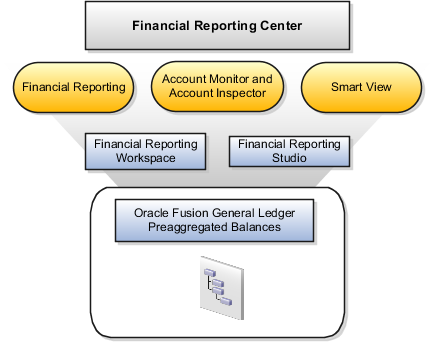
Financial Reporting Center is comprised of numerous components:
Financial Reporting: Financial users and analysts access live reports and books or published snapshot reports and books from previously scheduled batches in a variety of formats. Other functionality includes:
Refreshing report data using runtime points of view or parameters
Drill through capability from parents to other parents
Drill down to detail balances, journal lines, and subledger transactions.
Smart View: Financial analysts view, import, manipulate, distribute, and share data from your Oracle Fusion General Ledger balances in Microsoft Excel.
Account Monitor and Account Inspector: Financial analysts monitor and track key account balances in real time at every level of your dimensions and hierarchies. These tools provide multidimensional account analysis and drill down capability.
Financial Reporting Workspace: Reporting administrators create, open, save, and delete folders and store report objects, reports, and snapshot reports.
Financial Reporting Studio: Report authors use an object-oriented graphical report layout with report objects, such as text boxes, grids, images, and charts, to design reports.
Oracle Fusion Financial Reporting Center is a powerful tool for accessing, designing, and presenting financial reports and analytic data. The steps needed to configure and install the components in Financial Reporting Center consist of:
Configuring Financial Reporting Center
Configuring Workspace Database Connection
Installing Financial Reporting Studio
Installing Smart View
Users access reports through the folder structure in Workspace. Administrators should define the folder structure in Workspace considering security requirements for both folder and reports, as well as report distribution requirements for financial reporting batches. Security should be set up on folders and reports from Workspace so users can only view the folders and the reports that they can access.
For more information on configuring the Financial Reporting Client including user name, password, server, and report structure, see the following:
Oracle Hyperion Enterprise Performance Management System Installation Start Here for Oracle Hyperion Enterprise Performance Management. See especially the following topics:
Installing EPM System Products
Financial Reporting Ports
Oracle Hyperion Enterprise Performance Management System Installation and Configuration Guide for Hyperion Enterprise Performance Management. See especially the following topics:
Configuring EPM System Products
Performing Post Configuration Tasks
Oracle Hyperion Financial Reporting, Fusion Edition Administrator's Guide for Oracle Hyperion Financial Reporting
Administrators need to create database connections from Workspace so users can access the cubes from either Workspace or Financial Reporting Studio.
Note
Ledger setup has to be completed before the database connection can be created. Cubes are created as part of ledger setup. There is a separate cube for each combination of chart of accounts and accounting calendar. A database connection is needed for each cube.
Steps to define a database connection are:
Start at the Navigator by selecting Financial Reporting Center > Launch Workspace
From within Workspace > Navigator > BI Catalog > (main tab), select Tools > Database Connection Manager
Select New button
Enter a user friendly name for the connection
Enter the Essbase server, user and password, and select Application (i.e. cube) and database
For more information on configuring Essbase database connections in Workspace see: Oracle Essbase Database Administrator's Guide for Oracle Essbase
Note
The database connection is available in both Workspace and Financial Reporting Studio. Optionally, it can be setup in Financial Reporting Studio when putting grids on a report. This should only be done by an administrator.
Financial Reporting Studio is client-based software. Report authors need to download the installation files in Workspace from Navigator -> Tools -> Download Desktop Integrator Installer to install Financial Reporting Studio.
After completing the installation, obtain financial reporting server information from your system administrator to connect from the local client to the Oracle Fusion instance.
For more information on configuring Financial Reporting Studio client for users, see the following:
Oracle Hyperion Enterprise Performance Management System Installation and Configuration Guide for Oracle Hyperion Enterprise Performance Management. See especially the following topics:
Installing Financial Reporting Studio and Financial Reporting Print Server
Configuring the Financial Reporting Print Server
Administrative Information for Financial Reporting
Smart View is an Excel add-in that must be loaded to each client. Users need to download the installation files in Workspace from Navigator -> Tools -> Download Desktop Integrator Installer and select to install Smart View.
Note
Since Smart View is an add-in to Microsoft Office products, you can install Smart View only on Windows operating system.
Once Smart View is installed, it must be configured to connect to Oracle Fusion Applications. Obtain the Smart View Shared Connections URL information from your system administrator and enter it in Microsoft Excel using the following navigation path: Smart View -> Options -> Advanced -> Shared Connections URL..
For more information on configuring Smart View client for users, see the following:
Oracle Hyperion Enterprise Performance Management System Installation and Configuration Guide, for Oracle Hyperion Enterprise Performance Management, especially the Installing Smart View topic
Oracle Hyperion Smart View for Office, Fusion Edition User's Guide for Oracle Hyperion Smart View