| Oracle® Enterprise Manager Cloud Control Advanced Installation and Configuration Guide 12c Release 1 (12.1.0.1) Part Number E24089-09 |
|
|
PDF · Mobi · ePub |
| Oracle® Enterprise Manager Cloud Control Advanced Installation and Configuration Guide 12c Release 1 (12.1.0.1) Part Number E24089-09 |
|
|
PDF · Mobi · ePub |
This chapter describes how you can install Application Dependency and Performance (ADP) in the Enterprise Manager Cloud Control environment.
In particular, this chapter covers the following:
Application Dependency and Performance (ADP) is one of the critical functionalities in Enterprise Manager Cloud Control that allows you to analyze Java EE, SOA, and Portal applications. It captures the complex relationships among various application building blocks in its application schema model - the core of the Oracle intelligent platform. To manage these applications effectively, enterprises must first gain an understanding of the complex relationships among the business functions, associated interconnected components, and the underlying runtime environments. To enable clear and accurate understanding, IT organizations need holistic, service-oriented views that span across heterogeneous environments.
Using the insights stored in Application Schema, ADP is able to deliver an Application Service Management (ASM) environment that self-customizes out-of-the-box, evolves with change, minimizes expert involvement, and delivers a holistic, service-oriented view across heterogeneous environments.
ADP employs a multi-tier, fully distributed, configurable architecture to provide the scalability and flexibility to meet the changing needs of enterprise deployments.
ADP Manager is the core analytical engine of the ADP ASM system. In real-time, ADP Manager performs complex mathematical modeling and statistical calculations with summarized data from all ADP Java Agents. ADP Manager can be configured with a backup to provide higher level of availability.
ADP Java Agents are the data collectors of the ADP ASM system. ADP Java Agents are deployed to all managed application servers to perform a series of tasks including collecting performance managements, tracking contextual relationships, and summarizing data in real-time while introducing as little overhead as possible.
Before installing an ADP Manager, or an ADP Agent, review the points outlined in the Basic Install Guide.
Before installing an ADP Manager, or an ADP agent, ensure that you meet the prerequisites described in the Basic Install Guide.
This section describes the following:
To deploy ADP Manager on a previously created managed server, you must log in with SYSMAN account (a default Super Administrators account that is installed with Enterprise Manager).
This section contains the following topics:
To deploy ADP Manager on a previously created managed server running on an OMS host, perform the following steps:
In Cloud Control, from the Setup menu, select Middleware Diagnostics.
On the Middleware Diagnostics page, click Deploy ADP Manager.
The ADP Manager deployment page appears.
To deploy ADP Manager on an existing managed server, select Deploy on an existing managed server.
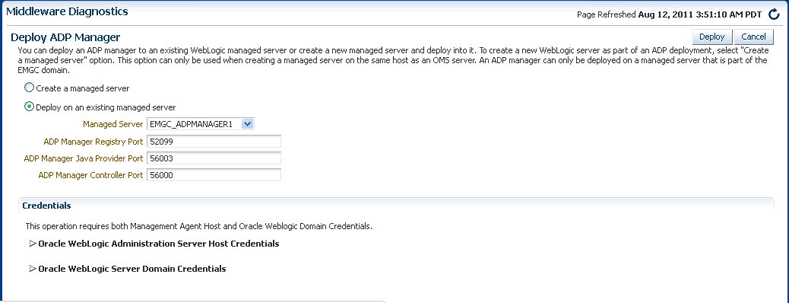
Perform the following steps
From the Managed Server menu, select the WebLogic Managed Server on which you want to deploy the ADP Manager application. Ensure that you select managed server with the name EMGC_ADPMANAGER* to deploy the ADP manager application.
For example, EMGC_ADPMANAGER1, EMGC_ADPMANAGER2, and so on.
The Port numbers for ADP Manager Registry Port, ADP Manager Java Provider Port, and ADP Manager Controller Port are populated with the default values 51099, 55003, and 55000 respectively. You can change these values by entering custom value if required.
Note:
An ADP Manager can only be deployed on a managed server that is part of the EMGC domain.Depending on the host selected in the previous step, you are prompted for the credentials. The following cases are possible:
If you select the same host (EMGC_OMS1) where the Administration Server is running, then you must enter the Oracle WebLogic Administration Server Host Credentials and Oracle WebLogic Domain Credentials.
If you select a host (EMGC_OMS2) different from the Administration Server to deploy ADP Manager, then in addition to Oracle WebLogic Administration Server Host Credentials and Oracle WebLogic Server Domain Credentials, you must provide Oracle WebLogic Managed Server Host Credentials.
Where,
Oracle WebLogic Administration Server Host Credentials are credentials for the host where the WebLogic Administration Server is running.
Oracle WebLogic Server Domain Credentials are credentials of the WebLogic domain for Enterprise Manager Cloud Control.
Oracle WebLogic Managed Server Host Credentials are the credentials of the host machine where the managed server is running.
Click Deploy to submit the job.
The ADP Deployment Status Page appears with a link to the job status page, click the link to see the status of the job that you submitted.
To deploy ADP Manager on a separate host from OMS (remote deployment), you must perform the following tasks:
Prerequisites
Before deploying ADP Manager on a separate host from OMS (remote deployment), perform the following steps:
Note:
This section will use the following convention:host-a is the host where the OMS server is running
host-b is the remote host which means that there is no OMS running on the host machine.
Install a Management Agent on host-b (remote host)
For information about installing a Management Agent, see Basic Install Guide.
Install WebLogic Server on host-b using Enterprise Manager Software Only installation option.
For information about performing a software only install, see
These WebLogic Server bits must be registered with the Enterprise Manager Domain running on host-a, so that all the managed servers appear under the same WebLogic Domain.
Note:
For a successful installation, all managed servers running on different hosts in a WebLogic Domain must have the same version and patch level.Configure a new managed server (ADPRemoteServer) using the WebLogic Server Administration Console as follows:
Log into the Enterprise Manager WebLogic Domain console (EMGC_DOMAIN) of host-a.
The WebLogic Server Administration Console home page appears.
In Weblogic Server Administration Console, from the Domain Structure section, select Environment and then click Servers.
On the Create a New Server page, enter the Server Name, Server Listen Address, and Server Listen port.
Note:
Ensure that the Server Listen Address corresponds to the listen address of the remote host, and the Server Listen port is free on the remote host.Configure a new machine using the WebLogic Server Administration Console as follows:
Log into the Enterprise Manager WebLogic Domain console (EMGC_DOMAIN) of host-a.
The WebLogic Server Administration Console home page appears.
In WebLogic Server Administration Console, from the Domain Structure section, select Environment and click Machines.
To associate this machine with the nodemanager running on host-b, associate this machine with the nodemanager running on host-b, enter the Listen Address of the remote host, and the node manager port number which is 5556 by default.
This node manager primarily controls the start and stop of a remote host.
Click Finish to create the machine.
Select the new created machine, and click on Servers to add the managed server (ADPRemoteServer) to this machine. This step associates the machine with the nodemanager running on host-b.
To extend the WebLogic Domain, a template of the Enterprise Manager Cloud Control domain running on host-a is created using the following command:
./pack.sh - domain = $DOMAIN_HOME -template = <absolute_path_to_the_new_weblogic_template> - template_name="My WebLogic Domain" -managed={true} Where: $DOMAIN_HOME is the location of EMGC domain on host-a. <absolute_path_to_the_new_weblogic_template> is the location where you want to create the template.
Copy emgcdomain.jar from host-a (where the OMS is running) to host-b (remote host).
Run the following command to unpack emgcdomain.jar template on host-b:
./unpack.sh -domain = $DOMAIN_HOME -template= <absolute_path_to_domain_template_created> Where: $DOMAIN_HOME is the domain location of EMGC on host-b (remote host) <absolute_path_to_domain_template_created> is the location of the template on host-b where emgcdomain.jar template is present.
To enroll the WebLogic Domain with node manager, perform the following steps on host-b:
Run the following command to update the node manager properties file so that it can start monitoring the remote host:
$WEBLOGIC_HOME/common/bin/wlst.sh
nmEnroll($DOMAIN_HOME)
Start the Node Manager as follows:
$WEBLOGIC_HOME/bin/startNodeManager.sh
Note:
Ensure that you set the property in the nodemanager property file before starting the Node Manager. You can set the property in one of the following methods:Perform the following steps to modify startWebLogic.sh:
Navigate to the following location:
- On Unix : $DOMAN_HOME/bin/startWebLogic.sh
- On Windows : $DOMAN_HOME/bin/startWebLogic.cmd
Set maximum heap size (-Xmx) to 1.7GB for 64 bit systems and set maximum permanent generation (-XX:MaxPermSize) to 768M for 64 bit systems as follows:
Set max heap size to 1.4GB for 32 bit systems and set maximum permanent generation to 512M for 32 bit system as follows:
Perform the following steps on host-a, and then start the ADPRemoteServer as follows:
Copy the emreposauthbean.jar located in $OMS_HOME/sysman/jlib, to <middleware_home>/wlserver_10.3/server/lib/mbeantypes. Where, $OMS_HOME is the location of the OMS server on host-a, and <middleware_home> is on host-b.
Import SSL Certificate to Enterprise Manager Agent Trust store present on the host where managed server (ADPRemoteServer) is running.
Start the managed server (ADPRemoteServer) from the WebLogic Server Administration Console to complete the WebLogic Server setup.
Perform the following steps to discover the new managed server running on host-b:
In cloud Control, from Targets menu, select Middleware.
On the Middleware page, from the list of WebLogic Servers running, select the WebLogic Domain (EMGC_DOMAIN) where the managed server is deployed.
On The Cloud Control Domain page, from the WebLogic Domain menu, select Refresh WebLogic Domain.
The new server now gets registered in the Enterprise Manager Cloud Control Domain.
Restart the server for all the changes to take effect.
Installation Procedure
To deploy ADP Manager on a separate host from OMS (remote deployment), perform the following steps:
Note:
For a successful remote deployment, ensure that:You install Enterprise Manager agent on the remote machine, and point it to the OMS running on a different managed server present in the same Enterprise Manager Cloud Control domain (EMGC_DOMAIN)
The remote WebLogic Server version and patch level should match with servers in Enterprise Manager Domain (EMGC_DOMAIN). To ensure that the versions and patch levels match, Oracle recommends that you install WebLogic by selecting the Software Only install option in the Enterprise Manager OUI install.
In Cloud Control, from Setup menu, select Middleware Diagnostics.
From the Middleware Diagnostics page, click Deploy Application Dependency and Performance Manager (ADP).
The ADP Manager deployment page appears.
To deploy ADP Manager on the managed server running on a separate host from OMS, perform the following steps:
Select Deploy on an existing Managed Server. For example, EMGC_ADPMANAGER2, EMGC_ADPMANAGER3, and so on.
The Port numbers for ADP Manager Registry Port, ADP Manager Java Provider Port, and ADP Manager Controller Port are populated with the default values 51099, 55003, and 55000 respectively. You can change these values by entering custom value if required
In the Credentials section, provide Oracle WebLogic Administration Server Host Credentials, Oracle WebLogic Domain Credentials, and Oracle WebLogic Managed Server Host Credentials.
Where,
Oracle WebLogic Administration Server Host Credentials are credentials for the host where the WebLogic Administration Server is running.
Oracle WebLogic Domain Credentials are credentials of the WebLogic domain in the Enterprise Manager Cloud Control.
Oracle WebLogic Managed Server Host Credentials are the credentials of the host machine where the Managed Server is running.
Click Deploy to submit the job.
The progress page appears with a link to the job processing page. Click the link to see the status of the job that you submitted.
To deploy ADP Agents on a Weblogic Domain which is monitored by the Management Agent present in the Enterprise Manager WebLogic Domain, perform the following steps:
Note:
This section will use the following convention:host-a corresponds to the WebLogic Domain where the ADP Agent will be deployed.
host-b corresponds to the Enterprise Manager Domain (EMGC_DOMAIN) where the Management Agent is deployed to monitor the WebLogic Domain on host-a.
In Cloud Control, from Targets menu, select Middleware.
The Middleware page displays a list of all the Middleware targets discovered and managed in Cloud Control. Click target name to select the desired target.
On the Middleware page, click Oracle WebLogic Domain. Ensure that the selected domain is not an Enterprise Manager Cloud Control domain (EMGC_DOMAIN).
Note:
ADP Agent cannot be deployed on a managed server (WebLogic Server) present in the Enterprise Manager domain.All the managed servers present in the selected domain appear on the domain home page.
From the WebLogic Domain menu, select Diagnostics, and then click Setup Diagnostics Agents to deploy ADP agents to the selected managed servers.
On the Deploy Diagnostics Agents page, choose the Oracle WebLogic Server (managed server) to which you want to deploy the ADP agents.
Note:
Ensure that you retain the selection of only those Diagnostic Agent(s) that you want to deploy to each of the managed server, deselect the others.
In Addition to the managed server selected, the ADP Agent is deployed to the Administration Server of the selected domain.
By default, the following servers appear deselected:
The Administration server.
All the managed servers that are not up and running.
If the Deployed Version and the Version to Deploy are the same, and the status of the already deployed ADP agent is up and running.
In the Diagnostics Agent Configuration section, enter the ADP Configuration Properties for the selected agents:
Select the desired ADP Manager from the ADP Manager list.
The ADP agents after deployment will report to the selected ADP Manager.
If you select the Update Remote Start configuration option, then some configuration scripts run in the background to facilitate the monitoring process. Select this option if you use node manager to stop or start the WebLogic Servers to which ADP agent is being deployed.
Important:
If WebLogic domain onhost-a is discovered using Management Agent on host-b, then you must do the following:
Navigate to the following location:
<WEBLOGIC_HOME>/server/lib Where, <WEBLOGIC_HOME> is the full abstract path to the Weblogic home for the monitored WebLogic domain on host-a.
Do the following to generate wlfullclient.jar:
If the WebLogic Server version is 10.3.x or higher, then run the following command:
java -jar wljarbuilder.jar
If the WebLogic Server version is less than 10.3.x or equal to 10.3.0, then use other WebLogic installations (10.3.x or higher) to create the wlfullclient.jar.
For example, you can use the <WEBLOGIC_DOMAIN> corresponding to the EMGC domain for generating the wlfullclient.jar, since Enterprise Manager setup uses JDK6.
Copy the following files from <WEBLOGIC_HOME>/server/lib/ to <AGENT_HOME>/sysman/jlib directory:
- wljmxclient.jar
Where <AGENT_HOME> is the Oracle home for the Management agent on host-b.
If Management Agent present on host-b is used to monitor the WebLogic Domain on host-a (remote Agent) where the ADP Agent will be deployed, then you must provide credentials for Oracle WebLogic Administration Server Host Credentials, Oracle WebLogic Domain Credentials, Oracle Enterprise Manager WebLogic Administration Server Host Credentials, and Oracle Enterprise Manager WebLogic Domain Credentials.
Where,
Oracle WebLogic Administration Server Host Credentials are the credentials for the host-b, where the Management Agent used to discover the monitored domain is present.
Oracle WebLogic Domain Credentials are credentials of the WebLogic domain of host-a, where the ADP Agent will be deployed.
Oracle Enterprise Manager WebLogic Administration Server Host Credentials are credentials of host-b where the Administrator Server of EMGC_DOMAIN exists.
Oracle Enterprise Manager WebLogic Domain Credentials are credentials of the WebLogic Domain of host-b (EMGC_DOMAIN).
Click Deploy to submit the job.
The status page appears with a link to the job status. Click the link to see the status of the job that you submitted.
Note:
Restart the administration server, and the managed servers to which the ADP Agents have been deployed. These servers should be restarted only after the deployment has completed successfully.
If the ADP Agent deployment fails with an SSL handshake error, see "SSL Handshake Failure Agent Deployment Errors" to fix the problem.
After installing the ADP Managed Server, or the ADP Agent, follow the steps outlined in the Basic Installation Guide