 Environment Management Framework
Environment Management FrameworkThis section provide overview information regarding:
Environment Management Framework
Change Assistant
Software update process
Software upgrade process
Source and target databases
 Environment Management Framework
Environment Management FrameworkEnvironment management framework-Environment Management Framework (EMF) is a collection of software elements that gathers and publishes PeopleSoft installation, configuration, and update information. It enables you to identify and view data about PeopleSoft environments. You can use EMF to obtain a snapshot of configuration and setup information about the file servers, the web servers, the application servers, the individual hosts, and the PeopleSoft Process Scheduler servers that comprise your PeopleSoft system. EMF also provides a vehicle to carry out commands remotely on different machines on the network, directed by Change Assistant, which uses EMF to apply updates to PeopleSoft installations and configurations.
EMF consists of the following core elements:
The Environment Management hub (PSEMHUB
Environment Management Agent (PSEMAgent)
The Environment Management viewer

 Environment Management Hub
Environment Management Hub
The Environment Management hub is a web application that is installed with the PeopleSoft Internet Architecture and portal. It is started along with the rest of the web applications when the user boots the web server. The hub is the broker for all communication between peers.
The Environment Management hub handles:
The hub registers all of the information that is published by the agents. It also assigns a unique peer ID for every peer that engages in a dialogue with the hub.
Maintenance of configuration information.
The hub handles updates to configuration information, the correlation of information, and the grouping into environments based on the information that is published by the agents.
Agent health monitoring.
The hub keeps track of the state or "health" information of the managed components. It shows whether a peer is still running remotely or not.
Message brokering.
The hub services message service requests and responses from peers. The messages can be delivered to the respective peers even if the peers are not currently running. They are picked up the next time the peers “call in” to the hub. Typical messages include requests to deploy files to managed servers. It's recommended that the managed server agents be left up and running at all times to listen for messages from the hub. This is critical when applying software updates.
The Environment Management hub is installed as part of the standard PeopleSoft Internet Architecture installation. It supports both single-server and multi-server installations. The Environment Management hub is deployed in the J2EE containers as web application modules. They can be managed like any of the standard web application modules.
The following Environment Management hub directories are created on the J2EE container for the hub:
With Oracle WebLogic:
PIA_HOME\webserv\domain\applications\peoplesoft\PSEMHUB
With IBM WebSphere:
PIA_HOME\webserv\server\installedApps\domainNodeCell/domain.ear\PSEMHUB.war
The required JAR files for the Environment Management hub are installed in the WEB-INF\lib subdirectory.

 Agents
Agents
An Environment Management agent is a Java executable installed on the servers in a PeopleSoft environment, such as application servers, Process Scheduler servers, web servers, and so on. The Environment Management agent initiates communication with the hub and is assigned a unique peer ID. This ID persists and is reused for later connections by the agent.
The primary function of the agent is crawling the managed servers to identify manageable components. The metadata of the search results of the crawling are saved to the local hard disk. On startup, if the agent detects missing metadata, it recrawls the hard disk for manageable components. You can configure the drives and directory paths used for crawling.
The agent also publishes managed server information to the hub. After detecting a manageable component, the agent reads the non-sensitive information from configuration files of the component. Some relevant information that is related to environment and patch levels is also fetched from the database with which the application server or Process Scheduler communicates. The agent publishes this information to the hub upon initial connection and upon a recrawl or revalidate.
The agent also determines heartbeat and command execution. On every heartbeat, the agent pings the server to determine whether it has any pending messages. If there are pending messages for the agent, the messages are retrieved from the hub and carried out locally on the agent machine.
Note. You install the Environment Management agent by running the PeopleTools CD installation. The Environment Management agent is installed in the PSEMAgent directory in your PS_HOME with the server installation. If additional components are installed in the same PS_HOME location, the installer warns you that existing software may be overwritten.
Note. It is advisable to run only one agent at a time per physical machine.
See PeopleTools installation documentation for your database platform.

 Viewer
Viewer
The Environment Management viewer is a command-line tool enabling you to view data stored on the Environment Management hub. This data is saved in an XML file that contains data that is specific to individual customer sites—such as, information about environments, software updates, hosts, file servers, application servers, PeopleSoft Process Scheduler servers, and web servers. Users can view this static data in HTML.
The Environment Management viewer may only be executed on PeopleSoft web servers, from its installed location in PS_HOME\PSEMViewer. You don't have to carry out any additional installation steps to install the viewer.

 EMF Terminology
EMF Terminology
The following terms relate to Environment Management:
|
A component that can be individually managed from the Environment Management hub. A manageable component for PeopleSoft is typically a file server, an application server, a web server, individual hosts, or a PeopleSoft Process Scheduler server. |
|
|
A manageable component that is involved in a transaction with one or more peers in the Environment Management by using the hub as the intermediary. A peer may also be responsible for delegation of management responsibility to a collection of manageable components. Examples of peers are agents, Change Assistant, and the Environment Management viewer. |
|
|
“I am alive messages” sent by every peer to the hub. The default interval is configurable. On every heartbeat, the peer pings the server to see if it has any pending messages. If it does, the messages are taken and carried out. |
|
|
All of the manageable components in the enterprise that share the same globally unique identifier (GUID) in the database. There can be more than one instances of a type of managed component in an environment. For example, development environments can contain several application servers, Process Schedulers, and web servers. |
|
|
Uniquely identifies a particular PeopleSoft system. PeopleSoft assigns a unique value, referred to as a GUID, to each PeopleSoft application installation. This value can't be customized. When an Environment Management agent notifies the hub that it has found a manageable component belonging to an environment, if the GUID of the environment is not recognized, the hub creates a new environment representation. |
|
|
The process of scanning the hard disk for known PeopleSoft patterns for manageable components. The hub has a set of configurable parameters by which the recrawl intervals can be altered. Based on this, the hub can issue a recrawl command to the agents to discover information about newly installed or changed configurations. Note. During crawling, the Environment Management Framework uses the psserver property in the peopletools.properties file within each PS_HOME installation to determine the type of server(s) installed. For example, APP is application server, BATCH is Process Scheduler, DB is database server, WEB is web server, and FILE is file server. Note. Recrawling includes revalidating. |
|
|
The process of checking whether the last set of managed components that have been discovered is still valid. The agent iterates through the list of components that have been discovered from the last recrawl. It then checks whether the current set of configuration parameters for the managed components have changed the management scope for the component. If so, the information is updated. If the new set of configuration options has made the component not usable, it is removed from the list of managed components. This information is updated in the hub the next time the agent communicates with the hub. |
 Change Assistant
Change AssistantChange Assistant is a standalone application that enables you to assemble and organize the steps necessary to apply updates and fixes for PeopleSoft application maintenance updates as well as performing upgrades. Change Assistant automates many of the steps, but will prompt you and guide you through any manual steps with embedded documentation.
You use Change Assistant for these situations:
Applying maintenance packs, bundles, and individual updates related to PeopleSoft application maintenance. Maintenance packs, bundles, and updates all come in the form of change packages.
Performing upgrades, which includes PeopleTools-only upgrades, PeopleSoft application-only upgrades, and combined PeopleTools and application upgrades.
Note. You do not use Change Assistant to apply PeopleTools patches.
Note. You use Change Assistant to apply updates that have a .ZIP extension. You do not use Change Assistant to apply updates that have an .EXE extension.
In order to perform reliable and accurate updates, Change Assistant gathers all the necessary information including the change log from the Environment Management hub and uploads it to Oracle. With the environment data available, Oracle can determine what updates apply to your environment.
You can obtain a list of all updates that have not been applied for a given application environment including all prerequisites. You can then download a set of change packages associated with the update IDs and install the patches and fixes with minimal effort.

 Understanding Change Assistant Versions
Understanding Change Assistant Versions
You can use a newer version of Change Assistant than the version of PeopleTools you are using. However, the environment management agents and hub must be at the same version level as Change Assistant.
For example, your PeopleTools version could be at 8.50.09, but you can run Change Assistant at the 8.50.14 level as long as the agents and hub are also at the 8.50.14 level.

 Maintaining Change Assistant
Maintaining Change Assistant
Periodically, Oracle provides patches for PeopleTools that supply fixes to critical defects. With each PeopleTools patch version, Oracle provides the following updates in executable format:
|
Executable |
Description |
|
version.exe For example, 85014.exe |
Contains all current fixes to the entire PeopleTools product, including those fixes to the software update technology, which includes Change Assistant and all environment management elements (agents, hub, and so on). |
|
version-PSCA.exe For example, 85014-PSCA.exe |
Contains only the current fixes to apply to the software update technology, which includes Change Assistant and all environment management elements (agents, hub, and so on). The software update technology runs independently from the rest of PeopleTools. |
Note. If you install a complete PeopleTools patch, you do not need to apply the -PSCA patch individually. Apply the -PSCA patch individually only if you are interested in just the fixes for the software update tools and not the fixes for the entire PeopleTools product.
The -PSCA patch enables you to apply only the latest fixes to Change Assistant and the environment management framework without applying the latest full PeopleTools patch. By doing so, you can avoid the regression testing that typically occurs after applying a full PeopleTools patch.
 Software Update Process
Software Update Process
The software update process refers to applying change packages, bundles, and maintenance packs to your current PeopleSoft application. For example, PeopleSoft application development teams periodically post change packages containing fixes to various application elements, such as pages and PeopleCode programs, that you can download and apply to your PeopleSoft system. You use Change Assistant to apply software updates.
The following diagram shows the software update process. Descriptions of each steps and relationships between the elements in the diagram appear below.
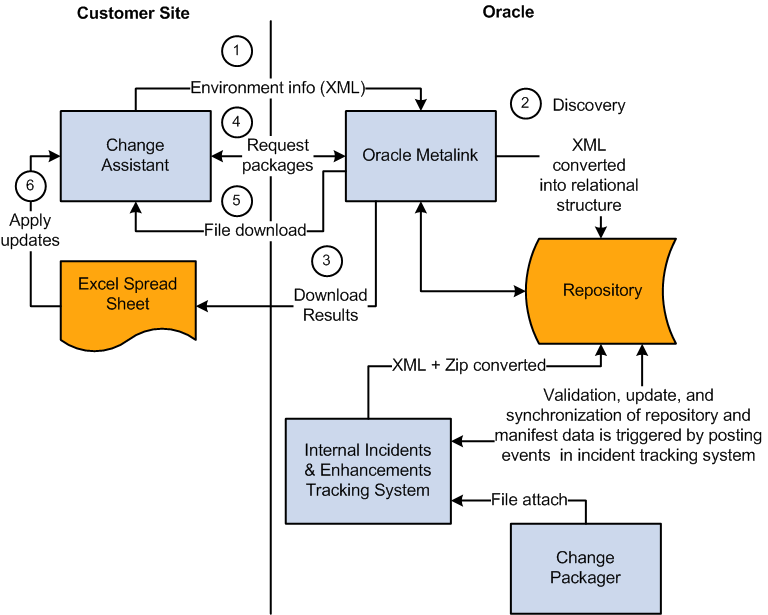
Steps and elements involved in the software update process
|
Step |
Description |
|
1 |
After installing and configuring Change Assistant and the Environment Management components, you upload the environment data, including the patch history, to Oracle. |
|
2 |
Using the application environment data provided by Change Assistant, Oracle can identify all the required updates in a given environment. This is the discovery phase. |
|
3 |
As a Change Assistant user, you can access Oracle to obtain a list of update IDs. You can download those update IDs to an Excel spreadsheet and review them offline. |
|
4 |
Once you have determined which updates you want to apply, then use Change Assistant to request all the change packages associated with the selected update IDs to be downloaded. |
|
5 |
You can download an individual change package or multiple change packages. |
|
6 |
After you have downloaded the change packages, you can then apply them in a batch or individually. If prerequisites or post-requisites are required, they will be included in the list as well. |
Note. Change Assistant is not used to apply maintenance builds or patches to PeopleTools releases.
 Software Upgrade Process
Software Upgrade Process
The software upgrade process refers to moving from one release level to a newer release. This typically involves installing a new version of PeopleTools and a new version of an existing PeopleSoft application.
This process uses Change Assistant, and the Environment Management Framework when running remote upgrade processes. If you are upgrading from one release of a PeopleSoft application to another application release, also consult your specific application's install and upgrade documentation.
 Source and Target Databases
Source and Target Databases
In various places within this PeopleBook, as well as any PeopleSoft documentation related to upgrades or database compares, the terms source and target are used. Knowing the meanings of these terms helps you to understand the context of a description or step.
During a PeopleSoft update or upgrade, in most cases, you copy application definitions (such as pages and records) from a source database to a target database. The definitions of these terms are:
|
source database |
The source database is the database from which the new changes are coming. |
|
target database |
The target database is the database to which you are moving the new changes. |
Note. Depending on whether you are performing an upgrade or update, and the stage within the process you are, these terms are relative and can refer to different databases.
For example, in a typical upgrade, you install the new version to a demonstration database, referred to as Demo. Then, you create a copy of your production database, referred to as Copy of Production. You then copy the modified definitions from the Demo database into the Copy of Production. In this context, your Demo database is your source and the Copy of Production is the target. Likewise, after you complete the initial copy and perform the required compares and tests, you begin a Move to Production pass. In this pass you take the Copy of Production database and incorporate the modified definitions into the Production database. In this context, the Copy of Production is your source and the Production database is your target.
When applying an update using the "Apply with Database Compare/Copy" option, the source database is the Demo database where the update (change package) has already been applied.