42 Net Payables and Receivables
This chapter contains these topics:
42.1 Understanding the Netting Program
You use the A/P Standalone Netting program (P03455) to create net transactions that are from the Accounts Receivable system in the Accounts Payable system that you use to net for payables. You can create net transactions prior to making payments or at the time of payment.
42.1.1 Transaction Details
When you net open vouchers against open invoices, depending on which net amount is greater (payables or receivables), the system generates two documents:
-
An original document, type NO, for each transaction that it closes. This document represents the open amount that the system uses to offset the greater due to/from amount from the customer/supplier.
-
A matching document, type NM. This document represents the transaction the system closes on the side of the net position with the least due to/from amount.
If the voucher amount (due to the customer/supplier) is greater than the invoice amount (due from the customer/supplier), the system:
-
Closes each of the invoices you choose
-
Creates a matching document type of NM
-
Generates an original document, type NO, in the A/P system to offset the open voucher amounts
The system assigns the NO and NM transactions the same document number so that an audit trail exists between the documents in the two systems. The system also assigns the netting documents the next invoice number from the Next Numbers program for Accounts Receivable (system code 03).
The following example illustrates how the system generates the net documents when the amount of open vouchers is greater than the amount of open invoices.
Transactions before netting:
| A/R Documents | Gross Amount | Open Amount | A/P Documents | Gross Amount | Open Amount |
|---|---|---|---|---|---|
| RI 15341 | 700 | 700 | PV 88541 | 1500 | 1500 |
| RI 15452 | 500 | 500 | PV 88556 | 600 | 600 |
| RI 15702 | 325 | 325 | PV 88572 | 400 | 400 |
| Total A/R | 1525 | 1525 | Total A/P | 2500 | 2500 |
Transactions after netting:
| A/R Documents | Gross Amount | Open Amount | A/P Documents | Gross Amount | Open Amount |
|---|---|---|---|---|---|
| RI 15341 | 700 | PV 88541 | 1500 | 1500 | |
| NM 15780 | 700- | NO 15780 | 700- | 700- | |
| RI 15452 | 500 | PV 88556 | 600 | 600 | |
| NM 15781 | 500- | NO 15781 | 500- | 500- | |
| RI 15702 | 325 | PV 88572 | 400 | 400 | |
| NM 15782 | 325- | NO 15782 | 325- | 325- | |
| Total A/R | Total A/P | 975 | 975 |
In this example, you owe your supplier the net amount of 975.
42.1.2 Features
The A/P Standalone Netting program (P03455) includes several features that can assist you in the netting process.
Displaying Transactions, System Totals, Selected Totals, and Net Amounts
There are two methods to locate transactions in P03455. You can:
-
Complete the fields in the header portion of the screen, such as Customer/Supplier, Company, and Due Date, to retrieve vouchers and invoices that meet your criteria.
-
Choose Supplier Ledger Inquiry (A/P) (F15) or Customer Ledger Inquiry (A/R) (F16) to locate and retrieve transactions. On Supplier Ledger Inquiry or Customer Ledger Inquiry, enter 4 in the Option field and click Enter next to the records you want to include in the netting process. The program replaces the 4 with an * indicating you have chosen these records for netting. Exit (F3) to display these records in P03455 and continue the netting process.
The system provides a total for A/P, A/R, and their net amount.
The system always derives the net amount by subtracting the A/R amount from the A/P amount so you can quickly determine whether you are netting for receivables or payables and which type of program to use. Use the Use A/R or A/P Netting processing option to choose the type of program you want to run.
-
If the net amount is negative, you are netting for receivables and must use A/R Stand-Alone Netting.
-
If the net amount is positive, you are netting for payables and must use A/P Stand-Alone netting.
In the following example, the Net Total field is 975, which indicates that you are netting for payables if you choose to net all of the transactions that display.
Figure 42-1 A/P to A/R Standalone Netting screen
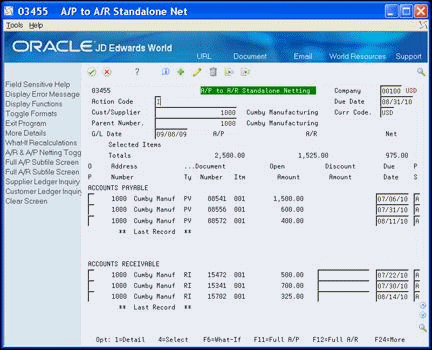
Description of "Figure 42-1 A/P to A/R Standalone Netting screen"
42.1.2.1 What-If Recalculations for Select Transactions
If you do not want to net all of the transactions that display, you can choose individual transactions on which to perform what-if recalculations. When you enter 4 in the Option field next to the transactions and choose What-If Recalculations (F4), the program recalculates the totals based on the transactions you choose and validates that you are using the correct version of the program.
42.1.2.2 Toggle Between A/R & A/P Netting
If you do not have the Netting processing option set to launch the type of netting program that you intend to use (A/P or A/R) or if you attempt to use the wrong type of program to perform the netting process, the system displays the Invalid Netting Amount error message, and does not create the net transactions. You can choose A/R & A/P Netting Toggle (F10) to access the correct program. The program then displays **Mode Alert** and changes the program name to indicate the correct program for the netting process.
42.1.2.3 Subfile Display
The program displays the message ** Last Record ** after the last voucher or invoice record for the customer/supplier. You can continue to scroll through the vouchers in the upper part of the subfile detail area using Page Down. To scroll through the invoices in the lower part of the subfile detail area, place your cursor in the Option field next to an invoice and then Page Down.
You can toggle the screen to review only the voucher or invoice transactions. Choose:
-
Full A/P Subfile Screen (F11) to display only vouchers
-
Full A/R Subfile Screen (F12) to display only invoices
To return to the previous screen, choose Exit (F3), Full A/P Subfile Screen (F11), or Full A/R Subfile Screen (F12) again. You must return to the view that includes both vouchers and invoices before you can toggle to another full screen.
42.1.2.4 Changing the G/L Date
The program uses today's date as the G/L date. To net transactions using a different G/L date than today's date, you must first enter a date in the G/L Date field and then locate the customer/supplier transactions. You cannot change the G/L date after you locate the transactions because the system validates the G/L date you enter against the period number for the company you enter or Company 00000, as the default, to determine whether PBCO, PACO, or WACO messages apply.
42.1.3 Multicurrency
After you activate multicurrency for your system, the system can net transactions only when:
-
The base currency code for the company that you enter in the transactions is the same for both the vouchers and invoices that you want to net.
For example, if you enter an invoice in USD for a company with a currency code of CAD, you cannot net this transaction against a voucher in USD for a company with a currency code of CHL.
-
The transactions must have the same transaction currency.
If you enter an invoice in Canadian dollars for a company with a currency code of USD, you can only net it against a voucher in Canadian dollars for a company with a currency code of USD.
The system displays only the transactions that conform to the currency rules in the A/P Standalone Netting program (P03455).
42.2 Determining Liabilities
When you perform the netting process, you net for either receivables or for payables depending on where the liabilities exist. You can determine liabilities by:
-
Printing the Receivables/Payables Netting report (P03450). This report prints only those customers/suppliers with open invoices and vouchers available to net. If this report includes a customer/supplier that has a potential A/P offset, the total amount of vouchers to pay exceeds the total amount of invoices to receive, you are netting for payables. If this report includes a customer/supplier that has a potential A/R offset, the total amount of invoices to receive exceeds the total amount of vouchers to pay, you are netting for receivables.
-
Running the A/R or A/P Stand-Alone Netting program (P03455). When you locate a supplier/customer, the system displays the totals for A/P, A/R and their net. You can also choose to obtain totals for specific records. If the system displays a net total that is a positive number, you are netting for payables. If the system displays a negative total, you are netting for receivables.
-
Printing the Netting - Aging Report (P03466). This report includes aging information as well as customers/suppliers who have open balances in both systems. Also, the Netting - Aging Report requires that you build netting workfiles to perform the aging function. See Section 43.2, "Creating the A/R and A/P Netting Report Workfile Table" f or more information.
See Chapter 43, "Print Netting Reports" for more information about the reports.
42.2.1 Before You Begin
-
Designate one address book number as the customer/supplier record. The system cannot net vouchers and invoices from more than one address book record. You can assign a unique Search Type to this record, if necessary, to distinguish it as a netting address book record.
-
Set the AR/AP Netting field to Y on the Address Book Control Revisions screen if you want to apply netting to specific address book records. You access this screen from the Address Book Revisions program (P01051) by choosing Address Book Control Revisions (F13). See Chapter 3, "Enter Suppliers".
-
Run Update AR from Address Book (P03802) to update the AR/AP Netting Indicator field (RPAT2) with the value in the address book record, if necessary. When you enter invoices, the system updates the AR/AP Netting Indicator field (RPAT2) in the Accounts Receivable Ledger (F0311) invoice records according to the value you enter in the AR/AP Netting field in the Address Book system. If invoices exist prior to you setting this field or if you want to change the setting, you must run this program.
-
Set the Override Address Book Authority processing option in the AP/AR Netting program (P03455) to override the system validating the value in AR/AP Netting Indicator field (RPAT2), if necessary.
-
Set up the AAI for the netting suspense account NC for each company that you use to enter netting transactions. NC specifies the distribution account that the system uses when it generates the NO document and the G/L bank account on the receipt for the NM document. The system does not use a default NC for company 00000. See Section 67.1, "About AAIs for A/P"
-
Set the processing options for the A/P Standalone Netting program (P03455).
42.2.2 Netting the Transactions
There are two methods you can use to net transactions. They include:
-
Netting transactions in stand-alone mode
-
Netting transactions during payment processing
42.2.3 Netting Transactions in Stand-Alone Mode
Typically, you use this method to net for payables when you are not ready to make payments. You net transactions in stand-alone mode using the A/P Standalone Netting program (P03455), which you access directly from a menu.
Netting transactions in stand-alone mode includes the following tasks:
-
Create net transactions
-
Review net transactions
-
Delete unposted net transactions
-
Post net transactions
-
Process payments for net payables transactions
42.2.4 What You Should Know About
| Topic | Description |
|---|---|
| Applying discounts | Netting has no effect on the way in which the system applies discounts. The system applies discounts to vouchers and invoices but not to netting original or netting matching documents. See Entering Invoices with Discounts in the JD Edwards World Accounts Receivable Guide for more information. |
From Accounts Payable (G04), choose Manual Payment Processing
From Manual Payment Processing (G0412), choose A/P Stand-Alone Netting
-
On A/P Stand-Alone Netting, to locate transactions, complete either of the following fields and click Inquire:
-
Cust/Supplier
-
Parent Number
-
-
To narrow your search, complete the following optional fields:
-
Company
-
Due Date
-
Currency Code
Figure 42-2 A/P to A/R Standalone Netting screen (with more transactions)
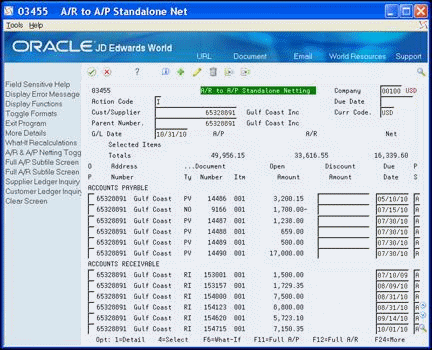
Description of "Figure 42-2 A/P to A/R Standalone Netting screen (with more transactions)"
-
-
Enter 4 in the Option field next to each transaction you want to net.
-
Choose What-If Recalculations (F6) to perform what if calculations.
Verify that the net total is correct for the program that you are using. If the net total is positive, you must use the AP Stand-Alone Netting program. If the net total is negative, you must use the AR Stand-Alone Netting program.
-
Choose A/R & A/P Netting Toggle (F10) to access the correct program, if necessary.
-
Click Change to net the transactions.
The system creates the NO/NM netting transactions and clears the screen.
42.2.5 Processing Options
See Section 103.1, "A/P and A/R Netting (P03455)".
-
On A/P Stand-Alone Netting, to locate net transactions, perform one of the following:
-
Choose Supplier Ledger Inquiry (A/P) (F15)
-
Choose Customer Ledger Inquiry (A/R) (F16)
-
-
On Supplier Ledger Inquiry or Customer Ledger Inquiry, review the transactions.
To delete unposted net transactions
You can delete net transactions only if you did not post the transactions. If you did post the net transactions, you must continue the payment process and then void the payment to reverse the net transactions.
-
On A/P Stand-Alone Netting, to locate transactions, complete either of the following fields and click Inquire:
-
Cust/Supplier
-
Parent Number
-
-
To narrow your search, complete the following optional fields:
-
Company
-
Due Date
-
Currency Code
-
-
Enter 9 in the Option field next to the NO netting documents that you want to delete.
-
Click Change.
There are three methods to post net transactions. They include:
-
Set the Automatic Posting processing option for P03455 to automatically post the net transactions.
-
Use the A/P Netting Post program (P03853) on the Manual Payment Processing menu (G0412) to post both A/P and A/R net transactions simultaneously. You must enter both batch numbers. Ensure you leave the A/P Netting processing option blank.
-
Use the Post program (P09800) to post the A/R and A/P batches separately.
The system creates the following entries in the Account Ledger table (F0911) when you post the original netting documents:
-
An AE document to the A/P and A/R trade accounts. The value in the Offset Method field in the A/R and A/P constants determines whether the system generates one AE for the batch of transactions or one AE for each document.
-
An NM document for each receipt to the account you specify in AAI item NC.
-
An NO document for each original voucher to the account you specify in AAI item NC.
Note:
You cannot delete posted net transactions. You must include them in a payment/receipt process, void the payment/receipt and then void the net transactions.When you net transactions, the system uses the account in the AAI item NC as the expense distribution account for the NO transaction that it creates for the voucher. The system generates an offset to the same account for the Account Ledger table (F0911) NM transaction that it creates for the net matching document that close the invoices.
To process payments for net payables transactions
There are two methods to process payments for net payables transactions. They include:
-
Process A/P payments automatically. See Chapter 25, "Overview to Automatic Payment Processing" for more information.
Note:
If you use automatic payment processing, verify that the Data Selection and Processing Options for Create Payment Groups (P04570) are not set up to exclude processing amounts less than zero.-
Use the Payment with Voucher Match program (P04102).
The system creates the PK/PN matching document for each NO voucher that is paid.
When you post payments for net transactions, the system creates the standard G/L bank account and trade account (offset) entries. The system does not generate entries to the netting account.
42.2.6 Netting Transactions during Payment Processing
You can create net transactions during the payment process. When you choose to create net transactions during the payment process, you must be aware of the following:
-
The system automatically posts the net transactions even if you leave the Automatic Posting processing option in the A/P Stand-Alone Netting program blank.
-
If you make a mistake during the netting process, you must continue with the payment process. After the program generates the payment, you must post the batch, void the payment, and then void the net transactions.
Netting transactions during payment processing includes the following tasks:
-
Create net transactions using payment with voucher match
-
Void payments and void net transactions
To create net transactions using payment with voucher match
From Accounts Payable (G04), choose Manual Payment Processing
From Manual Payment Processing (G0412), choose Payment with Voucher Match
If you display the supplier vouchers before you choose A/R A/P Netting (F23), the system overwrites the vouchers that display with the vouchers and invoices you choose from the netting application. You cannot retrieve and display vouchers, and then append them with invoices from the netting application.
After you create net transactions, you must complete the payment entry process and post the payment.
-
On Payment with Voucher Match, complete the following fields:
-
Supplier Number
-
G/L Bank
-
Currency Code (optional)
-
Payment G/L Date
Figure 42-3 Payment With Voucher Match screen
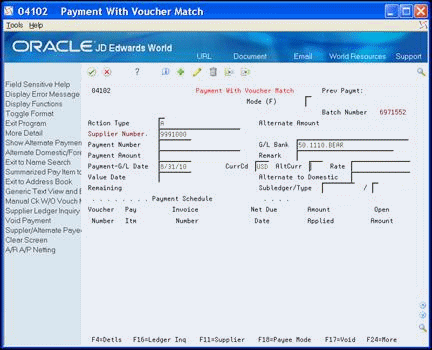
Description of "Figure 42-3 Payment With Voucher Match screen"
-
-
Choose the A/R A/P Netting (F23).
-
On A/R to A/P Standalone Netting, enter 4 in the Option field for each voucher and invoice you want to net.
Figure 42-4 A/R to A/P Standalone Netting screen
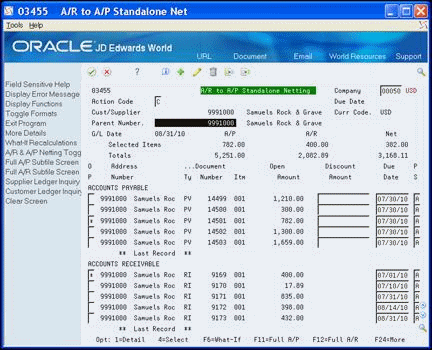
Description of "Figure 42-4 A/R to A/P Standalone Netting screen"
-
Choose What-If Recalculations (F6) to perform what if calculations.
Verify that the net amount is positive, indicating that you are netting for payments.
-
Click Enter.
-
Exit (F3) to Manual Payments with Voucher Match.
Figure 42-5 Payment With Voucher Match screen
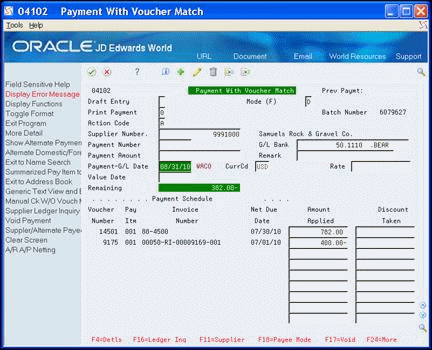
Description of "Figure 42-5 Payment With Voucher Match screen"
Verify the detail transactions display.
-
On Manual Payments with Voucher Match, enter the net amount due the supplier in the Payment Amount field and click Enter.
The program creates the NO and NM netting documents. The program also posts the batch of net transactions when you exit this program, even if you leave the Automatic Posting processing option in the A/P Stand-Alone Netting program blank.
| Field | Explanation |
|---|---|
| Display Acct | The address book number that identifies the customer/supplier associated with the transaction. |
| Currency Code | A code that indicates the currency of a customer's or a supplier's transactions.
Screen-specific information The Currency Code field in the header is for the currency code of the transactions you want displayed. The Currency field in the fold area displays the original currency code of the transaction.
You can only net transactions that have the same currency. |
| Payment G/L Date | A date that identifies the financial period to which the transaction is to post. The company constants table for general accounting specifies the date range for each financial period. You can have up to 14 periods. Generally, period 14 is for audit adjustments. |
42.2.7 Voiding Payments and Voiding Net Transactions
You can void payments that include net transactions using the Void Payment Entry program (P04103). The program allows you to restore the open amount of the net transactions or void them. The system performs the following when you void payments:
-
When you void the payment and do not void the net transactions, the system restores the open amount to the original NO netting documents.
-
When you void the payment and void net transactions, the system
-
Generates the void payment record (PO)
-
Creates matching records for the NO and NM documents (PE and RO respectively)
-
Opens the original invoices and voucher transactions.
-
If the system issues date warnings for the void or warnings and errors for vouchers that you are trying to delete, it will not void the items until you click Enter for each warning or correct the errors
You cannot void unposted paid net transactions.
You must post the voided payment, voucher, and receipt batches.
To void payments and void net transactions
From Accounts Payable (G04), choose Manual Payment Processing
From Manual Payment Processing (G0412), choose Void Payment Entry
-
On Void Payment, locate the payment.
-
Locate the NO transaction you want to delete.
-
Enter a 9 in the Option field and click Delete
-
Confirm the void.