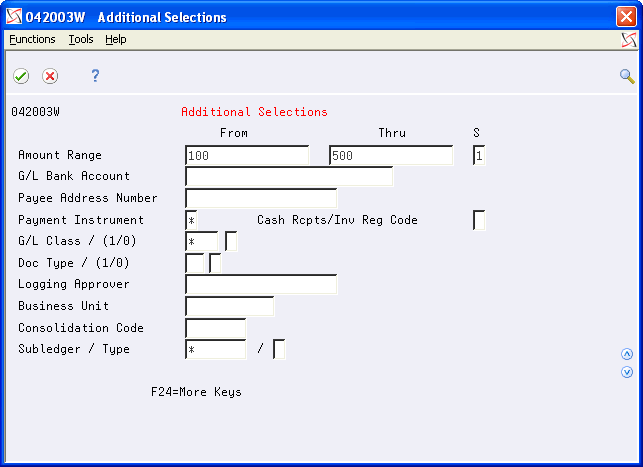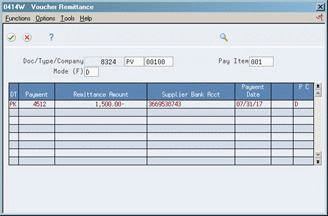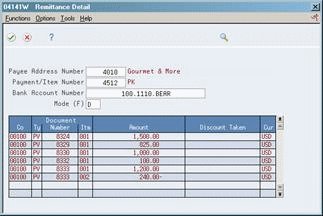48 Review Supplier Ledger Information
This chapter contains these topics:
When a supplier has questions about a transaction or its account, you need to be able to locate it quickly.
48.1 Reviewing Supplier Ledger Information
From Accounts Payable (G04), choose Supplier & Voucher Entry
From Supplier & Voucher Entry (G0411), choose Supplier Ledger Inquiry
There are several formats and date sequences which allow different views of the data displayed. You may use the processing options for Supplier Ledger Inquiry to set up default criteria as to how information is display, how the formats are sequenced and what data may be pre-loaded.
When you work with supplier information, be aware the action code and search type security may affect your ability to inquire upon, add, or change customer/supplier information. You must have the appropriate combination of action code/search type security to work with Supplier Ledger information.
Figure 48-1 Supplier Ledger Inquiry screen
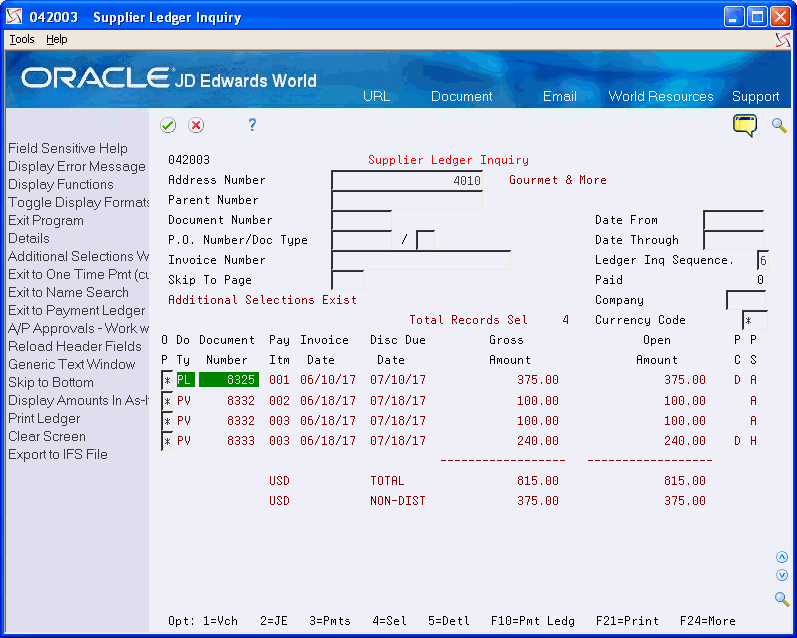
Description of "Figure 48-1 Supplier Ledger Inquiry screen"
48.2 Locating Vouchers
In order to review voucher information, you must first locate a list of vouchers that meet your search criteria. From this list, you choose a voucher to review.
Voucher information is stored in the A/P Ledger (F0411) and Account Ledger (F0911) tables.
For amounts in currencies different from the currency of the company, use Voucher Detail to review the exchange rate that was effective when you entered the voucher.
-
Complete one or more of the following fields and press Enter:
-
Address Number
-
Document Number
-
Purchase Order Number
-
Purchase Order Document Type
-
Invoice Number
-
-
To limit your search, complete one or more of the following optional fields and press Enter:
-
From Date
-
Thru Date
-
Ledger Inquiry Sequence
-
Paid
-
Company
-
-
To locate vouchers that use a specific currency, complete the following optional field and press Enter.
-
Currency Code
For amounts in currencies different from the currency of the company, use Voucher Detail to review the exchange rate that was effective when you entered the voucher.
-
-
Toggle the display (F2) to review other currency related fields (optional).
-
To refine your search, choose Additional Selections Window (F6 - optional).
-
On Additional Selections, complete one or more of the following optional fields:
-
Amount From
-
Amount Thru
-
Sequence
-
G/L Bank Account
-
Payee Address Number
-
Payment Instrument
-
G/L Class
-
Include/Exclude
-
Document Type
-
Include/Exclude
-
Approver Number
-
Business Unit
-
Consolidation Code
-
48.2.1 What You Should Know About
| Topic | Description |
|---|---|
| Reviewing multi-currency voucher information | If your organization uses the same supplier for various companies, you can enter a company number to limit your selection. This ensures that all amounts display in the same currency when viewing all vouchers. |
| Date From and Date Thru | The Date From and Date Thru are used in conjunction with certain Ledger Inquiry Sequences. Press F1 on the Ledger Inquiry Sequence field to display a list of valid values. |
| Net Due Date | The program displays both the Discount and the Net Due Dates in the detail area. |
See Also:
-
Appendix D, "Structured Query Language (SQL)" for information on speeding processing time using IBM's Structured Query Language (SQL)
48.3 Reviewing Vouchers and Voucher Information
When you want to review information on a voucher, you can access the voucher or voucher information. For example, to find the G/L offset or exchange rate, access the voucher. To find the gross amount of the voucher and its due date, access summary information.
You can:
-
Review a voucher
-
Review voucher information
This program shows information in the A/P Ledger table (F0411).
48.3.1 What You Should Know About
| Topic | Description |
|---|---|
| Revising a voucher | To change or delete a voucher from Supplier Ledger Inquiry, set the appropriate processing option. Otherwise, you can only view a voucher. |
-
Follow the steps for locating vouchers.
On Supplier Ledger Inquiry
-
Follow the steps for locating vouchers.
-
Choose Detail option (5) for a voucher to access Supplier Ledger Information.
Figure 48-3 Supplier Ledger Information screen

Description of "Figure 48-3 Supplier Ledger Information screen"
48.4 Reviewing Voucher Journal Entries
To review the G/L distribution for a specific voucher, access the associated journal entry.
This program shows information in the A/P Ledger (F0411) and Account Ledger (F0911) tables.
To review a voucher journal entry
On Supplier Ledger Inquiry
-
Follow the steps for locating vouchers.
-
Choose Journal Entry for a voucher to access AR and AP Journal Entries.
48.5 Reviewing Voucher Payments
When you want to review all vouchers paid by a specific payment, you can use payment information. For example, you can determine when a voucher was paid and the amount of the payment.
You can:
-
Review voucher payments
-
Review voucher payments for multiple children
On Supplier Ledger Inquiry
-
Complete the following fields:
-
Address Number
-
Paid
-
-
On Voucher Remittance, choose Payment Review for a payment to access Remittance Detail.
To review voucher payments for multiple children
When you review information for a parent, you can review all of the children associated with that parent. The number of children is unlimited.
On Supplier Ledger Inquiry
-
Follow the steps for locating vouchers.
-
Complete the following field:
-
Parent Number
-
48.5.1 What You Should Know About
| Topic | Description |
|---|---|
| Reviewing voucher and payment information | You can review voucher information along with payment information instead of using two separate programs. To do this, enter the appropriate value (2 or Y, 3) in the Paid field and set a processing option. |
See Also:
-
Reviewing Payment Information (P042004) for more information on remittance detail