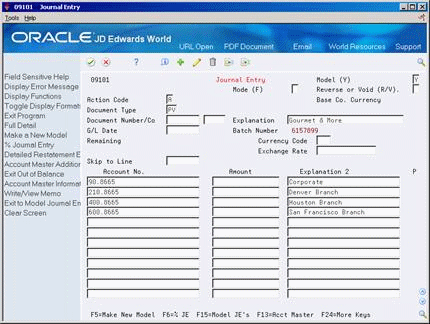11 Work with Model Journal Entries
This chapter contains these topics:
11.1 Working with Model Journal Entries
You can set up model journal entries as reusable templates to predefine, store, and retrieve regular or recurring G/L transactions. Use models as the basis for journal entries to save time and reduce the potential for error.
You can vary the information included in the model to fit the situation. For example, you might include:
-
Account numbers, amounts, and explanations
-
Accounts numbers and explanations only (because amounts can vary)
-
Account numbers, percentages, and explanations
The system stores model journal entries in the Account Ledger table (F0911) with a posted code that indicates a model and without a G/L date. Actual journal entries contain a G/L date and a posted code that indicates whether they are posted or unposted.
See Also:
-
Working with Model Journal Entries (P09101) in the JD Edwards World General Accounting I Guide for information about other types of model journal entries
11.2 Creating a Model for a Basic Journal Entry
From General Accounting (G09), choose Journal Entries
From Journal Entries (G0911), choose Journal Entry
You can create models to serve as templates for entering your usual G/L distribution for a supplier. You can then assign the model to the supplier master record so that when you enter a voucher, the system retrieves the values in the model for the G/L distribution.
To create a model for a basic journal entry
-
Complete the following fields:
-
Document Type
-
Document Number (optional)
-
Document Company (optional)
-
Explanation
-
-
Complete the following fields for each G/L distribution:
-
Account Number
-
Amount (optional)
-
Explanation 2 (optional)
-
-
Choose Make New Model or complete the following field with a Y:
-
Model
-
| Field | Explanation |
|---|---|
| Display Model Journal Entry (Y/N) | If you are locating or changing a model journal entry, enter Y to have the system display or change only the model journal entry.
If you are adding a model journal entry, either enter Y or use the Make New Model function, and provide the journal entry information. If this field is blank or N, the system ignores the model when you locate or change a journal entry. |
11.2.1 What You Should Know About
| Topic | Description |
|---|---|
| Locating model journal entries | You can locate a model on Journal Entry by providing this information:
See Section 11.3, "Entering a Journal Entry Based on a Model" for information about locating models on Index of Model Journal Entries. |
| Changing model journal entries | If you choose a model on Index of Model Journal Entries, the system displays the model on Journal Entry and clears the Model field. You can change the model by re-entering Y in the Model field and making the changes. |
| Deleting model journal entries | You can delete a model journal entry on either Journal Entry or Index of Model Journal Entries. |
| Changing model journal entries | To change a model, choose the model on Work with Journal Entries, and click Select instead of Copy. The model is then displayed on Journal Entry and you can change it there. |
11.3 Entering a Journal Entry Based on a Model
From Accounts Payable (G04), choose Supplier & Voucher Entry
From Supplier & Voucher Entry (G0411), choose Standard Voucher Entry
After you create a model journal entry, you can use it as a template for an actual journal entry. To enter a journal entry based on a model, do the following:
-
Choose a model for the journal entry
-
Enter the journal entry account and amount distribution
To choose a model for the journal entry
On Standard Voucher Entry
-
Do one of the following:
-
Follow the steps to enter a standard voucher.
-
Follow the steps to locate an existing voucher.
-
-
On AR and AP Journal Entries, choose the Model JEs function to access Index of Model Journal Entries.
-
To display a particular document type, complete the following field:
-
Document Type
-
-
To display models that match all or part of an explanation, complete the following field:
-
Skip to Explanation
-
-
Choose the appropriate model.
To enter the journal entry account and amount distribution
After you choose the model for the journal entry, enter the information that is specific to the journal entry.
On Standard Voucher Entry
-
Do one of the following:
-
Follow the steps to enter a standard voucher.
-
Follow the steps to locate an existing voucher.
-
-
On AR and AP Journal Entries, clear the following fields, if necessary:
-
Model
-
Document Number
-
-
Complete the following field:
-
G/L Date
-
-
Complete the following field for each G/L distribution:
-
Amount
-
-
Replace or clear information in other fields, if necessary.
-
Use the Add action and press Enter.