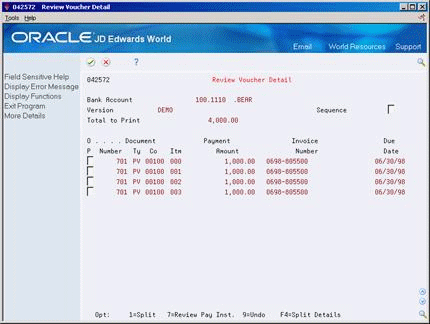29 Work with Payment Groups
This chapter contains these topics:
29.1 Working with Payment Groups
From Accounts Payable (G04), choose Automatic Payment Processing
From Automatic Payment Processing (G0413), choose Work with Payment Groups
After you create payment groups, you can review and change payments. You generally review payments twice:
-
After you create payment groups but before you write payments. This allows you to identify payments and vouchers that you want to change or remove from the payment cycle. You can:
-
Change information at the payment and voucher levels
-
Remove payment groups, payments, and vouchers from the payment cycle
-
Change control information for payment groups
-
-
After you write payments but before you update the A/P ledger. This allows you to identify payments that you want to void or remove from the payment cycle. You can:
-
Void the payments that were written and rewrite them
-
Remove payment groups, payments, and vouchers from the payment cycle
-
The following graphic shows the relationships among the forms that you use to work with payment groups.
Figure 29-1 Relationship of Forms Used in Payment Groups
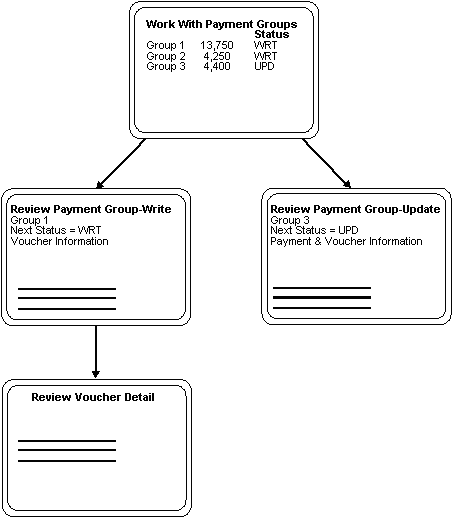
Description of "Figure 29-1 Relationship of Forms Used in Payment Groups"
The following graphic shows the principal steps for processing payment groups.
Figure 29-2 Principal Steps in Processing Payment Groups
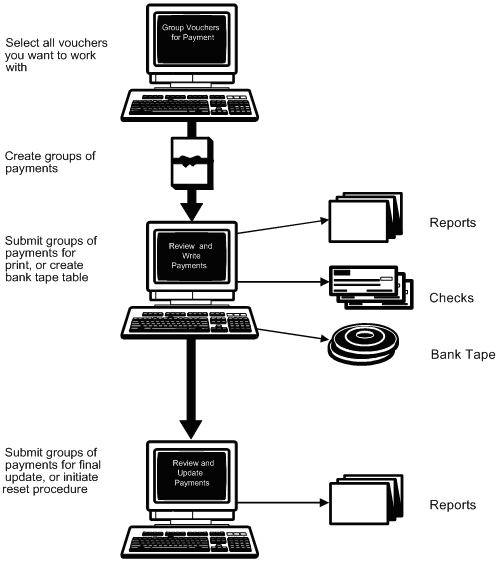
Description of "Figure 29-2 Principal Steps in Processing Payment Groups"
29.2 Printing the Payment Analysis Report
You can print the Payment Analysis Report at any time in the automatic payment process to ensure that payments are correct. This report shows whether payments are ready to be written or ready to be updated to the A/P ledger. It shows all payments in all payment groups.
This program displays and updates information in the following temporary worktables:
-
A/P Payment Header (F04572)
-
A/P Payment Control Group (F04571)
-
A/P Payment Detail (F04573)
This is a DREAM Writer report.
Figure 29-3 Payment Analysis Report with Vendor Detail G/L Bank Account
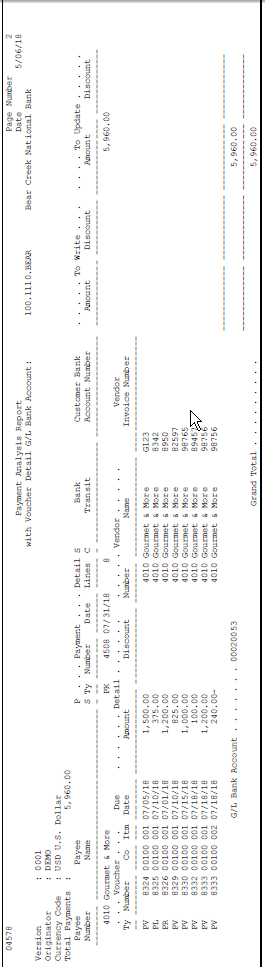
Description of "Figure 29-3 Payment Analysis Report with Vendor Detail G/L Bank Account"
29.3 Reviewing Payment Groups
You can review payments at different levels before you write them. When you review payment groups, you can display a list of groups based on a G/L bank account, payment instrument, or next status. For example, you might want to review all payment groups with a next status of WRT (write).
This program displays information in the following temporary worktables:
-
A/P Payment Header (F04572)
-
A/P Payment Control Group (F04571)
-
A/P Payment Detail (F04573)
Figure 29-4 Work with Payment Groups screen
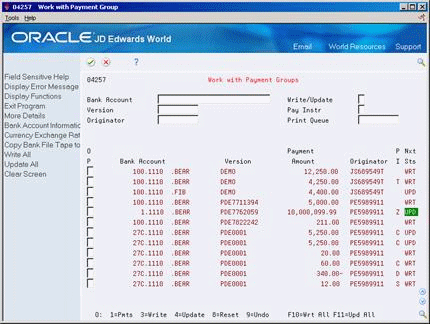
Description of "Figure 29-4 Work with Payment Groups screen"
-
Display all payment groups by pressing Enter.
-
To limit your search, complete any of the following fields:
-
Bank Account
-
Write/Update
-
Version
-
Payment Instrument
-
Originator
-
Print Queue
-
Currency Code
-
Business Unit
-
29.4 Reviewing Payments within Payment Groups
After you review a list of payment groups, you can access payment detail for a specific payment group.
This program displays information in the following temporary worktables:
-
A/P Payment Header (F04572)
-
A/P Payment Control Group (F04571)
-
A/P Payment Detail (F04573)
To review a payment within a payment group
On Work with Payment Groups
Choose Payments for a payment group.
The system displays payments on a form that is appropriate to the next status of the payment group:
-
WRT – The next status is write. The system displays Review Payment Group - Write.
-
UPD – The next status is update. The system displays Review Payment Group - Update.
This program displays information in the following temporary worktables:
-
A/P Payment Header (F04572)
-
A/P Payment Control Group (F04571)
-
A/P Payment Detail (F04573)
29.5 Reviewing Vouchers within Payment Groups
After you review a list of payment groups, you can access voucher detail for a specific payment group. You might need to review vouchers before you write them.
This program displays information in the following temporary worktables:
-
A/P Payment Header (F04572)
-
A/P Payment Control Group (F04571)
-
A/P Payment Detail (F04573)
To review a voucher within a payment group
On Review Payment Group - Write, you can change the value in the Sequence field to toggle the display of payments between address book number or alpha name.
-
Choose Payments for a payment group with a WRT status.
Figure 29-5 Review Payment Group - Write screen
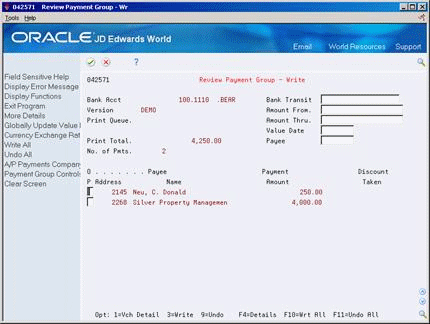
Description of "Figure 29-5 Review Payment Group - Write screen"
-
On Review Payment Group - Write, choose Voucher Detail for a payment.
-
On Review Voucher Detail, you may choose to view vouchers sequenced by Document Number order or by Discount Due Date order. Set the Sequence field according to your preference.
29.6 Revising Unprocessed Payments
You can make limited changes to payments, vouchers, and payment groups before you write them. This task includes:
-
Excluding debit balances
-
Splitting payments
-
Decreasing the amount of discounts
-
Revising the value date of payments
-
Removing voucher pay items
-
Removing unprocessed payments
-
Revising control information for a payment group
This program displays information in the following temporary worktables:
-
A/P Payment Header (F04572)
-
A/P Payment Control Group (F04571)
-
A/P Payment Detail (F04573)
29.6.1 Excluding Debit Balances
You might have debit balances that you want to exclude from payment processing.
On Work with Payment Groups, Review Payment Group - Write, Review Voucher Detail, or Review Payment Group - Update
Choose Undo for a payment group, payment, or voucher.
29.6.1.1 What You Should Know About
| Topic | Description |
|---|---|
| Excluding debit balances | To exclude all debit balances from the payment group, set the processing option for Minimum Amount in Create Payment Groups. |
| Reviewing debit balances | When you process debit balances for review purposes only, you can run the Payment Analysis Report or review them on Work with Payment Groups before you undo them. |
29.6.2 Splitting Payments
When you want to pay part of a voucher now and part later, you can split the payment. When you decrease the gross amount of a voucher, the system adds a new voucher pay item for the remaining balance. The new pay item is automatically approved for payment but is not part of the payment group.
On Work with Payment Groups
-
Follow the steps for reviewing vouchers.
-
On Review Voucher Detail, choose Split Detail.
Figure 29-7 Review Voucher Detail screen (Split Detail area)
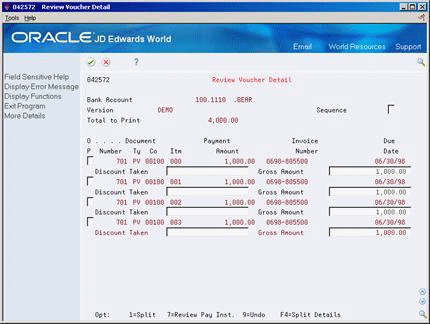
Description of "Figure 29-7 Review Voucher Detail screen (Split Detail area)"
-
Choose Split for a voucher.
-
Complete the following field:
-
Gross Amount
-
29.6.3 Decreasing the Amount of Discounts
You can decrease but not increase the amount of a discount.
To decrease the amount of a discount
On Work with Payment Groups
-
Follow the steps for reviewing vouchers.
-
On Review Voucher Detail, choose Split Detail.
-
Complete the following field:
-
Discount Taken
-
29.6.4 Revising the Value Date of Payments
Typically, payment value dates apply to draft processing.
To revise the value date of a payment
On Work with Payment Groups
-
Choose Payments for a payment group with a WRT status.
-
On Review Payment Group - Write, access the detail area.
Figure 29-8 Review Payment Group - Write screen (Detail area)
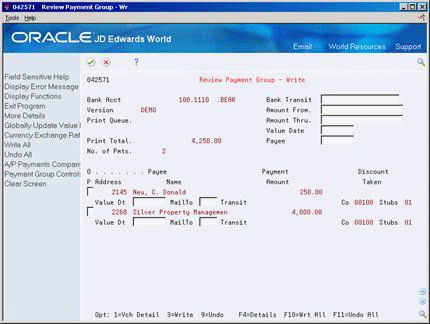
Description of "Figure 29-8 Review Payment Group - Write screen (Detail area)"
-
Complete the following field:
-
Value Date
-
29.6.5 Removing Voucher Pay Items
When you do not want to pay a voucher, remove it from the payment group. The system resets the pay status of the voucher from payment in-process to approved.
On Work with Payment Groups
-
Follow the steps for reviewing vouchers.
-
On Review Voucher Detail, choose Undo for a pay item.
29.6.6 Removing Unprocessed Payments
When you do not want to pay a payment, remove it from the payment group. The system removes the voucher pay items from the payment group and resets their pay status from payment in-process to approved.
To remove an unprocessed payment
On Work with Payment Groups
-
Choose Payments for a payment group with a WRT status.
-
On Review Payment Group - Write, do one of the following:
-
Choose Undo for a payment
-
Choose Undo All for all payments
-
29.6.7 Revising Control Information for Payment Groups
To change the payment instrument, payment register, attachments, debit statements, and print queues for payments, change the control information for the payment group. The system uses payment instrument defaults to create this information when you create payment groups. You can change it before you write payments. Use Field Sensitive Help (F1) in any of the fields on the right side of the window to choose different formats and values. Any change you make affects the entire payment group.
To revise control information for a payment group
On Work with Payment Groups
-
Choose Payments for a payment group with a WRT status.
-
On Review Payment Group - Write; choose Payment Group Controls for a payment group.
Figure 29-9 Review Payment Group - Write screen (Payment Group Controls area)
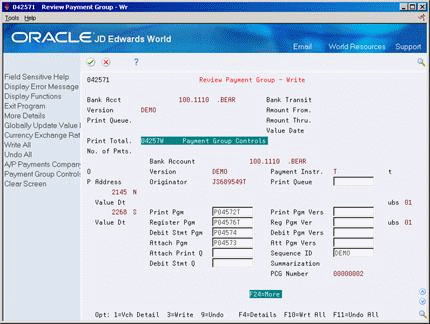
Description of "Figure 29-9 Review Payment Group - Write screen (Payment Group Controls area)"
-
On Payment Group Controls, change any of the following fields:
-
Payment Instrument
-
Print Queue
-
Print Program
-
Register Program
-
Attachment Program
-
Debit Statement Program
-
Sequence ID
-
Attachment Print Queue
-
Debit Statement Print Queue
-
-
Exit to Review Payment Group - Write.