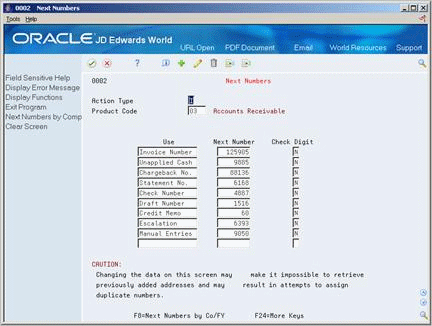77 Set Up Next Numbers
This chapter contains these topics:
-
Section 77.3, "Activating Check Digits on Standard Next Numbers"
-
Section 77.4, "Assigning Next Numbers by Company and Fiscal Year"
77.1 Setting Up Next Numbers for A/R
From Master Directory (G), enter 29
From General Systems (G00), choose Next Numbers
When you enter a document, such as an invoice, you can assign a document number or let the system assign one. When you use next numbers, the system assigns numbers to receipts, journal entries, and other documents in two ways:
| Next Number | Description |
|---|---|
| Standard next numbers | The system finds the next available number in the Next Numbers table (F0002) and assigns the number to the document. |
| Next numbers by company and fiscal year | The system assigns a unique set of next numbers for each company, fiscal year, or combination of company and fiscal year in the Next Numbers by Company/Fiscal Year table (F00021). |
Setting up next numbers for A/R consists of:
-
Reviewing Standard Next Numbers
-
Activating Check Digits on Standard Next Numbers
-
Assigning Next Numbers by Company and Fiscal Year
77.1.1 What You Should Know About
77.2 Reviewing Standard Next Numbers
You can review the next numbers that the system assigns to invoices and other A/R documents.
To review standard next numbers
On Next Numbers
Complete the following field:
-
System Code
77.3 Activating Check Digits on Standard Next Numbers
You can have the system assign check digits for any set of standard next numbers.
To activate check digits on standard next numbers
On Next Numbers
-
Complete the following field:
-
System Code
-
-
For each set of next numbers, complete the following field:
-
Check Digit
-
77.4 Assigning Next Numbers by Company and Fiscal Year
You can have the system assign a unique set of next numbers to invoices and other documents for a specific company and fiscal year.
To assign next numbers by company and fiscal year
On Next Numbers
-
Choose the Next Numbers by Company/Fiscal function.
Figure 77-2 Next Numbers by Company/Fiscal screen
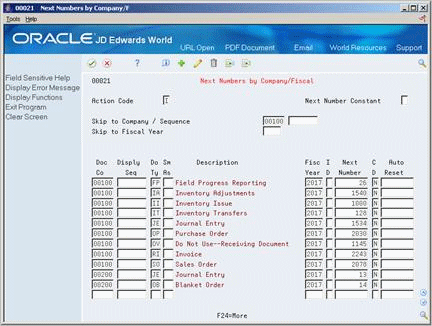
Description of ''Figure 77-2 Next Numbers by Company/Fiscal screen''
-
On Next Numbers by Company/Fiscal, complete the following field:
-
Next Number Constant
-
-
Complete the following optional fields:
-
Document Company
-
Same-As Document Type
-
Fiscal Year
-
Imbed Digits
-
Check Digit
-
Auto-Reset Next Numbers
-
-
Press Enter.