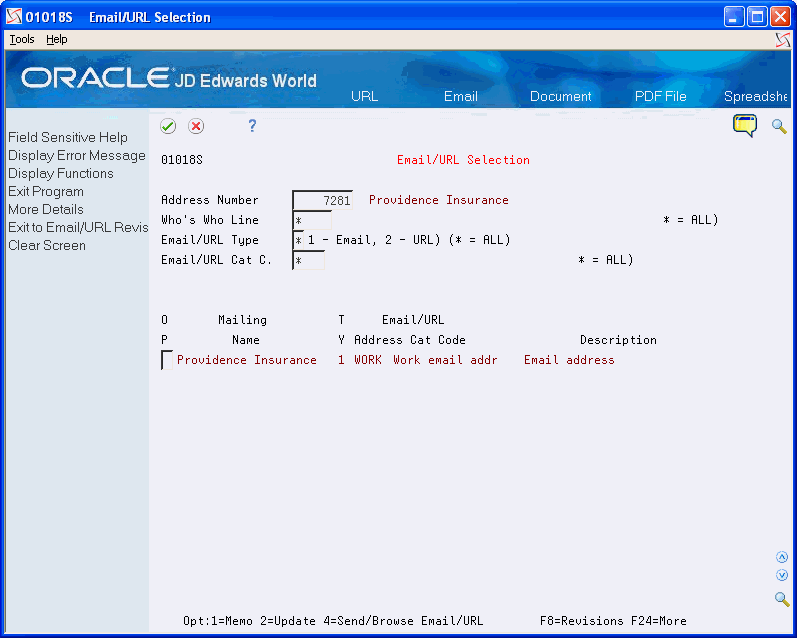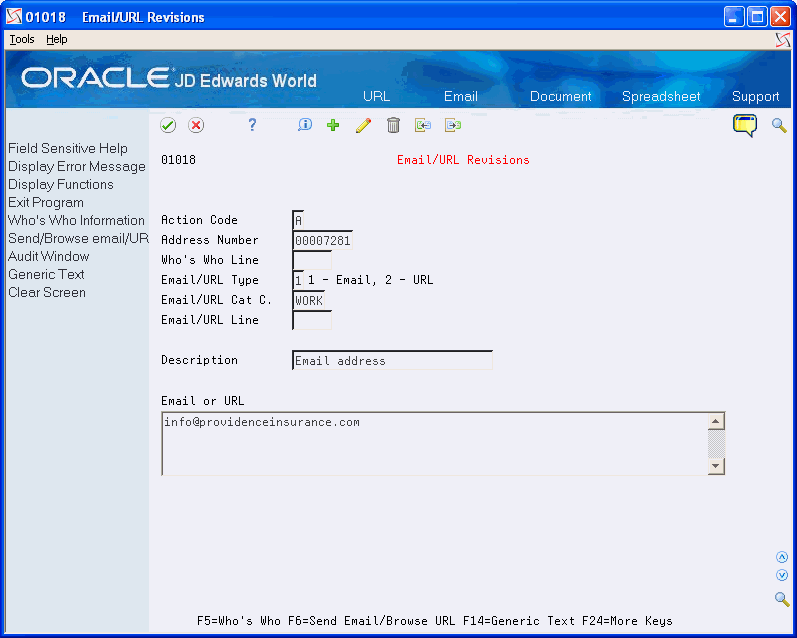11 Working with Address Book Email and URL Addresses
The Email/URL Selection program (P01018S) allows you to locate email and URL addresses based on different criteria you enter. You can send an email or browse URL addresses from this program.
The Email/URL Revisions program (P01018) allows you to add, revise, and delete Email/URL addresses associated with Address Book Who's Who records. You can also send an email or browse URL addresses from this program.
Your ability to send emails and access URLs and documents depends on the setting of the Emulator Type field in your User Preferences (P00923), whether you use Client Access (green screens) or Web Enablement (HTML), and the program that you use:
-
Email/URL Selection (P01018S) and Email/URL Revisions (P01018)
-
User- defined Generic Exits
Available in many programs including Address Book Revisions (P01051)
Valid values are:
-
Blank - Client Access
-
Prevents you from sending emails or accessing URLs or documents from the Email/URL Selection or Email/URL Revision programs.
-
Allows access to Generic Exits.
-
-
Blank - Web Enablement
-
Allows you to send emails and access URLs or documents from the Email/URL Selection or Email/URL Revision programs.
-
Prevents access to Generic Exits.
-
-
1 - Client Access
-
Allows you to send emails and access URLs or documents from the Email/URL Selection or Email/URL Revision programs.
-
Allows access to Generic Exits.
-
-
1 - Web Enablement
-
Allows you to send emails and access URLs or documents from the Email/URL Selection or Email/URL Revision programs.
-
Prevents access to Generic Exits.
-
-
2 - Client Access and Web Enablement
-
Allows you to send emails and access URLs or documents from the Email/URL Selection or Email/URL Revision programs.
-
Allows access to Generic Exits.
-
This chapter contains these topics:
11.1 Using Address Book Email/URL Selection
From Address Book (G01), choose Auxiliary Address Book Info
From Auxiliary Address Book Info (G0111), choose Email/URL Selection
When the Email/URL Selection screen displays, the Address Number field is blank and the balance of the fields in the header include an asterisk. You can click Enter to display all records or complete the fields to locate a specific Address Book record.
Choose Exit to Email/URL Revisions (F8) to add, review, revise, or delete a record in the Email/URL Revisions program (P01018).
To make an Email/URL selection
On Email/URL Selection
-
Complete the following field:
-
Address Number
-
-
Complete one or more of the following fields to narrow your selection:
-
Who's Who Line
-
Email/URL Type
-
Email/URL Cat C.
-
-
Click Enter.
-
Complete the Option field for a record to perform one of the following:
-
1 - Add text in the Address Book Email/URL text window (P0016)
-
2 - Update the selected Email/URL record in the Email/URL Revisions screen (P01018)
-
4 - Launch the PC email application to send to an Email selection or the PC Web browser application to browse a URL.
-
-
Click Enter.
11.2 Entering Address Book Email/URL Revisions
From Address Book (G01), choose Auxiliary Address Book Info
From Auxiliary Address Book Info (G0111), choose Email/URL Revisions
When you enter a new email/URL address, you must associate it with a valid Address Book Number and Who's Who number related to the Address Book Number. If you leave the Who's Who Number field blank, the record is directly associated with the primary Who's Who Number for the Address Book Number.
If you enter a number in the Email/URL Line field and it does not exist for the Address Book, Who's Who Line, Email/URL Type and Email/URL Cat. Code (these fields are the partial key), the system creates a new record. If you leave the Email/URL Line field blank, the program assigns the next number available for the partial key.
You can enter up to 255 characters for the email address or URL including the required "http://", "https://", or "mailto" that the system inserts in front of the address depending on the Email Type.
11.2.1 Before You Begin
-
Set up Address Book records with Who's Who contacts
-
Set up URL/Email Category Codes (01/UC)
On Email/URL Revisions
-
Complete the following fields:
-
Address Number
-
Who's Who Line
-
Email/URL Type
-
Email/URL Cat C.
-
Email/URL Line
-
Description
-
Email or URL
-
-
Click Enter.
| Field | Explanation |
|---|---|
| Address Number | This is the Address Book number associated with the email/URL. |
| Who's Who Line | This field is used to identify the line ID number for a Who's Who record. |
| Email/URL Type | This flag indicates whether the address is an Email address or a URL address.
Valid values include: 1 – Email Address 2 – URL Address |
| Email/URL Cat C. | This field is a user defined code (01/UC) that provides a description of the Email Address or URL Address.
Valid values might include:
|
| Email/URL Line | This field is used to create a unique key within a file and should be used with a next number approach. |
| Description | This field is used to enter a user defined name or remark |
| Email or URL | This is the actual Email or URL address. |