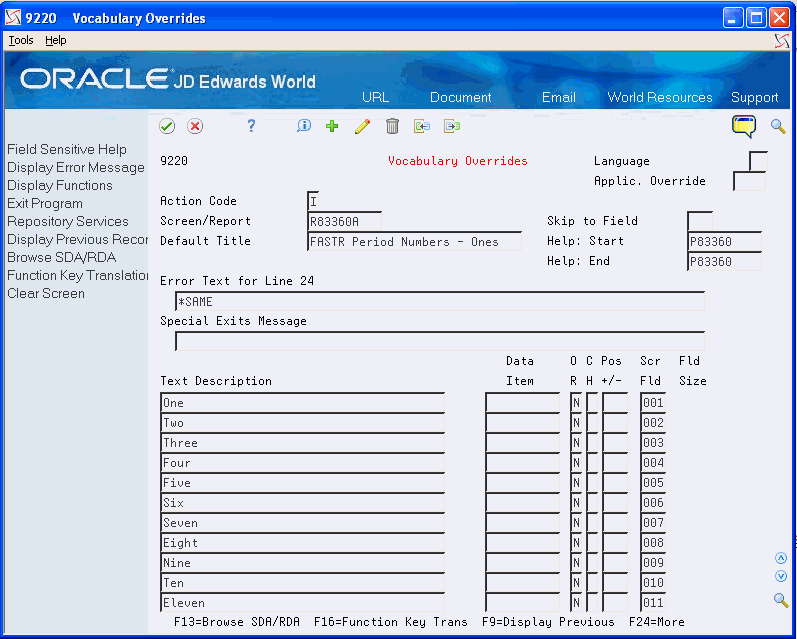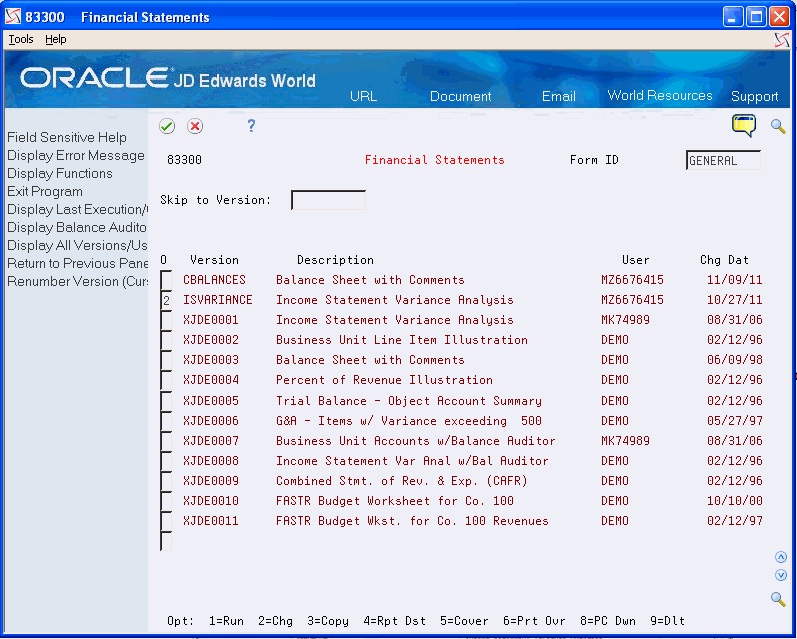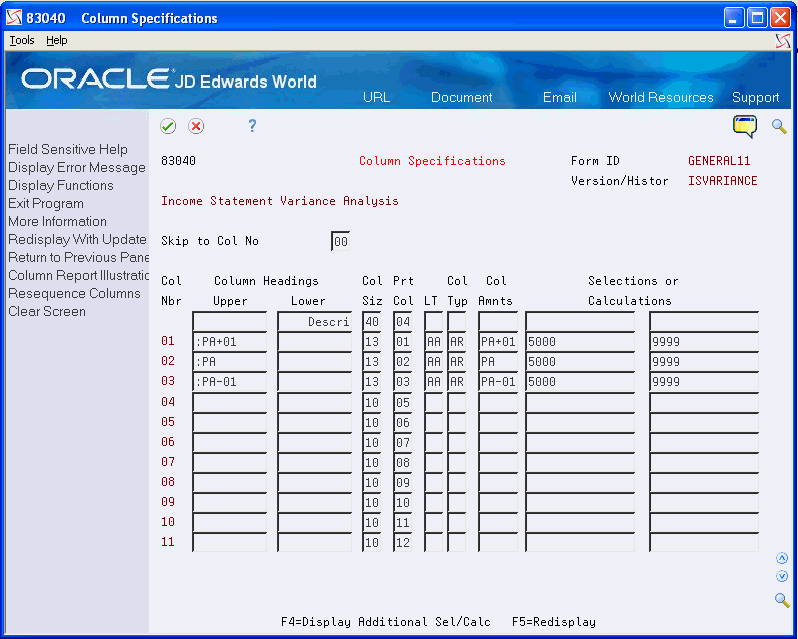38 Customize Column Headings
This chapter contains the topic:
38.1 Customizing Column Headings
JD Edwards World provides standard column headings, which are either complete month names, such as January, February, and March, or abbreviated names, such as Jan, Feb, and Mar.
If you are not able to use standard column headings, which are based on a monthly date pattern, for your FASTR versions, you need to customize your column headings. You might also need to customize your headings if you want text other than the default to appear in your version headings. For example, if you want your version heading to show Period 1 instead of January, you must customize the column heading.
Customizing column headings consists of:
-
Defining a column heading type
-
Creating the text for a column heading
-
Assigning a column heading type to a company
-
Attaching a column heading to a report
To define a column heading type
From Advanced and Technical Operations (G09), enter UDC on the command line
On General User Defined Codes
Figure 38-1 General User Defined Codes screen
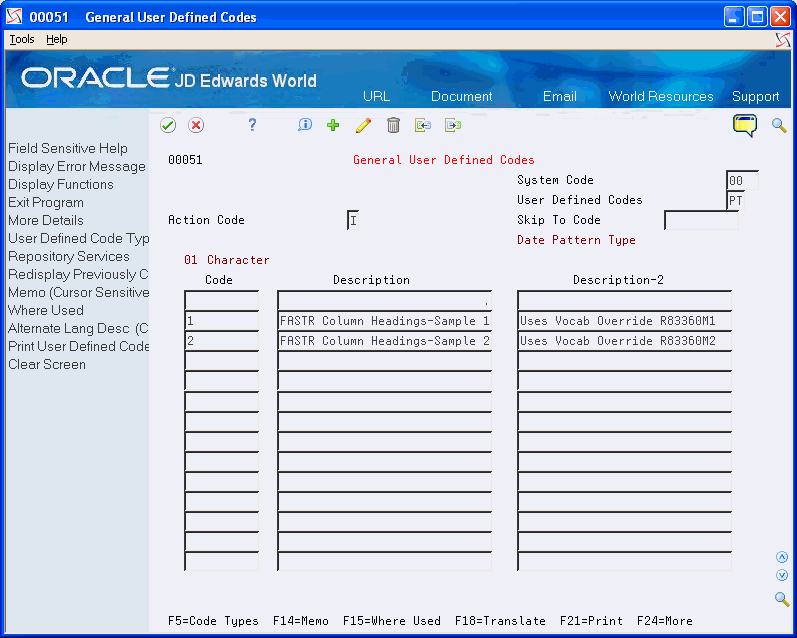
Description of "Figure 38-1 General User Defined Codes screen"
-
Locate the user defined code (00/PT) for date pattern type by completing the following fields:
-
System Code
-
User Defined Codes
-
-
Complete the following fields:
-
01 Character Code
-
Description
-
Description - 2
-
38.1.1 What You Should Know About
| Topic | Description |
|---|---|
| The 01 Character Code field | Enter a one-character code to identify a type of monthly column heading. A blank, the default value, identifies the standard monthly column heading (that is, January, February, March, and so on).
You create the actual text for the column heading on Vocabulary Overrides. |
To create the text for a column heading
From Advanced and Technical Operations (G09), choose Run Time Setup From Run Time Setup (G90), choose Vocabulary Overrides
After you define a type of column heading, you must create a record in vocabulary overrides. This record includes the actual text that will appear in the heading.
On Vocabulary Overrides
-
To create the text for a column heading, do one of the following:
-
Locate an existing record and use the Change action
-
Use the Add action
-
-
Enter R83360x (where x represents the date pattern type code) in the following field:
-
Screen/Report
-
-
Complete the following field:
-
Default Title
-
-
Enter the full text for periods 1 - 14 in the first 14 fields under the following:
-
Text Description
-
-
To abbreviate period headings when the column size on your report is fewer than 9 characters, enter text in the subsequent 14 Text Description fields.
| Field | Explanation |
|---|---|
| Screen/Report | The identification, such as program number, table number, and report number, that is assigned to an element of software. |
| Default Title | The vocabulary overrides title used on forms and reports. On forms, the title is retrieved from the Menu table. If a record is not found, then the title is retrieved from the Vocabulary Overrides table. Report titles are retrieved from the DREAM Writer Version ID (F98301). |
| Text Description | Soft-coded text for all form/report literals. If you want to override this description, verify that the override has a Y. Otherwise, whenever this form/report is changed or a batch rebuild is run, the form or report is automatically updated from information in the data dictionary. |
To assign a column heading type to a company
From General Accounting (G09), choose Organization and Account Setup From Organization and Account Setup (G09411), choose Company Numbers & Names
After you define a type of column heading and create the text for it, you must assign the column heading type to each company. This enables FASTR to place the appropriate column heading on the company's versions.
On Company Numbers & Names
Figure 38-3 Company Numbers & Names screen
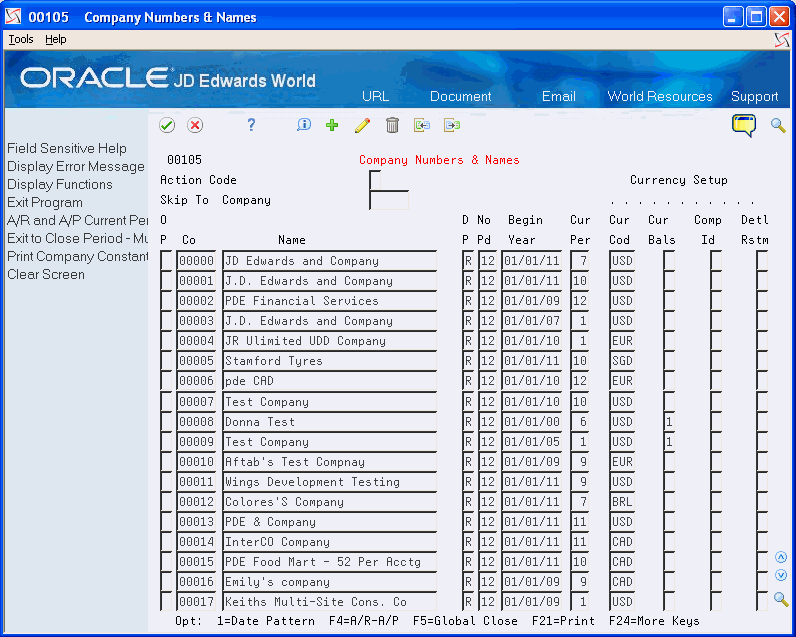
Description of "Figure 38-3 Company Numbers & Names screen"
-
Choose Date Pattern for the appropriate company.
Figure 38-4 Date Pattern Revisions screen
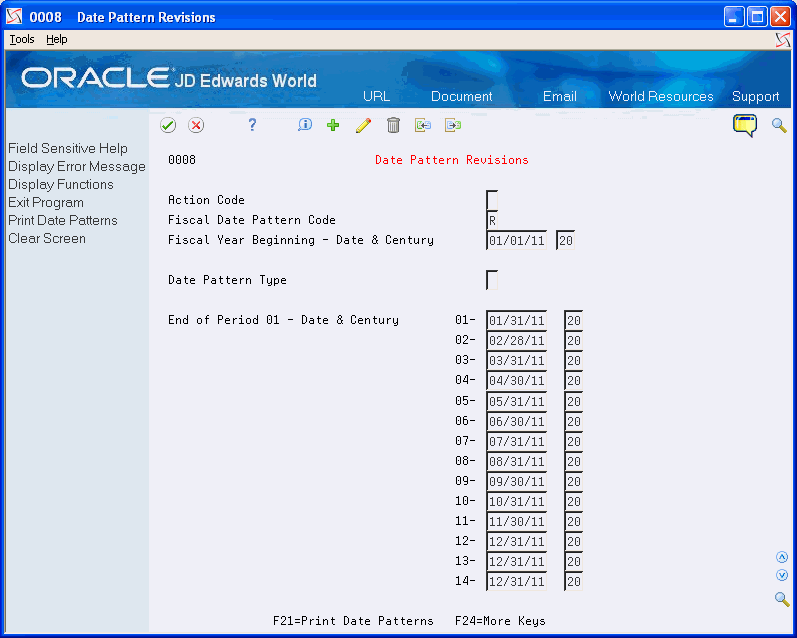
Description of "Figure 38-4 Date Pattern Revisions screen"
-
On Date Pattern Revisions, complete the following field:
-
Date Pattern Type
-
| Field | Explanation |
|---|---|
| Date Pattern Type | This field is used by Financial Analysis Spreadsheet Tool and Report Writer (FASTR) to determine the column headings that print on reports. It differentiates normal calendar patterns from 4-4-5 and 13 period accounting patterns. You can maintain headings for non-standard patterns in vocabulary override records R83360Mx, where x represents the value for this field. |
The Date Pattern Code can be any numeric value between 1 and 9 as long as it is defined in the UDC table 00/PT. The value entered should correspond to the number being used for the Custom Date Title. In other words, if you choose to use Date Title R833601, you must enter a Data Type of 1.
All three of these pieces work together:
-
The Date Title entered into the Override Default Information
-
The Date Pattern Type entered into the Date Pattern Revisions
-
The Vocabulary Overrides for R83360x and R83360Mx (where x = the number of the custom Date Title)
38.1.2 What You Should Know About
| Topic | Description |
|---|---|
| Fiscal date pattern codes | This is a single-character code defined in the user defined code 00/PT. This code specifies which vocabulary override record is used for the custom column heading. |
| Date pattern types | You assign the date pattern types to a fiscal date pattern. The fiscal date pattern is then assigned to several companies. These companies use the new column titles. Fiscal date patterns are set up a year at a time. Be certain that the date pattern type is assigned to all years. |
| Column size | The maximum size for a column is 20 characters. If the column size is too small when you use the standard date title codes of B, P, or S, column headings that are entered on Column Specifications using :PA, :PA-nn, or :PA+nn are automatically abbreviated.
Depending on column size, the system also abbreviates column headings for custom date titles. Abbreviations may be any length but are truncated if they do not conform to the column width specified. |
To attach a column heading to a report
From the FASTR menu (G83), choose Financial Statements
After you have defined a column heading type, created the text for it, and assigned it to a company, you must attach the column heading to a version so that it appears in your report.
On Financial Statements
-
Select a version to change.
Figure 38-6 FASTR Definition Options screen
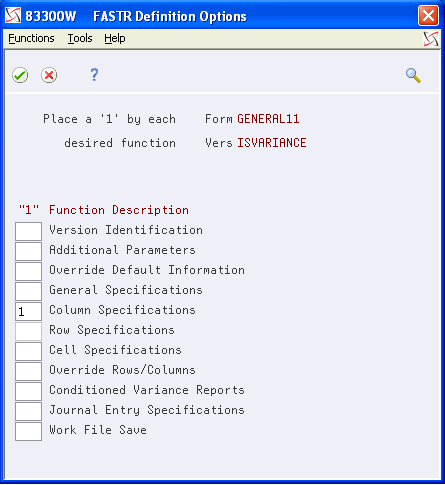
Description of "Figure 38-6 FASTR Definition Options screen"
-
On FASTR Definition Options, choose Column Specifications to access Column Report Illustration.
Figure 38-7 Column Report Illustration screen
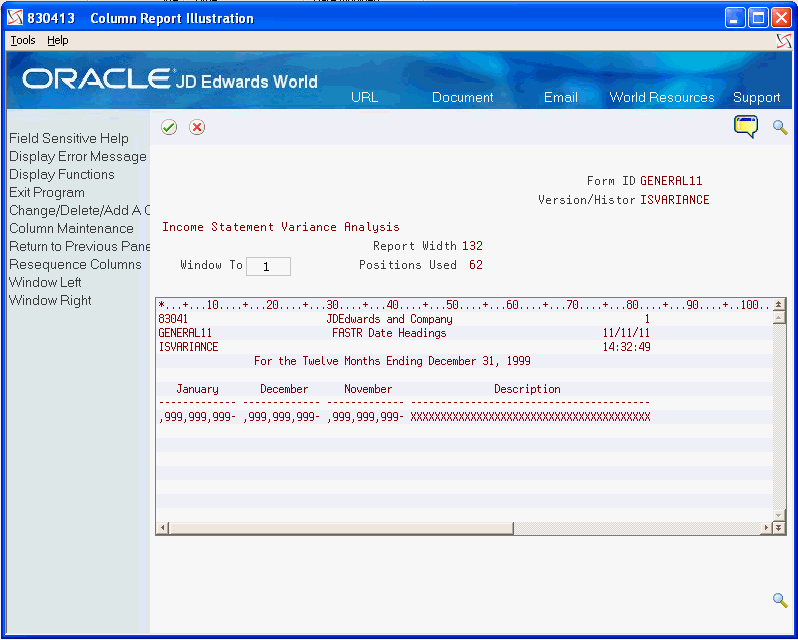
Description of "Figure 38-7 Column Report Illustration screen"
-
On Column Report Illustration, choose Column Specifications.
-
On Column Specifications, complete the following field for each column number:
-
Column Headings - Upper
-
| Field | Explanation |
|---|---|
| Column Headings Upper | Variable column headings are used in management reporting. These headings are centered and stacked on each other. Four lines of column headings are available. Centering is controlled by the column size.
The Description column heading can be between 1 and 60 characters and is a single-line heading. Centering is controlled by the column size. Use a keyword phrase delimited by a colon (:) to place a month (or ending date for 53 period reporting) in the heading. For example, :PA places the current month, based on the current financial reporting date, in the column heading. If the current month is 01, the heading is January. If the column size is fewer than nine characters, the heading is "Jan." :PA012 places December in the column heading, :PA+01 places February in the heading, and so on. |
38.1.3 What You Should Know About
| Topic | Description |
|---|---|
| Rolling column headings | With rolling column headings, the date on your report automatically changes when the current period changes.
:PA prints the current period in the column heading of the report. For example, if the current period is March (:PA), then the following applies:
You can use :PA, or :PA-99 through :PA+99. |
| Date pattern types | You can use different date pattern types if you select company as sequence 1. For example:
|