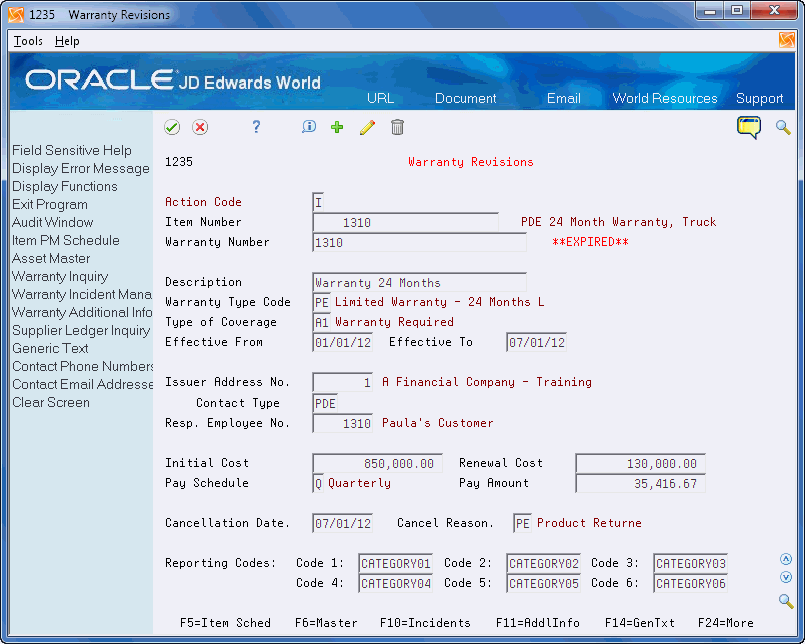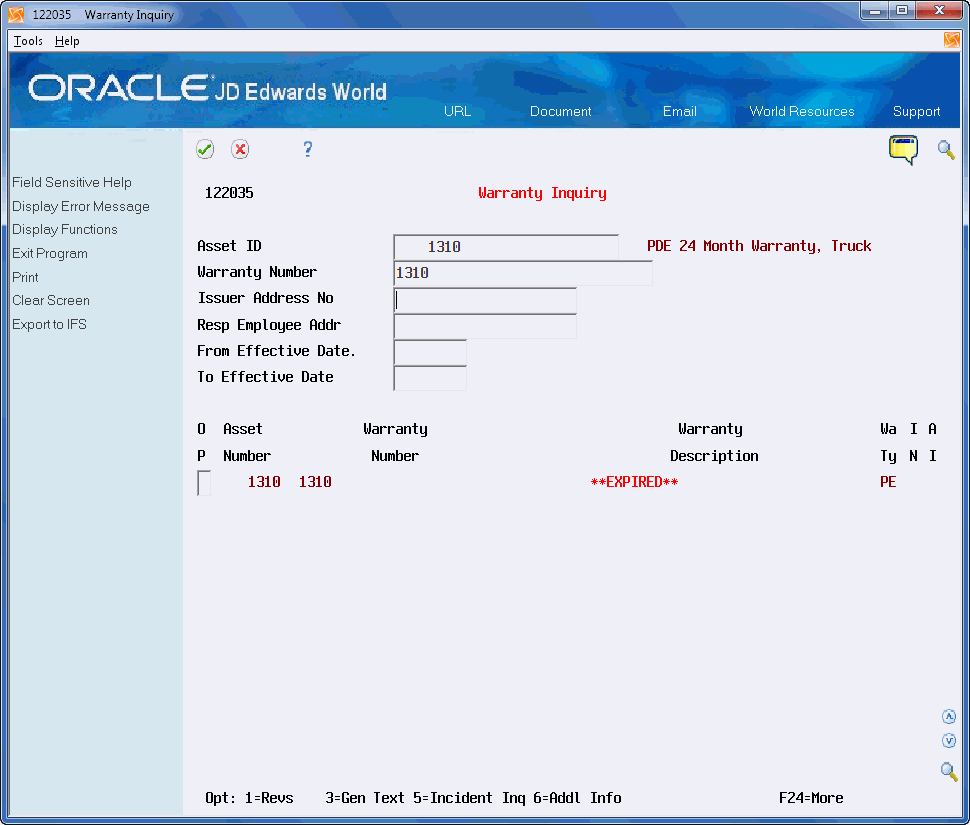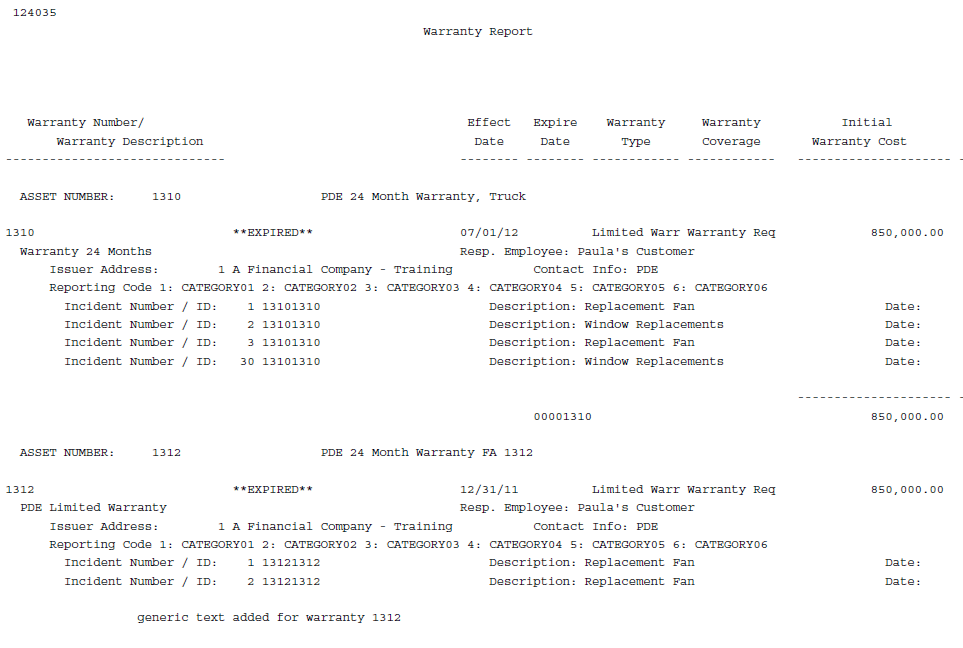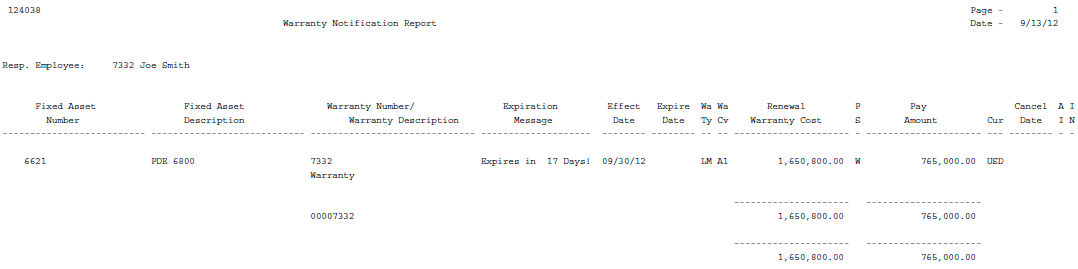34 Work with Warranties (Release A9.3 Update)
The Warranty Revisions program allows you to add, change, and delete multiple warranties for a fixed asset. As a fixed asset can have more than one warranty associated with it, each warranty is unique. The unique data in the warranty contains amounts, dates, descriptions, dependences, contract numbers, and claims information including contacts. This functionality allows you to create invoices, but the invoices are put on permanent hold, without interest accruing.
The inquiry program and report allow you to review warranties for a specific fixed asset; warranties due to expire; warranties that have expired; who manages specific warranties, and contact information for claims.
Working with warranties includes the following topics:
34.1 Adding Warranties
The Warranty Revisions program (P1235) allows you to add, change, and delete a warranty for a fixed asset.
The Asset Warranty File (F1235) stores the primary warranty information such as the warranty identification number, description, effective dates, coverage, and so on.
When items associated with the warranty require your attention or action, messages display on the screen. These include:
-
Expiration Warning - message displays in red to the right of the Warranty Number field.
-
Unresolved Incidents - message displays in the upper right side of the screen if there are unresolved incidents, such as claims. This indicates that there is no date in the Resolved Date field.
-
Open Additional Information - message displays in the upper right side of the screen if there are open additional information items. The value in the Action Required field is 1, indicating that further action is necessary.
-
Generic Text - message displays under the screen title if you add generic text to the warranty.
Additionally, you can access several other programs for information about this asset. They include:
-
F5 to access the Item Preventative Maintenance Schedule (P1207)
-
F6 to access the Asset Master (P1201)
-
F8 to access the Warranty Inquiry (P122035)
-
F10 to access Incident Management Inquiry (P122036)
-
F11 to access Warranty Additional Information Inquiry (P122037)
-
F12 to access Supplier Ledger Inquiry (P042003)
-
F15 to access Phone Numbers (P01075)
-
F16 to access Email/URL Selection (P01018S)
You can only delete a warranty if no incidents or additional information exist for that warranty. You must use the Warranty Purge program (P12900) to delete warranties with incidents and additional information. See Section 34.4, "Purging Warranties" for more information.
To locate a warranty, you must complete both the Item Number and Warranty Number fields.
As an alternative to entering data manually, you can use the Warranty Information program (P1235Z) to import an extensive amount of warranty data into your system. See Appendix C, "Import Mass Data into Fixed Assets (Release A9.3 Update)" for more information.
From Fixed Assets (G12), choose Warranty Information/Reports
From Fixed Asset Warranty Information (G1226), choose Warranty Revisions
-
On Warranty Revisions, complete the following fields and click Add:
-
Item Number
-
Warranty Number
-
Description
-
Warranty Type Code
-
Type of Coverage
-
Effective From/To
-
Issuer Address Number
-
Contact Type
-
Responsible Employee Number
-
Initial Cost
-
Renewal Cost
-
Pay Schedule
-
Pay Amount
-
Cancellation Date
-
Cancel Reason
-
Reporting Codes 1 - 6
-
| Field | Explanation |
|---|---|
| Item Number | The alpha name or description of a fixed asset. |
| Warranty Number | This is the identification of the warranty as determined by the issuer. |
| Warranty Type Code | This User Defined Code (12/WC) is used to describe the Type of Warranty. For example: Lifetime, Limited, Preventative, etc. |
| Type of Coverage | This User Defined Code (12/TC) is used to describe the overall type of coverage provided by this warranty. (i.e. Repair, Replacement, Parts only, etc.) |
| Issuer Address Number | This is the Address Book number of the company or entity that is issuing the warranty. |
| Contact Type | A user defined code (01/W0) that identifies the Who's Who entry. For example:
A Attention name B Billing C Contact name |
| Responsible Employee Number | This is the Address Book Number of the employee within the user organization that is responsible for handling all aspects of a warranty associated with a company or organization asset. |
| Initial Cost | A number that identifies the initial cost of the warranty. |
| Renewal Cost | A number that identifies the renewal cost of the warranty. |
| Pay Schedule | This User Defined Code (12/PS) is used to describe the agreed upon schedule of the payments for a warranty. Examples would include daily, weekly, monthly, yearly, etc. |
| Pay Amount | A number that identifies the schedule amount of the payments for the warranty. |
| Cancel Reason | This User Defined Code (00/CL) is used to provide an explanation of why the agreement (contract, warranty, deed, etc.) was cancelled. |
| Reporting Codes 1 - 6 | Category Codes 1 - 6 associated with the Warranty File (F1235). This is a User Defined Code (system 12, type W1) that the system uses to group or categorize the warranty records. |
34.2 Locating Warranties
The Warranty Inquiry program (P122035) allows you to locate and review all warranties for a fixed asset from the Asset Warranty File (F1235).
After you locate the warranties, you can access several other programs for information about this warranty by entering a value in the Option field. They include:
-
Warranty Revisions (P1235)
-
Generic Text (P0016)
-
Incident Management Inquiry (P122036)
-
Warranty Additional Information Inquiry (P122037)
Additionally, you can use the export functionality in this program. See Work with Import/Export in the JD Edwards World Technical Tools Guide for more information.
From Fixed Assets (G12), choose Warranty Information/Reports
From Fixed Asset Warranty Information (G1226), choose Warranty Inquiry
34.3 Working with Warranty Reports
You can use the following two reports to view detailed or limited warranty information. The reports are based on the Warranty File (F1235). Running the warranty reports includes the following tasks:
-
Running the Warranty Report
-
Running the Warranty Notification Report
34.3.1 Running the Warranty Report
The Warranty Report (P124035), a DREAM Writer, allows you to review all fixed asset warranties, associated incidents, and additional information.
The processing options allow you to vary the report output to best suit your needs. For example, you may want to review warranties for certain fixed assets or only warranties set to expire. They also allow you to include other data, such as the reporting codes, generic text, issuer information, incidents and additional information for the warranty.
If a warranty is about to expire or is expired, a message displays to the right of the warranty number in the warranty subheading. The system determines this by the date you enter in the Expiration Warning Days field in the Fixed Asset Constants.
The system tracks the status of warranties, incidents, and additional information items in the F1235. These statuses display on the report for each warranty.
From Fixed Assets (G12), choose Warranty Information/Reports
From Fixed Asset Warranty Information (G1226), choose Warranty Report
34.3.2 Running the Warranty Notification Report
The Warranty Notification Report (P124038) includes basic information about each warranty.
This report might be helpful if you want to review warranties that will soon expire. The report includes an Expiration Message column so you can easily see if the warranty is about to expire or if the warranty has already expired. The expiration is based on the value in the Expiration Warning Days field as found in the Fixed Asset constants.
You can also sequence the report by the Responsible Employee field for each warranty, export the data, and burst the report to each employee so they receive a list of their warranties.
To run the warranty notification report
From Fixed Assets (G12), choose Warranty Information/Reports
From Fixed Asset Warranty Information (G1226), choose Warranty Notification Report
34.4 Purging Warranties
Once warranties expire or you cancel them, you might want to purge them from the Warranty Revisions File (F1235).
Use the Purge Closed Warranty Records program (P12900), a DREAM Writer, to purge warranties from the F1235. This program also purges any associated data in the Incident Management Revisions (F1236) and Warranty Additional Information Revisions (F1237) files.
You can only purge warranties if:
-
The warranty is expired or you cancel it as of the current system date.
-
You resolve incidents, that is, the value in the Resolved Date field is not zero.
-
Additional information items do not require further action, that is, the Action Taken field is 0 or 2.
Set the Purge Expired Warranties processing option to specify the data you want to save to purge files for future reference or retrieval. You can choose to save:
-
Only warranty information to the Purge - Warranty File (F1235P)
-
Warranty and incidents to the Purge - Warranty File (F1235P) and Purge - Warranty Incident Management File (F1236P) respectively
-
Warranty, incidents, and additional information to the Purge - Warranty File (F1235P), Purge - Warranty Incident Management File (F1236P) and Purge - Warranty Additional Information File (F1237P) respectively
From Fixed Assets (G12), choose Warranty Information/Reports
From Fixed Asset Warranty Information (G1226), choose Warranty Purge