31 Account Reconciliation Setup
This chapter contains these topics:
-
Section 31.2, "Creating Automatic Accounting Instructions (AAIs),"
-
Section 31.4, "Automatically Reconciling Voided Payments (P09551),"
-
Section 31.5, "Creating the Reconciliations Worktable (P09130)."
Before you can reconcile your accounts you must prepare your system and your data for reconciliation.
31.1 Creating Valid Reconciliation Codes
From Address Book (G), Enter UDC in the Selection or command line.
JD Edwards denotes reconciled transactions by a value in the Reconciled Code field (RCND) in the Account Ledger file (F0911). This value must be a valid code in the Reconciliation Codes UDC table (09/RC).
From General User Defined Codes
-
Complete the following fields:
-
Enter 09 in System Code
-
Enter RC in User Defined Codes
-
Enter I in Action Code
-
-
Press Enter.
Figure 31-1 General User Defined Codes screen
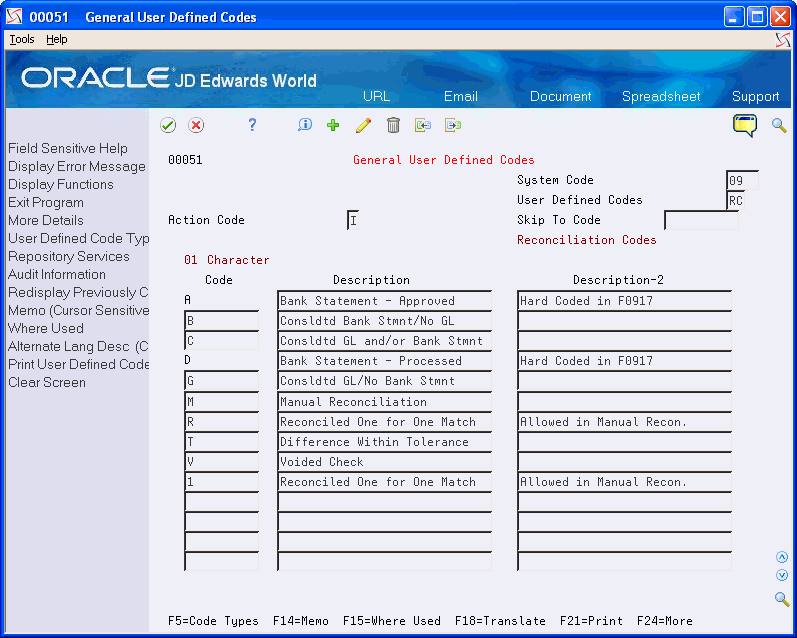
Description of "Figure 31-1 General User Defined Codes screen"
-
Complete the following fields
-
Code
-
Description
-
-
Access the Detail Area.
-
Enter 01 in the following field:
-
Special Handling Code
-
-
Use the Add action
-
To add your record, press Enter.
| Field | Explanation |
|---|---|
| Code | A one-character identifying code to identify the UDC code |
| Description | A description of the code |
| Special Handling Code | A code indicating special processing requirements. |
Note:
To avoid processing errors:Verify that User Defined Code (UDC) table 09/RC (Reconciliation Codes) contains the value R and Special Handling Code 01.
If you are using the Debit/Credit Match program (P09131D), or if you have added your own code to the table, verify that the Special Handling Code contains the value 01.
31.2 Creating Automatic Accounting Instructions (AAIs)
From General Accounting (G09), enter 29
From General Accounting System Setup (G0941), choose Automatic Accounting Instructions
Before you can reconcile your accounts, you must configure the AAIs GLRCxx. In the GLRCxx AAIs, xx represents a two-digit numeric value that identifies the accounts to be included as reconcilable accounts.
-
Odd numbers specify the beginning of a range of accounts to be reconciled
-
Even numbers specify the ending of an account range
Include all cash, expense, or other selected general ledger accounts which you are reconciling. The accounts may be specified as single accounts or as ranges of accounts.
Note:
Define this AAI for Company 00000 only, and not for specific business units.From Automatic Accounting Instructions
Access Multiple AAI Revisions (F16)
Figure 31-2 Multiple AAI Revisions screen
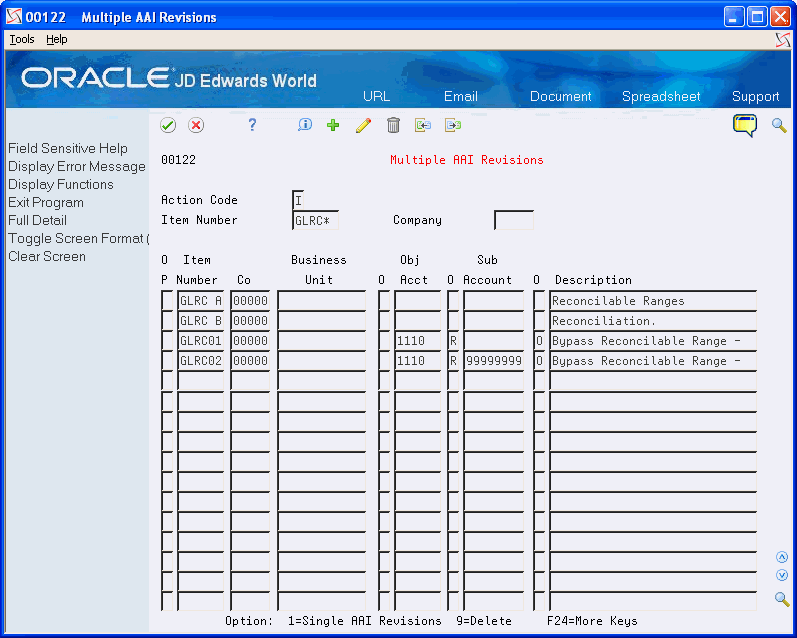
Description of "Figure 31-2 Multiple AAI Revisions screen"
-
Complete the following fields:
-
Enter I in the action code Field
-
Enter GLRC* in the Item Number
-
-
Press Enter
-
Complete the following fields:
-
Item Number
-
Company
-
Object Account
-
O (2) (Option)
-
Subsidiary (optional)
-
O (3) (Option)
-
Description (optional)
-
-
Use the Add action.
| Field | Explanation |
|---|---|
| Item Number | A hard-coded field that defines an account or range of accounts used for a particular function. For example, item GLG4 defines the retained earnings account, which is used for annual close purposes. During processing, programs use the item number and company number to find the correct account to debit or credit. Along with company, the item (or range) is the key to the AAI table. |
| Company | Set up for Company 00000 |
| Object Account | The object account portion of a general ledger account. The term "object account" refers to the breakdown of the Cost Code (for example, labor, materials, and equipment) into subcategories (for example, dividing labor into regular time, premium time, and burden). If you are using a flexible chart of accounts and the object is set to 6 digits, JD Edwards World recommends that you use all 6 digits. For example, entering 000456 is not the same as entering 456, because the system enters three blank spaces to fill a 6-digit object. |
| Subsidiary | A subdivision of an object account. Subsidiary accounts include more detailed records of the accounting activity for an object account.
Form-specific information This number identifies the general ledger subsidiary account for the AAI when one is required. Defining a subsidiary code can be optional, depending on the type of AAI. Use 99999999 to express the end of a range of subsidiary accounts. This field is not relevant to the Contract Management system. |
| Option (2 and 3) | A code that specifies whether the business unit, object account, or subsidiary account is required for this AAI. Codes are:
O – Optional R – Required N – Not used Form-specific information Do not change this field. |
31.3 Resetting the Global Data (P09133)
From General Accounting (G09), choose Account Reconciliation
From Account Reconciliation (G0921), choose Start Up Global Data Reset
It is not necessary to manually reconcile old transactions in each account when preparing your system for account reconciliation. The General Accounting system provides a "catch-up" procedure that globally updates Account Ledger table (F0911) transactions in selected accounts to a reconciled status. Use the global data reset procedure to reconcile account history.
Use the processing option to specify the value to be used when marking a record as reconciled. This value must exist in the Reconciliation Codes UDC table (09/RC). Data Selection should include posted records for the account to be updated as reconciled.
Generally, the reset procedure is executed only once for each reconcilable account, however, in certain situations, this program may be run to globally unreconcile all transactions within an account. This program may not be used to reconcile/unreconcile specific transactions within an account.
31.4 Automatically Reconciling Voided Payments (P09551)
From General Accounting (G09), choose Account Reconciliation
From Account Reconciliation (G0921), choose Auto Reconcile Void Payments
You may save time during account reconciliation process by having the system automatically reconcile voided payments and payments with zero amounts. Auto Reconcile Void Payments is an optional step in the account reconciliation process and need not be used if you wish to manually reconcile voided payments.
When you run Auto Reconcile Void Payments (P09551), the system reconciles payments with the document type PO that have been voided manually or automatically, and reconciles any zero amount payments. Auto Reconcile Void Payments then updates the F0911 Reconciled field (RCND) with an R (reconciled). It also updates the Payment Cleared Date field (DKC) of the original payment and the voided payment.
Note:
Running Auto Reconcile Void Payments before running Refresh Reconciliations File (P09130) excludes these items from the reconciliation workfile, Account Ledger File for Reconciliation (F0911R).Caution:
If you create your own version of P09551:Verify the DREAM Writer data selection and data sequencing match that of the original ZJDE0001 version.
Use Payment Number (CN) NE *BLANKS and Reconciled (RCND) EQ *BLANKS as the data selection. This selects unreconciled payments.
Sequence the data with Payment Number first and Document Type (DCT) second. The processing logic is based on the sequencing and if this sequencing is altered, unpredictable results may occur.
31.5 Creating the Reconciliations Worktable (P09130)
From General Accounting (G09), choose Account Reconciliation
From Account Reconciliation (G0921), choose Refresh Reconciliations File
Before you reconcile your accounts, you must create a new reconciliations worktable. This program builds a worktable (F0911R) which the system requires to perform account reconciliation.
The Refresh Reconciliations program copies the unreconciled transaction detail for all reconcilable accounts from the Account Ledger table (F0911) into the Account Ledger Reconciliation worktable (F0911R). This worktable is:
-
Based on the AAIs for reconcilable ranges
-
Based on the beginning and ending dates you enter in the processing options
-
Created without zero-amount payments that were voided by the system, if you ran the Auto Reconcile Void Payments program first
The reconciliations worktable provides information such as book balances, outstanding debts, outstanding credits, and bank balances.
Each time you create a new reconciliations worktable, the system removes all previously reconciled transactions in the table and replaces them with new transactions that were entered since you last created the table.
No report is generated when the submitted Refresh Reconciliations File job is complete. Use Hidden Selection 34 (Display User Messages) to verify the job completed normally.
You can create your own worktable for the accounts you reconcile by setting the processing option to create multiple members. Processing options, data selection, and AAI's control which F0911 records are written to F0911R.
You use the processing options to define:
-
Date ranges
-
Reconciliation status
-
Ledger types
-
AE document types
-
Multiple F0911R members
Only posted F0911 transactions are eligible for reconciliation. This allows you to work without affecting the accounts assigned to another person for reconciling.
The following example illustrates how the system stores reconciled transactions.
Figure 31-3 Storing Reconciled Transactions
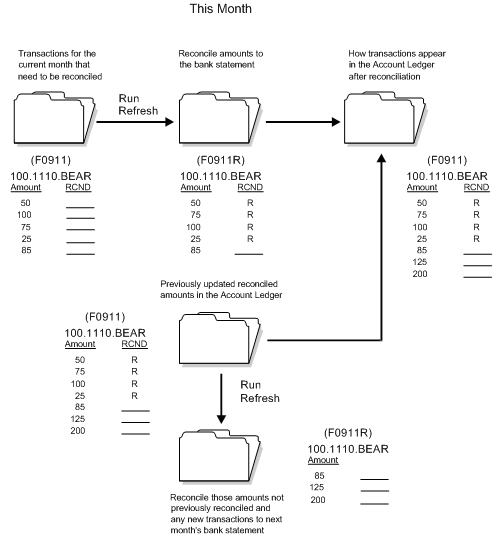
Description of "Figure 31-3 Storing Reconciled Transactions"
The next step is to set up versions of the Bank Account Reconciliation program (P09131), which will point to each version of the Refresh program.
31.5.1 Before You Begin
-
Verify that the AAI item GLRCxx identifies the ranges of accounts to be reconciled
-
Reconcile any voided payments, if applicable
31.5.2 Data Selection
If you set the processing option to create your own worktable, specify the accounts to include, using the eight-digit Short Account ID (AID).
To include records for a single account in a member, enter the AID of the account you are reconciling. Create a separate version of P09130 for each account you want to reconcile.
31.5.4 What You Should Know About
| Topic | Description |
|---|---|
| Multiple Members | When you create multiple members within the Account Ledger File for Reconciliation (F0911R), the system can reconcile multiple accounts simultaneously without affecting one another.
Because this program clears the F0911R and updates the file with new data each time you run it this can result in data for only one account residing in the F0911R and interfere with multiple users reconciling multiple accounts. You use the Multiple Members processing option to create a specific member within F0911R. To create a specific member, enter 1 in the processing option. The name of the member that the system creates is the name of the P09130 version that you run. |