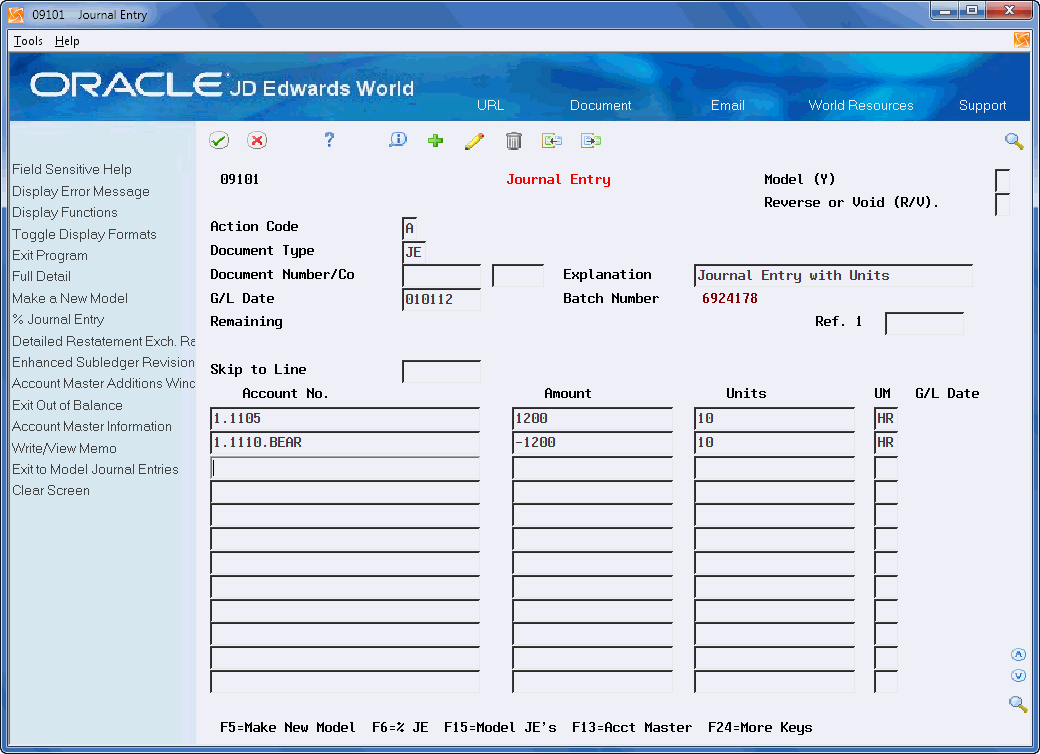5 Enter Journal Entries in Special Formats
This chapter contains these topics:
-
Section 5.1, "Entering a Journal Entry with Subledger Information,"
-
Section 5.2, "Entering a Journal Entry for the Energy Systems,"
-
Section 5.6, "Entering a Journal Entry with Debit/Credit Columns."
You can enter journal entries using a format that differs from the basic journal entry format. Special formats save time and are more convenient because they are designed for specific types of journal entries or for use in other JD Edwards World systems.
| Topic | Description |
|---|---|
| Format options | A processing option controls the sequence in which the system displays the formats. Setting this option allows you to specify the format that you most commonly use displays first. |
| Where the formats differ from the basic format | In all formats except the energy format, the detailed G/L distribution lines include the additional fields required for the special type of journal entry. The energy format provides the additional fields in the detail area. |
| When the basic journal entry format also works | Although the special formats provide faster entry, you can enter the same information in the detail area of the basic journal entry format for:
The special fields for energy and work orders, and the columns for debits and credits, are available only when you use those special formats. |
5.1 Entering a Journal Entry with Subledger Information
From General Accounting (G09), choose Journal Entries
From Journal Entry, Reports, & Inquiries (G0911), choose Journal Entry
Subledgers provide a more detailed record of accounting activity. You can use subledgers in addition to the regular account numbers (business unit.object.subsidiary). To enter subledgers quickly, use the special format provided for this type of information.
For example, to record revenue and expenses by salesperson, you can include the salesperson's address book number as a subledger when you record the expense. You can then locate and review revenues and expenses by salesperson. Additionally, you do not have to add records to your chart of accounts to get this level of detail.
A subledger number can be:
-
An address book number
-
A business unit number
-
A sales order number
-
A work order number
-
An equipment number
-
A lease number
-
An item number
-
A user defined alphanumeric code
You must specify both a subledger number and a subledger type. There are eight predefined subledger types. The system uses the subledger type to validate the subledger number against a JD Edwards World master table, as follows:
| Type | Description | Master Table |
|---|---|---|
| A | Customers, employees, owners | Address Book Master table (F0101) |
| C | Business units | Business Unit Master table (F0006) |
| E | Equipment numbers | Equipment Master table (F1201) |
| I | Short item numbers | Item Master table (F4101) |
| J | Job change requests | Change Request Master table (F5301) |
| L | Lease numbers | Tenant/Lease Master table (F1501) |
| O | Order numbers | Sales Order Header table (F4201) |
| S | Structured subledgers | Chart of Accounts Format table (F0907) |
| W | Work orders | Work Order Master table (F4801) |
| X, Y, and Z | User defined |
You can also define other subledger types and specify a user defined code table for each. The system edits the subledger number against the user defined code table for the subledger type.
Additionally, you can enter information in the Enhanced Subledger/Type feilds in the detail area of this screen. See Work with Enhanced Subledger Accounting for more information.
To enter a journal entry with subledger information
On Journal Entry
-
Access the subledger format by pressing F2 (multiple times if needed).
Figure 5-1 Journal Entry (Subledger Information) screen
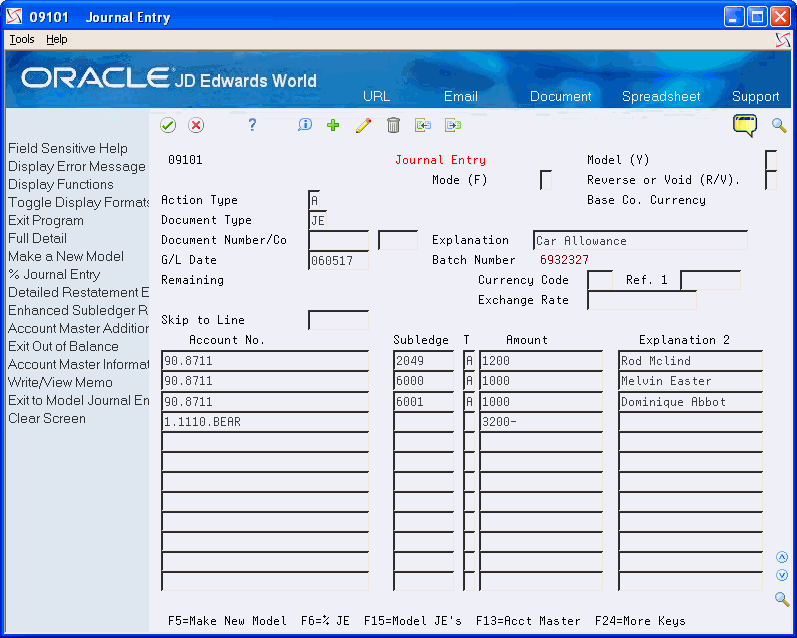
Description of "Figure 5-1 Journal Entry (Subledger Information) screen"
-
Include the following fields in the G/L distribution entry:
-
Subledger
-
Subledger Type
-
Explanation 2 (optional)
-
-
Access the detail area to include information for the audit trail or enhanced subledger/type.
-
Complete the following optional field:
-
Reference 2
-
-
To add the record, press Enter.
| Field | Explanation |
|---|---|
| Subledger - G/L | A code that identifies a detailed auxiliary account within a general ledger account. A subledger can be an equipment item number, an address book number, and so forth. If you enter a subledger, you must also specify the subledger type. |
| Subledger Type | A user defined code (00/ST) that identifies the category of subledger. The subledger type is used with the Subledger field. |
5.1.1 What You Should Know About
| Topic | Description |
|---|---|
| Posting edit codes L and S | If you assign posting edit code L or S to an account, and if the account has an assigned subledger type, every transaction for the account requires the following:
The subledger type for the transaction must match the subledger type code that you defined for the account. |
5.2 Entering a Journal Entry for the Energy Systems
From General Accounting (G09), choose Journal Entries
From Journal Entry, Reports, & Inquiries (G0911), choose Journal Entry
To enter information typically required for the oil and gas industry, use the special format designed for use with energy data.
To enter a journal entry for energy
On Journal Entry
-
Access the energy format by accessing the detail area and pressing F2 (multiple times if needed).
-
Follow the steps to enter a basic journal entry.
Figure 5-2 Journal Entry (Energy Systems) screen
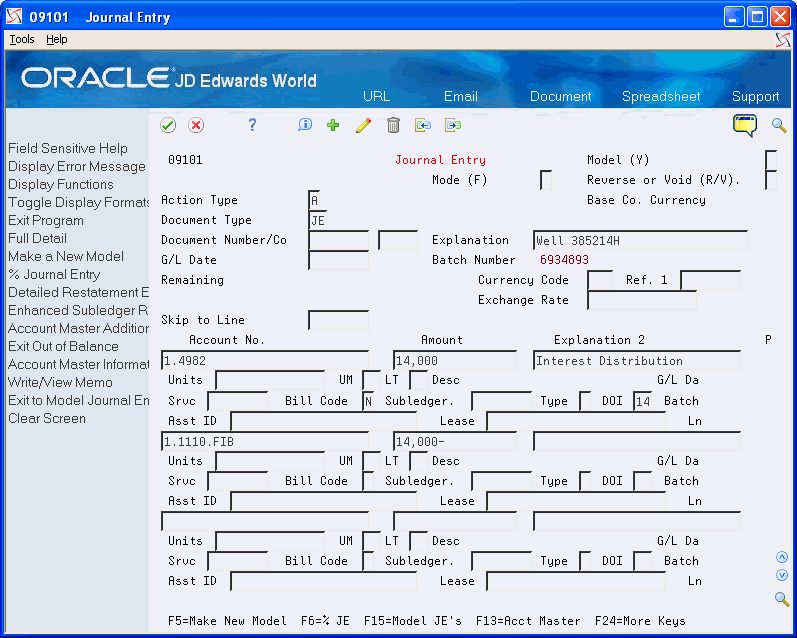
Description of "Figure 5-2 Journal Entry (Energy Systems) screen"
-
Complete the following fields for each G/L distribution:
-
Bill Code
-
DOI (Division of Interest)
-
Lease
-
| Field | Explanation |
|---|---|
| Bill Code | A user defined code (system 98, type BC) that identifies the billing status for the Joint Interest Billing (JIB) system. Valid codes include:
Blank – Blank (the default value) indicates transactions that are billable if a valid Division of Interest (DOI) exists for the business unit and if the object account is within the billable range of accounts. N – Specifies that a transaction is not billable, regardless of the business unit, DOI, or account range. D – Direct charges the owner specified in the subledger field at 100%. Note: Direct charges are only allowed for entity type O (outsider). H – Holds a billable transaction until the user wants to manually release the transaction by changing the Bill Code. M – Manual DOI code assignment requires a valid DOI code to be input. During JIB Cost Allocations and Billing, this code will be changed based on the processing status. G/L file purging uses this code also. |
| DOI | A number that identifies a specific Division of Interest (DOI) for a business unit. You can have up to 99 revenue and 99 billing DOIs per business unit. Multiple DOIs can occur for a variety of reasons. For billing, multiple DOIs let you bill different account ranges or change ownership as of a specific date. For revenue distribution, multiple DOIs can be used for different products, purchase contracts, ownership changes, or owner certification changes as of a particular date. For land, multiple DOIs can be used to identify different ownerships for different tracts on a lease or BPO/APO (Before Payout/After Payout) working interest changes. |
| Outsider Lease or Well ID | An alternate lease or well number as assigned by an outsider (governmental body or a purchaser). This number will often correspond to a product and/or purchaser combination for a particular sale. This field is also used as a generic cross reference to the lease master table for such items as unit numbers, contract numbers, well numbers, old lease numbers and so on. |
5.3 Entering a Journal Entry for Fixed Assets
From General Accounting (G09), choose Journal Entries
From Journal Entry, Reports, & Inquiries (G0911), choose Journal Entry
To enter property and equipment information quickly, use the special format designed for the JD Edwards World Fixed Assets system.
To enter a journal entry for fixed assets
On Journal Entry
-
Access the fixed assets format by pressing F2 (multiple times if needed).
Figure 5-3 Journal Entry (Fixed Assets) screen
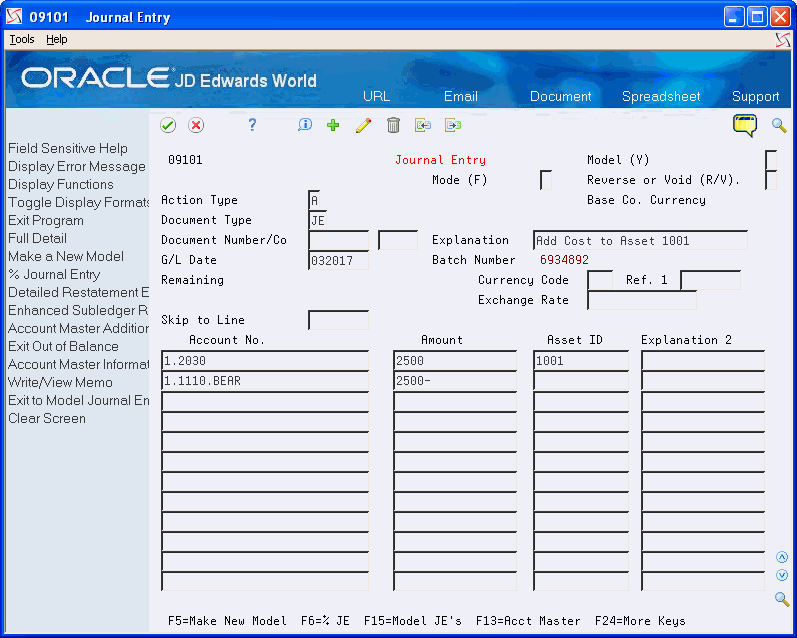
Description of "Figure 5-3 Journal Entry (Fixed Assets) screen"
-
Follow the steps to enter a basic journal entry.
-
Complete the following field for each G/L distribution entry:
-
Asset ID
-
| Field | Explanation |
|---|---|
| Asset ID | Enter the asset number in one of three different formats:
1 – Item number (a computer-assigned, 8-digit numeric control number). 2 – Unit number (12-character alphanumeric field). 3 – Serial number (25-character alphanumeric field). Every asset has an item number. Unit number and serial number are optional. The first character that you enter indicates which asset number you are entering. The system examines the first position for a special character (/ or *). If you do not enter a special character in the first position of the field, the system assumes that you are using the default asset number defined for your system. You identify the special characters on the constants form. |
5.4 Entering a Journal Entry with Units
From General Accounting (G09), choose Journal Entries
From Journal Entry, Reports, & Inquiries (G0911), choose Journal Entry
To enter units and units of measure quickly, use the special format designed for the JD Edwards World Manufacturing systems. (Release A9.3 Update) You can set the Display Units With or Without Commas processing option to display units in billions without commas or millions with commas.
To enter a journal entry with units
On Journal Entry
-
Access the units' format by pressing F2 (multiple times if needed).
-
Follow the steps to enter a basic journal entry.
-
Complete the following fields for each G/L distribution entry:
-
Units
-
Unit of Measure
-
| Field | Explanation |
|---|---|
| Units | The quantity of something that is identified by a unit of measure. For example, it can be the number of barrels, boxes, cubic yards, gallons, hours, and so on. |
| Unit of Measure | A user defined code (system 00/type UM) that identifies the unit of measurement for an amount or quantity. For example, it can be the number of barrels, boxes, cubic yards, gallons, hours, and so on.
Note: In the journal entry program, the default for units of measure is derived from the Account Master unit of measure. If you enter units, the system uses the required account as the default for this field. |
5.5 Entering a Journal Entry for Work Orders
From General Accounting (G09), choose Journal Entries
From Journal Entry, Reports, & Inquiries (G0911), choose Journal Entry
To specify the current stage of development, or phase, in journal entries, use the special format designed for the JD Edwards World Work Orders system.
To enter a journal entry for work orders
On Journal Entry
-
Access the phase format by pressing F2 (multiple times if needed).
Figure 5-5 Journal Entry (Work Orders) screen
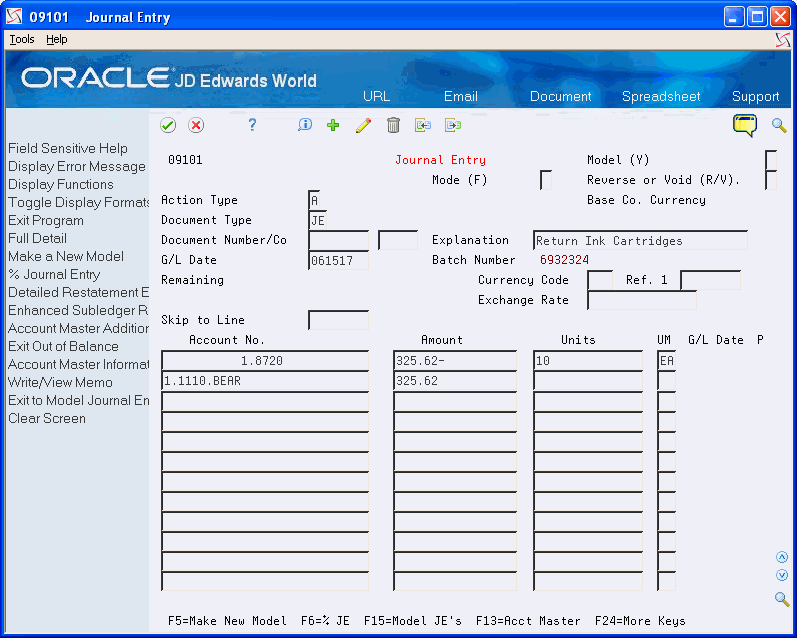
Description of "Figure 5-5 Journal Entry (Work Orders) screen"
-
Follow the steps to enter a basic journal entry.
-
Complete the following field for each G/L distribution entry:
-
Phase
-
| Field | Explanation |
|---|---|
| Phase | A user defined code (00/W1) that indicates the current stage or phase of development for a work order. You can assign a work order to only one phase code at a time.
Note: Certain forms contain a processing option that allows you to enter a default value for this field. If you enter a default value on a form for which you have set this processing option, the system displays the value in the appropriate fields on any work orders that you create. The system also displays the value on the Project Setup form. You can either accept or override the default value. |
5.6 Entering a Journal Entry with Debit/Credit Columns
From General Accounting (G09), choose Journal Entries
From Journal Entry, Reports, & Inquiries (G0911), choose Journal Entry
You can enter debits and credits in a two-column format. An advantage of this format is that you do not need to enter the - (minus) sign for credits.
To enter a journal entry with debit and credit columns
On Journal Entry
-
Access the debit/credit format by pressing F2 (multiple times if needed).
Figure 5-6 Journal Entry (Debit and Credit Columns) screen
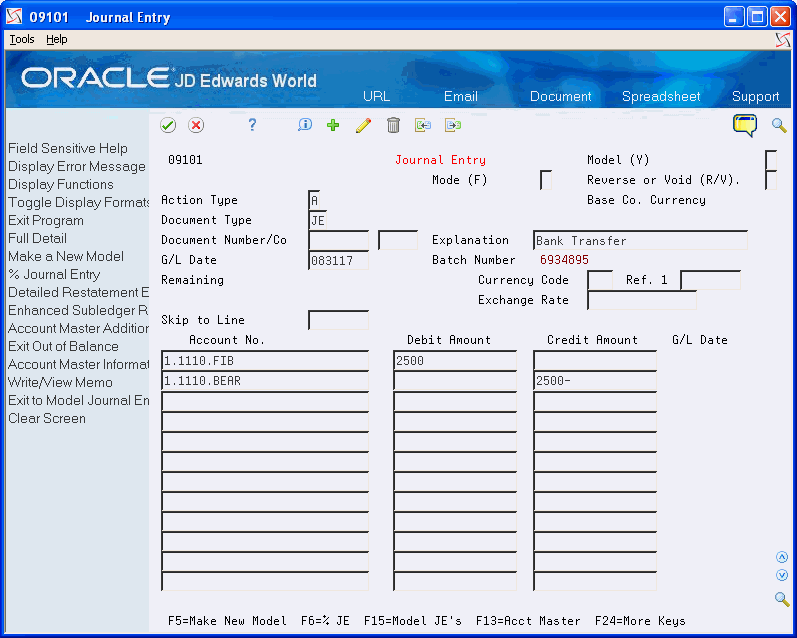
Description of "Figure 5-6 Journal Entry (Debit and Credit Columns) screen"
-
Follow the steps to enter a basic journal entry.
-
Complete one of the following fields for each G/L distribution:
-
Debit Amount
-
Credit Amount
-