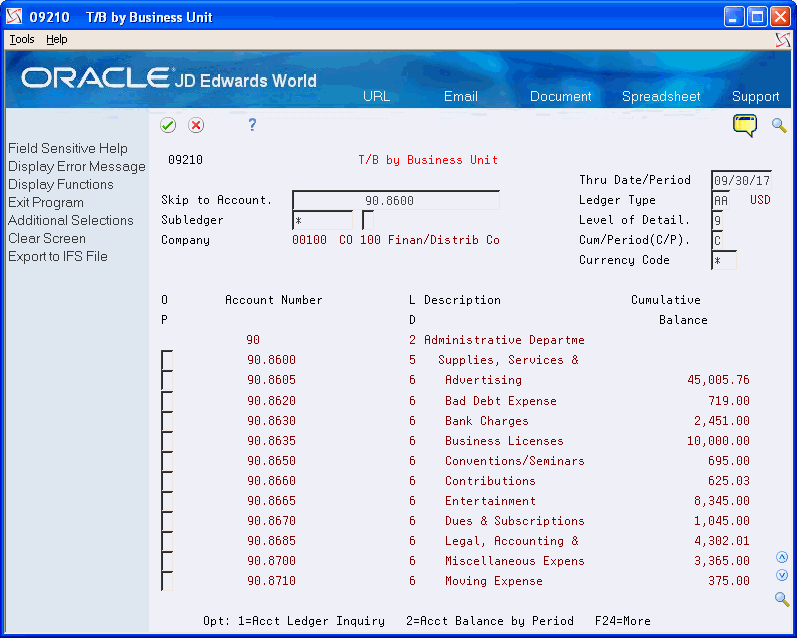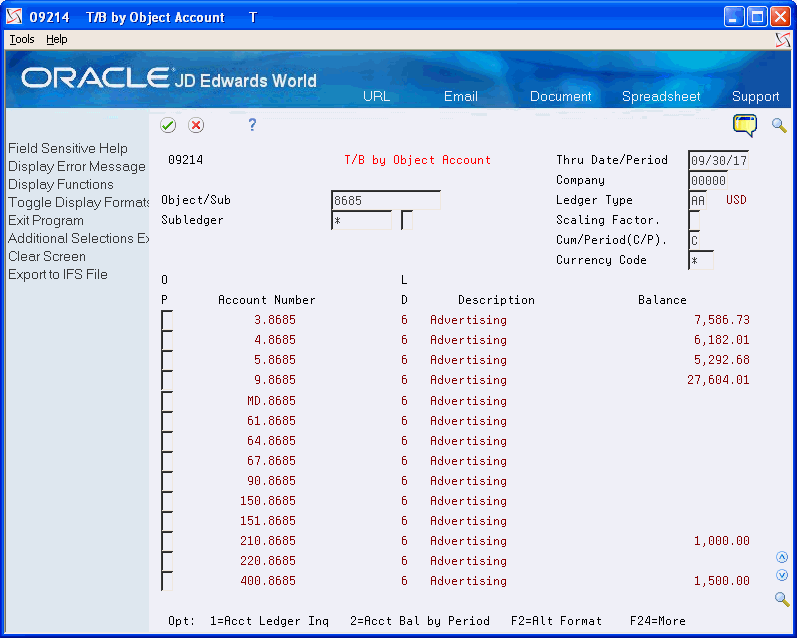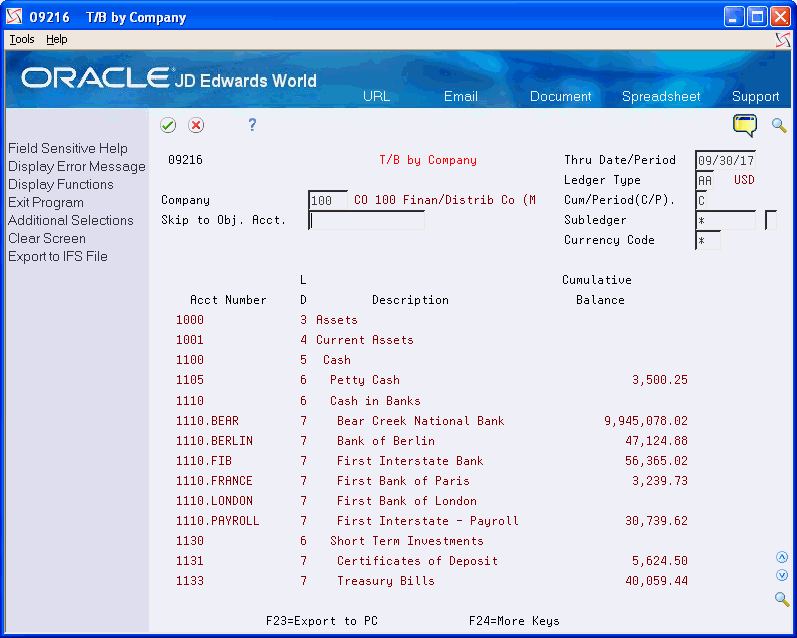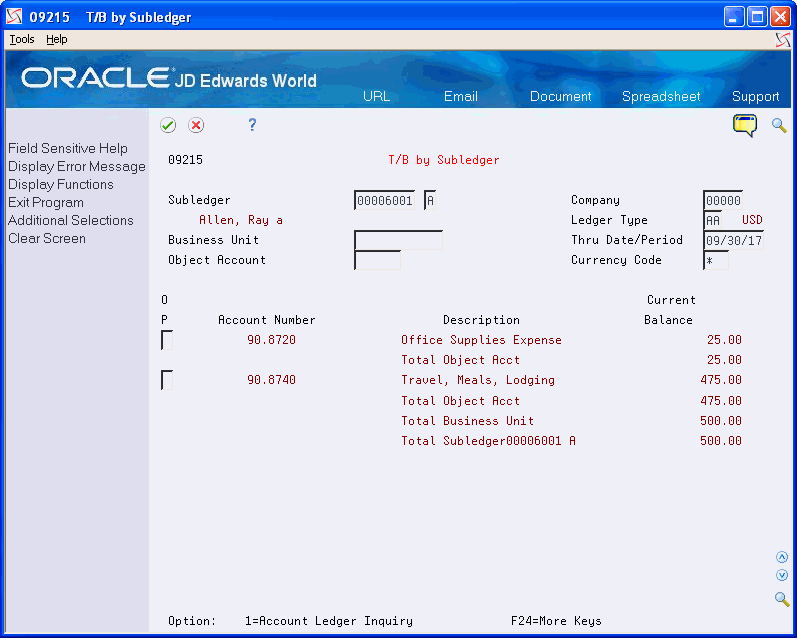20 Review Trial Balances Online
This chapter contains these topics:
-
Section 20.2, "Reviewing Trial Balances by Business Unit (P09210),"
-
Section 20.3, "Reviewing Trial Balances by Object Account (P09214),"
-
Section 20.6, "Reviewing Trial Balances Using Wildcard Characters."
To review trial balances for accounts quickly and in a variety of sequences, use the online inquiries in the General Accounting system.
20.1 Which Online Inquiry Should You Choose?
Choosing an online inquiry depends on how you want to review the account and what information you want to see, as follows:
| Inquiry | Description |
|---|---|
| Trial balances by business unit | Displays account balances within a specific business unit. |
| Trial balances by object account | Displays account balances across all business units. To be useful, accounts must be numbered consistently across all business units. This form lists any account numbering discrepancies. |
| Trial balances by company | Displays account balance information across business units for a single company. |
| Trial balance by subledger | Displays account balance information by subledger. |
| Trial balances with a masked account number | Displays accounts by groups across commonly numbered business units and companies. This is helpful with flexible chart of account numbers. This program also helps you locate balances when the account number format varies or when you know only part of the account number. |
These forms, which display summarized information from the Account Balances table (F0902), provide exits to more detailed information.
20.1.1 What You Should Know About
| Topic | Description |
|---|---|
| Cumulative balances | The cumulative balance for balance sheet accounts includes the cumulative balance forward for the prior year. The cumulative balance for income statement accounts does not include the balance forward. |
| Reviewing or omitting zero balances | You can review accounts by business unit, object, and company, or using a masked trial balance, with or without zero balances, depending on how you set the processing option. |
20.2 Reviewing Trial Balances by Business Unit (P09210)
From General Accounting (G09), choose Reports & Inquiries
From Accounting Reports & Inquiries (G0912), From Standard Inquiries choose T/B by Business Unit
You can locate an account balance for a business unit quickly with a search by business unit.
To review trial balances by business unit
-
Complete the following field:
-
Skip to Account
-
-
To display a specific period, complete the following field:
-
Thru Date/Period
-
-
To review a ledger other than AA (actual amounts), change the following field:
-
Ledger Type
-
-
To display a specific subledger, complete the following fields:
-
Subledger
-
Subledger Type
-
-
To change the level of summarization, change the following field:
-
Level of Detail
-
-
To toggle between year-to-date and period totals, change the following field:
-
Cumulative/Period
-
-
To display a specific currency, complete the following field:
-
Currency Code
-
-
(Release A9.3 Update) Optionally, choose Additional Selections (F6) to access the Enhanced Subledger Additional Selections window to view or change the display of the enhanced subledgers or enhanced subledger types.
| Field | Explanation |
|---|---|
| Account Number | Identifies an account in the general ledger. You can use one of the following formats for account numbers:
1 – Standard account number (business unit.object.subsidiary or flexible format) 2 – Third G/L number (maximum of 25 digits) 3 – 8-digit short account ID number 4 – Speed code The first character of the account indicates the format of the account number. You define the account format in the General Accounting Constants program (P000909). Form-specific information Enter a business unit to begin with the first account in a business unit. Enter a business unit and object to begin with a particular object account within a business unit. |
| Account Level of Detail | A number that summarizes and classifies accounts in the general ledger. You can have up to 9 levels of detail. Level 9 is the most detailed and 1 the least detailed. Example:
3 – Assets, Liabilities, Revenues, Expenses 4 – Current Assets, Fixed Assets, Current Liabilities, and so on 5 – Cash, Accounts Receivable, Inventories, Salaries, and so on 6 – Petty Cash, Cash in Banks, Trade Accounts Receivable, and so on 7 – Petty Cash - Dallas, Petty Cash - Houston, and so on 8 – More Detail 9 – More Detail Levels 1 and 2 are reserved for company and business unit totals. When using the Job Cost system, Levels 8 and 9 are reserved for job cost posting accounts. |
| Cumulative or Period | A code that controls whether the system displays cumulative or period totals for the specified account.
Valid codes include: C – Displays cumulative (year-to-date) totals (default) P – Displays period total |
| (Release A9.3 Update) Enhanced Subledger 1-4 | An enhanced subledger can be, for example, an equipment item number or an address book number. If you enter an enhanced subledger code, you must also specify the enhanced subledger type. This field acts the same and is edited much the same as the Subledger field. |
| (Release A9.3 Update) Enhanced Subledger Types 1-4 | 4 A user defined code (16/E1 through 16/E4)) that is used with the associated Enhanced Subledger field (ABR1 through ABR4) to identify the Enhanced Subledger field type and how the system will perform the Enhanced Subledger editing. The second line of the description on the User Defined Codes form controls how the system validates entries in the Enhanced Subledger field. This is either hard-coded (edits against a file as described in the second line of the description) or user defined.
User defined examples include: A Alphanumeric field, do not edit N Numeric field, right justify and zero fill C Alphanumeric field, right justify and blank fill |
20.2.1 What You Should Know About
| Topic | Description |
|---|---|
| Accessing Account Ledger Inquiry | You can access Account Ledger Inquiry from T/B by Business Unit to display posted transactions only. To display unposted transactions, access the Additional Selections window on Account Ledger Inquiry and remove the posted code from the field for the G/L posted code. |
20.3 Reviewing Trial Balances by Object Account (P09214)
From General Accounting (G09), choose Reports & Inquiries
From Accounting Reports & Inquiries (G0912), choose T/B by Object Account
Searching for accounts by object account lets you review account balances across all business units.
You can review balances in two formats: single ledger type or two ledger types. For example, using two ledger types, you can see actual amounts and different currency or budget amounts side-by-side.
A processing option determines the order in which the formats appear. Although you can alternate between formats, JD Edwards World recommends you use only one format for better performance.
To review trial balances by object account
-
Complete the following field:
-
Object/Subsidiary
-
-
To narrow your search, complete the following optional fields:
-
Subledger
-
Subledger Type
-
-
To control how balances are displayed, complete the following optional field:
-
Scaling Factor
-
-
To limit your search, complete the following fields:
-
Thru Date/Period
-
Company
-
Ledger Type
-
Cumulative/Period
-
Currency Code
-
-
(Release A9.3 Update) Optionally, choose Additional Selections (F6) to access the Enhanced Subledger Additional Selections window to view or change the display of the enhanced subledgers or enhanced subledger types.
| Field | Explanation |
|---|---|
| Scaling Factor | A code that controls how amounts are to be rounded, that is, whether amounts are expressed in 100s, 1000s, and so on. Valid codes are:
blank – No scaling and do not round decimals (Default) (987,654,321.91) 0 – No scaling, but round decimals (987,654,322) 1 – Divide by 10 and round decimals (98,765,432) 2 – Divide by 100 and round decimals (9,876,543) 3 – Divide by 1000 and round decimals (987,654) 4 – Divide by 10,000 and round decimals (98,765) 5 – Divide by 100,000 and round decimals (9,877) 6 – Divide by 1,000,000 and round decimals (988) Note: The number in parentheses shows how the number 987,654,321.91 would be displayed using the scaling factor. Total fields show actual amounts that are divided and decimals rounded to the nearest whole number using the 5/4 rounding rule. |
| Company | A code that identifies a specific organization, fund, entity, and so on. This code must already exist in the Company Constants table (F0010). It must identify a reporting entity that has a complete balance sheet. At this level, you can have intercompany transactions.
Note: You can use company 00000 for default values, such as dates and automatic accounting instructions (AAIs). You cannot use it for transaction entries. Form-specific information If you leave this field blank and select a fiscal period, the system uses the amounts for that period for all companies, even if the companies have different calendar dates for the period specified. |
| (Release A9.3 Update) Enhanced Subledger 1-4 | An enhanced subledger can be, for example, an equipment item number or an address book number. If you enter an enhanced subledger code, you must also specify the enhanced subledger type. This field acts the same and is edited much the same as the Subledger field. |
| (Release A9.3 Update) Enhanced Subledger Types 1-4 | A user defined code (16/E1 through 16/E4)) that is used with the associated Enhanced Subledger field (ABR1 through ABR4) to identify the Enhanced Subledger field type and how the system will perform the Enhanced Subledger editing. The second line of the description on the User Defined Codes form controls how the system validates entries in the Enhanced Subledger field. This is either hard-coded (edits against a file as described in the second line of the description) or user defined.
User defined examples include: A Alphanumeric field, do not edit N Numeric field, right justify and zero fill C Alphanumeric field, right justify and blank fill |
20.4 Reviewing Trial Balances by Company
From General Accounting (G09), choose Reports & Inquiries
From Accounting Reports & Inquiries (G0912), choose T/B by Company
You can review account balance information across business units for a single company.
To review trial balances by company
-
Complete the following field:
-
Company
-
-
To begin with a specific account, complete the following optional field:
-
Skip to Object Account
-
-
To limit the balances that the system displays, complete the following fields:
-
Thru Date/Period
-
Ledger Type
-
Cumulative/Period
-
Subledger and Subledger Type
-
Currency Code
-
-
(Release A9.3 Update) Optionally, choose Additional Selections (F6) to access the Enhanced Subledger Additional Selections window to view or change the display of the enhanced subledgers or enhanced subledger types.
20.5 Reviewing Trial Balances by Subledger
From General Accounting (G09), choose Reports & Inquiries
From Accounting Reports & Inquiries (G0912), choose T/B by Subledger
You can review account balances for a specific subledger or for all subledgers.
Subledger detail information appears only if the Posting Edit field for an account is L or blank. You define the Posting Edit code when you set up or revise an account.
To review trial balances by subledger
-
Display all subledgers, or complete the following fields to display account balances for a specific subledger and type:
-
Subledger
-
Subledger Type
-
-
To limit the balances that the system displays, complete the following fields:
-
Company
-
Ledger Type
-
Business Unit
-
Thru Date/Period
-
Object Account
-
Currency Code
-
-
(Release A9.3 Update) Optionally, choose Additional Selections (F6) to access the Enhanced Subledger Additional Selections window to view or change the display of the enhanced subledgers or enhanced subledger types.
20.6 Reviewing Trial Balances Using Wildcard Characters
From General Accounting (G09), choose Inquiries
From Accounting Inquiries (G0912), choose Masked Trial Balance
You can group and review account balances across commonly numbered business units and companies. This is helpful if you use a flexible chart of account numbers. This is also helpful when the account number is in a different format or when you do not know the entire account number.
You can group and review account balances by replacing wildcard characters, such as asterisks, with search characters in specific positions. You specify the wildcard character in the processing options.
(Release A9.3 Update) If you set up Enhanced Subledger Accounting, you can access the Enhanced Subledger Additional Selections window to view and change these values by choosing Additional Selections (F6).
This program uses IBM Structured Query Language (SQL) to search for exact matches. The use of SQL might require some time.
20.6.1 Example: Masked Trial Balance Entry
The sample form shows 10 in the third and fourth positions of the object portion of the account number. The rest of the account number remains masked by wildcards except for the account number separators, which in this case are periods. This will create a trial balance of all accounts with object numbers ending with 10.
To review trial balances using wildcard characters
Figure 20-5 Masked Trial Balance screen (Release A9.3 Update)
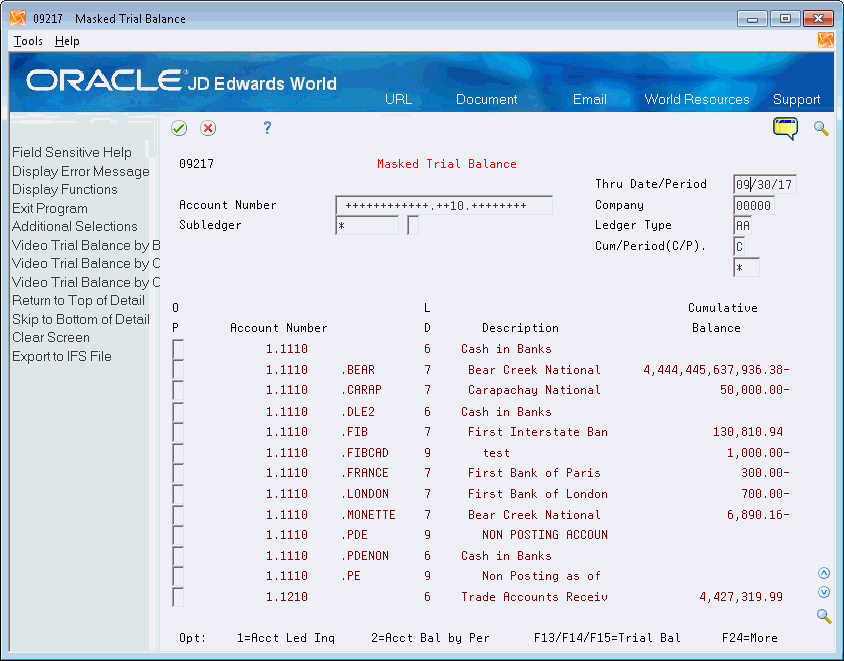
Description of "Figure 20-5 Masked Trial Balance screen (Release A9.3 Update)"
-
In the following field, replace the wildcard characters with the characters to be matched in the appropriate positions:
-
Account Number
-
-
To limit the information displayed, complete the following fields:
-
Thru Date/Period
-
Company
-
Subledger
-
Subledger Type
-
Ledger Type
-
Currency Code
-
The system displays trial balances for all accounts containing the search characters in the exact positions you requested, with a total following the last account balance.
| Field | Explanation |
|---|---|
| Thru Date/Period | A number that either identifies the period number or date for which you want to review information. If you leave this field blank, the system uses the end date of the current period for the company that contains the business unit. Valid period numbers are from 1 through 14.
Form-specific information If you enter a date that is not a period-ending date, the system displays balances for the entire period. For example, if you enter 06/15/17, the system displays the balances for period 06 of fiscal year 17 through 06/30/17. |
| Subledger - G/L | A code that identifies a detailed auxiliary account within a general ledger account. A subledger can be an equipment item number, an address book number, and so forth. If you enter a subledger, you must also specify the subledger type.
Form-specific information You can view the trial balance for a specific subledger or for all subledgers (*). If you enter a specific subledger number, you must enter the subledger type in the field to the right of the subledger number. |
| (Release A9.3 Update) Enhanced Subledger 1-4 | An enhanced subledger can be, for example, an equipment item number or an address book number. If you enter an enhanced subledger code, you must also specify the enhanced subledger type. This field acts the same and is edited much the same as the Subledger field. |
| (Release A9.3 Update) Enhanced Subledger Types 1-4 | 4 A user defined code (16/E1 through 16/E4)) that is used with the associated Enhanced Subledger field (ABR1 through ABR4) to identify the Enhanced Subledger field type and how the system will perform the Enhanced Subledger editing. The second line of the description on the User Defined Codes form controls how the system validates entries in the Enhanced Subledger field. This is either hard-coded (edits against a file as described in the second line of the description) or user defined.
User defined examples include: A Alphanumeric field, do not edit N Numeric field, right justify and zero fill C Alphanumeric field, right justify and blank fill |
20.6.2 What You Should Know About
| Topic | Description |
|---|---|
| Blanks in the account number | If you leave any position in the Account Number field blank, the system tries to match the blank with a blank in the account numbers during the search. |
| Trial balance for a different account code format | Replace every position in the account number, including wildcards, account separator characters, and search characters.
For example, to review a trial balance for a third account number, replace the wildcards with the user-defined symbol that indicates you are entering a third account number, and the entire third account number. |
| Non-posting accounts | The system displays all accounts that meet the search criteria, including non-posting title accounts. |