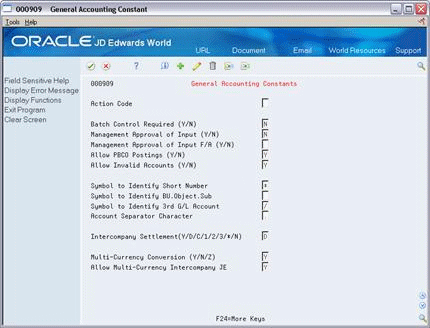65 Set Up Constants for General Accounting
This chapter contains the topic:
65.1 Setting Up Constants for General Accounting
From General Accounting (G09), enter 29
From General Accounting System Setup (G0941), choose General Accounting Constants
Constants provide a basic framework for how your General Accounting system works, based on your business needs. Generally, one person sets up constants. JD Edwards World recommends that you do not change constants after they have been set up because this might produce unpredictable results.
Setting up general accounting constants consists of the following steps:
-
To set up batch control
-
To set up batch approval
-
To set up posting to prior periods
-
To set up control of invalid account numbers
-
To set up account symbols
-
To set up control of intercompany settlements
-
To set up currency conversion
Information about the general accounting constants is stored in the Company Constants (F0010) and General Constants (F0009) tables.
65.1.1 Before You Begin
-
Ensure that only authorized personnel can access and change general accounting constants
See Also:
When you create a batch of documents, such as journal entries, you might want to enter the total number of documents and total currency amount for each batch. This allows you to verify the total amount expected against the total amount entered immediately after you enter each batch.
On General Accounting Constants
-
Batch Control Required
| Field | Explanation |
|---|---|
| Batch Control Required (Y/N) | A code that generates automatic verification of the totals entered for each batch. Valid codes are:
Y – Batch control on. A batch header control form appears when you select journal entries. You enter the total number of documents and the input total, which is the total currency amount you expect the batch to contain. When you finish entering each batch, the system displays the difference, if any, between the input totals and the totals you actually entered. N – Batch control off. |
You can specify that management approves each batch of journal entries before it can be posted.
To permit automatic posting of fixed asset batches that consist of transfers, depreciation, and revaluation entries for the Fixed Asset system, you can specify that management approval is not required.
On General Accounting Constants
Change the following fields:
-
Management Approval of Input
-
Management Approval of Input F/A
| Field | Explanation |
|---|---|
| Management Approval of Input (Y/N) | A code that controls approval of batches for posting.
Valid codes include: Y – Management approval is required. The system assigns a status code of Pending to each batch. You must manually change the status to Approved before the system will allow the batch to post to the general ledger. N – Management approval is not required. The system automatically approves for posting all batches that do not have error conditions. |
| Management Approval of Input F/A (Y/N) | A code that controls approval of Fixed Asset transfer and depreciation batches for posting. Valid codes are:
Y – Management approval is required. The system assigns a status code of Pending to each batch. You must manually change the status to Approved before the system will post the batch to Fixed Assets. N – Management approval is not required. The system automatically approves all batches for posting. |
To set up posting to prior periods
There might be instances, especially during implementation, when you want to post batches to prior accounting periods. You control whether the system allows you to do this.
On General Accounting Constants
Change the following field:
-
Allow Posting Before Cutoff (PBCO)
| Field | Explanation |
|---|---|
| Allow PBCO Postings (Y/N) | A code that controls posting to prior accounting periods (Posted Before Cutoff). Valid codes include:
N – No, do not allow posting to prior periods Y – Yes, allow posting to prior periods If you enter Y in this field, the system generates a warning message to prevent accidental postings to a prior period. |
65.1.2 What You Should Know About
| Topic | Description |
|---|---|
| Posting to prior periods | You might need to close the prior period again and process updated period-end financials for that period and subsequent periods. |
To set up control of invalid account numbers
You control whether you allow journal entries to be entered with invalid account numbers. Invalid account numbers are account numbers that have not yet been defined in the system. By being able to enter an invalid account number, you can complete a batch without exiting and losing your entries.
-
If you allow invalid account numbers, the system does one of the following:
-
Leaves the batch in an error status and unposted until you correct the invalid account number
-
Creates new accounts dynamically, if you have set up the system to do so
On General Accounting Constants
Change the following field:
-
Allow Invalid Accounts
| Field | Explanation |
|---|---|
| Allow Invalid Accounts (Y/N) | A code that allows entry of invalid account numbers for distribution of vouchers, invoices, or journal entries. Valid codes are:
N – No, do not allow invalid account numbers Y – Yes, allow invalid account numbers, provided the number is preceded by the invalid account symbol, &. (ampersand). You must either change the number to a valid account number or set up a new account number before the batch will post. The system verifies the general ledger account number against the Account Master table (F0901). |
When you enter an account number during data entry, you can use any of three formats:
-
Business Unit.Object.Subsidiary
-
Short ID (8-digit, system-assigned number)
-
Third account number
You designate the format you are using by preceding the account number with a symbol that identifies the format. You can also define the symbol that separates the different components of the business unit, object, subsidiary account format or a flexible account number format.
On General Accounting Constants
Change the following fields:
-
Symbol to Identify Short Number
-
Symbol to Identify BU.Object.Sub
-
Symbol to Identify 3rd G/L Account Number
-
Account Separator Character
| Field | Explanation |
|---|---|
| Symbol to Identify Short Number | A code, such as * or /, that precedes the general ledger short account number (the eight-digit code) during data entry. When you leave this field blank, the system uses the default of * (asterisk).
Form-specific information If the short account number is the one you typically use, leave this field blank. If it is seldom used, enter a symbol to identify it to the system. Only one of the three fields used for account symbols can be blank. The other two must each be unique. Be sure that no symbol is used for another purpose in the system (period, comma, and so on). |
| Symbol to Identify BU.Object.Sub | A code, such as blank, *, or / that precedes the long (business unit.object.sub) account number during data entry. When you leave this field blank, the system uses the default of blank.
Form-specific information The long account number (BU.Object.Sub) is most commonly used. If it is the one you typically use, leave this field blank. If it is seldom used, enter a symbol to identify it to the system. Only one of the three fields used for account symbols can be blank. The other two must each be unique. Be sure that no symbol is used for another purpose in the system (period, comma, and so on). |
| Symbol to Identify 3rd G/L Account | A code, such as * or /, that precedes the third, or unstructured, account number during data entry. If you leave this field blank, the system uses the default of / (slash).
Form-specific information If the third account number is the one you typically use, leave this field blank. If it is seldom used, enter a symbol to identify it to the system. Only one of the three fields used for account symbols can be blank. The other two must each be unique. Be sure that no symbol is used for another purpose in the system (period, comma, and so on). |
| Account Separator Character | A character that divides the business unit, object, and subsidiary elements or the flex account code elements of an account number on forms or reports. When you leave this field blank, the system uses the default of '.' (period).
Form-specific information You can use any special character except & (the invalid account prefix for World) or \ (the work order prefix) as separator characters. Do not use alphabetic characters or numbers. |
To set up control of intercompany settlements
If you have journal entries that cross company boundaries, you need to decide whether you want to keep the companies in balance by allowing the system to create automatic intercompany entries.
On General Accounting Constants
Change the following fields:
| Field | Explanation |
|---|---|
| Intercompany Settlements | A code that controls the automatic creation of journal entries between companies within an organization.
Valid codes include: Y – Yes, create intercompany settlements in the post program using a hub company 1 – Flex compatible, create intercompany settlements in the post program using a hub company D – Yes, create intercompany settlements without a hub company 2 Flex compatible, create intercompany settlements without a hub company N – No, do not create intercompany settlements (the system does not post the batch if it contains intercompany settlements) * – No, do not create intercompany settlements (the system posts the batch even if it contains intercompany settlements) |
| Configured Hub | A code that indicates that the system will use configured hubs when it creates journal entries between companies in an organization.
Blank – The system will not use configured hubs when it creates intercompany settlements. 1 – The system will use the configured hubs that you have defined when it creates intercompany settlements. |
If your business uses more than one currency, you must designate the method of currency conversion to use.
You can also decide whether to allow intercompany settlements in multiple currencies.
Before You Begin:
Set up multiple currencies. If you use multiple currencies, you must first complete all of the system setup and then complete the currency setup.
Add multi-currency transactions. If you enter transactions of different currencies into the same batch, the Total Entered field under the Batch Amount Expected field is a hash total. The system adds the various currencies without using a decimal separator. The system displays the hash total with the number of decimal places specified in the data dictionary.
You can change the Display Decimals field in the data dictionary for Total Entered (AME) and Batch Amount Expected (AICU) to zero to avoid confusion. See the JD Edwards World Technical Foundation Guide for more information about how to change decimals.
On General Accounting Constants
Change the following fields:
-
Multi-Currency Conversion
-
Allow Multi-Currency Intercompany Journal Entry
| Field | Explanation |
|---|---|
| Multi-Currency Conversion (Y/N/Z) | A code that specifies whether to use multi-currency accounting, and the method of multi-currency accounting to use:
Codes are: N – Do not use multi-currency accounting. Use if you enter transactions in only one currency for all companies. The multi-currency fields will not appear on forms. The system supplies a value of N if you do not enter a value. Y – Activate multi-currency accounting and use multipliers to convert currency. The system multiplies the foreign amount by the exchange rate to calculate the domestic amount. Z – Activate multi-currency accounting and use divisors to convert currency. The system divides the foreign amount by the exchange rate to calculate the domestic amount. |
| Allow Multi-Currency Intercompany JE | A code that specifies whether to allow three or more currencies including the domestic currency in one journal entry. Codes are:
Y – Allow multiple currencies for intercompany journal entries N – Do not allow multiple currencies for intercompany journal entries If you allow multiple currencies for intercompany journal entries, the G/L Post will create adjusting entries for those accounts with the foreign currency code of the transaction. Note: If you allow multiple currencies for intercompany journal entries, you must create your intercompany settlements in detail. |