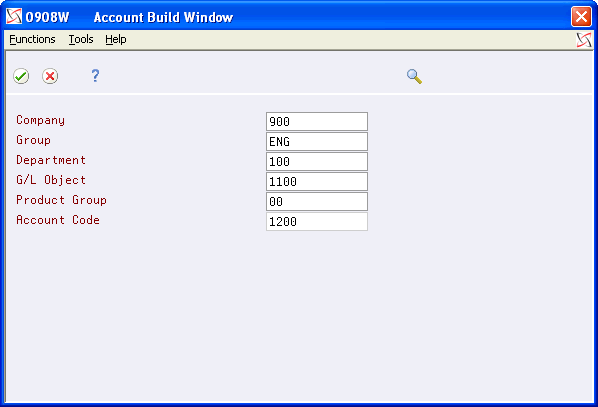20 Create a Flexible Format
This chapter contains these topics:
20.1 Creating a Flexible Format
You can create your own flexible format for your chart of accounts if you do not want to use the standard JD Edwards World format (business unit.object.subsidiary). For example, you might want to use a format that includes more information, such as company, group, department, G/L object, product group, and account code.
Caution:
After you create a flexible format, you should not change it. Changing it can produce unexpected results.20.1.1 Before You Begin
-
Determine the structure of your flexible format.
-
Set up user defined codes. See Working With User Defined Codes in the JD Edwards World General Accounting I Guide.
-
Set up category codes for business units and accounts. See Assigning Category Codes to Business Units and Revising a Single Account in the JD Edwards World General Accounting I Guide
-
Verify automatic accounting instructions. See Working With AAIs for General Accounting in the JD Edwards World General Accounting I Guide
-
Verify intercompany settlements, if you are using them. See Setting Up Constants for General Accounting in the JD Edwards World General Accounting I Guide
20.2 Defining a Flexible Account Segment
From General Accounting (G09), choose Organization & Account Setup
From Organization & Account Setup (G09411), choose Advanced Organization Setup
From Advanced Organization Setup (G094111), choose Flex Format - BU.Obj.Sub
You can define the flexible account segments so that each has a particular meaning for your business, and then arrange them in any order. The system edits and validates each segment independently.
If you are converting from the standard format to a flexible format, you must define the flexible account segments to match the lengths of the original standard segments of the account numbers. For example, if the business unit was six characters in the standard format, it must be six characters in the flexible format. However, you can add more meaning to those six characters.
You must associate each segment of the flexible format with at least one of the following in the standard format:
When you create a flexible format, the system copies the value in each segment of the flexible format into the fields in the corresponding table:
-
Object and subsidiary accounts - Account Master table (F0901)
To define a flexible account segment
Figure 20-1 Flex Format - BU.Obj.Sub screen
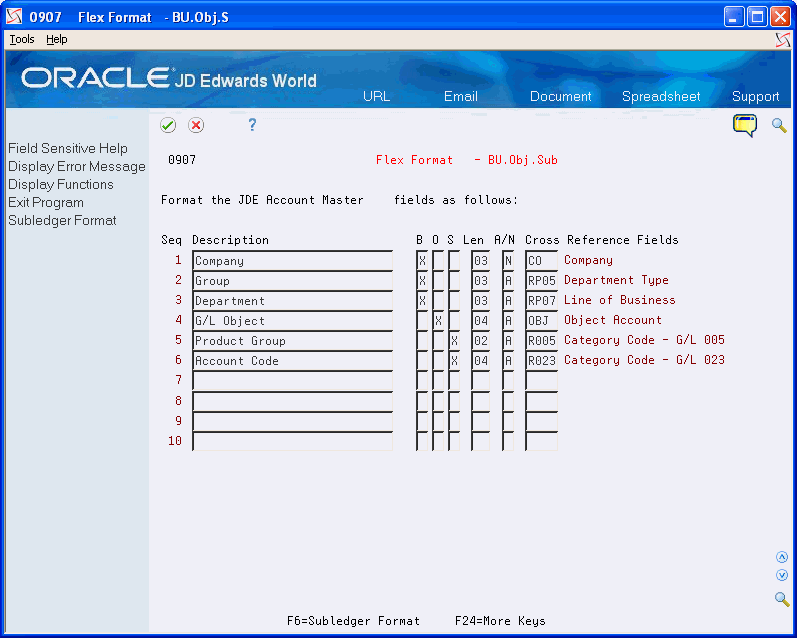
Description of "Figure 20-1 Flex Format - BU.Obj.Sub screen"
-
Complete the following fields (cross reference may be either a business unit or an account code):
-
Description
-
Len (Length)
-
A/N (Alpha/Numeric)
-
Cross (Cross Reference)
-
-
To indicate how to map the flexible segment to the standard format segment, complete one of the following fields:
-
B (Business Unit)
-
O (Object)
-
S (Subsidiary)
-
| Field | Explanation |
|---|---|
| Description | A user defined name or remark.
Form-specific information You can enter the segments in any order on the form. |
| B (Business Unit Segment Indicator) | An X in this field indicates that this segment of each G/L account number is stored as part of the JD Edwards World Business Unit field (MCU) in the database. For flex account numbers, you can define up to 6 segments, and use a total of 12 characters for the Business Unit field.
If you define multiple segments for the business unit, the system concatenates them left to right in ascending order according to their assigned sequence numbers. The resulting number is right-justified in the database field. |
| O (Object Segment Indicator) | An X in this field indicates that this segment of each G/L account number is stored as part of the JD Edwards World Object Account field (OBJ) in the database. For flex account numbers, you can define up to three segments, and use a total of six characters for the Object field.
If you define multiple segments for the object, the system concatenates them left to right in ascending order according to their assigned sequence numbers. The resulting number is left-justified in the database field. |
| S (Subsidiary Segment Indicator) | An X in this field indicates that this segment of each G/L account number is stored as part of the JD Edwards World Subsidiary Account field (SUB) in the database. For flex account numbers, you can define up to four segments and use a total of eight characters for the Sub field.
If you define multiple segments for the subsidiary, the system concatenates them left to right in ascending order according to their assigned sequence numbers. The resulting number is left-justified in the database field. |
| Len (Length) | The length of the specific segment or element for the flexible chart of accounts format. The individual elements must be greater than zero and must not exceed the following number of characters:
Business Unit – 12 (with separator characters) Object account – 6 (with separator characters) Subsidiary account – 8 (with separator characters) Subledger – 8 (separator characters not allowed) |
| A/N (Alpha/Numeric) | A code of A indicates that the field is to be an alphanumeric field. A code of N indicates that the field is defined as a numeric field. |
| Cross (Data Item Cross-Ref - Business Unit) | A code that identifies the field in the Business Unit Master file (F0006) that relates to the flex number segment.
The system uses this cross-reference to map flex account number segments to the bu.obj.sub format. Do not add, change, or delete any cross-reference fields in the user defined codes list. |
| Cross (Data Item Cross-Ref - Account Code - Object and Subsidiary) | The JD Edwards World data field name from the Account Master file (F0901) which relates to the particular account format element. This item is validated against User Defined Codes 09/X2.
Note: These fields are set up for mapping in the programs. Therefore, if other Account Master file fields are added to this user defined code, they will be accepted but information will not be mapped to these fields. Do not add new fields to this user defined code. |
20.3 Defining a Subledger Segment
From General Accounting (G09), choose Organization & Account Setup
From Organization & Account Setup (G09411), choose Advanced Organization Setup
From Advanced Organization Setup (G094111), choose Flex Format - Subledger
You can define flexible segments that correspond to the subledger. This is an optional feature. You can use flexible format for subledgers only, without setting up a flexible format for the business unit.object.subsidiary segments of your standard format.
Because there are no account master records at the subledger level, you cannot match subledger segments to other fields. The system validates these segments against user defined codes.
When defining subledger segments, note the following:
-
You must use a valid user defined code for the system to validate the subledger segments.
-
If you set up your own user defined code list to validate a segment, you should use install system code 55. This code allows you to set up custom codes that can never be overwritten by JD Edwards World programs.
-
The system edits only subledgers entered with a type S (Flexible), based upon the format you define.
Figure 20-2 Flex Format - Subledger screen
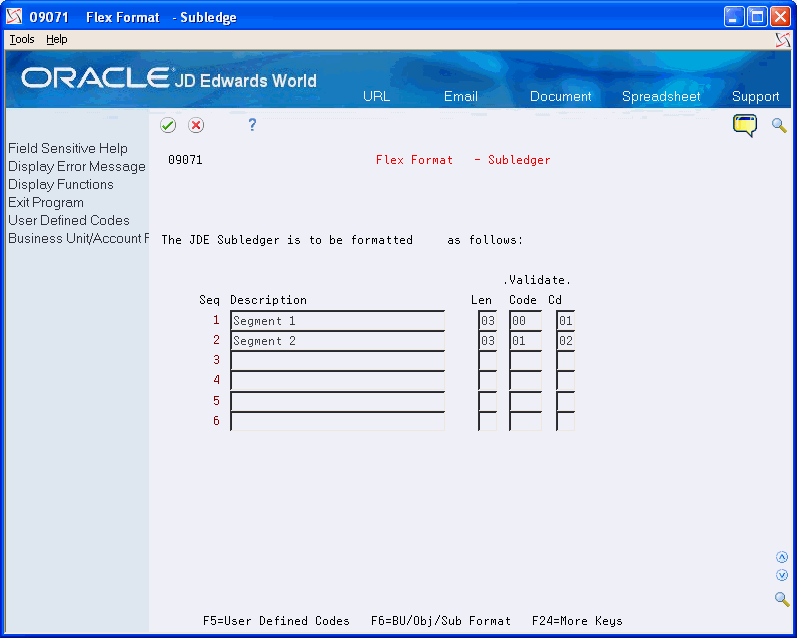
Description of "Figure 20-2 Flex Format - Subledger screen"
Complete the following fields:
-
Description
-
Len (Length)
-
Code (System Code)
-
Cd (User Defined Code)
| Field | Explanation |
|---|---|
| Code (System Code) | A user defined code (98/SY) that identifies a JD Edwards World system.
Form-specific information Enter the install system code for validation. During data entry, the system validates the subledger against the user defined code table you specify (install system code and user defined code type). Leave the Validate fields blank for no validation of the subledger. |
| Cd (User Defined Codes) | Identifies the table that contains user defined codes. The table is also referred to as a code type.
Form-specific information Enter the record type for validation. During data entry, the system validates the subledger against the user defined code table you specify (install system code and record type). Leave the Validate fields blank for no validation of the subledger. |
20.4 Updating Business Units and Account Numbers
From General Accounting (G09), choose Organization & Account Setup
From Organization & Account Setup (G09411), choose Advanced Organization Setup
From Advanced Organization Setup (G094111), choose Refresh Index - Business Unit or Account
After you define flexible account numbers, you must update them. To do so, run the following two batch programs:
-
Run the Refresh Index - Business Unit program
-
Run the Refresh Index - Account program
These are DREAM Writer programs.
20.4.1 Running the Refresh Index - Business Unit Program
-
If you matched flexible segments to the business unit after your business units were already set up
-
If another update program has overlaid the segment values in the Business Unit Master table, and they no longer correspond to the flexible format
This program updates the appropriate fields in the Business Unit Master table with the flexible segments that have been mapped to the business unit in the Flexible Chart of Accounts Coding table.
20.4.2 Running the Refresh Index - Account Program
-
If you defined your flexible format after you set up your accounts.
-
If another update program has overlaid the segment values in the Account Master table, and they no longer correspond to the flexible format.
This program updates the appropriate fields in the Account Master table with the flexible segments that have been mapped to the object and subsidiary in the Flexible Chart of Accounts Coding table.
20.5 Entering New Account Numbers
After you define the account segments for your flexible format, enter new account numbers using the Account Build form to ensure that the account numbers conform to the flexible format.
This form only appears if your system is set up for flexible account numbers.
Building the account separates the account segments into individual fields for easy data entry. To access this form, place your cursor in an account field on an entry form (such as Journal Entries), press F1, and then press F8.
The following example shows user-defined segments of a flexible account number 900.ENG.100.1100.00.1200: