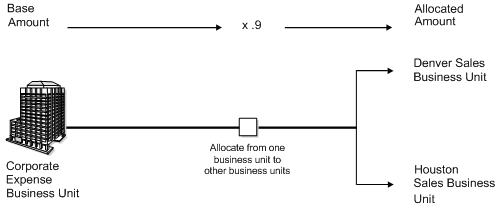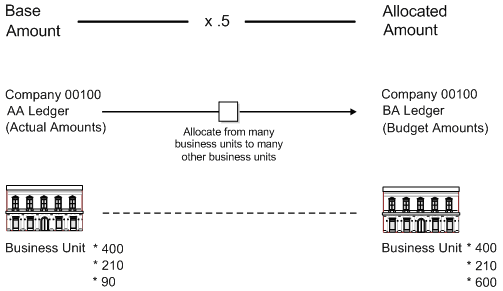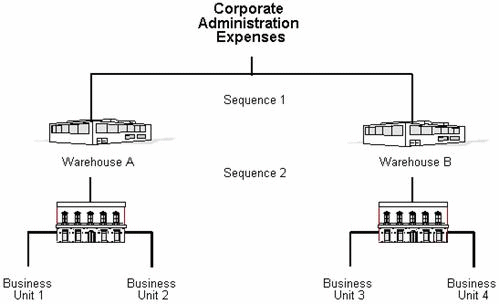1 Overview to Allocations
This chapter contains these topics:
1.1 Objectives
-
To understand, at a detail level, the cost and variable numerator allocation methods
-
To understand, at an overview level, the indexed allocation method
-
To determine the appropriate allocation method to use
-
To create a calculation for an allocation
-
To compute and print an allocation
-
To review and post journal entries created by an allocation
1.2 About Allocations
You define allocations for many purposes, such as distributing expenses, creating annual or periodic budgets, and calculating currency conversions. Use allocations to redistribute amounts in one or more business units to accounts in other business units.
Working with allocations consists of:
-
Working with cost allocations
-
Working with variable numerator allocations
-
Reviewing and posting allocations
1.2.1 Why Use Allocations?
A common use of allocations is to distribute expenses that are categorized as overhead to individual departments. A simple example of this is the expense for a photocopier that is distributed to multiple departments.
Figure 1-1 Example of a Photocopier Expense Allocation
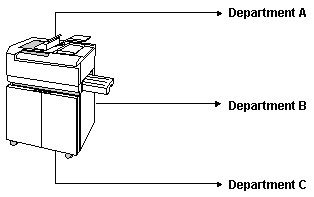
Description of "Figure 1-1 Example of a Photocopier Expense Allocation"
1.2.2 What Are The Types of Allocations?
JD Edwards World provides three types of allocations:
-
Cost allocations
-
Variable numerator allocations
-
Indexed allocations
Although some features are common to all three types of allocations, other features are unique.
1.2.3 Are There Other Methods of Setting Up Allocations?
You can set up model journal entries and FASTR reports to work as allocations. Use model journal entries or recurring vouchers or invoices if the amounts never change. Use a FASTR report rather than allocations if you have a complex set of calculations to determine the allocation.
1.2.4 How Can You Use Cost Allocations?
With cost allocations, you can:
-
Allocate an amount from only one business unit to one or more business units.
-
Allocate an amount to more than one contra/clearing account. This feature is unique to this method.
-
Multiply by a positive or negative rate before allocating.
-
Create recurring journal entries.
-
Set up periodic budgets.
The following graphic illustrates how an amount can be allocated from one business unit to one or more business units using cost allocations.
For example, to set up a recurring journal entry for the photocopier, you could choose to distribute the same expenses each month.
1.2.5 How Can You Use Variable Numerator Allocations?
This type of allocation is the least flexible, but the most dynamic. With variable numerator allocations, you can:
-
Allocate amounts from one business unit to other business units with a common category code. This feature is unique to this method.
-
Base an allocation on a variable, such as head count, square footage, or percentage of use. The allocation percentages change automatically as the variable changes. This feature is unique to this method.
-
Set up budget amounts.
For example, to set up an allocation using the variable numerator method for the photocopier, you could distribute the expense based on the number of copies each department made during the period.
1.2.6 How Can You Use Indexed Allocations?
This type of allocation is the most flexible and most commonly used because of its copy feature. For example, you can copy this year's actual amounts to next year's budget. With this method, you can also:
-
Allocate from one company to another.
-
Multiply by a positive or negative factor before allocating.
-
Set up either annual or monthly budgets.
-
Convert currencies. For example, you can restate U.S. dollars to Canadian dollars for consolidated reporting with other Canadian companies.
-
Create allocations transaction by transaction in the general ledger or update account balances in the Account Balances table (F0902).
You can also enter any gain or loss on the conversion to a contra/clearing account. Although the system has this capability, JD Edwards World recommends that you use financial restatement instead of allocations to convert currencies.
The following graphic illustrates how amounts can be allocated from business units in one company to business units in the same company using indexed allocations.
For example, to set up an allocation using the indexed method for the photocopier, you could distribute the expense based on a fixed percentage of use for each department.
1.2.7 What Are the Similarities Among the Different Types?
All allocations can create journal entries when the system computes the allocation. JD Edwards World recommends that you use document type JA for allocations. Allocations also:
-
Require that you complete the same steps to process the allocation
-
Use the same three date considerations
You can also:
-
Create multi-tiered allocations
-
Specify recurring frequencies
-
Specify rate factor
-
Allocate account balances
-
Create reversing journal entries
Steps to Process an Allocation
For each type of allocation, use the following process:
Figure 1-4 Steps to Process an Allocation

Description of "Figure 1-4 Steps to Process an Allocation"
The following graphic illustrates how an allocation creates journal entries for the AA (actual amounts) ledger.
Figure 1-5 How an Allocation Creates Journal Entries for the AA (actual amounts) Ledger
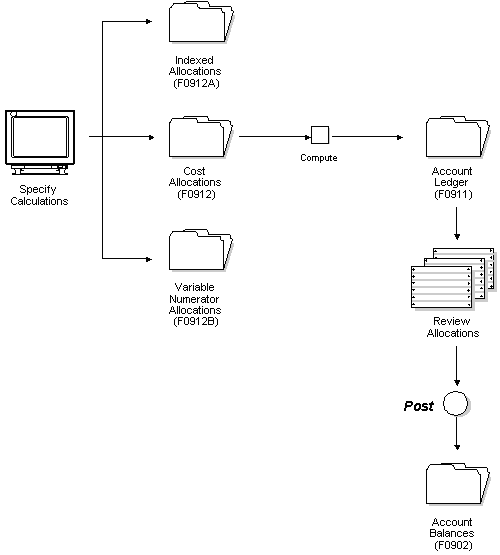
Description of "Figure 1-5 How an Allocation Creates Journal Entries for the AA (actual amounts) Ledger"
All allocation methods are affected by three dates:
| Method | Description |
|---|---|
| G/L date | The date that determines the accounting period to which the journal entry posts. |
| Special period/year | The date used to determine the source balances for the allocation. The system extracts amounts from the Account Balances table (F0902) based on this date if the based on period or year is different from the current period or year. |
| Stop date | The date that the allocation becomes ineligible for processing by the Compute Allocations program. |
1.2.7.1 Multi-Tiered Allocations
All allocations can create multiple tiers of allocations (also known as compound or cascading allocations) if you define the calculation sequence. Subsequent calculations use the allocation amounts from previous tiers. You can have up to nine tiers.
The following graphic illustrates multi-tiered allocations.
Sequencing is necessary:
-
When all of the corporate costs are passed through the warehouses to the business units
-
When warehouse costs (not just corporate costs) are allocated to the business units
The system can perform calculations sequentially only if all calculations in the sequence use the same type of allocation. If you want to use different types for sequential calculations, you must compute each calculation separately and in the correct sequence.
You can specify any of the following frequencies for all allocations:
-
Weekly
-
Monthly
-
Quarterly
-
Semi-annually
-
Annually
You can specify an index or rate factor for all allocations. The system multiplies by this factor before allocating amounts. For example, if inflation for the year is 5%, you can specify a factor of 1.05. When setting up next year's budget, you can multiply this year's actual amount of 100,000 by 1.05 to create a budget amount of 105,000.
You can allocate a period-to-date balance, year-to-date balance, or a balance for a specific period and year for all allocations.
You can create reversing journal entries for accrual accounting or year-to-date performance calculations for all allocations.
See Also:
-
Working with Indexed Allocations (P09121) in the JD Edwards World General Accounting I Guide for more information about indexed allocations
-
Working with Model Journal Entries (P09101) in the JD Edwards World General Accounting I Guide and Creating FASTR Generated Journal Entries in the JD Edwards World FASTR Guide for more information about model journal entries and FASTR reports that work as allocations
1.2.8 Common Allocation Errors
| Error | Explanation/Resolution |
|---|---|
| ZERO AMT - NO RCD WRTN | The program is not finding a balance in the range of accounts you selected to allocate.
Note: To determine if your account has subledgers:
|
| 3091 - Business Unit Invalid when *Company Numbers was used in the cost allocations program | *Company Number, which is used in the Indexed Allocations program to pull in all business units for a particular company, is not available for the Cost Allocations program. |
| Nothing happens, but no error message | Ensure your allocation is set up as follows:
|
| Allocations not working for specific document types | Certain document types may have subledgers. If you are allocating accounts with subledgers:
Ensure that you have populated both the From Subledger field and the To Subledger field on the Specify Computations screen with an * |
| Unable to create multi-tiered allocation | To create multi-tiered allocations, you must have the following in the Compute program (Indexed Allocations P093021, Cost Allocations P09302, or Variable Numerator Allocations P093022):
|