44 Repost the Account Ledger
This chapter contains this topic:
44.1 Reposting the Account Ledger
From General Accounting (G09), choose G/L Advanced & Technical Operations
From G/L Advanced & Technical Operations (G0931), choose Global Updates
From Global Updates (G09316), choose Repost Account Ledger
The Repost Account Ledger process allows recreation of the account balance table from the account ledger transaction table. You can use this process to recover a damaged account balance record or to restate account balances to a new fiscal pattern.
-
Updates account balances with the posted amounts from the Account Ledger table (F0911)
-
Maintains an audit trail of account ledger transactions that transfer account balances to new periods or fiscal years
Repost Account Ledger is a DREAM Writer program.
The three primary purposes of reposting the account ledger are to:
-
Correct damaged account balances in the Account Balances table (F0902). This program uses posted general ledger transactions from the Account Ledger table as a source for the correct data.
-
Restate account balances to a new fiscal year or period. This program recalculates the fiscal year and period in the Account Ledger table using a revised fiscal pattern specified in the Date Fiscal Patterns table (F0008). It then reposts the Account Ledger records to the Account Balances table.
-
Post by currency when it becomes an organizational requirement. The Account Balances table must be updated to reflect the currency information.
-
Back up the Account Master (F0901), Account Balances, and Account Ledger tables.
-
Place security on the repost program.
-
Update fiscal date patterns for the company, if necessary.
-
Post all transactions to avoid creating automatic offsets to the incorrect period.
-
Run the repost during non-business hours when there are no users on the system. Reposting fiscal years can take a considerable amount of processing time.
44.1.1 Examples: Reposting Account Ledgers
The following examples illustrate situations when you might run this program and provide solutions for each situation.
Example 1: Account Ledger and Account Balances tables are out-of-balance
You post all account ledger transactions and the amount in the Account Ledger table appears to be correct. You compare the amounts in the Account Ledger and Account Balances tables and note that the amounts are out-of-balance.
Figure 44-1 Repost of Transactions to Account Balances report
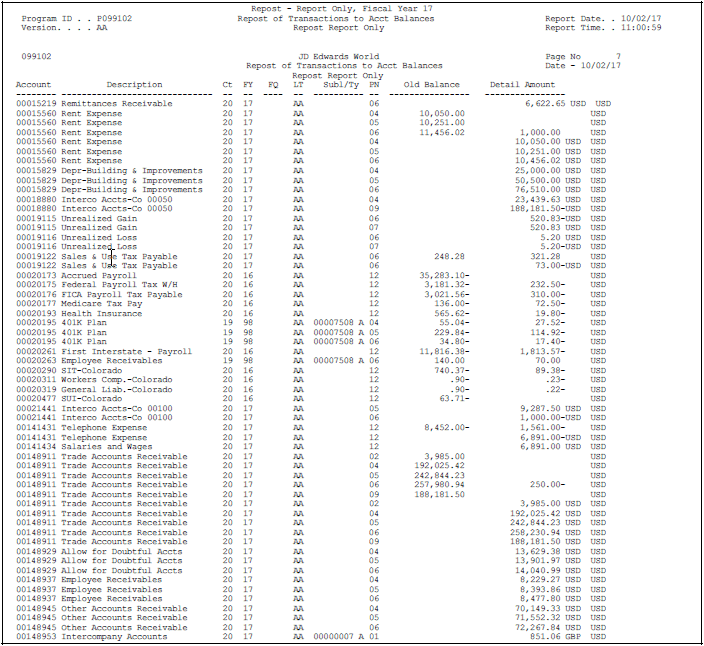
Description of "Figure 44-1 Repost of Transactions to Account Balances report"
Figure 44-2 Repost of Transactions to Account Balances report
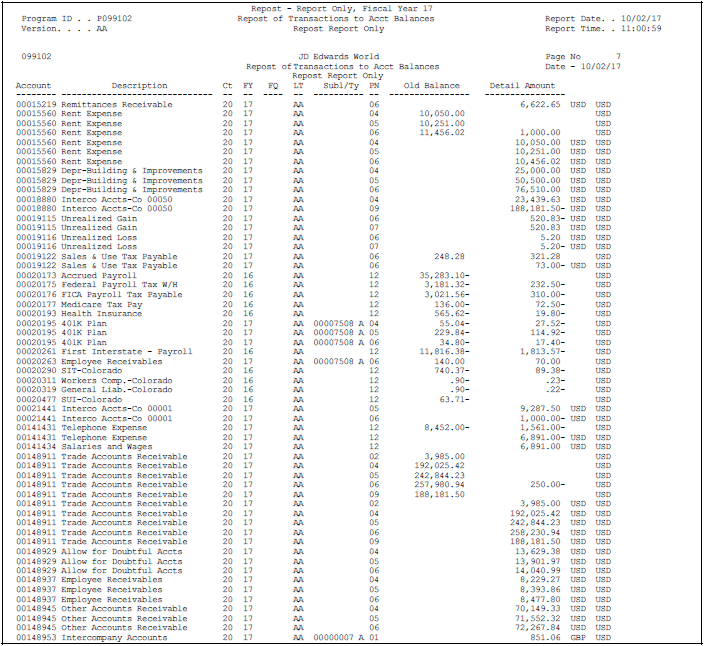
Description of "Figure 44-2 Repost of Transactions to Account Balances report"
-
Run this program with the processing option set to print the report only.
-
Review the report and compare the amounts in the Old Balance and Detail Amount columns to verify that the amount in the Account Ledger table is correct.
-
Update the Account Balances table with the amount from the Account Ledger table. To do this, run this program with the processing option set to print the report and update the Account Balances table.
Example 2: Batch is partially posted
A post program ends abnormally and the batch is partially posted.
Possible solutions:
-
Flag the batch to post out-of-balance in Batch Header Revisions. Post the batch out-of-balance.
-
Run the General Journal by Batch report to locate the automatic entries created for the batch during the post program.
-
Create, manually, any missing balancing entries for the batch on Journal Entries.
-
Flag the batch to post out-of-balance in Batch Header Revisions. Post the batch of manually created entries out-of-balance.
-
Run the Repost Account Ledger program with the processing option set to print the report only.
-
Review the report and compare the amounts in the Old Balance and Detail Amount columns to verify the amount in the Account Ledger table is correct.
-
Update the Account Balances table with the amount from the Account Ledger table. To do this, run the Repost Account Ledger program with the processing option set to print the report and update the Account Balances table.
Example 3: Fiscal date pattern changes to calendar date pattern
Your company has been operating under a July through June fiscal date pattern. Due to a merger, you must change to a January through December calendar date pattern.
The current fiscal year is 2017. Your current fiscal year pattern is July 2017 through June 2018. The next calendar year will be January through December 2019.
Figure 44-3 Repost of Transactions to Account Balances report
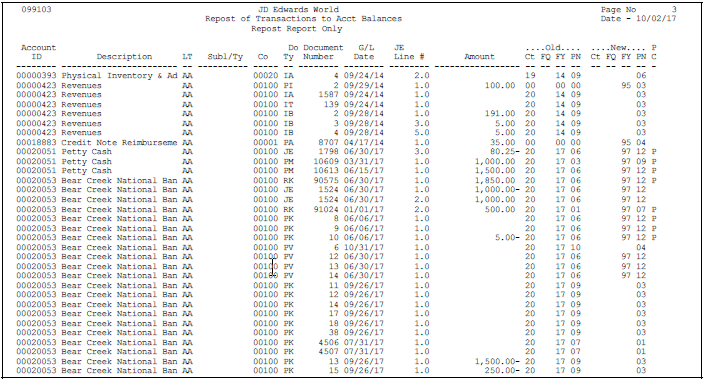
Description of "Figure 44-3 Repost of Transactions to Account Balances report"
-
Set up the new fiscal date pattern and pattern code for July 2018 through December 2018. Using the new fiscal date pattern and pattern code, set up the new fiscal date pattern and pattern code for January through December 2019.
-
Run this program with the processing option set to print the report and recalculate fiscal year/period number report only.
-
Review the report and compare on a line-by-line basis, the old and new century (Ct), fiscal quarter (FQ), fiscal year (FY), and period number (PN) columns for accuracy.
-
Restate account balances to the new fiscal date pattern. To do this, run this program with the processing option set to print the report, recalculate fiscal year/period number report and update the Account Balances table after recalculating the fiscal year/period in the Account Ledger table.
-
Close the year for 2017.
-
Close the year program for 2018.
Caution:
For the fiscal year 2017, your current fiscal year pattern is July 2017 through June 2018. For the fiscal year 2018, your current fiscal year pattern is July 2018 through December 2018. For the fiscal year 2019, your calendar year is January through December 2019. Be aware that when comparing period 1 amounts for different fiscal years, you are viewing amounts for different months.Example 4: Calendar date pattern changes to a fiscal date pattern
Your company has been operating under a calendar year and now needs to convert to a November through October fiscal year pattern.
The fiscal year is 2017. Your current calendar year is January through December 2017. The new fiscal year pattern is November 2017 through October 2018.
Possible solutions:
-
Set up a new fiscal date pattern and pattern code for all existing years to be restated to the November through October pattern.
-
Run the Repost Account Ledger program with the processing option set to print the report and recalculate fiscal year/period number report only.
-
Review the report and compare on a line-by-line basis, the old and new century (Ct), fiscal quarter (FQ), fiscal year (FY), and period number (PN) columns for accuracy.
-
Restate the account balances to the new fiscal date pattern. To do this, run the Repost Account Ledger program with the processing option set to print the report, recalculate fiscal year/period number report and update the Account Balances table after recalculating the fiscal year/period in the Account Ledger table.
-
Run the Close Year program, one year at a time, for all existing fiscal years.
Note:
All of the financial reports processed under the old fiscal date pattern do not match the information on the financial reports for the restated years.Example 5: Post by currency
Your company decides to post by currency.
Possible solutions:
-
Activate currency in the general accounting constants.
-
Set up AAI items PBCXX for tracking balances by currency.
-
Change the Currency Balance field to 1 on Company Numbers and Names.
-
Run this program with the processing option set to only print the report. Review the report to ensure the currency code appears in the far right column.
-
Run this program with the processing option set to print the report and update the Account Balances table.
44.1.2 What You Should Know About
See Also:
-
Chapter 74, "Work with Batch Headers" to change the general accounting constants
-
Printing General Journals (P09301) in the JD Edwards World General Accounting I Guide to locate automatic entries
-
Entering Basic Journal Entries (P09101) in the JD Edwards World General Accounting I Guide to create missing entries
-
Setting Up Fiscal Date Patterns (P0008) in the JD Edwards World General Accounting I Guide to set up fiscal date patterns
-
Closing a Fiscal Year (P098201) in the JD Edwards World General Accounting I Guideto close a year
-
Setting Up AAIs for Multi-Currency (P0122) in the JD Edwards World General Accounting I Guide to set up AAIs
-
Setting Up Companies (P00105) in the JD Edwards World General Accounting I Guide to change the Currency Balance field
-
Chapter 45, "Change Date Patterns"for additional information on changing your date patterns
44.1.4 Data Selection and Sequence for Repost Account Ledger
Enter a value for Company, Ledger Type, Fiscal Year, or any combination of the three. If you are changing fiscal periods, you do not select fiscal year.
If a period needs to be reposted, do not select a single period.
The system does not repost ledger type BA because budget amounts do not require transaction support in the Account Balances table. If you have defined ledger types that do not have complete transaction support, change the data selection to bypass these ledgers.
The system automatically reposts unit ledgers with the amount information. For example, to repost an actual amounts (AA) ledger with units (AU), enter ledger type equal (EQ) to AA in the data selection. The system reposts both the amount and unit ledgers.
Do not change the data sequence.