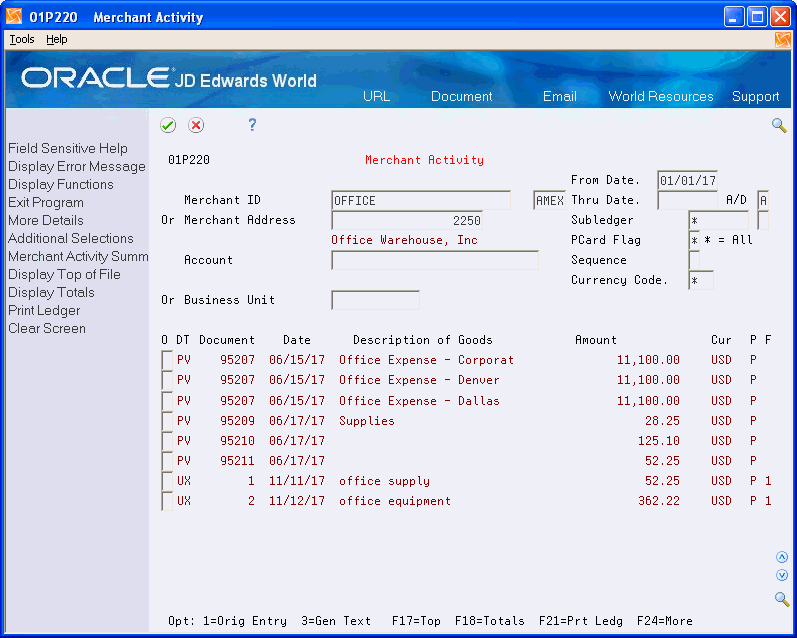9 Working with Purchase Card Reports and Inquiries
This chapter contains these topics:
-
Section 9.2, "Printing the Transaction Activity Report (P01P404),"
-
Section 9.4, "Reviewing Merchant Activity Summary (P01P225),"
-
Section 9.5, "Printing the Employee Card Information Report (P01P401),"
-
Section 9.6, "Printing the Merchant Information Report (P01P402),"
-
Section 9.7, "Printing the Bank Information Report (P01P403),"
At any time during the purchase card process, you might want to review transactions or employee and merchant information. In addition to the Transaction Workbench and Statement Inquiry programs, the Purchase Card Management system provides additional reports and an inquiry program that you can use to review purchase card information.
9.1 Printing the Transaction Report (P01P400)
Use the Transaction Report (P01P400) to print a report of purchase card transactions from the Transaction File (F01P11) and Transaction Distribution File (F01P111). Using this report, you can review transactions to determine which require employee payment, which might involve fraud, or which are ready to purge. You can provide this report to managers as well as bankcard providers.You can also use the Export feature to export data to third-party interfaces and expense programs and to transmit items you dispute to the bank.
9.1.1 Program Used to Print the Transaction Report
| Program Name | Program Number | Navigation | Usage |
|---|---|---|---|
| Print Transaction Report | P01P400 | From Purchase Card Processing (G01P), choose Reports and Inquiries.
From Purchase Card Inquiries/Reports (G01P12), choose Transaction Report. |
Print a report of transactions from the PCard files (F01P11 and F01P111). |
9.1.2 Setting Processing Options for the Transaction Report (P01P400)
Processing options enable you to specify the default processing for programs and reports.
1. Use this processing option to specify whether to print information the Transaction File (F01P11) or the Transaction Distribution File (F01P111).
-
Blank - Retrieve and print information from the header file (F01P11).
-
1 - Retrieve and print information from the detail file (F01P111).
2. Use this processing option to specify whether to include generic text on the report. This processing option is valid only if the Print Options processing option is set to blank (header format).
-
Blank - Do not print generic text.
-
1 - Print generic text.
Use the processing options under this heading to specify the information from the F01P111 file to print on the report. These processing options are valid only if the Print Options processing option is set to 1 (detail format).
3. Asset ID or Item Number
-
Blank - Do not print the asset ID or item number.
-
1 - Print the asset ID or item number.
4. Remark or Explanation
-
Blank - Print the Explanation (EXR), which is also known as the Cost of Goods Description.
-
1 - Print the Remark (RMK).
5. Enhanced Subledger Fields
-
Blank - Do not print the enhanced subledger fields.
-
1 - Print the enhanced subledger fields.
9.1.3 Setting Data Selection and Data Sequencing for the Transaction Report (P01P400)
This DREAM Writer does not have any mandatory data selection or data sequencing.
Using the data selection, you can produce reports for specific periods of time, unprocessed or processed transactions, employee expenditures, items in dispute, and so forth.
9.2 Printing the Transaction Activity Report (P01P404)
Use the Transaction Activity Report (P01P404) to analyze transactions by employee and card. This report provides a view of your bankcard activity in a way that can pinpoint any problem areas or issues that you should focus on. For example, you might want to print data to show only monthly totals or choose to see only those totals that are over the limits.
Using the processing options for this DREAM Writer, you can limit the amount and type of information that appears in the report, choose only detailed or summarized transaction information, and so forth. You can also print a tally of daily, monthly, and yearly transactions or only those transactions that exceed the credit limits.
The first two lines of the report reflect purchase card information, and the limits and restrictions for the card. This information is followed by transaction information for the purchase card.
The report also indicates whether the purchase card is expired.
The system retrieves data for this report from the Transaction File (F01P11) and the Employee Purchase Card Information file (F01P01) using the PCard Employee/Transaction Join file (F01P01JA).
9.2.1 Program Used to Print the Transaction Activity Report
| Program Name | Program Number | Navigation | Usage |
|---|---|---|---|
| Print Transaction Report | P01P404 | From Purchase Card Processing (G01P), choose Reports and Inquiries.
From Purchase Card Inquiries/Reports (G01P12), choose Transaction Activity Report. |
Print a report of transactions by employee. |
9.2.2 Setting Processing Options for the Transaction Activity Report (P01P404)
Processing options enable you to specify the default processing for programs and reports.
1. Use this processing option to specify the month that begins your fiscal year. For example, if your fiscal year begins July 1, enter 7. If you leave this processing option blank, the system uses January as the beginning month.
Use the processing options under this heading to specify the information to print on the report.
2. Information to Exclude Based on Selection - Enter 1 next to the corresponding fields that you do not want to print on the report:
-
Transaction Level Information
-
Daily Summary
-
Monthly Summary
-
Yearly Summary
3. Information to Exclude based on Credit and Transaction Limits
-
Blank - Print all transactions.
-
1 - Print only those transactions that exceed the transaction or credit limits established for the cardholder.
9.2.3 Setting Data Selection for the Transaction Activity Report (P01P404)
The data selection for this DREAM Writer includes the following mandatory values that you should not change:
-
BankcardUnique ID NE *BLANKS
If you choose Details (F4), you can see which of the two files in the join (F01P01 and F01P11) the system uses to retrieve information based on the data selection. For example, this DREAM Writer has two selections for Bankcard Unique ID, one from the F01P11 file (THCCUK), which the system uses to exclude transactions that are missing a value, such as those for preassigned cards, and one from F01P01 (ECCCUK) that includes all values.
9.3 Reviewing Merchant Activity (P01P220)
The Merchant Activity program (P01P220) provides information that helps you see your overall purchasing position with a merchant. The Merchant Activity program uses the address book number (AN8) to retrieve transactions for display from the Account Ledger file (F0911). The program displays all records associated with the address book number, including non-purchase card transactions that you might create from other systems; however, you can use the PCard Flag field (CFF1) to limit the display to only those transactions generated from the Purchase Card Management System, if desired.
You are required to enter at least the merchant ID or merchant address book number to limit your review to one merchant. You can also use the fields in the header portion of the screen to limit the search results, as well as use Additional Selections (F6).
Specifying Document Types to Include or Exclude
The Merchant Activity program utilizes one of two UDC tables that allow you to specify the document types to include or exclude from display on the screen so that you do not overstate amounts:
-
Use UDC table 01P/DI (Merchant Act Doc Types Include) to specify the documents to include.
-
Use UDC table 01P/DX (Merchant Act Doc Types Exclude) to specify the documents to exclude.
You specify which UDC table to use in the Document Type Selection processing option.
For example, you do not want to include document types such as AE, PK, PN, PT or P1 that affect meaningful totals. Additionally, if you generate vouchers from the PCard system, you should assign them a unique document type so you can exclude them as well. JD Edwards World recommends that you display only journal entry document types and document types for vouchers that are generated outside of the PCard system. This ensures that you capture merchant activity correctly.
9.3.1 Programs Used to Review Merchant Activity
| Program Name | Program Number | Navigation | Usage |
|---|---|---|---|
| Merchant Act Include Doc Types | P00005A | From Purchase Card Set-Up (G01P41), choose Merchant Act Include Doc Types. | Set up the document types to include on Merchant Activity. |
| Merchant Act Exclude Doc Types | P00005A | From Purchase Card Set-Up (G01P41), choose Merchant Act Exclude Doc Types. | Set up the document types to exclude from Merchant Activity. |
| Merchant Activity | P01P220 | From Purchase Card Processing (G01P), choose Reports and Inquiries.
From Purchase Card Inquiries/Reports (G01P12), choose Merchant Activity. |
Review Account Ledger transactions (F0911) for the merchant. |
| Additional Selections | P01P220W | From Merchant Activity choose Additional Selections (F6). | To provide additional selection criteria to display the desired transactions. |
9.3.2 Setting Processing Options for Merchant Activity (P01P220)
Processing options enable you to specify the default processing for programs and reports.
1. Use this processing option to specify the default values that you want the system to populate into the corresponding header fields, which the system uses as selection criteria when you access the program.
-
Merchant Number
-
Account
-
From Date/Period
-
Thru Date/Period
-
PCard Flag (* = All)
-
Subledger (* = All)
-
Subledger Type
-
Ascending/Descending
-
Sequence
-
Business Unit
2. Use this processing option to limit the document types that the program displays and includes in the totals. Valid values are:
-
Blank - Display all document types.
-
1 - Display only those document types set up in UDC table 01P/DI (Merchant Act Doc Types Include) .
-
2 - Display all document types except those set up in UDC table 01P/DX (Merchant Act Doc Types Exclude).
3. Enter the version of the Merchant Activity Summary to use when you choose Merchant Activity Summary (F12). If you leave this processing option blank, the system uses version ZJDE0001.
-
Access Merchant Activity (P01P220).
- Merchant ID or Merchant Address
-
Enter the merchant ID or the merchant's address book number to limit the display to a specific merchant. If you enter the Merchant ID, the system also displays the Credit Card Type in the unlabeled field adjacent to the Merchant ID. You can override this value, if desired.
- From Date and Thru Date
-
Enter the G/L date range to limit the transactions that display.
- AD
-
Enter A or D to display the transactions in (A)scending (oldest to newest) or (D)escending (newest to oldest) order.
- Account or Business Unit
-
Enter the G/L account number or the business unit to limit the transactions that display.
- Subledger and Subledger Type (not labeled)
-
Enter the subledger and subledger type to limit the transactions that display.
- PCard Flag
-
Use this field to limit the transactions that display to the originating system:
-
Blank- Display only those transactions not generated from the Purchase Card Management system.
-
1 - Display only those transactions generated from the PCard system.
-
* - Display all transactions.
Note:
The system updates the CFF1 (PCard Flag) to 1 only on journal entries that are directly related to expenses (not offsets) from the PCard Transaction Distribution File (F01P111).
-
- Sequence
-
Enter the code that corresponds to the sequence you want to use to display transactions:
-
Blank - G/L Date
-
1 - Account Number and G/L Date
-
2 - Document Number and Document Type
-
- Currency Code
-
Enter a currency code to limit the transactions that display. Enter * to display transactions for all currency codes.
The following fields appear abbreviated on the Merchant Activity screen:
- P (Post)
-
The system displays P (the posted code for F0911 records) in this field.
- F (Flag)
-
The system displays 1 in this PCard Flag to indicate that transactions originated from the PCard system.
9.4 Reviewing Merchant Activity Summary (P01P225)
To view more than one year of merchant activity, use Merchant Activity Summary (P01P225). This program summarizes merchant activity from the Account Ledger file (F0911) and displays the amounts by period or by quarter for the last three years. You can review records by company or use company 00000 to display activity for all companies. Additionally, you can view activity by merchant and cardholder, as well as for a specific account.
If you activate currency, the program displays a Currency Code field that you can use to display amounts in a different currency. A processing option allows you to specify whether to retrieve the historical exchange rate, based on the G/L date, or to use the exchange rate in effect for today. The system retrieves the exchange rate from the Currency Exchange Rates file (F0015), recalculates the amounts for the currency specified, and redisplays the totals in that currency.
Like the Merchant Activity program (P01P220), Merchant Activity Summary provides a processing option for you to specify the document types to include or exclude from the totals. Specify the same value in this processing option that you use in Merchant Activity; otherwise, the totals will not be the same.
Additionally, Merchant Activity Summary is export-enabled so that you can easily download the results to an Excel spreadsheet, if desired.
9.4.1 Programs Used to Review Merchant Activity Summary
| Program Name | Program Number | Navigation | Usage |
|---|---|---|---|
| Merchant Act Include Doc Types | P00005A | From Purchase Card Set-Up (G01P41), choose Merchant Act Include Doc Types. | Set up the document types to include on Merchant Activity Summary. |
| Merchant Act Exclude Doc Types | P00005A | From Purchase Card Set-Up (G01P41), choose Merchant Act Exclude Doc Types. | Set up the document types to exclude from Merchant Activity Summary. |
| Merchant Activity Summary | P01P225 | From Purchase Card Processing (G01P), choose Reports and Inquiries.
From Purchase Card Inquiries/Reports (G01P12), choose Merchant Activity Summary. |
Review summarized information for the merchant from the Account Ledger file (F0911) for three years. |
9.4.2 Setting Processing Options for Merchant Activity Summary (P01P225)
Processing options enable you to specify the default processing for programs and reports.
1. Use this processing option to specify the default values that you want the system to populate into the corresponding header fields, which the system uses as selection criteria when you access the program.
-
Merchant Number
-
Merchant ID
-
Year
-
Company
-
PCard Flag (* = All)
-
Object Account
-
Subsidiary Account
-
Cardholder Address
-
Currency
-
Business Unit
2. Use this processing option to limit the document types that the program displays and includes in the totals. Valid values are:
-
Blank - Display all document types.
-
1 - Display only those document types set up in UDC table 01P/DI (Merchant Act Doc Types Include) .
-
2 - Display all document types except those set up in UDC table 01P/DX (Merchant Act Doc Types Exclude).
3. Use this processing to specify whether to use the exchange rate in effect today or to retrieve the historical currency exchange rate based on the G/L date of the transaction. Valid values are:
-
Blank - Use the exchange rate in effect today.
-
1 - Use the historical exchange rate.
To review merchant activity summary
-
Access Merchant Activity Summary(P01P225).
Figure 9-2 Merchant Activity Summary screen
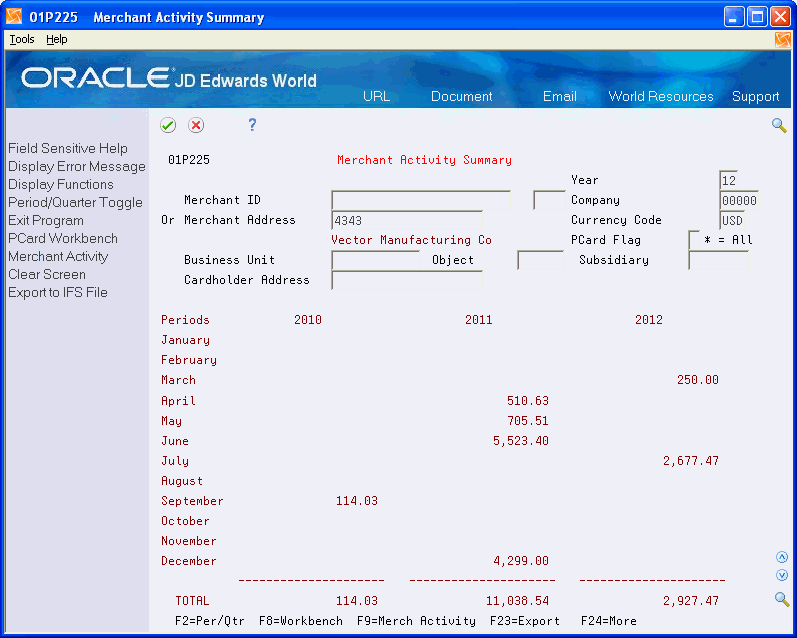
Description of "Figure 9-2 Merchant Activity Summary screen"
- Merchant ID or Merchant Address
-
Enter the merchant ID or the merchant's address book number to limit the display to a specific merchant. If you enter the Merchant ID, the system also displays the Credit Card Type in the unlabeled field adjacent to the Merchant ID. You can override this value, if desired.
- Year
-
Enter the year for which you want to view transactions. The system displays data from the prior two years, as well as the year specified. If yo u leave this field blank, the system uses the fiscal year for today's date.
- Currency Code
-
Enter the currency code in which you want summarized amounts to display. The system calculates amounts based on the exchange rate that it retrieves from the Currency Exchange Rates file (F0015). The Currency Exchange Rate processing option determines which exchange rate the system uses: the historical rate or the exchange rate in effect today.
- PCard Flag
-
Use this field to limit the transactions that display to the originating system:
-
Blank- Display only those transactions not generated from the Purchase Card Management system.
-
1 - Display only those transactions generated from the PCard system.
-
* - Display all transactions.
Note:
The system updates the CFF1 (PCard Flag) to 1 only on journal entries that are directly related to expenses (not offsets) from the PCard Transaction Distribution File (F01P111).
-
- Business Unit / Object / Subsidiary
-
Enter the business unit, object, subsidiary or any combination of the three fields to limit the transactions that display by account.
- Cardholder Address
-
Enter the address book number of the cardholder to limit the transactions that display.
9.5 Printing the Employee Card Information Report (P01P401)
Use the Employee Card Information report (P01P401) to review purchase card information, such as card type, expiration dates, card usage code (CU), profile, and business unit, for your employees.
Processing options allow you to display additional information, such as credit limits, category codes, and approval information. Additionally, you can specify the number of days prior to the expiration of a card that you want to receive notification. The system prints an asterisk next to the expiration month field in the report to indicate that the card is expired or will expire within the time frame specified.
You can also use the Export feature to export data from this report to a financial institution. For example, you can export pre-assigned card information to your financial institution and electronically request new cards or change the credit or transaction limits of existing cards.
The system prints information from the Employee Purchase Card Information file (F01P01).
9.5.1 Program Used to Print the Employee Card Information Report
| Program Name | Program Number | Navigation | Usage |
|---|---|---|---|
| Employee Card Information | P01P401 | From Purchase Card Processing (G01P), choose Reports and Inquiries.
From Purchase Card Inquiries/Reports (G01P12), choose Employee Card Information. |
Monitor employee card information including card expiration dates, and expense amount limits. |
9.5.2 Setting Processing Options for Employee Card Information (P01P401)
Processing options enable you to specify the default processing for programs and reports.
Use the processing options under this heading to specify the information to print on the report.
1. Credit Limit
-
Blank - Do not print the credit limit.
-
1 - Print the credit limit.
2. Category Codes
-
Blank - Do not print category code values.
-
Print category codes values.
3. Card Approval Information
-
Blank - Do not print the card approval and corresponding date information.
-
1 - Print the card approval and corresponding date information.
4. Duplicate Credit Card Information
-
Blank - Do not print an * on the report to indicate duplicate records (same Credit Card Type/Bank ID combination).
-
1 - Print an * next to each record that has the same Credit Card Type/Bank ID combination to indicate a duplicate record.
Note:
To use this processing option you must use the Data Sequence from the ZJDE0001 version: Address Number (001) and Bankcard ID (2).
5. Enter the number of days prior to the card expiration date that you want to use to print a corresponding notification (**) on the report. For example, if you enter 30, the system prints ** next to the expiration date for those employees whose purchase cards will expire within 30 days.
9.6 Printing the Merchant Information Report (P01P402)
If you track merchants, you can print the Merchant Information Report (P01P402) to review information from the corresponding Merchant Information file (F01P02). Different from the online Merchant Activity program, this report does not include the transactions generated to the Account Ledger file (F0911).
Abbreviated columns in the report include: HC (hold card). The system retrieves this value from the Hold Bankcard field (HLCC), which displays as Hold PCard Usage in Merchant Information (P01P20). The Hold PCard Usage field is informational only; it does not stop the transaction from processing. However, by reporting on this field you can coordinate agreements you have made with your bank to prevent them from transmitting transactions from these merchants.
9.6.1 Program Used to Print the Merchant Information Report
| Program Name | Program Number | Navigation | Usage |
|---|---|---|---|
| Merchant Information Report | P01P402 | From Purchase Card Processing (G01P), choose Reports and Inquiries.
From Purchase Card Inquiries/Reports (G01P12), choose Merchant Information Report. |
Review information from the Merchant Information file (P01P02). |
9.6.2 Setting Processing Options for Merchant Information Report (P01P402)
Processing options enable you to specify the default processing for programs and reports.
1. Use this processing option to specify whether to print the purchase order information.
-
Blank - Do not print purchase order information.
-
1 - Print purchase order information.
9.7 Printing the Bank Information Report (P01P403)
Use the Bank Information Report (P01P403) to review the information you have set up for the financial institutions that issue your purchase cards. You can also use data selection to limit the results that print to a specific card type or company. The system prints the information from the Bank File (F01P03) that displays on the Bank Information program (P01P03).
9.7.1 Program Used to Print the Bank Information Report
| Program Name | Program Number | Navigation | Usage |
|---|---|---|---|
| Bank Information Report | P01P402 | From Purchase Card Processing (G01P), choose Reports and Inquiries.
From Purchase Card Inquiries/Reports (G01P12), choose Bank Information Report. |
Review information from the Bank File (P01P03). |
9.7.2 Setting Processing Options for the Bank Information Report (P01P03)
The program does not provide processing options.
9.8 Printing the Transmission Log Reports
When you process purchase card transactions and statements, each program (P01P560 and P01P561, respectively) has an Error File processing option that you can use to write errors to the Error Log File for Batch Processes (F00BLOG) that you can subsequently print using the Error/Log Report (P00ZERR). Because F00BLOG is used by many programs within JD Edwards World, the system provides different versions of the P00ZERR program to limit the errors that print to the specific program that generates them. For the Purchase Card Management system, you can run:
-
Transaction Log (P00ZERR ZJDE0003) to print errors returned as a result of running Process Daily Transactions (P01P560).
-
Statement Log (P00ZERR ZJDE0004) to print errors returned as a result of running Receive Statement Transaction (P01P561).
-
Purchase Card Z-File Log (P00ZERR ZJDE0008) to print errors returned as a result of running Purchase Card Revisions (P01P01Z) and Merchant Revisions (P01P02Z).
Unless you use Data Selection, P00ZERR prints all error messages for transactions generated by the corresponding program. The system prints the error message only once, and then updates the Process Flag field (EDSP) in F00BLOG to Y.
9.8.1 Program Used to Print the Error/Log Report
| Program Name | Program Number | Navigation | Usage |
|---|---|---|---|
| Error/Log Report | P00ZERR | From Purchase Card Processing (G01P), choose Reports and Inquiries.
From Purchase Card Inquiries/Reports (G01P12), choose Error/Log Report. Alternatively, you can access this program from the Purchase Card Z File Processes menu (G01P01Z). |
Review the error log the system generates when you process PCard transactions and statements. |
9.8.2 Setting Processing Options for Error/Log Report (P00ZERR)
The program does not provide processing options; you must use the proper DEMO version to print the log for the corresponding file.
9.8.3 Setting Data Selection for Error/Log Report (P00ZERR)
The data selection for this DREAM Writer includes Process Name. With the exception of version ZJDE0001, for which the Process Name is equal to *ALL, the Process Name is unique for each version that of P00ZERR that you run.