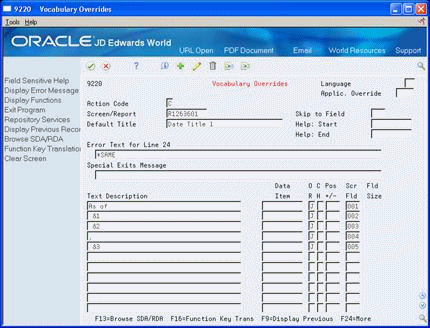14 Create a Custom Date Title
This chapter contains the topic:
14.1 Creating a Custom Date Title
From the Master Directory (G), enter G90
From the Run Time Setup (G90), choose Vocabulary Overrides
You can choose from nine custom date titles in addition to the three standard date titles that you can choose for your version on Override Default Information (Balance Sheet, Profit and Loss, and Single Period). You can also revise a custom date title to suit your needs.
14.1.1 Conceptual Overview
The default custom date titles that you can choose on Override Default Information are as follows, assuming a financial reporting date of June 30, 2017:
| Date Title | Description |
|---|---|
| 1 | As of June 30, 2017 |
| 2 | For the Twenty-Six Periods Ending June 30, 2017 |
| 3 | For the Period Ending June 30, 2017 |
| 4 | As of 30-JUN-17 |
| 5 | For the 6 Periods Ending 30-JUN-17 |
| 6 | For the 6 Periods Ending 06-30-17 |
| 7 | One of the following, depending on how dates are set up to display on your system:
|
| 8 | English: Thirty-six, German: Sechs und dreissig, Spanish: Treinta y seis (assuming there are 26 periods) |
| 9 | For the Period Ending 06/30/17 |
You use Vocabulary Overrides to revise custom date titles.
The report number that you enter in the Screen/Report field determines the custom date title displayed on the screen. The program number for custom date titles is R126360x, where x is the number of the custom date title. For example, R1263601 is custom date title 1, R1263602 is custom date title 2, and so on.
You use substitution parameters in the Text Description field to have the system substitute a variable, such as the month, day, year, or period number, in the custom date title record. The substitution parameters are:
| Substitution Parameter | Description |
|---|---|
| &1 | Month name |
| &2 | Last day of the accounting period (for example, 30 in the date title, For the Twenty-Six Periods Ending June 30) |
| &3 | Year with century (CCYY, for example, 2017) |
| &4 | Number of accounting periods, tens spelled out (ten, twenty, and so on) |
| &5 | Number of accounting periods, ones spelled out (six, nineteen, and so on) |
| &6 | Number of accounting periods, numeric (nn) |
| &7 | Month abbreviation |
| &8 | Month numeric (nn) |
| &9 | Year without century (YY, example, 17) |
| &0 | Prints one blank line |
| &? | Prints text if the number of accounting periods is a compound number, such as twenty-six |
Spelling conventions for date titles are defined in report R126360A.
Figure 14-2 Vocabulary Overrides (Spelling Conventions) screen
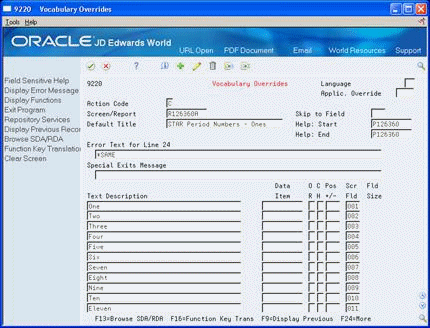
Description of "Figure 14-2 Vocabulary Overrides (Spelling Conventions) screen"
The record contains fields for:
| Field | Description |
|---|---|
| Ones | One, two, three, and so on |
| Tens | Ten, twenty, thirty, and so on |
| Months | January, February, March, and so on |
| Month abbreviations | Jan, Feb, Mar, and so on |
You can revise the spelling conventions to suit your needs.
What Are the Guidelines for Using Substitution Parameters?
Observe the following guidelines when you use substitution parameters to revise a date title:
-
Enter substitution parameters only in positions 1 and 2 or positions 2 and 3 of the Text Description field of the Date Title record.
-
Except for &?, enter no more than one substitution parameter per line.
-
Enter &? with text to be printed directly following the parameter. For example, to set up a date title in Spanish for the number of accounting periods, enter the following:
&4
&? y
&5
If there are 26 accounting periods, the date title appears as "Viente y seis."
Text prints only if the substitution parameters on both sides of the '&?' do not equal 0.
-
Do not include any blank Text Description lines within the custom date title definition.
-
Use no more than 100 Text Description lines to create a custom date title.
-
Create custom date titles with Y in the Text Override field to avoid losing them when a new update or release of the software is installed.
What Are Variable Width Date Column Headings?
Column headings for custom date title headings are abbreviated by the system if they exceed 20 characters. Column headings that are the result of entering :PA, :PA-nn, or :PA+nn in the Column Amounts field on Column Specifications are also automatically abbreviated by the system if the column size is too small and you are using the standard date titles of B, P, or S.
You can define the abbreviations that you want the system to use. Use record R126360A to do this.
Figure 14-3 Vocabulary Overrides (Abbreviations) screen
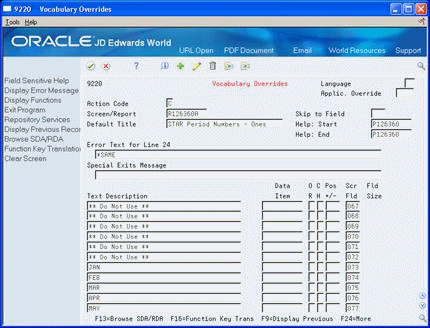
Description of "Figure 14-3 Vocabulary Overrides (Abbreviations) screen"
You use Vocabulary Overrides to revise custom date titles. Access Vocabulary Overrides on the Run Time Setup menu (G90) or use fast path VO.
On Vocabulary Overrides
-
Locate a date title record by completing the following field:
-
Screen/Report
-
-
Complete the following field:
-
Text Description
-
| Field | Explanation |
|---|---|
| Screen/Report | The identification, such as program number, table number, and report number, that is assigned to an element of software. |
| Text Description | Soft-coded text for all screen/report literals. If you plan on overriding this description, make sure the override has a Y. Otherwise, anytime a change is done to this screen/report or a batch rebuild is run, it will automatically be updated from information in the data dictionary. |