8 Create an Exception Report
This chapter contains the topic:
8.1 Creating an Exception Report
From Fixed Assets (G12), choose Cost Information & Reports
From Cost Information & Reports (G1213), choose User Defined Reports
You can create exception reports using STAR. You can define one column in a report that includes only values above, below, or both above and below a specified amount or percent (called a tolerance limit).
For example, in the Fixed Asset Master List report at the end of the chapter, only amounts above 25,000 print in the Original Cost column.
See Also:
-
Chapter 3, "Create a Version" for information about other ways you might want to define or revise a version to suit your needs,
-
Chapter 4, "Copy a Version" for information about other ways you might want to define or revise a version to suit your needs,
-
Chapter 5, "Revise a Version" for information about other ways you might want to define or revise a version to suit your needs,
-
Chapter 11, "Work with Journal Entries" for information about other ways you might want to define or revise a version to suit your needs,
-
Chapter 14, "Create a Custom Date Title" for information about other ways you might want to define or revise a version to suit your needs.
-
Create, copy, or revise a version.
-
If you are creating or copying a version, complete the following field on the DREAM Writer Version Copy window and press Enter to assign a new version ID:
-
New Version
The STAR Definition Options window appears.
-
-
On the STAR Definition Options window, choose Conditioned Variance Reports, along with any other functions that you want to define or revise.
-
As STAR displays the screens, define or revise the information on each screen to suit your needs until Conditioned Variance Reports appears.
Figure 8-1 Conditioned Variance Reports screen
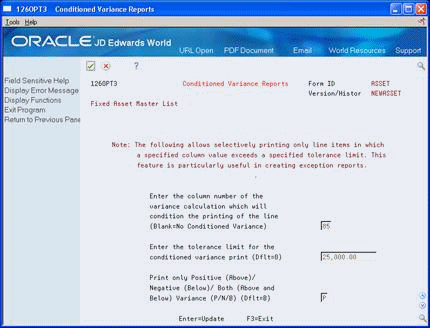
Description of "Figure 8-1 Conditioned Variance Reports screen"
-
On Conditioned Variance Reports, complete the following fields:
-
Column Number
-
Conditioned Variance Tolerance
-
Conditioned Variance Sign
-
-
As STAR displays the remaining screens, define or revise the information on each screen to suit your needs until User Defined Reports appears.
-
On User Defined Reports, run the version.
| Field | Explanation |
|---|---|
| Column Number | Identifies the column on your screen in which the percentages or amounts are compared to the tolerance limit. For example, if column 02 contains the calculated budget amounts, you enter the column number (not the print number), such as 02 for C02.
A blank denotes no conditioned variance. This is the default value. |
| Cond. Var. Tolerance | Determines the tolerance allowed before a conditioned variance report includes a row. The amount of each value in a column is tested against this value to determine which rows print. Choose the appropriate method:
The default value is zero. |
| CV Sign | The value that determines whether a row is included in a conditioned variance report. Options are:
P – Print only rows with a positive variance (larger than the tolerance). N – Print only rows with a negative variance (smaller than the tolerance). B – Print rows with both a positive and negative variance beyond the tolerance. This is the default value. |