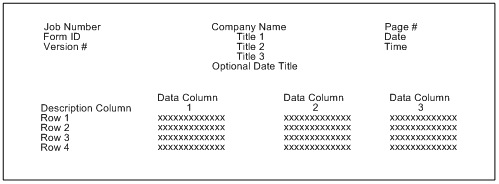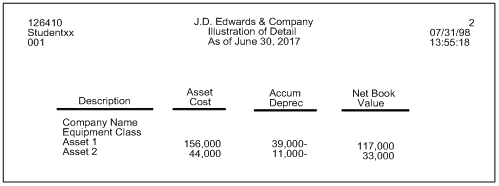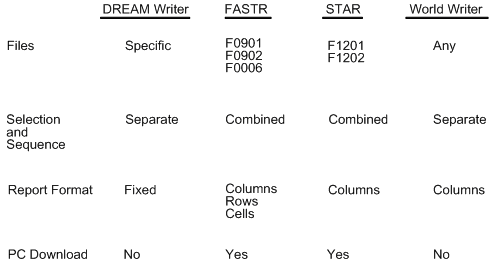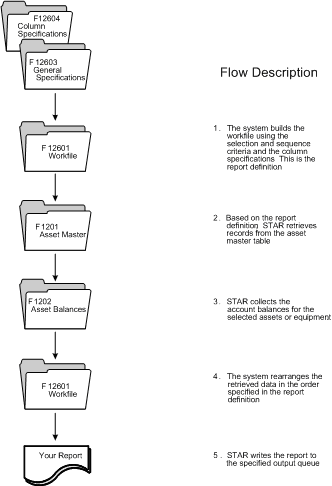1 Overview to STAR
This chapter contains these topics:
STAR (Spreadsheet Tool for Asset Reporting) is a flexible report processor that uses data from either the Fixed Assets or Equipment/Plant Management system. You can use STAR to create reports that show balances or activity for fixed assets. You can specify any period and any ledgers for a report.
STAR is modeled on FASTR (Financial Analysis Spreadsheet Tool and Report Writer). It is similar in setup to DREAM Writer, but allows more flexibility in defining the format of the report. You can define the following:
-
The data fields and specific records to select from the Asset Master table (F1201) and Asset Balances table (F1202)
-
The sequence of data
-
Where totals appear
-
Column headings
-
Size of columns
-
Sequence of columns
-
Content of columns
You can also create exception reports that print only data that meets a specified tolerance limit. For example, you can create a Fixed Assets report that lists only assets that have a depreciation expense greater than 1,000.00.
As with DREAM Writer, you start from a version list screen to create, revise, or run a version. A version contains the specifications for a report. When you run a version, STAR creates a report. You can run a version as often as you want to create new reports.
Various DEMO versions are provided with STAR that include predefined specifications. You can run a DEMO version, copy and revise a version, or create your own version. When you copy, create, or revise a version, STAR automatically displays the series of screens that you use to define and revise specifications for the report.
Note:
This book contains navigation instructions to access STAR from the Fixed Assets menu. Alternatively, you can also access STAR from the Equipment/Plant Management system. From the Equipment/Plant Management menu (G13), choose Cost Inquiries & Reports. From the Cost Inquiries & Reports menu (G1312), choose Report Writer.1.1 Features
1.1.1 Columnar Selections
You can include information in a version on a column-by-column basis using the following criteria.
You can limit or select information in a version based on fiscal year. You can also include multiple fiscal years on a report.
You can define which ledger is to be used in a particular column, such as AA (general ledger amounts) or D1 for (federal tax amounts).
You can define any of the following types of data to appear in a column:
-
Account values or ranges
-
Cost center values or ranges
-
Company values or ranges
-
Asset number
-
Category code
-
Item master data
1.1.2 Columnar Calculations
You can define the data in a column as the result of calculations involving other columns and numeric values. For example, you might define column 3 as the result of adding columns 1 and 2 and multiplying the result by 100.
Calculations that you can use include the following:
-
Addition
-
Subtraction
-
Division
-
Multiplication
-
Summation
-
Averaging
1.1.3 Flexible Columnar Printing
You can define up to 40 columns of financial information, including non-print columns, plus 1 column for descriptions, for a total of 41 columns. You use non-print columns for interim calculations. You can have up to 20 print columns in addition to the description column.
Column size and position are user-defined. You can define the column size to fit the data and place the column anywhere on the printed report. You can easily move the columns after you have defined the report.
1.1.4 Column Headings
You can define your own column headings of up to four 10-character lines. The system automatically centers the headings within the defined column size.
You can also use predefined column headings that dynamically create the appropriate column headings for rolling monthly spreadsheets. For example, the printed report's column heading for the current month would change from "January" to "February." The system automatically abbreviates the month if the column is too narrow for the entire word.
1.1.5 Exception Reporting
You can create exception reports by defining a column that prints only rows that are within a defined tolerance limit, that is, above, below, or above and below a defined amount or percent.
1.1.6 Journal Entry Creation
You can have the system create journal entries to be posted to the general ledger for any column defined on a report. You can run the report in proof or final mode.
When you choose proof mode, the report is generated, and edits are made to identify any errors, such as invalid accounts. It does not list the journal entries that the system will create, nor does it create the journal entries.
When you choose final mode, the report contains the same information as the proof report. Additionally, the system creates the journal entries. The report lists the batch number and document number for the journal entries. After the system creates the journal entries, you must review and post the batches of journal entries.
1.1.7 Report Illustrations
After you define the columns for a report, the system displays an online illustration of the report layout. It shows report headings, column headings, and column sizes and position.
1.2 Conceptual Overview of the Printed Report
The basic layout of a STAR report contains the following elements:
-
Header information
-
Columns
-
Rows
The following illustrates these elements.
1.2.1 Header Information
The header information consists of the following:
-
The job number. This indicates the program that processes the report.
-
The screen ID and version number. These indicate the group of reports that the report belongs to and the specific report within that group.
-
The company name as defined in the Company Constants table (F0010).
-
Title 1 - Title 3. These are optional, user-defined report titles.
-
An optional profit and loss, balance sheet, or single period date title. Or you can choose one of nine predefined dates that you can customize.
-
The page number.
-
The date and time that the report was processed.
You can suppress all of the following items by using an option on the Override Default Information screen:
-
Job number
-
Form ID
-
Version number
-
Page number
-
Date
-
Time
1.2.2 Columns
Two types of columns appear on STAR reports:
-
Description column. Contains identifying information specific to a row or series of rows, such as item descriptions and item numbers.
-
Data column. Two types of data columns are included:
-
Selection columns contain data chosen from the Asset Master table (F1201) or Asset Balances table (F1202).
-
Calculation columns contain amounts calculated from other columns and numeric values.
Data columns can be print or non-print columns. Non-print columns are used to hold interim calculations. You can define a column heading of up to four lines for each data column.
-
1.2.3 Rows
The information that appears in rows on the report is determined by the data fields in the Asset Master and Asset Balances tables to which you assign sequence numbers on the General Specifications screen. Assets become rows when you assign a sequence number to any of the following data fields:
-
Item
-
Unit
-
Serial number
1.3 How STAR Compares with Other Report Writers
The following chart describes how STAR compares with other JD Edwards World report writers.
The following describes each row in the chart above.
| Row | Description |
|---|---|
| Files | Indicates from which files you can choose data for the version. |
| Selection and Sequence | Indicates whether data selection and sequence for the version are separate or combined functions. |
| Report Format | Indicates which parts of the report format you can define. |
| PC Download | Indicates whether you can download a copy of a report to a PC program. |
1.3.1 DREAM Writer and STAR Screens
DREAM Writer has the following screens:
-
Version Identification
-
Additional Parameters
-
Processing Options Revisions
-
Printer File Overrides
-
Data Selection Setup
-
Data Sequence Setup
STAR shares the following screens with DREAM Writer:
-
Version Identification
-
Additional Parameters
-
Printer File Overrides
STAR's processing options are divided among the following screens:
-
Override Default Information
-
Conditioned Variance Reports
-
Journal Entry Specifications
-
PC Download Processing Options
STAR has the following additional screens that DREAM Writer does not have:
-
General Specifications
-
Column Report Illustration
-
Column Specifications
STAR's General Specifications screen combines the functions of DREAM Writer's Data Selection Setup and Data Sequence Setup screens.
1.3.2 DREAM Writer and STAR Screen IDs
A screen ID in DREAM Writer identifies a particular fixed template designed by JD Edwards World. The screen ID is the same as the program ID. For example, P12424 is the screen ID as well as the program ID for Cost Analysis.
Screen IDs in STAR are user defined. Screen IDs are used in STAR to group reports by category, such as:
-
Department (for example, TAX or MAINTENANCE)
-
User
-
Type (for example, ASSETS or BUDGET)
1.4 Database Review
1.4.1 Data Tables
STAR uses data only from the following Fixed Assets tables.
| Table | Description |
|---|---|
| Asset Master (F1201) | You can report on all fields in the Asset Master table. Information in this table includes the following:
|
| Asset Balances (F1202) | The Asset Balances table contains amount and unit information, including:
This table also contains all values for depreciation, including:
|
Note:
For a complete list of fields and field IDs, enter hidden selection 40 from any menu to access the File Field Descriptions window. In the File field, enter F1201 or F1202.The following fields in the Asset Balances table contain the information specified. You use the Column Amount codes shown to capture the information.
| Field Code | Column Amount |
|---|---|
| FLBORG | RT - Retirement Amount (Disposal Amount) |
| FLTKER | SV - Salvage Value |
| FLBREQ | TI - Transfer In Amount |
| FLBAPR | TO - Transfer Out Amount |
1.4.2 DREAM Writer Tables Used by STAR
DREAM Writer provides the following tables used by STAR.
| Table | Description |
|---|---|
| Version Identification (F98311) | Contains the information that identifies the version to the system and to users. |
| DREAM Writer Master Parameter (F98301) | Contains the following:
|
| Printer File Overrides (F983012) | Contains printer and formatting information for printing the report. |
1.4.3 STAR Tables
In addition to the DREAM Writer tables listed above, STAR includes the following tables.
| Table | Description |
|---|---|
| General Specifications Master (F12603) | Contains the data choice, sequence, and total specifications defined on the General Specifications screen. |
| STAR Workfile (F12601) | Contains the data from which STAR will build the report. The system builds the work file when you submit the report for processing. It is based on specifications that you define on the General Specifications and Column Specifications screens. |
| Column Specifications Master (F12604) | Contains the column specifications defined on the Column Specifications screen. |
| Print Image (F12609) | Used by STAR to download copies of reports to a PC. |
1.5 Review of Programs
The following programs are the main programs that the system uses to build and generate STAR reports.
| Program | Description |
|---|---|
| STAR Build Report Workfile (P126400) | Builds the work file from which data is selected for the report based on specifications in General Specifications and Column Specifications. |
| STAR Columnar Spreadsheet (P126410) | Reads the work file and builds the report. |
| STAR Maintain Selection/Sort Parameters (P126030) | Verifies information in General Specifications. |
| STAR Version Selection (P126300) | Processes the STAR version list. |
| STAR Maintain Column Specifications (P126040) | Verifies information in Column Specifications. |