5 Overview to Override Search Groups
This chapter contains these topics:
5.1 About Override Search Groups
When you enter an override price group on a price adjustment definition, this new price group is the only price group that you can use for that price adjustment. You can define prices based on how you place items or customers into groups. You do this:
-
For items, by using the category codes in item/branch information
-
For customers, by using the category codes in customer master information
-
For sales orders, by using certain sales order detail fields and defaults from preferences
You specify the categories to use by defining override search groups. You can use one category or as many as four. After you define the override group, you attach it to an adjustment definition.
When the system uses the adjustment, it searches the item or customer records for category codes that match the override group. If the system finds a match, it uses the adjustment defined for that category code. The search is based solely on category codes.
You can use order detail groups to create adjustments that price order lines based on information in certain sales order detail controls.
You can use groups in both Base Pricing and Advanced Pricing. The differences are:
5.1.1 Base Pricing
-
You can use either simple or complex groups.
-
You must attach simple and complex groups to an item in the branch/plant record.
-
You must attach simple and complex groups to a customer in Customer Billing Instructions.
5.1.2 Advanced Pricing
-
You can use either simple or complex groups.
-
You must attach complex groups to the adjustment definition.
When you enter sales orders, most of the detail information comes from system defaults, customer master information, customer billing instructions, items, and preferences. By using these fields to group customers, you have another method of defining pricing for a specific group.
Complex price groups can be used as override search groups. You establish the complex price groups and define them as override price groups by entering the price group name on the adjustment definition.
Setting up complex customer price groups and complex item price groups is presented in the Base Price Review section. For Advanced Pricing, you do not have to assign either customer or item price groups because the system searches based solely on category codes. This section presents setting up order detail groups.
5.1.3 Example: Define an Override Search Group
You can define and use override search groups for customer, item, and order detail groups. For example, you sell personal computers. You are expecting a new, faster model to be released soon so you want to reduce your inventory of PCs that have a Pentium chip before they become obsolete.
You use category codes to assign each PC model that you sell to a category that identifies the type of processor. To set up pricing for this promotion, define an adjustment that uses this category code to determine which models are eligible for the discount. You do this by creating an override search group that includes the specific category code.
-
Use Define Item Price Groups to define an override search group that includes the category code you used to specify the PC model.
-
Assign the override group to an adjustment definition. You can use an existing adjustment definition or create a new definition.
-
Generate the item/price group.
-
Enter details for the adjustment that contains the override group. Note that the system displays the code you used to define the override search group in the Item Price Group field.
-
Define the discount by entering the code that identifies the Pentium PCs in the category code field below the Item Price Group field.
When the system prices PCs, it notes the category this PC belongs to and whether it matches the code you enter here. If so, the PC is eligible for the discount.
| Item Branch Class Codes | Item Price Group Definition | Price Adjustment Definition | Generate Item Price | Price Adjustment Detail Revisions |
|---|---|---|---|---|
| Item No: PC Model X | Price Group: PROCESSR | Adjustment Name: DISCONTU | Group Combinations | Adjustment Name: DISCONTU |
| Cat. Code 6: PNT | Cat. Code 6: 1 | Item Price Group: PROCESSR | Item Price Group: PROCESSR | |
| Cat. Code 6 PNT | ||||
| Discount: 20% of base |
5.1.4 Before You Begin
-
Set up customer price groups. See Section 3.9, "Setting Up Complex Customer Price Groups."
-
Set up item price groups. See Section 3.10, "Setting Up Complex Item Price Groups."
5.2 Defining Order Detail Groups
You can use order detail groups to create adjustments to the pricing line of an order based on information from sales order detail fields.
From Sales Order Management (G42), choose Price Management
From Price Management (G4222), choose Advanced Pricing and Rebates
From Advanced Price and Adjustments (G42311), choose Define Order Detail Groups
When you enter sales orders, some data in detail fields comes from system defaults, customer master information, customer billing instructions, items, and preferences. By using these fields, you have another method of defining pricing for a specific group.
For example, you want to give a special discount to a group of customers whose line of business is manufacturing. Preference profiles affect adjustment prices. For this example, we use the preference Line of Business. Access Preference Profiles (G4231), Product Preferences, and Line of Business.
5.2.1 Pricing Information
You create an order detail group called INDUSTRY. You assign the Line of Business field to the group. Then you create an adjustment definition for the adjustment called TRADE. The adjustment TRADE contains the order detail group INDUSTRY that you created. Attach TRADE to a schedule and attach that schedule to Customer 5688. In the detail for this adjustment, you enter the line of business code MFG in the Line of Business field. When the system encounters a sales order line with the code MFG in the Line of Business field, it applies the adjustment.
| Line of Business Preference | Order Detail Price Group Definition | Price Adjustment Definition | Price Adjustment Detail Revisions |
|---|---|---|---|
| Customer Number: 5688 | Price Group: Industry | Adjustment Name: TRADE | Adjustment Name: TRADE |
| Line Of Business: MFG | Line Of Business: 1 | Order Detail Group: INDUSTRY | Order Detail Group: INDUSTRY |
| Line of Business: MFG | |||
| Discount: 10% of current net |
5.2.2 Preference Information
Before the system can enter a code in the Line of Business field during sales order entry, you must define the line of business preference. For this example, go to Preference Profile Definition and set up the line of business preference for customer 5688 with the MFG line of business code.
Next, ensure that preferencing is turned on, and review the Preference Selection program (P40400). Create a version that includes the Line of Business preference and make note of the report writer version number. In the processing options for sales order entry, enter the version of the preference selection program that you defined above and enter the option to turn on preferencing. The system uses the preference selection program version for preference processing during sales order entry.
5.2.3 Processing
After you define the pricing and preference information, enter a sales order for customer 5688. Because you use preferencing, the system enters MFG in the Line of Business field. When it begins processing to determine how to price the order, it reads this field and uses the adjustment that you define for line of business. The system searches for the pricing schedule assigned to the customer. If the adjustment TRADE is on that schedule, the system determines that the customer is eligible for the adjustment because the MFG code is in the line of business field.
Figure 5-1 Define Order Detail Groups screen
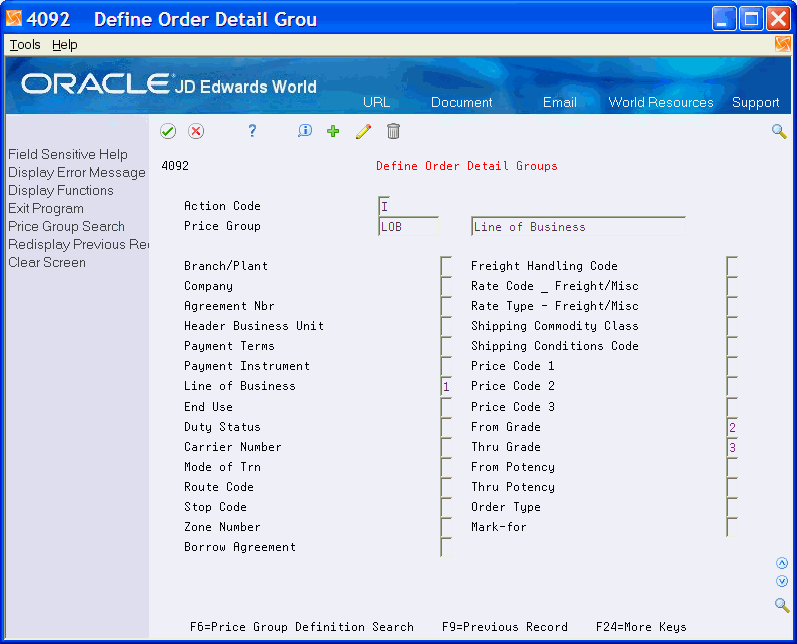
Description of "Figure 5-1 Define Order Detail Groups screen"
-
Complete the following field:
-
Price Group
-
-
Indicate the order detail fields to associate with the order detail group by typing 1, 2, or 3 next to three field names. You can use one or as many as three.
| Field | Explanation |
|---|---|
| Price Group | A numerical value that specifies the sequence of category codes within Group Codes. The value must be equal to or between 1 and 4. Also, you cannot slip sequence values. For example, do not enter sequence 3 unless you have entered sequence numbers 1 and 2.
Form-specific information For Agreement Penalty Schedules Enter 1 when defining penalty schedules. |