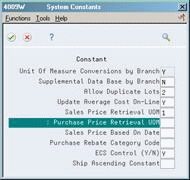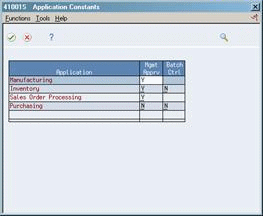33 Set Up Constants
This chapter contains these topics:
A constant is a piece of information that you associate with either the entire system or a specific branch/plant. The system uses constants as default information in many JD Edwards World systems.
33.1 Setting Up Constants
After you determine the information that you want to use throughout your system, you can enter the appropriate values or change any predefined values.
See Also:
-
Setting Up System Constants in JD Edwards World Advanced Pricing Guide for more information on additional system constants that you can define
33.2 Defining Branch/Plant Constants
From Inventory Management (G41), enter 29 From Inventory System Setup (G4141), choose Branch/Plant Constants
Branch/plant constants allow you to customize the processing of daily transactions for each branch/plant in your distribution and manufacturing systems.
To define branch/plant constants
Figure 33-1 Branch/Plant Constants screen
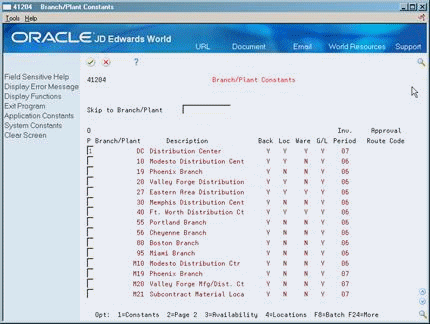
Description of "Figure 33-1 Branch/Plant Constants screen"
-
Choose Constants (Option 1) to select a branch/plant.
Figure 33-2 Branch/Plant Constants screen, page 1
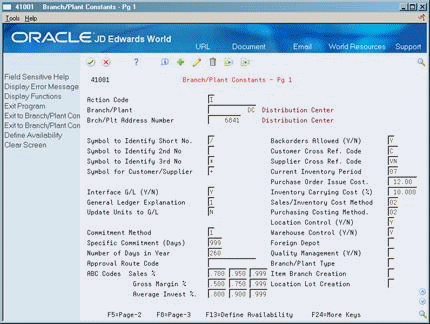
Description of "Figure 33-2 Branch/Plant Constants screen, page 1"
-
On Branch/Plant Constants - Page 1, complete the following fields:
-
Branch/Plant
-
Brch/Plt Address Number (Branch/Plant Address Number)
-
-
To enter identification symbols for items in the branch/plant, complete the following fields:
-
Symbol to Identify Short No. (Symbol to Identify Short Number)
-
Symbol to Identify 2nd No. (Symbol to Identify Second Number)
-
Symbol to Identify 3rd No. (Symbol to Identify Third Number)
-
Symbol for Customer/Supplier
-
-
To enter cross-reference information for items in the branch/plant, complete the following fields:
-
Customer Cross Ref. Code (Customer Cross-Reference Code)
-
Supplier Cross Ref. Code (Supplier Cross-Reference Code)
-
-
To enter accounting information for items in the branch/plant, complete the following fields:
-
Current Inventory Period
-
Interface G/L (Y/N) (Interface General Ledger (Y/N))
-
General Ledger Explanation
-
Update Units to G/L (Update Units to General Ledger)
-
-
To enter cost information for items in the branch/plant, complete the following fields:
-
Purchase Order Issue Cost
-
Inventory Carrying Cost
-
Sales/Inventory Cost Method
-
Purchasing Costing Method
-
-
To enter commitment and sales information for items in the branch/plant, complete the following fields:
-
Commitment Method
-
Specific Commitment (Days)
-
Number of Days in Year
-
Approval Route Code
-
ABC Codes Sales
-
ABC Codes Margin
-
ABC Codes Average Investment % (ABC Codes Average Investment Percentage)
-
-
To complete the definitions for the branch/plant constants, complete the following fields:
-
Location Control (Y/N)
-
Warehouse Control (Y/N)
-
Foreign Depot
-
Quality Management (Y/N)
-
Branch/Plant Type
-
Item Branch Creation
-
Location Lot Creation
-
-
Enter A in the following field, and press Enter:
-
Action Code
-
| Field | Explanation |
|---|---|
| Branch/Plant | A code that identifies a separate entity within a business for which you want to track items and costs. This entity might be a warehouse location, job, project, work center, or branch/plant. The Business Unit field is alphanumeric. |
| Brch/Plt Address Number | The address number of the customer or supplier. |
| Symbol to Identify Short No | A blank here indicates that the 8-character item number will be the one used most often during entry and inquiry. Otherwise a special symbol should be entered to indicate that this number is not primary; this symbol must then be the first character entered if inquiry or entry using this number is desired.
Note: Only one symbol may be left blank. The other two must have a symbol, so that all three item numbers are unique. Be sure that this symbol is not significant for any other purposes of entry (such as a period or a comma). Suggested symbols would be /, *, &, and so forth. |
| Symbol to Identify 2nd No | A blank here indicates that the 25-character second item number will be the one used most often during entry and inquiry. Otherwise a special symbol should be entered to indicate that this number is not primary; this symbol must then be the first character entered if inquiry or entry using this number is desired.
Note: Only one symbol may be left blank. The other two must have a symbol, so that all three item numbers are unique. Be sure that this symbol is not significant for any other purposes of entry (such as a period or a comma). Suggested symbols would be /, *, &, and so forth. |
| Symbol to Identify 3rd No | A blank here indicates that the 25-character third item number will be the one used most often during entry and inquiry. Otherwise a special symbol should be entered to indicate that this number is not primary; this symbol must then be the first character entered if inquiry or entry using this number is desired.
Note: Only one symbol may be left blank. The other two must have a symbol, so that all three item numbers are unique. Be sure that this symbol is not significant for any other purposes of entry (such as a period or a comma). Suggested symbols would be /, *, &, and so forth. |
| Symbol for Customer/Supplier | A character that you use to identify the customer's or supplier's number in your system. When you enter a number preceded by this character, the system recognizes the number as the customer's or supplier's number. The system then goes to the cross-reference table to match the number to your item number. You cannot leave this field blank if you want the system to perform cross-referencing. |
| Customer Cross Ref. Code | A user-defined code (system 41\table DT) that identifies the type of cross-reference you have set up for this customer. The system contains examples for:
|
| Supplier Cross Ref. Code | User-defined code (system 41/type DT) identifying the type of cross-reference you have set up for this supplier. Example cross-references have been set up for:
|
| Current Inventory Period | A number that identifies the current accounting period (from 1 to 14). The system uses this number to generate error messages, such as PBCO (Posted Before Cut Off) and PACO (Posted After Cut Off).
Form-specific information The current inventory period for a branch/plant should equal the accounting period for its parent company. |
| Interface G/L (Y/N) | A code that indicates whether inventory transactions that are processed through this branch/plant create general ledger entries. Valid codes are:
Y – Yes N – No |
| General Ledger Explanation | A code that the Inventory Management system uses to select the default description that appears on the second line of a general ledger journal entry.
Valid codes are: 1 – item master description (the default) 2 – primary item number |
| Update Units to G/L | A code that indicates whether the system should move units to the general ledger after the system records a journal entry for the following programs:
P4114 (Inventory Adjustments) P41413 (Cycle Count Update) P4113 (Inventory Transfers) P41610 (Tag Update) P4112 (Inventory Issues) P4116 (Item Re-Classification) P4312 (Receipts) P42800 (Sales Update) P4314 (Voucher Match) P31111 (Work Order Inventory Issues) P31112 (Work Order Completions) P31802 (Work Order Journal Entries) P31842 (Rate Base Journal Entries) |
| Purchase Order Issue Cost | The amount that the Purchase Management system uses to calculate the Economic Order Quantity (EOQ). This cost should be the estimate of the cost of materials, labor, and overhead that you incur when you issue a single purchase order. The default value is .00. For example:
S – Purchase Order Issue Cost = 15.0 I – Inventory Carrying Cost = .09 (9%) Y – Annual Sales in Units = 3,000 C – Unit cost of Item = 10.0 Economic Order Quantity = Square root of ((2S/I) x (Y/C)) Square root of [(2)(15) divided by 0.09] x 3,000 divided by 10.0 = 316.23 |
| Inventory Carrying Cost (%) | The percentage of inventory investment that the Purchase Management system uses to calculate Economic Order Quantity (EOQ). The default is .00. Enter a percentage as a decimal value.
The following example shows how EOQ is determined using the Inventory Carrying Cost Percentage: S – Purchase Order Issue Cost = 15.0 I – Inventory Carrying Cost = .09 (9%) Y – Annual Sales in Units = 3,000 C – Unit Cost of Item = 10.0 EOQ = Square root of ((2S/I) x (Y/C)) = the square root of (2(15) divided by .09)) * (3000 divided by 10) = 316.23 Note: Access field help for the Economic Order Quantity field for information on the EOQ formula. |
| Sales/Inventory Cost Method | A user-defined code (system 40/type CM) that indicates the cost method that the system uses to calculate the cost of goods sold for the item. Cost methods 01-08 are hard-coded. |
| Purchasing Costing Method | A user-defined code (system 40/type CM) that indicates the cost method that the system uses to determine the cost of the item for purchase orders. Cost methods 01-08 are hard-coded. |
| Commitment Method | A code that indicates the method that the system uses to commit lot items from inventory. Valid codes are:
1 – The normal commitment method for inventory (default). The system commits inventory from the primary location and then from secondary locations. The system commits inventory from the locations with the most inventory before committing inventory from locations with the least. The system commits backorders to the primary location. 2 – The inventory commitment method by lot number. The system commits inventory by lot number, starting with the lowest lot number and committing orders to available lots. 3 – The inventory commitment method by lot expiration date. The system commits inventory from the locations with the earliest expiration date first. The system considers only locations with expiration dates greater than or equal to the sales order or parts list requested date. |
| Specific Commitment (Days) | Number used to determine when to commit inventory to an order in sales order processing. This value in days is added to today's date and compared with the Promised Ship Date for the order line. If the Promised Date is greater than the calculated date, then the order line will be future committed in the Item Location record (F41021). Entering '999' eliminates future commits. |
| Number of Days in Year | The number of days that you are open for business in a year. This number must be between 252 and 365. The Purchase Management system uses this number to calculate economic order quantity (EOQ). This is a required field. |
| Approval Route Code | A code that determines to whom an order is routed for approval. |
| ABC Codes Sales % | Percentage that tells the system how to define the A group during ABC analysis. This number is the total of the A percentage added to the percentage you want the system to use when it assigns items to the B group. For example, you want items that make up the top 75% of your selling items in the A group and items that make up the next 20% in the B group. You would enter 95% in this field, which is the total of 75% and 20%. You enter each percentage as a decimal amount. For example, enter 75% as .75.
During ABC analysis, the system compares the total sales of a single item to the total sales of all items to calculate the "value" of each item. An item's value is its percentage of the total sales. The system then arranges the values of all items from those of highest value to those of lowest value and adds the values together beginning with the highest. After it reaches the limit for A items, it continues to add values until it reaches the limit for B items. All items whose value is included in the total between the A limit and the B limit are B items. If an item's value causes the total to go over the B limit, the system assigns that item to the C group. |
| Gross Margin % | Percentage that tells the system how to define the A group during ABC analysis. This number is the total of the A percentage added to the percentage you want the system to use when it assigns items to the B group. For example, you want items that make up the top 75% of your selling items in the A group and items that make up the next 20% in the B group. You would enter 95% in this field, which is the total of 75% and 20%. You enter each percentage as a decimal amount. For example, enter 75% as .75.
During ABC analysis, the system compares the total sales of a single item to the total sales of all items to calculate the "value" of each item. An item's value is its percentage of the total sales. The system then arranges the values of all items from those of highest value to those of lowest value and adds the values together beginning with the highest. After it reaches the limit for A items, it continues to add values until it reaches the limit for B items. All items whose value is included in the total between the A limit and the B limit are B items. If an item's value causes the total to go over the B limit, the system assigns that item to the C group. |
| Average Invest % | Percentage that tells the system how to define the A group during ABC analysis. This number is the total of the A percentage added to the percentage you want the system to use when it assigns items to the B group. For example, you want items that make up the top 75% of your selling items in the A group and items that make up the next 20% in the B group. You would enter 95% in this field, which is the total of 75% and 20%. You enter each percentage as a decimal amount. For example, enter 75% as .75.
During ABC analysis, the system compares the total sales of a single item to the total sales of all items to calculate the "value" of each item. An item's value is its percentage of the total sales. The system then arranges the values of all items from those of highest value to those of lowest value and adds the values together beginning with the highest. After it reaches the limit for A items, it continues to add values until it reaches the limit for B items. All items whose value is included in the total between the A limit and the B limit are B items. If an item's value causes the total to go over the B limit, the system assigns that item to the C group. |
| Location Control (Y/N) | A code that indicates what type of location control the system requires. You should use location control if you want to use only locations that are in the Location Master table.
Valid codes are: Y – Yes, use only locations in Location Master (F4100). N – No, do not restrict locations to those in Location Master. Use all locations, as long as they conform to the location format defined on Branch/Plant Constants - Page 2. If Warehouse Control is set to Yes, Location Control also must be set to Yes. |
| Warehouse Control (Y/N) | A code that determines whether the system creates warehouse transactions for the branch/plant. |
| Foreign Depot | This flag indicates whether or not this branch/plant is owned by another company. This field is checked by the Bulk and Packed Load Confirmation programs to determine if the depot from which product is being loaded is a foreign depot. If it is a foreign depot, a valid borrow agreement is required to be entered during load confirmation. |
| Quality Management (Y/N) | This flag indicates whether to activate the Quality Management system (System 37) for your branch/plant. |
| Branch/Plant Type | Possible types are:
C – Consigned M – Manufacturing/Distribution V – VMI Facility |
| Item Branch Creation | A flag to indicate whether new item branch records may be created "on the fly."
0 – (Y) New item branch records may be created 1 – (N) New lots may not be created if the location exists This flag works in conjunction with the Location Lot Creation flag (see next). |
| Location Lot Creation | A flag to indicate whether the creation of new Item Location records are allowed:
0 – (Y) New location/lot records are allowed 1 – (N) New lots are not allowed, but new locations are allowed 2 – Neither new lots nor locations are allowed 3 – Neither new lots nor locations are allowed This flag works in conjunction with the Item Branch Creation flag. |
33.3 Defining Item Availability
From Inventory Management (G41), enter 29
From Inventory System Setup (G4141), choose Branch/Plant Constants
You must define how you want the system to calculate item availability for each branch/plant. This calculation impacts how the system calculates backorders, cancellations, and customer delivery time.
-
Enter 3 (Item Availability Definition) in the following field next to the branch plant:
-
Option
Figure 33-3 Item Availability Definition screen
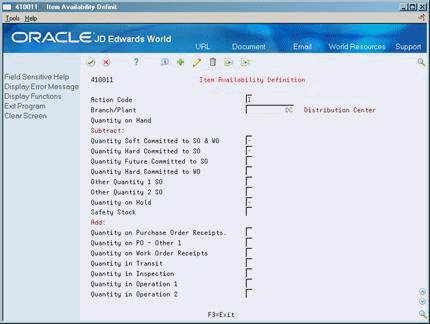
Description of "Figure 33-3 Item Availability Definition screen"
-
-
On Item Availability Definition, enter a plus (+) or minus (-) sign in the following field to add or subtract from the appropriate quantity on hand.
33.3.1 What You Should Know About
| Topic | Description |
|---|---|
| Availability calculations for configured items | You must use the Sales Order Management system to calculate availability for configured items. |
See Also:
-
Chapter 15, "Review Performance Information" for more information about quantities
33.4 Defining System Constants
From Inventory Management (G41), enter 29
From Inventory System Setup (G4141), choose Branch/Plant Constants
Set up system constants to determine which functions to perform. For example, assume that you have several branch/plants and you use different units of measure for the items in each branch/plant. You can set a system constant to automatically convert units of measure by branch.
System constants apply to all branch/plants. You cannot customize the settings for each branch/plant.
On Branch/Plant Constants
-
Choose System Constants (F10).
-
On System Constants, complete the following fields:
-
Unit of Measure Conversions by Branch
-
Supplemental Data Base by Branch
-
Allow Duplicate Lots
-
Update Average Cost On-Line
-
Sales Price Retrieval Unit of Measure
-
Purchase Price Retrieval Unit of Measure
-
Sales Price Based On Date
-
Purchase Rebate Category Code
-
ECS Control (Y/N)
-
| Field | Explanation |
|---|---|
| Unit Of Measure Conversions by Branch | A code that indicates how the system uses the branch/plant within the Item Specific Unit of Measure Conversion tables. Valid values are:
Y – The system displays the item specific conversion table when you add an item to a specific branch/plant. N – The system displays the item specific conversion table for all branch/plants from the Item Master table. |
| Supplemental Data Base by Branch | A code that indicates how the system uses the branch/plant within the Inventory Management Supplemental Database. Valid values are:
Y – The supplemental data is unique by item and branch. N – The supplemental data is unique by item only. |
| Allow Duplicate Lots | A flag that determines whether the system can assign the same lot to multiple items. Valid values are:
1 – Do not allow duplicate lots. The lot is restricted to one item and one branch/plant. 2 – Allow duplicate lots. You can create a lot that contains multiple items and branch/plants. 3 – Do not allow duplicate lots. The lot is restricted to one item, but can contain quantities in multiple branch/plants. |
| Update Average Cost On-Line | A code that indicates when the system calculates the new average cost for an item.
Valid values are: Y – The system calculates a new average cost online immediately after any transaction that affects the average cost of an item. N – All processes that affect average cost create transactions to an Average Cost Work table (F41051). The system calculates a new average cost when you run the Average Cost Update program. |
| Sales Price Retrieval UOM | A value that specifies the unit of measure that the system uses for retrieving base prices and price adjustments during sales order processing. The system allows you to define your base prices in the Base Price table (F4106) and price adjustments in the Adjustment Detail table (F4072) in various units of measure.
If you specify the Transaction or Pricing UOM and the system does not find a record in that unit of measure, the system repeats the process using the primary UOM of the item. |
| Purchase Price Retrieval UOM | A value that represents the unit of measure that the system retrieves for the purchase base price (F41061) during purchase order processing.
If you specify the Transaction or Purchasing UOM and the system does not find a record in that unit of measure, the system repeats the process using the primary UOM of the item. |
| Sales Price Based On Date | A value that determines how the system updates the Price Effective Date in the Sales Order Header (F4201) and Detail (F4211) tables. In the Sales Order Management system, the system uses the Price Effective Date to retrieve the base price from F4106 and price adjustments from F4072. |
| Purchase Rebate Category Code | A number in the system constants that determines which category code the system uses in the criteria for inclusion comparison. |
| ECS Control (Y/N) | The Energy and Chemical System Control code that you use to indicate whether to use the ECS application. |
33.5 Defining Batch Control Constants
From Inventory Management (G41), enter 29
From Inventory System Setup (G4141), choose Branch/Plant Constants
Defining batch control constants prevents the system from applying changes that unauthorized personnel make to the general ledger. Also, you can define a constant that requires you to enter batch control information before the system runs a batch processing job. You might enter batch control information to compare the anticipated size of the job to the end result.
You must define management approval and batch control separately for each distribution and manufacturing system that you use.
To define batch control constants
On Branch/Plant Constants
-
On Application Constants, complete the following fields:
-
Mgmt Apprv (Management Approval)
-
Batch Ctrl (Batch Control)
-
| Field | Explanation |
|---|---|
| Mgmt Apprv | A code that indicates whether you want to require approval of batches before they can be posted to the general ledger. Valid values are:
Y – Yes, assign a status of Pending to each batch that you create within the listed systems. N – No, assign a status of Approved to each batch. |
| Batch Ctrl | A code that indicates whether to require entry of batch control information. For each batch, the system displays a batch control form where you must enter information about the number of documents and the total amount of the transactions that you expect in the batch. The system uses these totals to edit and display differences from the actual transactions you entered. This field applies only to the Inventory Management and the Purchase Order Management systems. Valid values are:
Y – Yes. In Inventory Management, Y displays a batch control form before you issue, adjust, or transfer inventory. In Purchase Order Management, Y displays a batch control form before you enter receipts. N – No, do not require entry of batch control information. |
33.6 Defining the Location Format
From Inventory Management (G41), enter 29
From Inventory System Setup (G4141), choose Branch/Plant Constants
Defining the location format allows you to determine how to set up item locations. For example, assume that you store pencils in branch/plant A. You can define elements that contain more specific information about the actual location. For example, an element can represent an aisle, bin, shelf, or any other location that you use in a branch/plant.
You can define a location's format using up to 10 different elements, such as aisle, shelf, and bin. For each element, you can define the following:
-
Length
-
Justification
-
Separator character
If you are using the Advanced Warehouse Management system, you must also define default units of measure for volumes, dimensions, and weights.
-
Enter 2 (Page 2) in the following field:
-
Option
Figure 33-6 Branch/Plant Constants screen - page 2
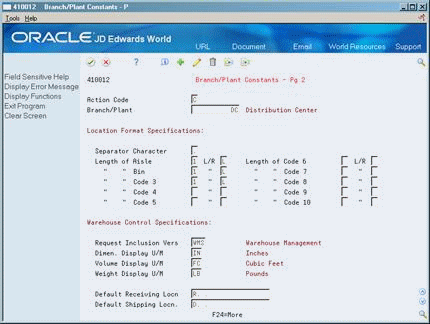
Description of "Figure 33-6 Branch/Plant Constants screen - page 2"
-
-
On Branch/Plant Constants - Page 2, complete the following fields for each element:
-
Length (of Aisle, of Bin, of Code 3 - 10)
-
L/R (Left/Right)
-
Separator Character
This defines the location format.
-
| Field | Explanation |
|---|---|
| Length of Aisle | Identifies the number of characters to represent the tank (or aisle for packaged stock). Valid values are numbers 1 through 8. |
| L/R | Left or Right justification for Code 6 in the location format specification. |
| Separator Character | A character that divides the elements of the location when you display them on forms or reports. For example, you might use a slash (/) as a separator character to divide elements such as aisle, bin, and shelf in a location code.
Separators are not stored in the tables, but are used to edit a location on a form or report. If you do not want to use separators, leave this field blank. However, you must enter characters and spaces to equal the correct length of each element in the location code. The system then displays the location as one string of characters. Form-specific information The system uses the character you enter in this field to separate the combination of tank/owner and aisle/bin as it appears on forms or reports. Companies commonly use a period (.) as the separator character. |
33.6.1 What You Should Know About
| Topic | Description |
|---|---|
| Location length | The total length of all elements, including separators, cannot exceed 20 characters. The system does not store separators in the tables, but uses separators to edit a location on a form or report. If you do not want to use separators, leave the separator field blank. The system displays the location as one string of characters. |