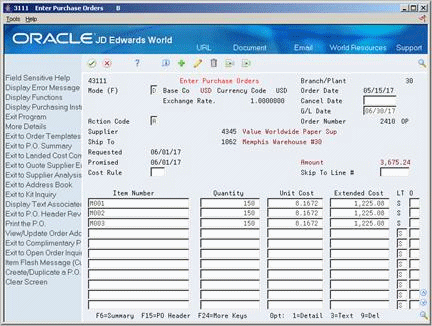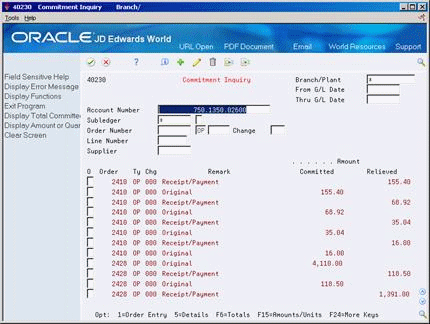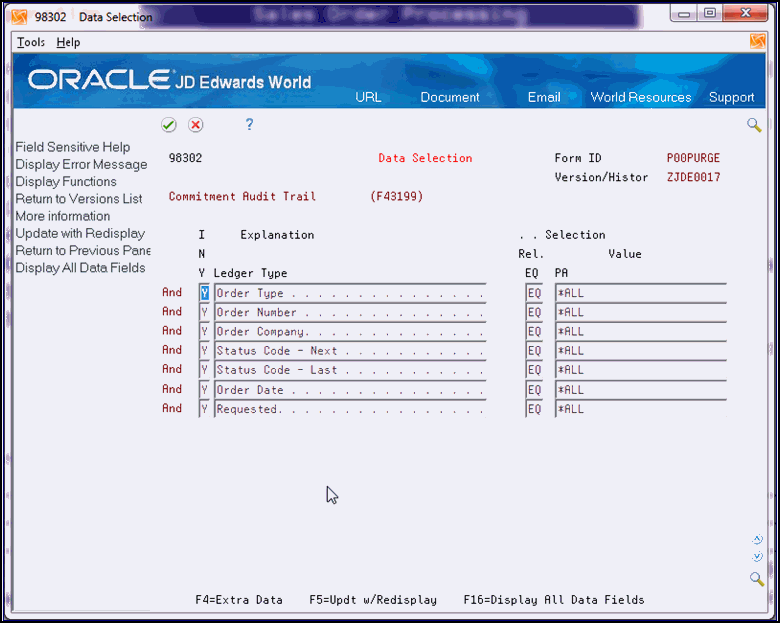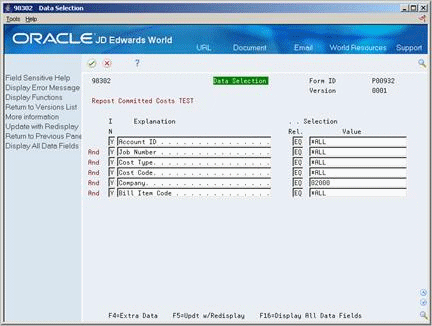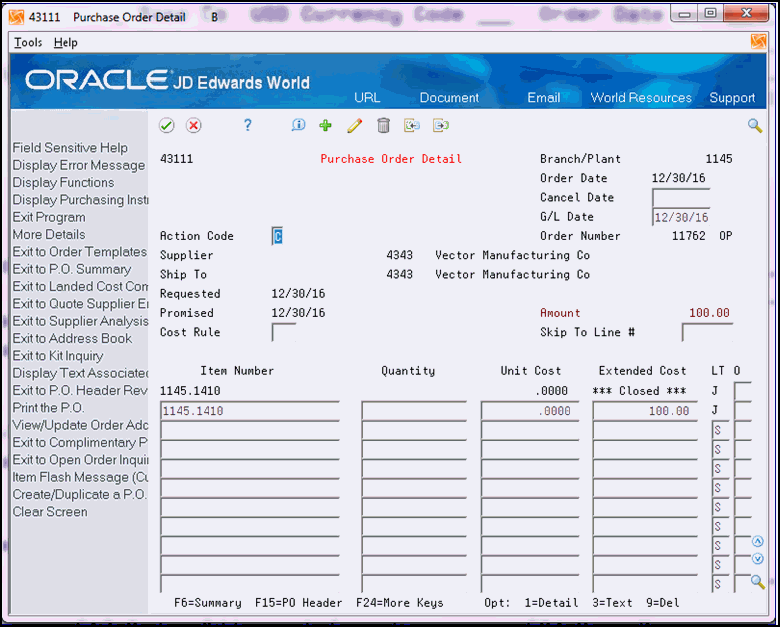6 Work with Commitments and Encumbrances
This chapter contains these topics:
-
Section 6.4, "Reviewing Commitment Information for Purchase Orders,"
-
Section 6.9, "Files and Specific Fields Used In Commitment/Encumbrance Accounting."
A commitment or encumbrance is the recognition of a future obligation. Each time you enter a purchase order detail line, you can have the system track the amount that you are obligated to pay and apply it to a job, program, or so on.
6.1 Overview
You use this accounting convention in connection with budgeting. In non-stock purchasing or Contract Management, you use the term commitment, and in services/expenditures-based purchasing, you refer to it as an encumbrance. This process recognizes that when you issue a contract or purchase order, a business has committed or promised their budget, although they have not yet created a liability. For a governmental or non-profit entity, the budget or appropriation is encumbered, that is, not available for expenditure.
For example, you might be working on a pavement-resurfacing project. Each time you enter a purchase order for goods or services to complete the project, you can have the system create a commitment or encumbrance for the purchase amount.
You can monitor individual commitment or encumbrance amounts for a job or program to verify the types of purchases being made. You can also review the total commitment or encumbrance amount for a job or program to verify that the amount does not exceed the budget.
After you receive goods or create vouchers, you can have the system relieve commitments and encumbrances. The system does this by reducing the total commitment amount for a job or program by the individual commitment amount. The system performs commitment relief when you post journal entries for receipts or vouchers to the general ledger.
The system performs commitment and encumbrance tracking only on order types you specify in user defined code table 40/CT. If an order is on hold, the system does not create commitments or encumbrances for the order until you release the hold.
The Update Commitment Ledger (X00COM) is a functional server that automatically creates and relieves commitments/encumbrances when purchase orders or contract orders are processed by numerous different programs, including, but not limited to:
-
Purchase Order Entry P4311
-
Blanket Order Release P43060
-
Enter Receipts P4312
-
Match Voucher P4314
-
Commitment Revisions P4402
You can process purchase orders using either a two-way or three-way match, while you always process contracts as a two-way match. The system relieves commitments at receipt time for a three-way match and at voucher match for a two-way match, once the corresponding journal entries are posted using P09800.
If the daily creation or relief of commitments/encumbrances should come out of balance or fail (for example the electricity goes off in the middle of processing), then you can perform a process called Purge, Rebuild, Repost. You can also perform this process to save disk space or to correct variances that exist on the Commitment/Encumbrance Integrity Report (P40910).
Caution:
See detailed information below prior to running the Purge, Rebuild, Repost or the Commitment/Encumbrance Integrity Report in final mode.6.1.1 What You Should Know About
| Topic | Description |
|---|---|
| Line types that apply to commitments | The system only tracks commitments and encumbrances for detail lines that you charge directly to a general ledger account number. These are detail lines to which you assign a line type with an Inventory interface of A or B. |
| PA and PU ledgers | The system tracks cumulative commitment and encumbrance amounts and units in the Account Balances file F0902. Amounts are tracked under ledger type PA Commitment Amount ledger and units are tracked under ledger type PU Commitment Unit ledger. The system also tracks taxes for commitments in the Commitment Amount ledger. |
| Multiple account distribution | You can distribute the expense on a purchase order detail line to several different accounts at purchase order entry. The system creates a commitment for each account to which you distribute the expense.
If you enter a detail line before you distribute the expense, the system creates a commitment for the account number on the detail line. After you distribute the expense, the system relieves the commitment for the account number on the detail line and redistributes the commitment amount to each of the distribution accounts. For more information about multiple account distribution, see Section 4.4, "Distributing an Expense to Multiple Accounts." |
6.2 Create a Commitment/Encumbrance
From Services/Expenditures Based Procurement (G43C), choose Purchase Order Processing
From Services/Expenditures PO Processing (G43C11), choose Enter Purchase Orders
You create a commitment/encumbrance when a good or service that is chargeable to a budgeted or appropriated expense is ordered or contracted.
To create a commitment /encumbrance
On Purchase Order Entry G43B11, or G43C11
Enter the purchase order.
Note:
If creating a contract order, use Commitment Revisions P4402.The system creates a commitment audit trail transaction in the Purchase Order Detail Ledger File F43199 PA or PU by X00COM. The description of the transaction is Original. X00COM also posts the original commitment to the Account Balances file F0902 PA or PU.
The system does not consider the Order Activity Rules-Ledger Y/N flag in the commitment/encumbrance process. X00COM is hard coded to create an F43199 PA or PU record for the commitment/encumbrance when the purchase order document type is in UDC 40/CT, and the line type has an inventory interface of A or B.
6.2.1 Vocabulary Explanations
The system writes an F43199 PA or PU record for each line of the purchase order/contract. The description field comes from the vocabulary overrides for X00COM, and will contain one of the following explanations below, depending upon the action performed:
-
Original - The detail line was entered in Purchase Order Entry/Commitment Revisions
-
Change - The detail line was changed in Purchase Order Entry/Commitment Revisions
-
Receipt/Payment - The detail line was received in P4312 three-way match or received and vouchered two-way in P4314 or P43105
-
Cancel/Delete - The detail line was cancelled or deleted using an option 9 in any of the following programs: Purchase Order Entry/Commitment Revisions, Purchase Order Receipt P4312, or Voucher Match P4314 for a two-way match
-
Received Adjustment - There was a change to the received amount due to an overpayment, and then a subsequent update was made to the purchase/contract order amount.
For example, purchase order line is $155 and $175 was paid on it. Then the purchase order line amount was updated to $185 in P4311. In the F43199, you will see a Change record for $30 for the amount changed in P4311 and a separate Received Adjustment record for $-20 for the difference between the original purchase order line and the amount paid on it. The open commitment nets to $10, $185-$175 paid.
-
Commitment Adjustment - The Commitment/Encumbrance Integrity Report was run in final mode and created an adjustment to correct the variance. See further explanation below under Commitment/Encumbrance Integrity Report.
Note:
These descriptions are from Vocabulary Overrides. The first five are for X00COM and the last one is for R40910 Commitment/Encumbrance Integrity Report.6.2.2 Decommitments
A decommitment occurs when an order line is cancelled or decreased. The following is an example of the Purchase Order Detail F4311 records before and after a line is canceled.
After Purchase Order Entry P4310:
| AEXP | UORG | AOPN | UOPN | ARLV | URLV | AREC | UREC |
|---|---|---|---|---|---|---|---|
| 150 | 10 | 150 | 10 | 0 | 0 | 0 | 0 |
After Decommitment:
| AEXP | UORG | AOPN | UOPN | ARLV | URLV | AREC | UREC |
|---|---|---|---|---|---|---|---|
| 150 | 10 | 0 | 0 | 150 | 10 | 0 | 0 |
6.2.3 What You Should Know About
| Topic | Description |
|---|---|
| Budget holds | Amounts that go on budget hold are not committed or decommitted until you release the hold. The design of budget holds and commitments relies on the Amount on Hold ACHG and Units on Hold UCHG fields.
For example, if you originally enter an order for $50 and it does not go on hold, ACHG is zero. The system commits the $50. Then, if you change the amount in Purchase Order Entry to $500, the system forces the order to go on budget hold. The system populates the ACHG with $450, which is the net change to the order. This is the amount on hold, and the system uses ACHG in the held order release functionality for proper release and commitment. Once you release the hold, the system will commit $450. If you change an order multiple times, the ACHG is the only value that keeps track of the held order amount. Note: Other types of hold codes do not affect commitments. |
| Multiple Changes | Changing more than one key field may have unpredictable results. To correct integrity issues in commitments, perform the purge/rebuild/repost process.
Note: This is based on the current Purchase Order Detail F4311. If you make a change to a purchase order line, the system will overwrite this original commit and decommit during the rebuild process with the current Purchase Order Detail F4311 information. Instead, close the original line and add a new line, then run the Encumbrance Rollover P4317 program. |
| Inventory Interface |
|
| UDC | You need to set up the document type of the order in the 40/CT |
6.2.4 Blanket and Quote Orders
Financial commitments work with both blankets and quote orders, where the inventory interface on the line is account-based, i.e. A or B, and the respective document type is set up in the 40/CT UDC table. When you generate the blanket order or quote order into the purchase order, the system decommits the original commitment, and a new commitment will be made for the purchase order.
Note:
Over generating the order will not cause a decommitment over the remaining amount on the order.The Generate POs from Quotes P43360 program has a processing option to allow the quote to remain open, not be decremented, if you generate an order. JD Edwards World does not recommend that you include the quote document type, e.g. OQ in the 40/CT UDC table, since any commitment would not transfer to the generated order.
6.3 Relieving Commitments
6.3.1 Post General Ledger (G43B14 or G4411)
To relieve commitments, you must set the Commitment Relief flag in the Job Cost Constants to a Y. You should set this up for company 00000 and all companies using the PA Ledger. The system relieves commitments by running Post General Ledger P09800 for the receipt three-way match or the voucher two-way match. The P09800 calls the P51801, Update Commitments, which calls X00COM to create a commitment audit trail transaction in the Purchase Order Detail Ledger File F43199 PA or PU. The description of the transaction is Receipt/Payment. X00COM also posts the receipt/payment to the Account Balances F0902 PA or PU.
A relief of a commitment occurs when the order is Received P4312 and Posted R09801 or Vouchered P0411/P4314 and Posted R09801.
After Purchase Order Entry P4310:
| AEXP | UORG | AOPN | UOPN | ARLV | URLV | AREC | UREC |
|---|---|---|---|---|---|---|---|
| 150 | 10 | 150 | 10 | 0 | 0 | 0 | 0 |
After relief:
| AEXP | UORG | AOPN | UOPN | ARLV | URLV | AREC | UREC |
|---|---|---|---|---|---|---|---|
| 150 | 10 | 0 | 0 | 150 | 10 | 150 | 100 |
6.3.2 Incorrect Commitments After a Receipt or a Receipt Reversal
Users must post the receipt before further processing orders associated to a financial commitment. Not posting a receipt or receipt reversal will cause an inaccurate commitment or no commitment at all.
For example: Create a purchase order for $100.00. First receive and post $20.00. Next receive and post $30.00. Reverse the receipt for $30, but don't post; instead, cancel the original purchase order line in P4311, and then post the reversal.
The system writes five records:
-
$100 for the original order committed.
-
$20 relieved for the order received and posted.
-
$30 relieved for the order posted.
-
$50 decommitted for the canceled line.
-
$30 relieved for the reversed receipt.
-
The result would be $30 still committed after the line was canceled.
In this example the user should have posted the reversal before canceling the order. This would have given the following 5 correct records written.
-
$100 for the original order committed.
-
$20 relieved for the order received and posted.
-
$30 relieved for the order received and posted.
-
$30 unrelieved for the reversed receipt.
-
$80 decommitted for the canceled line.
Processing option 58 for the Enter Receipts program (P4312) and 35 for the Voucher Match program allow you to automatically submit the General Ledger Post program (P09800) upon the receipt or voucher of a purchase order. Setting these options may lessen the possibility of an adverse situation as described above.
If you mistakenly cancel or change a purchase order before posting the reversals batch, you will need to run the Purge P00PRURGE, Rebuild P00993, and Repost P00932 process to get the commitments in balance.
6.3.3 What You Should Know About
| Topic | Description |
|---|---|
| Orders received at an amount over the order amount | If the amount to be relieved is greater than the amount on the order, then the system will relieve the entire amount on the order. Over relieving an order will not result in an over relief of the commitment. |
| UOM | In order to commit units, you must activate the option on Branch/Plant Constants (P41001) to write units to the G/L. When dealing with commitments and multiple units of measure transactions, the amount will always use the Transaction UOM for any relief or commitment. |
| Cost changes | You should not increase the unit cost on the order after post, because there is no way to track the cost changes in history. There are downstream programs that rely on the unit cost staying consistent. The rebuild and repost will not ever balance given this type of change.
To guard against a unit cost change, you can set processing option 26 behind Purchase Order Entry (P4311) to the next status at which detail lines can no longer be changed. To achieve the desired result, you can close out the original order line, and recommit a second line for the remaining quantity at the new unit cost. |
| Canceling a commitment line | Setting the status manually to 999 does not cancel a commitment line. To cancel a line, you must use the system's cancel functionality, which is option 9 in Purchase Order Entry (P4311) and Order Release (P43060), and options 7 and 9 in PO Receipts (P4312) and Voucher Match (P4314). There is a considerable amount of logic associated with the cancel functionality. Using the cancel functionality instead of manually entering a 999 status will avoid integrity issues. |
| Summarizing journal entries | You cannot use summarization of journal entries in conjunction with financial commitments. You must set the following processing options to turn off summarization:
The Purge, Rebuild and Repost process, will however, work to clean up the commitments if summarization is accidentally turned on. |
| Adding a line at voucher match | When adding a line at voucher match, the system makes the commitment for the new line at that time, and not at post. When you post the voucher, the system relieves the commitment for the existing line and the new line. |
| All quantity received but for less per unit | Units drive the amount of commitments relieved. If you relieve all units, the system will relieve the entire amount committed. Example:
After posting the receipt, the order will show an amount received AREC = 110 and an amount relieved ARLV = 150. No commitment will remain open for the order. |
| Viewing the history of changes | Across the purchasing module, the system does not store the history of an order line in the Purchase Order Detail file (F4311). It writes only the line as it currently exists.
Possible results in budgeting caused by changes to existing lines include:
If a business case requires a more detailed audit trail, it is best to add new lines to the order instead of changing existing lines. You can combine functionality such as change orders and detail line protection based on line statuses to restrict users from making changes. |
6.4 Reviewing Commitment Information for Purchase Orders
From Non-Stock Procurement G43B, choose Procurement Inquiries
From Procurement Inquiries G43B112, choose Commitment Inquiry
You use the Commitment/Encumbrance Inquiry (P40230) to review the F43199 PA or PU records. You can also review Commitment/Encumbrance records using Purchasing Ledger (P43041) located on 14/G43B112. To see commitment audit trail records, inquire on the purchase order number or account number and blank out the status codes.
You can review individual commitment transactions for:
-
An account number
-
A supplier
-
An order number and type
You can also review the total amount of all commitments, relieved commitments, and open commitments for each of the above.
Each commitment transaction represents one of the following situations:
-
The entry of an original commitment
-
A change to a commitment
-
A canceled commitment
-
A relieved commitment, due to a receipt or payment
You can review details for each transaction, such as the account number, order number, line number, and supplier, as well as who generated the transaction and when.
The system retrieves individual commitment transaction information from the Purchasing Ledger file F43199.
To review commitment information for purchase orders
-
Complete the following fields to locate commitment information for a specific account number:
-
Branch/Plant
-
Account Number
-
-
Complete the following fields to narrow the search, if necessary:
-
From G/L Date
-
Thru G/L Date
-
Subledger
-
Order Number
-
Line Number
-
Supplier
-
-
Review the following fields:
-
Order
-
Type
-
Remark
-
Amount Committed
-
Amount Relieved
-
-
Press F6 to view total committed, total relieved, and total open amounts.
Figure 6-3 Commitment Inquiry (Totals) screen
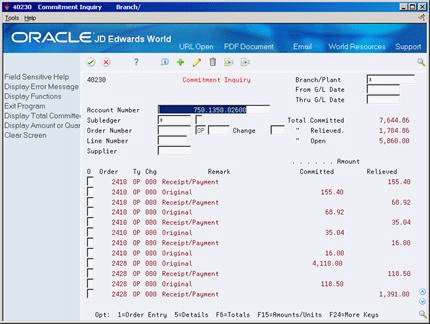
Description of "Figure 6-3 Commitment Inquiry (Totals) screen"
-
Review the following fields:
-
Total Committed
-
Total Relieved
-
Total Open
-
-
Enter option 5 to access Commitment Detail Inquiry for a particular transaction.
Figure 6-4 Commitment Detail Inquiry screen
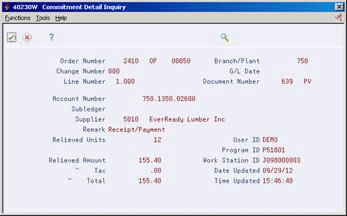
Description of "Figure 6-4 Commitment Detail Inquiry screen"
-
On Commitment Detail Inquiry, review details for the commitment transaction.
| Field | Explanation |
|---|---|
| Remark | A generic field that you use for a remark, description, name, or address.
Form-specific information Brief text describing the reason that this commitment transaction occurred. |
| Amount Committed | Amount committed to an order line or contract line, including the tax amount committed.
Form-specific information Use F15 to toggle between the amount fields and the unit fields. |
| Amount - Relieved | Amount relieved from the amount committed to an order line or contract line, including the tax amount. |
6.5 Job Status Inquiry
You use Job Status Inquiry (P512000) to review the F0911 and F0902 files, and more specifically, Column OCA, Open Commitments.
You should always set the Thru Date/Period field to the end of the period.
In Job Status Inquiry, the Inception to Date totals will show an account's postings for the year plus the balance forward amount for balance sheet and income statement jobs. However in Account Balances Programs, the system populates the Balance Forward APYC by running P098201 Close Year.
Inquiry screens in General Accounting look at Automatic Accounting Instructions GLG6 to GLG12 to determine the account type. If the account is an income statement account, then the system suppresses the balance forward field when displaying cumulative amounts. This is due to the display of AA ledger income statement accounts. Since you close out these accounts to retained earnings, a balance forward is inappropriate. If you want to view income statement job accounts in General Accounting screens, then you can create a World Writer. The World Writer moves the amount out of the Balance Forward field and adds to the amount in Net Posting 01 GBAN01.
Caution:
Run the World Writer after every Close Year or perform the Purge, Rebuild, and Repost to ensure the Net Posting 01 amount is correct.The Close Year P098201 also rolls over the Original/Beginning Budget BORG amount. The system rolls over the Original/Beginning Budget when there is an 'R' or 'B' in the first character of the Description 2 field (PA ledger in UDC table 00/LT). For Purge, Rebuild, Repost, the rollover of BORG is controlled by a constant Commitment Display Option CMTT. If you set this to 1, then the system rolls over the Original/Beginning Budget when running Repost Committed Costs to Jobs P00932 for the years selected in the processing options.
6.6 Commitment/Encumbrance Integrity Report
From Procurement (G43), choose Procurement Reports
From Procurement Reports (G43B111 or G43C111), choose Commitment/Encumbrance Integrity Report
The Commitment/Encumbrance Integrity Report (P40910) indicates variances by comparing the Purchase Order Detail (F4311) to the Purchase Order Detail Ledger (F43199) to the Account Balances (F0902).
Processing option 2 behind P40910 controls the printing of account numbers in the detail section, depending upon whether there is a variance. The report page breaks by business unit, and each business unit will be listed with its corresponding accounts below it.
If variances are reported, you may need to run the Commitment/Encumbrance Rebuild process Purge, Rebuild, Repost.
You must post all receipt or voucher batches before running this report. Unposted receipt batches (three-way match) or voucher batches (two-way match) will result in a variance between the Purchase Order Detail file and Commitment Audit Trail. To confirm the posting of all 'O' and 'V' type batches, run the Unposted Batches Integrity Report P007011.
For this report, the system performs two comparisons:
-
Purchase Order Detail (F4311) compared to the Commitment Audit Trail (F43199 PA)
-
Commitment Audit Trail (F43199 PA) compared to the Account Balances (F0902 PA)
The columns under Balance to Date on the left side of the report are Purchase Order Detail, Commitment Audit Trail and Variance. The amounts reported by account number and subledger, respectively, are:
-
Total open amount in the Detail file
-
Total of the Commitment Audit Trail transactions
-
Difference between the previous two columns
A variance will result if the open amount in the F4311 is negative, which means there is an overpayment of a contract line. The system will only relieve a commitment up to the amount of the original commitment since the system will not over-relieve a commitment. To prevent overpayment of contracts, see processing options 17 and 18 in Progress Payments (P43105).
The columns under Balance as of xx/xx/xx on the right side of the report are Commitment Audit Trail, Account Balances and Variance. The amounts reported by account number and subledger are:
-
Total of the Commitment Audit Trail transactions
-
Account Balances total
-
Difference between the previous two columns
Note:
In comparing the files, the Detail file and the Audit file are compared on a to-date basis, which means that all data in the files is summed regardless of date. The system does this because the detail file is not date sensitive and does not contain information such as when you made changes to the open amount. The system compares the Audit file and the Balances file on a through-period end basis. The system uses the date you enter in the first processing option to determine the period end date to use. This comparison is period sensitive because that is the lowest level of detail stored in the Balances file.6.6.1 Running the Integrity Report in Final Mode
Processing option 3 behind P40910 allows you to run this report in final mode; however, JD Edwards World does not recommend running this report in final mode if there are variances, because the program will create an F43199 PA record to correct the variance. While it does temporarily correct the problem, it does not find the true reason for the variance. We recommend running the Purge, Rebuild, Repost process in order to correct any variances.
If you run the report in final mode and it does fix the variance, the F43199 PA record it creates will have a description of Commitment Adjustment. The amount of the change/adjustment is the variance calculated under Balance to Date. The system uses the last F43199 PA record it finds for the account number and subledger combination using F43199LG as a template for the change/adjustment record. Thus, the system obtains the general ledger date from a prior transaction record. This may effect prior periods and/or fiscal years.
6.6.1.1 Differences Between Proof and Final Mode
Proof mode only performs and displays variances between the Purchase Order Detail file records (F4311) and the PA ledger type records in the P.O. Detail Ledger file (F43199), and between the PA ledger type records in the P.O. Detail Ledger (F43199) and the Account Balances (F0902) records. The system does not update the files.
In Final mode, the system writes temporary records to the PA ledger types in the P.O. Detail Ledger (F43199) and the Account Balances (F0902) files in order to remove the variances.
JD Edwards World recommends that you run the Commitment Integrity report (R40910) in proof mode. If the report shows variances, then run the Purge, Rebuild and Repost process.
6.6.2 What You Should Know About
| Topic | Description |
|---|---|
| Final mode | JD Edwards World suggests that you not run the Commitment Integrity report (R40910) in final mode. Instead of manually creating PA ledger types in the P.O. Detail Ledger file (F43199), make changes directly to the Purchase Order Detail file (F4311) through Purchase Order Entry (P4311) or the Purchase Order Receiver file (F43121) through the P.O. Receipts (P4312) or Voucher Match (P4314) programs. |
| Timing | The frequency of running the Commitment Integrity report (P40910) depends a great deal on the number of transactions being processed. The client manager should assist in determining how often this is necessary on a by company basis. Running the Commitment Integrity report in proof mode will not affect data but will be a good indicator of integrity issues in the database. The earlier you detect these issues, the faster you can find a resolution. Waiting too long to fix integrity issues may result in further issues. |
6.7 Commitment/Encumbrance Rebuilds
The purge, rebuild and repost process consists of the following:
-
Running the Commitment Audit Trail (P00PURGE) to purge all of the P.O. Detail Ledger (F43199) records with PA ledger type for the user-defined data selection. You should use the ZJDE0017 version.
-
Running the Create Commitment Audit Trail (P00993) to rebuild the P.O. Detail Ledger (F43199) PA records from the existing Purchase Order Detail (F4311) records.
-
Running the Repost Committed Costs (P00932) to repost the Account Balances (F0902) from the P.O. Detail Ledger (F43199) PA records.
Note:
If PA records were either incorrect or missing from the P.O. Detail Ledger file (F43199), just running the Create Commitment Audit Trail (P00993) will not fix or create the F43199 records. The user must follow all three steps above to correct commitment problems.By purging the P.O. Detail Ledger file (F43199), the system will delete all PA records specified in data selection. The rebuild will create new F43199 records from information in the Purchase Order Detail file (F4311). If a record was manually entered into the F43199 prior to the purge, there will be no record of the transaction in the F4311, in which case the manually entered F43199 record will not be recreated after the purge.
These are the three steps to this process:
-
Purge the Commitment/Encumbrance Audit Trail
-
To create the commitment/encumbrance audit trail (P00993)
-
Post Committed/Encumbered Costs to Jobs P00932
You can perform these steps on any of the following menus: G43B411, G43C411, or G4431. Each of these steps is explained in more detail below.
To Purge the Commitment/Encumbrance Audit Trail
Run P00PURGE version ZJDE0017 to purge the Commitment Audit Trail file (F43199).
On Data Selection
-
Set Ledger Type = PA or Status Codes = *blank (this selection is not optional).
-
Specify an account number, Purchase Order number, or *ALL to purge all PA records.
To create the commitment/encumbrance audit trail (P00993)
Run P00993 to call X00COM, which creates or rebuilds the Commitment Audit Trail records (PA) in the F43199 file. You can rebuild an audit trail for commitments/encumbrances using the order or account number. The system reads the Purchase Order Detail file (F4311), the Accounts Payable Ledger (F0411) and the Account Ledger (F0911) and then writes the audit trail data, one record at a time, to the F43199. P00993 bypasses F4311 records not meeting the data selection and if the document type is not on UDC table 40/CT. If the commitment audit trail is already created, the record will not be updated again; thus to recreate it, you must first purge the commitment audit trail.
On Create Commitment Audit Trail
Figure 6-6 Create Commitment Audit Trail screen
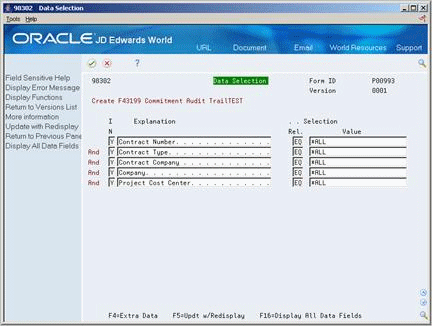
Description of "Figure 6-6 Create Commitment Audit Trail screen"
-
Set the data selection.
-
Run the program.
6.7.1 Posting Committed/Encumbered Costs to Jobs P00932
Run P00932 to post or repost the F43199 PA transactions to the Account Balances file (F0902), including PA and PU ledger types. In the processing options, use the last 2 digits of the year only, for example, 13 instead of 2013.
If the Purge, Rebuild, Repost does not correct a variance, review the following files and specific fields.
The Purchase Order Detail File (F4311) includes the following:
-
Document Type must be in UDC table 40/CT
-
Order Line Type must have an inventory interface of A or B
-
Amounts: Amount Open (AOPN), Amount Received (AREC), and Amount Relieved (ARLV)
-
Units: Quantity Open (UOPN), Quantity Received (UREC), and Quantity Relieved (URLV)
Also verify the information below for Contract Management Orders.
The Account Ledger (F0911) includes the following:
-
Purchase Order Number is equal to Order Document Number
-
Document Company (KCO) is equal to Order Company (KCOO)
-
Purchase Order Suffix (PSFX) is equal to Order Suffix (SFXO)
-
Line Number (LNID) is equal to Line Number (LNID)
-
Ledger Type (LT) is AA
-
Posted Code (POST) is P
-
Account Id (AID) is equal to Account Id (AID)
-
Purchase Order Document Type (PDCT) is in UDC table 40/CT
-
Commitment Relief Flag (ALT7) is not equal to N
On Repost Committed Costs
-
Set the data selection.
-
Run the program.
6.7.2 What You Should Know About
| Topic | Description |
|---|---|
| Timing | As soon as you identify an integrity issue, waiting to run this process can cause further corruption in the data. There are two cases that are critical indicators:
|
| Integrity Issues | Depending on the business process, the Commitment Integrity report (P40910) may display variances after you run the Purge/Rebuild/Repost, even when there are no true data integrity issues. The date range used when running the P40910 report may give variances. This is not an integrity issue, but a display issue.
Data that has gaps in Fiscal Years can be the cause of this type of variance. Example: Transactions against 2013 and then 2015, with no transactions in 2014. This can occur in circumstances where you enter legacy system data for the past years but not continuously through to the present. If there are gaps in the data, you should run the year-end process for the interim years. The Encumbrance Rollover (P4317) will get the correct beginning and closing balances for each fiscal year. |
6.7.3 Restate Commitments/Encumbrances (P44910)
The Restate Commitments/Encumbrances program allows you to change the exchange rate of selected purchase orders and restate, or recalculate, the domestic commitment amounts. When you restate commitments, the system performs a series of actions:
-
Checks the Purchase Order Detail file.
-
Assigns new exchange rates to purchase orders based on the effective date that you specified in processing option 2 for the Restate Commitments program.
-
Adjusts the domestic open and extended amounts to the new rates.
-
Creates a commitment audit trail record in the Purchasing Ledger (F43199) with the change of the domestic amounts due to the change of the exchange rate.
The program will adjust domestic amounts in the commitments based on the new exchange rates and then create a commitment audit trail transaction for the change in the F43199 (PA records).
6.8 Encumbrance Rollover
The Encumbrance Rollover program (P4317) is a batch update program controlled by processing options and data selection. It is designed for the Purchasing and Subcontract systems, and performs decommit and commit logic on the selected records.
Budgets are the legal authority for making expenditures; thus it is important to have accurate, up-to-date information on the status of the budget balances at any given time. Knowing how much money you have spent to date is not enough. You also need to know the amount committed to avoid over-expenditure of budgeted funds.
An encumbrance accounting system is a method of ascertaining the availability of monies and then reversing monies to cover outstanding obligations. Despite the cumbersome title, encumbrance accounting is not complicated. In its simplest form, it means that when a purchase order is entered, the appropriate encumbrance account is checked to see that monies are available. If an adequate balance remains, the amount of the order is immediately charged to the account to reduce the amount of monies available. This entry, in effect, reserves monies in the account to cover the order. When the invoice comes in, is processed and posted, the system reverses the encumbrance entry, and records the actual amount of the voucher in the expenditure column. The system reflects any difference between the encumbrance and expenditure amounts in an adjustment to the unencumbered balance. At any given time, the unencumbered balance in the account equals appropriation less total expenditures and outstanding encumbrances.
This accounting method provides for recording commitments in the budgetary control accounts. Appropriations are encumbered at the time purchase orders are issued or subcontracts awarded, although no liability exists. Such liability would be contingent upon delivery of the commodity or performance of a service within the terms of the purchase order or subcontract.
You can liquidate or cancel an encumbrance when any of the following situations occur:
-
Satisfactory receipt or acceptance of invoiced goods or services
-
Notice of failure from the vendor to fulfill the terms of the order or subcontract
-
Cancellation of the order
Encumbrances at year-end represent the estimated amount of expenditures that ultimately result if you complete unperformed subcontracts and open purchase orders in process.
Typically, local governments/municipalities only have the authority to expend their funds for one fiscal year. As a result, they often cancel purchase order and subcontract open balances at fiscal year end. However, other approaches commonly used involve the recognition of these open balances and "rolling them forward" to the new fiscal year.
The purpose of this program is to provide an automated batch process to allow for the carryover of prior year's encumbrances into the current year. You must do this to ensure correct budgeting in the public sector since any monies left over from the prior year must be rolled over into the current year or be lost. This program will show an accurate audit trail of these rolled over amounts as well as providing a report showing the previous and new relevant information.
Note:
This runs as a batch program and you should only run it after all other batch processes have taken place.All of the data selection will take place from the F4311 file. For each purchase order line selected, the system will close the line and decommit the open amount using the original G/L Date. It will then create a new line on the same purchase order for the same open amount with the G/L Date designated in processing option 5. The new order line is committed using the new fiscal year, century and G/L date.
The system will write an additional F43199 record for the original line containing open information moved to the new year. You specify the ledger type for this new F43199 record in processing option 4. The ledger type is written to the OLLT field in the F43199. The new ledger type must exist in UDC 09/LT, for example, you might use a new ledger type of RE.
In general, the process will involve the writing of three new F43199 records. Record one will be a decommit of the prior year, the second record will be a commitment for the current year and the third record will be a before snapshot of the F4311 record with the remaining open amount and will be the record that will have a ledger type defined by you in the processing options (for example, RE).
6.8.1 Rollover Method 1 - New G/L Date
This method will decommit the records in the prior year and recommit the order in the current year. You can perform this method by having processing option 1 set to 1. The system will roll over the open amount into the current year even after a partial receipt or payment.
The following shows the Enter Orders screen.
Figure 6-8 Enter Orders (New G/L Date) screen
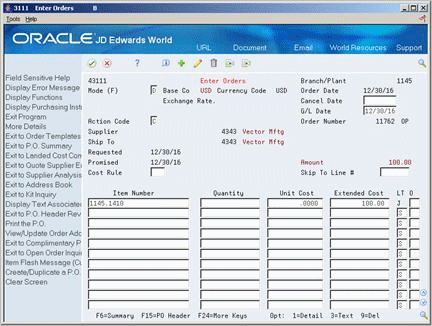
Description of "Figure 6-8 Enter Orders (New G/L Date) screen"
The original Purchase Order with a G/L Date of 12/30/16.
The following shows the Commitment Inquiry screen.
Figure 6-9 Commitment Inquiry (New G/L Date) screen
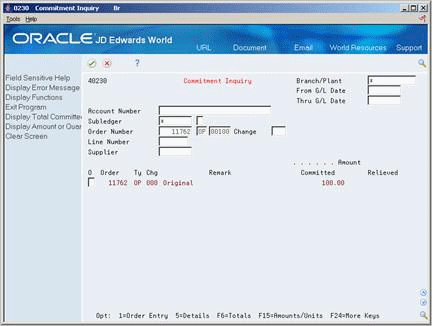
Description of "Figure 6-9 Commitment Inquiry (New G/L Date) screen"
The commitment inquiry (P40230) shows the original commitment line.
The following shows the Purchase Order Detail screen.
This is the purchase order after you perform the encumbrance rollover. The newly added line has a G/L Date of 07/01/17.
The following shows the Commitment Inquiry screen.
Figure 6-11 Commitment Inquiry (G/L Date Changed) screen
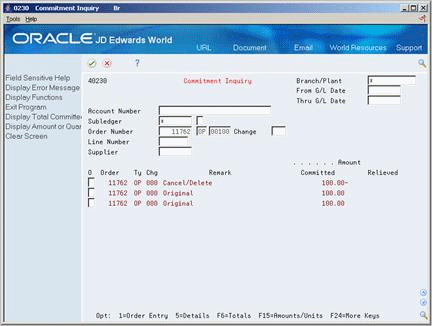
Description of "Figure 6-11 Commitment Inquiry (G/L Date Changed) screen"
The commitment inquiry (P40230) shows the three commitments. The second line is the original commitment, the first line is the decommitted line and the third line reflects the recommitment with the new G/L Date.
6.8.2 Rollover Method 2- New G/L Date and New Account Number
Use this method to change the G/L date as well as the account number. The system retrieves the new account number from AAI 4430.
The program will not currently change account numbers on order lines that have been distributed amongst multiple different accounts.
This method is used by setting processing option 1 to 2.
The following shows the Enter Purchase Order screen.
Figure 6-12 Enter Purchase Orders (New G/L Date and Account) screen
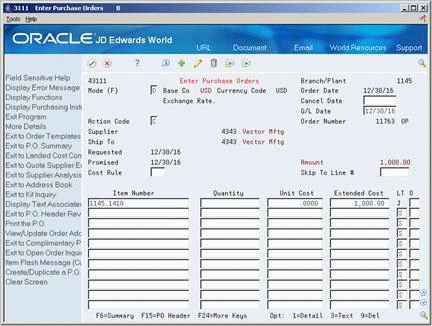
Description of "Figure 6-12 Enter Purchase Orders (New G/L Date and Account) screen"
This is the original purchase order with a G/L Date of 12/30/16.
The following shows the Commitment Inquiry screen.
Figure 6-13 Commitment Inquiry (New G/L Date and Account) screen
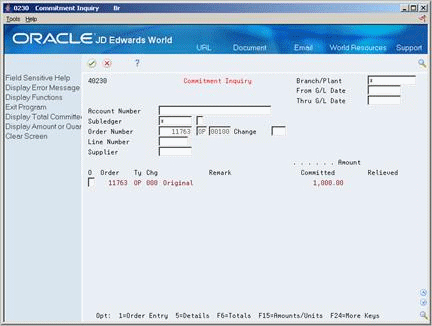
Description of "Figure 6-13 Commitment Inquiry (New G/L Date and Account) screen"
This shows the original commitment line.
The following shows the Distribution Automatic Account screen.
Figure 6-14 Distribution Automatic Accounting screen
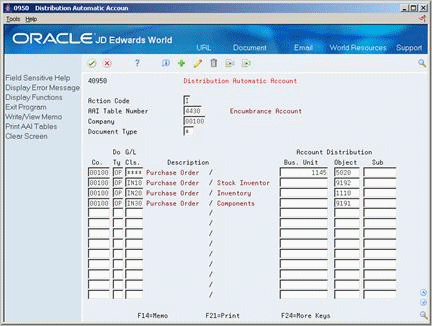
Description of "Figure 6-14 Distribution Automatic Accounting screen"
The Company for the order is 00100, the G/L Class code is **** and the document type is OP. This shows which account number the system pull into the order from AAI 4430.
The following shows the Enter Purchase Orders screen.
Figure 6-15 Purchase Order Detail (After Encumbrance Rollover) screen
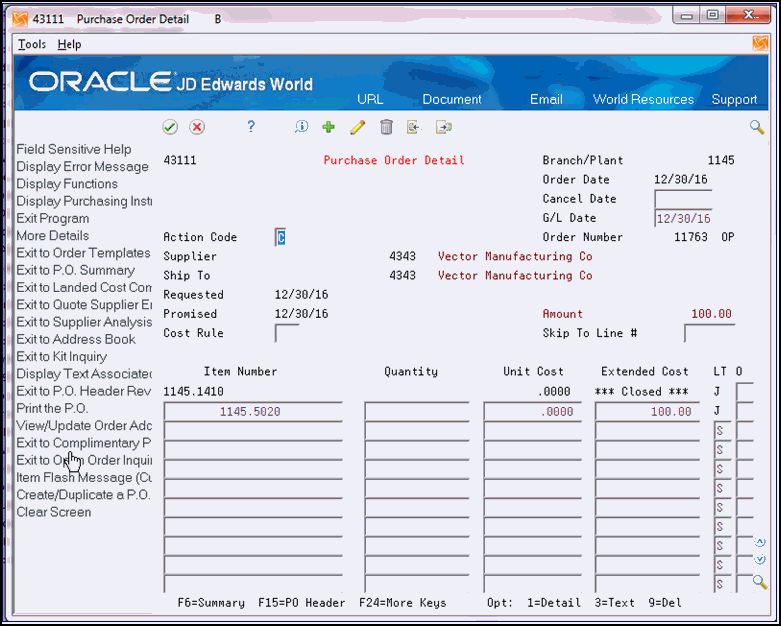
Description of "Figure 6-15 Purchase Order Detail (After Encumbrance Rollover) screen"
This is the purchase order after you perform the encumbrance rollover. The newly added line has a G/L Date of 07/01/17 and the account number is 1145.5020.
The following shows the Commitment Inquiry screen.
Figure 6-16 Commitment Inquiry (Three Commitments) screen
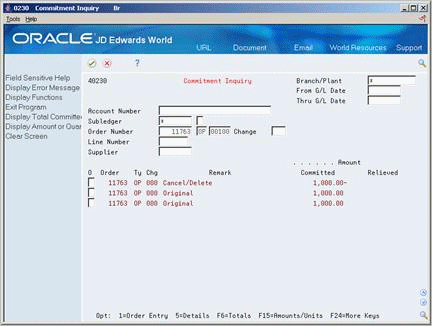
Description of "Figure 6-16 Commitment Inquiry (Three Commitments) screen"
This screen shows the three commitments. The second line is the original line, the first is the decommitted line, and the third line is the re-committed line with the new G/L Date and Account Number.
6.8.3 Rollover Method 3 - Closed with No Further Action
Use this method to simply close the purchase order or subcontract by setting processing option 1 to 3. The system populates the PURG field in the F4311 file with an "R" for subcontract records.
This is the original purchase order with a 12/30/16 G/L Date.
The following shows the Enter Purchase Orders screen.
Figure 6-17 Enter Purchase Orders (Closed) screen
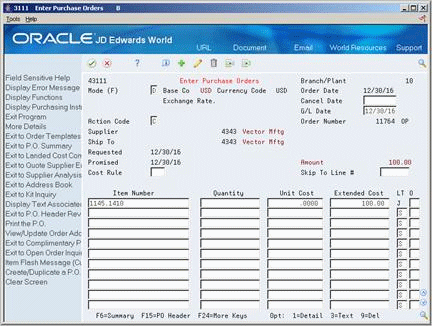
Description of "Figure 6-17 Enter Purchase Orders (Closed) screen"
The original purchase order with the commitment line.
The following shows the Commitment Inquiry screen.
Figure 6-18 Commitment Inquiry (Closed) screen
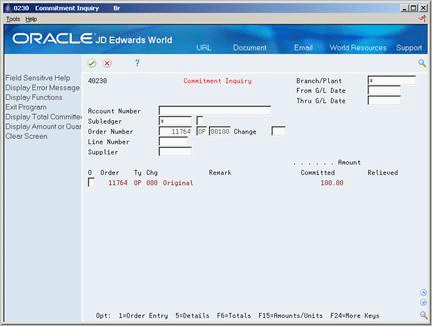
Description of "Figure 6-18 Commitment Inquiry (Closed) screen"
The commitment inquiry shows the original line.
The following shows the Enter Purchase Orders screen detail.
Figure 6-19 Enter Purchase Orders (Cancel the Line) screen
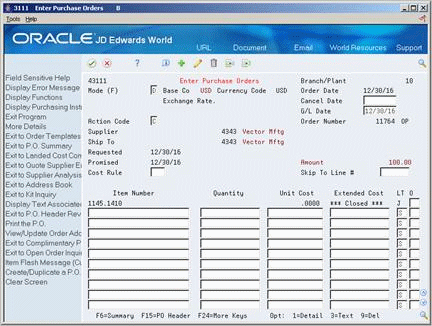
Description of "Figure 6-19 Enter Purchase Orders (Cancel the Line) screen"
The purchase order after the system runs the encumbrance rollover to cancel the line with no further action.
The following shows the Commitment Inquiry screen.
Figure 6-20 Commitment Inquiry (Two Commitments) screen
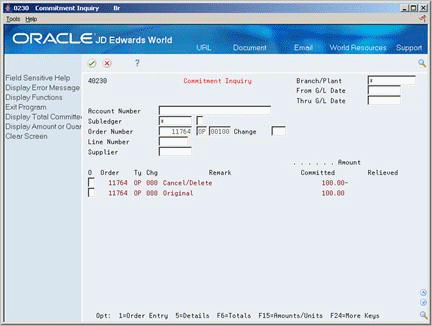
Description of "Figure 6-20 Commitment Inquiry (Two Commitments) screen"
The commitment inquiry shows the two commitments. Line two is the original amount, and the first line is the closed line for the same amount.
6.8.4 Subcontract Rollovers
Processing option 2 determines if the program will process subcontracts, purchase orders or a combination of both. The program uses the PROM field in the F4311 to determine if an order is a subcontract or purchase order. The subcontract management system populates this field with a 1 or 3 based on the processing mode. The encumbrance rollover will bypass any record with a 3 in the PROM field. There will be no effect on mode 3 type subcontracts.
6.9 Files and Specific Fields Used In Commitment/Encumbrance Accounting
6.9.1 Purchase Order Detail File (F4311)
-
Document Type (DCTO) must exist in UDC table 40/CT
-
Processing Mode (PROM). If this field is blank, the transaction is a non-stock purchase order, and if it contains 1 or 3, the transaction is a contract order.
-
In Order Line Types (P40205 - menu G43B41 or G43C41) the line type (LNTY) must have an inventory interface (IVI) of A or B. In Contract Management, the line type is hard coded as J.
6.9.2 Company Constants - Job Cost File (F0026)
If relieving commitments, the Commitment Relief field (CMTR) must be set to Y for either the transaction company or Company 00000, if the specific transaction company is not set up. This field can be set in one of the following 3 places:
-
3/G43B411 Commitment Relief
-
3/G43C411 Encumbrance Relief
-
3/G5141 Job Cost Constants.
6.9.3 Purchase Order Detail Ledger File (F43199)
-
Ledger Type (OLLT) is PA for amounts and PU for quantities/units
-
Status Code-Last (LTTR) and Status Code-Next (NXTR) fields are blank
-
An F43199 PA or PU record is called a Commitment Audit Trail record.
-
An F43199 record with Ledger Type blank and Status Code fields populated is a purchasing ledger/order history record. The creation of these history records is controlled by the Ledger Yes/No field (WRTH) in Order Activity Rules (P40204).
6.9.4 Accounts Payable Ledger (F0411)
-
Purchase Order Document Company (PKCO)
-
Purchase Order Number (PO)
-
Purchase Order Document Type (PDCT)
-
Line Number (LNID)
-
Order Suffix (SFXO)