48 Set Up Customer Billing Instructions
Before you process sales orders, you must set up default customer information in the customer billing instructions.
This chapter contains these topics:
48.1 Setting Up Customer Billing Instructions
Setting up customer billing instructions includes the following tasks:
-
To enter order processing information
-
To enter shipping information
-
To enter freight information
-
To enter commission information
-
To enter billing information
For example, if a customer wants you to bill the parent company for items that are shipped to several branch offices, you can specify this information in the customer billing instructions. The system retrieves this default information every time that you enter an order for this customer.
As an alternative to entering data manually, you can use the following Z File programs to import an extensive amount of cusomter data into your system.
-
Billing Instructions Revisions - Page 1 (P4206Z)
-
Billing Instructions Revisions - Page 2 (P42061Z)
-
Billing Instructions Rev for Co/BU Defaults - Z-File (P42063Z)
-
Billing Instructions Rev for Co/BU Defaults - Z-File (P420631Z)
See Appendix B, "Import Mass Data into Sales Order" for more information.
From Sales Order Management (G42), choose hidden selection 29
From Sales Order Management Setup (G4241), choose Customer Billing Instructions
48.1.1 Before You Begin
-
Verify that address book records exist for your customers
To enter order processing information
On Customer Billing Instructions
Figure 48-1 Customer Billing Instructions screen
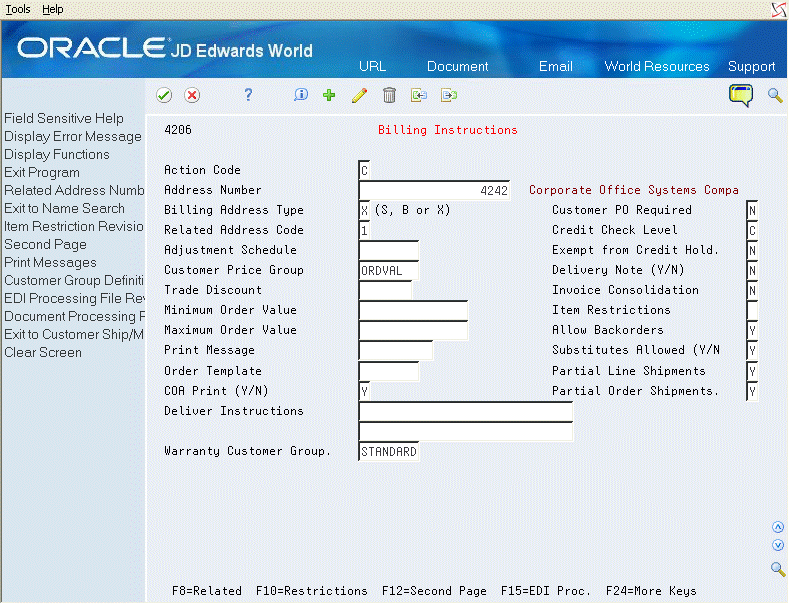
Description of "Figure 48-1 Customer Billing Instructions screen"
-
Complete the following fields:
-
Address Number
-
Customer PO Required
-
Credit Check Level
-
Exempt from Credit Hold
-
Customer Price Group
-
Item Restrictions
-
Trade Discount
-
Minimum Order Value
-
Maximum Order Value
-
Allow Backorders
-
Allowed Substitutes
-
Print Message
-
Order Template
-
-
Use the Add action and press Enter.
| Field | Explanation |
|---|---|
| Exempt from Credit Hold | Code indicating if the customer is exempt from credit checking in the Sales Order Processing cycle. Valid codes are:
Y – Sales order entry should not check the customer's credit. N – This customer is not exempt from credit checking. If credit checking is activated through the Sales Order Entry processing options and the customer goes over the limit, the order will be put on hold. (You set up a credit limit for the customer in the address book). |
| Credit Check Level | A code that controls the way the system conducts credit checking.
Codes are: P – Credit check based on the customer's parent number (P for Parent) C – Credit check against the customer number only S – Credit check against the customer number only If you use method P, the system compares the open accounts receivable and open sales orders for the sum of the children and the parent against the credit limit for the parent number. Use this, for example, when a customer with multiple offices or branches, each of which order from you, asks that all credit checking be reflected in a single account. Note: Even though credit checking can be conducted at the parent or customer number level, all accounts receivable will be posted to the customer number (SDAN8) during Sales Update (P42800). |
| Customer PO Required | This field is used to indicate if the Customer Purchase Order Number field is required to be entered for the customer. This field is edited during Sales Order Entry. |
| Customer Price Group | A user defined code (system 40, type PC) that identifies a customer group. You can group customers with similar characteristics, such as comparable pricing. |
| Trade Discount | Percentage by which the system reduces the price of each item. This is the only discount that will be applied. You can override it if you enter a price. Enter the percentage as a whole number (that is, 5 for 5%). |
| Minimum Order Value | Value below which an order is placed on hold. This process is activated by a processing option in Sales Order Entry. If you try to enter an order whose total is less than the minimum order value, the system displays an error message.
This field is maintained as an integer without decimals. |
| Maximum Order Value | Value above which an order is placed on hold. This process is activated by a processing option in Sales Order Entry. If you try to enter an order whose total is more than the maximum order value, the system displays an error message.
This field is maintained as an integer without decimals. |
| Print Message | A user defined code (system 40/type PM) that represents a predefined message set up on Print Message Revisions. You can print the message on sales orders, purchase orders, and so forth. |
| Item Restrictions | A code that designates whether restrictions have been placed on the sale of items to this customer.
Valid codes are: Blank – No restrictions. I – A customer can be sold only those items set up on the Item Restrictions screen. E – A customer cannot be sold the items set up on the Item Restrictions screen. |
| Allow Backorders | A code that indicates whether you allow backorders for this item. You can allow backorders by item (through Item Master or Item Branch/Plant), or by customer (through Billing Instructions).
Y – Yes, allow backorders for this item. N – No, do not allow backorders for this item, regardless of the backorders code assigned to the customer. Note: The system does not use this information if you have set the option on Branch/Plant Constants to indicate that you do not allow backorders in your operating environment. |
| Substitutes Allowed (Y/N) | Code associated with each customer specifying whether that customer will accept substitute items. Enter N to disallow or Y to allow substitutions. The system will interpret a blank value as a Y.
Form-specific information If you enter Y here and activate the substitution processing option for sales order entry, the system displays a list of defined substitute items when there is not enough of an item to fill a sales order for that customer. |
| Order Template | A list of items that you frequently order. The items are often grouped based on the product type, such as fuels, lubricants, packaged goods and so forth. |
48.1.2 What You Should Know About
On Customer Billing Instructions
-
Complete the following fields:
-
Address Number
-
Delivery Note (Y/N)
-
Partial Line Shipment
-
Partial Order Shipments
-
Delivery Instructions
-
-
Access Billing Instructions - Page 2.
Figure 48-2 Billing Instructions - Page 2 screen
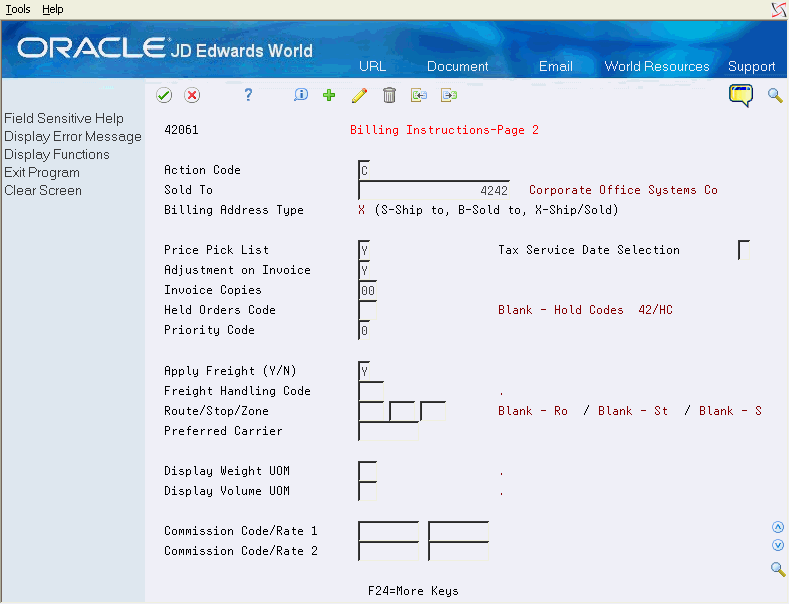
Description of "Figure 48-2 Billing Instructions - Page 2 screen"
-
On Billing Instructions - Page 2, complete the following fields:
-
Held Orders Code
-
Priority Code
-
Display Weight UOM
-
Display Volume UOM
-
| Field | Explanation |
|---|---|
| Delivery Note (Y/N) | Code that indicates whether the system prints delivery notes for this customer.
Valid codes are: Y – The customer's order can produce delivery notes. N – The system will not generate delivery notes for the customer. If you leave this field blank, the system uses N. |
| Partial Line Shipments | Code that indicates whether the customer requires the entire line be shipped at one time or whether the customer will accept multiple partial shipments instead. Valid codes are Y (yes), which is the default, and N (no).
Form-specific information This field is used in conjunction with the Allow Backorders field. Backorders must be allowed before the system will make partial shipments to a customer. |
| Partial Order Shipments | Code that indicates if the customer requires that the entire order be shipped at one time or if the customer will accept multiple partial shipments instead.
Note: This feature is only activated when adding orders in Sales Order Entry with availability checking on since Sales Order Entry is the only time that all lines can be grouped together as an order. Availability checking performed at Pick Slips or Shipment Confirmation does not guarantee that all lines are together for the order. |
| Deliver Instructions | One of two fields that you use to enter delivery instructions.
Form-specific information The system copies this text to the Sales Order Header Information form. |
| Held Orders Code | A user defined code (table 42/HC) that identifies why an order is on hold. |
| Priority Code | A code that tells the system to handle this customer's orders on a priority basis. Use this value to set up print pick slips so you can choose to print them on a priority basis. This code is assigned from the Customer Billing Instructions.
This field is informational only and can be used in DREAM Writer selection to expedite order lines. In addition, the backorder print report and automatic batch release program can be sequenced by this code to release those orders with the highest priority first. |
| Display Weight UOM | A user defined code (system 00, type UM) that identifies which unit of measure the system should use to display the weight of individual order lines and the order as a whole for this customer when you use the order summary form. |
| Display Volume UOM | A user defined code (system 00/type UM) that identifies the unit of measure that the system uses to display volume for this branch/plant. The system inputs a value in this field from Branch/Plant Constants - Page 2 (P410012). You can override this default value. |
On Customer Billing Instructions
-
Complete the following field:
-
Address Number
-
-
Access Billing Instructions - Page 2.
-
On Billing Instructions - Page 2, complete the following fields:
-
Apply Freight (Y/N)
-
Freight Handling Code
-
Route Code
-
Stop Code
-
Zone Code
-
Preferred Carrier
-
| Field | Explanation |
|---|---|
| Apply Freight (Y/N) | A code indicating whether the system should perform freight calculations during processing. Valid codes are:
Y – yes, perform calculations N – no, do not perform calculations If you leave this field blank, the system automatically enters Y. |
| Freight Handling Code | A user defined code (system 42/type FR) designating the method by which supplier shipments are delivered. For example, the supplier could deliver to your dock, or you could pick up the shipment at the supplier's dock.
You can also use these codes to indicate who has responsibility for freight charges. For example, you can have a code indicating that the customer legally takes possession of goods as soon as they leave the supplier warehouse and is responsible for transportation charges to the destination. |
| Route/Stop/Zone | The route field is a user defined code (system 42, type RT) that represents the delivery route on which the customer resides. This field is one of several factors used by the freight summary facility to calculate potential freight charges for an order.
For picking, use the route code with the stop and zone codes to group all of the items that are to be loaded onto a delivery vehicle for a specific route. You set up a default for each of these fields on the Customer Billing Instruction form. |
| Preferred Carrier | The address number for the preferred carrier of the item. The customer or your organization might prefer a certain carrier due to route or special handling requirements. |
To enter commission information
On Customer Billing Instructions
-
Complete the following field:
-
Address Number
-
-
Access Billing Instructions - Page 2.
-
On Billing Instructions - Page 2, complete the following fields:
-
Commission Code 1
-
Commission Rate 1
-
Commission Code 2
-
Commission Rate 2
-
| Field | Explanation |
|---|---|
| Commission Code/Rate 1 | The first of two eight-character codes used to designate the salespeople who should receive credit for a sale to the customer. This code is first created in either the Address Book or through the Related Salespersons program. |
| Commission Code/Rate 2 | The second of two eight-character codes used to designate the salespeople who should receive credit for a sale to the customer. This code is first created in either the Address Book or through the Related Salespersons program. |
48.1.3 What You Should Know About
| Topic | Description |
|---|---|
| Setting up standard freight rates | You can define standard freight rates by associating a zone, a commodity class, a delivery zone, and a carrier with a charge amount.
See How does the System Calculate Freight? in the JD Edwards World Load and Delivery Management Guide for more information. |
| Setting up commissions | You can customize the default commission information for a salesperson or a sales group.
See Chapter 54, "Set Up Commission Information" for more information. |
On Customer Billing Instructions
-
Complete the following fields:
-
Address Number
-
Billing Address Type
-
Related - Address Number
-
Invoice Consolidation
-
-
Access Billing Instructions - Page 2
-
On Billing Instructions - Page 2, complete the following fields:
-
Invoice Copies
-
Price Pick List
-
Tax Service Date Selection
-
| Field | Explanation |
|---|---|
| Billing Address Type | Code that tells the system to use this address as a Sold To address, a Ship To address, or both. Valid codes are:
X – Indicates a bill to and a ship to address S – Indicates a ship to address only B – Indicates a bill to address only Form-specific information When you enter an order for a Ship To customer, the Related Sold To customer defaults into the Sold To field of the sales order entry screen. If you enter the Sold To address, the related Ship To address will default. |
| Invoice Consolidation | Code that tells the system whether a customer wants consolidated invoices. Valid codes are:
Y – Customer wants consolidation. N – Customer does not want consolidation. If you specify consolidation, the system generates a single invoice from multiple sales orders. |
| Invoice Copies | The number of invoice copies that the customer requires. The system prints the number of invoices specified in this field. The system always prints at least one invoice. |
| Price Pick List | Code that indicates whether price information will appear on the customer's pick list, purchase order, or sales order. Valid codes are:
Y – Yes, which is the default N – No. |
| Tax Service Date Selection | Code which indicates what date will be used as the tax service date for orders entered through the sales order processing system. Values are:
1 – Order date is used as tax service date 2 – Invoice date is used as tax service date 3 – Ship date is used as tax service date Blank – Order date defaults as tax service date Value can be specified at the ship to address number level or the header branch plant company level. If the ship to address number value is blank, the header branch plant company value will be retrieved. If both values are blank, the order date will default as the tax service date. |
48.2 Sales Order Information from Customer Billing Instructions
JD Edwards World enters information on the Sales Order Entry screen (P4211) from the Customer Billing Instructions file (F0301). Some of these fields come from the Sold To address book number, and some come from the Ship To address book number.
| From | Field | From | Field |
|---|---|---|---|
| Sold To | Adjustment Schedule | Ship To | Delivery Notes |
| Sold To | Customer Pricing Rule | Ship To | Partial Line Shipment |
| Sold To | Trade Discount | Ship To | Partial Order Shipment |
| Sold To | Minimum and/or Maximum Order Value | Ship To | Delivery Instructions |
| Sold To | Print Message | Ship To | Apply Freight |
| Sold To | Credit Check Level | Ship To | Freight Handling |
| Sold To | Exempt from Credit Hold | Ship To | Route/Stop/Zone |
| Sold To | Invoice Consolidation | Ship To | Preferred Carrier |
| Sold To | Item Restrictions | Ship To | Display Weight UOM |
| Sold To | Allow Backorders | Ship To | Display Volume UOM |
| Sold To | Allow Substitutes | Ship To | Commission Code/Rate |
| Sold To | EDI-Batch Processing Mode | ||
| Sold To | Price Pick List | ||
| Sold To | Invoice Copies | ||
| Sold To | Held Orders Code | ||
| Sold To | Priority Code |