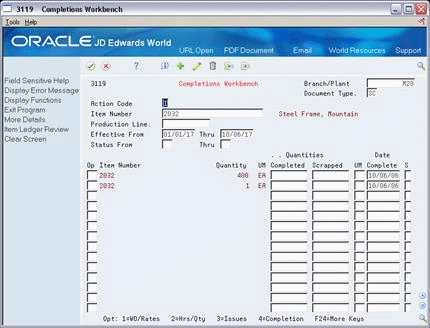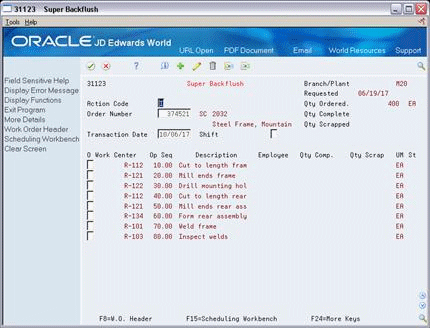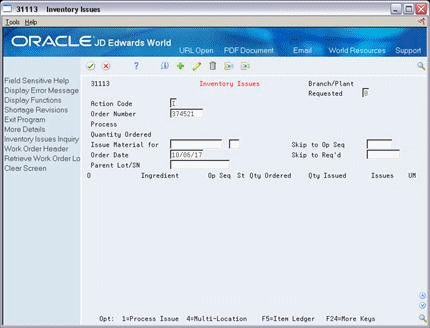28 Complete Rates
This chapter contains this topic:
Use Completions Workbench to record rate or work order completions, issue ingredients, and record hours and quantities for the rate or work order. Depending on how you set the processing options, the Inventory Issues and Hours and Quantities forms appear as you complete rates or work orders.
28.1 Completing Rates
From Shop Floor Control (G31), choose Process Daily Processing
From Daily Processing - Process (G3115), choose Completions Workbench
When you perform a completion, the system records the inventory as received and updates all required Inventory Management system tables. The system adds the quantity that is completed to the quantity on hand for the location that you indicate.
28.1.1 Before You Begin
-
Set the processing options to access the Issues and Hours and Quantities programs
28.1.2 What You Should Know About
| Topic | Description |
|---|---|
| Quality Management test results | When you manage rate based information and complete quantities to inventory, you can access Test Results Entry for items that require testing.
See Working with Test Results in the JD Edwards World Quality Management Guide for more information. |
-
Complete the following fields:
-
Branch/Plant
-
Document Type
-
Item Number
-
Quantities Completed
-
Quantities Scrapped
-
Date Complete
-
Shift
-
-
Access the detail area.
Figure 28-2 Completion Workbench screen, Detail area
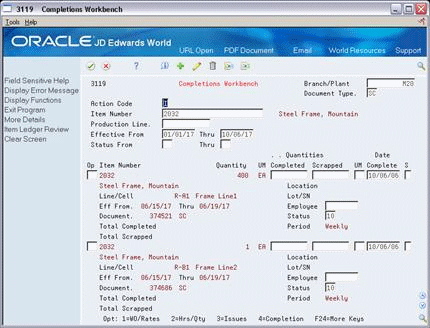
Description of "Figure 28-2 Completion Workbench screen, Detail area"
-
Complete the following field:
-
Employee Number
-
-
Complete the following optional fields and press Enter:
-
On Super Backflush, and press Enter.
-
On Hours & Quantities Entry, complete the following fields:
-
Employee
-
Completed
-
Scrapped
-
Unit of Measure
-
-
Revise the following fields as needed:
-
Actual Setup
-
Actual Labor
-
Actual Machine
-
28.1.3 Processing Options
See Section 36.5, "Rate Transactions Workbench (P3119)"