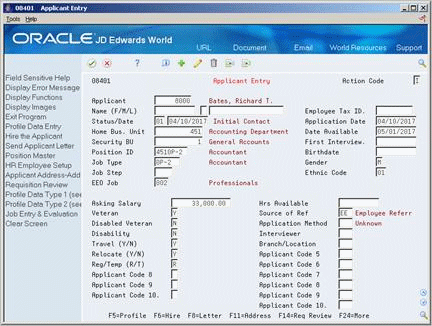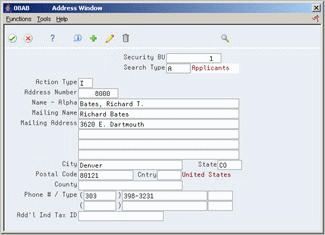35 Enter Applicant Information
Before you can begin evaluating applicant information, you must add a record for the applicant. This record contains personal information about the applicant.
You can track detailed information about applicants. Use this information to evaluate applicants' qualifications and to match applicants to open requisitions. You can also track the applicant information you need to meet government reporting requirements.
When you know the job or position for which the applicant is applying, you can enter that information. Entering position information streamlines your position control efforts by ensuring that, if you hire the applicant, the system automatically updates position budget information. (Position control is the process by which you create, maintain, and monitor positions and their budgets.)
After you enter initial information for an applicant, you can enter profile data, which is any additional information that you want to use to help match the applicant to a job or position.
After you enter initial information for an applicant, you can enter supplemental data, which is any additional information that you want to use to help match the applicant to a job.
This chapter contains these topics:
See Also:
-
Section 31.1, "Attaching a Candidate Record to a Requisition" for information about associating applicants with requisitions.
35.1 Adding New Applicant Records
From Human Resources (G08), choose Applicant Information
From Applicant Information (G08A1), choose Applicant Entry
Before you can track applicant information or search for an applicant who has a specific skill, you must add a record for the applicant. This record contains personal information about the applicant, such as:
-
Name
-
Address
-
Veteran status
-
Disability status
To help prevent discrimination in hiring practices, you might not want the people who work with applicant information (such as recruiters, data entry clerks, and hiring managers) to have access to sensitive information. In this case, you can set a processing option that prevents the fields for ethnic code, gender, and date of birth from appearing on the form. To ensure that you meet your EEO and Affirmative Action requirements, you can enter that sensitive information later, when you hire (or reject) the applicant. You might also choose to set the processing option to display these fields when you enter applicants, and then suppress the display afterwards, so that no other people can review it.
When you know the position or job for which the applicant is applying, you can enter that information at the same time. When you hire an applicant to fill the position, the system automatically updates the budget information for the position.
-
Complete the following fields:
-
Applicant
-
Name (First/Middle/Last)
-
Status
-
Date
-
Application Date
-
Ethnic Code
-
Gender
-
EEO Job
-
-
To attach the applicant's record to a position, complete the following fields:
-
Home Business Unit
-
Position ID
-
-
On Address Window, complete the following fields and press Enter:
-
Mailing Address
-
City
-
State
-
Postal Code
-
Phone
-
| Field | Explanation |
|---|---|
| Applicant | A number that identifies an entry in the Address Book system. Use this number to identify employees, applicants, participants, customers, suppliers, tenants, and any other Address Book members.
Form-specific information This number becomes the applicant's employee number if the applicant is hired. You can assign this number or you can let the system assign it using Next Numbers. |
| Status - Applicant | A code that defines a step in the hiring process (such as initial contact, first interview, and so on) that the applicant has completed. You define these codes in user defined code table 08/AS.
When you enter or change the status of an applicant on the Applicant Entry form, the system adds a record to the profile data type for applicant status. To review the history of an applicant's status, you can review the information that was entered for the applicant in this profile data type. |
| Date - Effective On | The date that you want all the changes to take effect, or the date that the changes went into effect. If you are entering data and you do not enter a date in this field, the system uses the current date as the effective date.
Form-specific information The date you entered the applicant into the system. |
| Home Bus. Unit | The number of the business unit in which the employee generally resides.
Form-specific information The number of the business unit that has a position for which the applicant is applying. |
| Position ID | A code that you use for budgetary (position) control purposes. The position ID consists of:
For example, you can identify position A0-1 as Accounting Manager for fiscal year 1998-1999, for home business unit 41. Form-specific information The system does not create a position based on a value that you enter in this field. The position must already exist in the Position Master Information table (F08101). |
| Address Line 1 | The first line of the mailing address in the Address Book system.
Form-specific information The employee's street address and apartment number, if applicable. On W-2 forms, the system prints only the mailing name and last three non-blank lines of the mailing address. On W-2 forms that are provided in magnetic media, the system prints only the mailing name and last two non-blank lines of the mailing address. On 1099 forms, the system prints only the mailing name and last non-blank line of the mailing address. |
35.2 Entering Applicant Profile Data
From Human Resources (G08), choose Applicant Information
From Applicant Information (G08A1), choose Profile Data Entry
Profile data is any type of additional information that you want to track about any of the following:
-
Employees
-
Jobs
-
Applicants
-
Dependents
-
Beneficiaries
-
Requisitions
-
Safety and health cases
When you set up the Human Resources system, you specify the types of profile data (data types) to track. You must set up a profile data type for applicant status. With the exception of Applicant Status, profile data is not required by the system.
For applicants, typical types of profile data might include:
-
Applicant status history
-
Work experience
-
Education
-
Job Skills
-
References
The method that you use to enter profile data is the same for any type of information that you track.
To help you match applicants with open jobs and positions, you can search profile data to locate applicants who have specific skills, training, or experience. You can review a list of applicants that meet a single criteria, or you can search for applicants that meet multiple criteria. You can also review all of the profile data that is entered for a specific applicant.
See Also:
-
Section 6.1, "Working with Profile Data" for information about entering, copying, reviewing, and purging profile data.
-
Section 6.4.5, "Working with Multi-Skill Search" for information about locating applicants who have specific skills, training, or experience.
35.3 Entering Veteran/Disability Self-Identification Responses
From Human Resources (G08), choose Applicant Information
From Applicant Information (G08A1), choose Applicant Entry
When you enter applicant information, you can enter the self-identification responses of applicants with regard to their veteran and disability status to comply with U.S. federal regulations.
To enter veteran/disability self-identification responses
On Applicant Entry
-
Locate the applicant.
-
Choose the Veteran/Disability Self-ID Responses function.
-
On Veteran/Disability Responses, complete the following fields:
-
RT (Self-Identification Response Type)
-
Date Reported
-
Time Reported
-
V (Veteran Status)
-
DV (Disabled Veteran)
-
D (Disability)
-
OT (Offer Type)
-
AR (Special Accommodation Request)
-
RS (Request Status)
-
Spec Acc Req Date (Special Accommodation Request Date)
-
Military Discharge Date (in fold area)
-
Search Type (in fold area)
-
-
To enter special accommodation request text, enter 8 in the Option field and then press Enter.
-
On Special Accommodation Request Text, enter the text that you want to add and press Enter.
| Field | Explanation |
|---|---|
| RT (Self-Identification Response Type) | A user-defined code (08/TI) that indicates the self-identification response type. Examples include:
D – Disability V – Veteran Note: If you enter D, you cannot enter a value in the V (Veteran Status), DV (Disabled Veteran), and Military Discharge Date (in the fold area) fields. If you enter V, you cannot enter a value in the D (Disability) field. To enter both disability and veteran response information, you must enter two records. |
| Date Reported | The date on which the self-identification response was received.
Note: If you do not enter a value in this field, the system uses the current date. |
| Time Reported | The time when the self-identification response was received.
Note: If you do not enter a value in this field, the system uses the current time. |
| V (Veteran Status) | A user-defined code (05/HO) that indicates the veteran status of the employee or applicant. For example:
N – Not a Veteran O – Other Protected Veteran A – Armed Forces Service Medal Veteran S – Recently Separated Veteran L – Other Protected Veteran - No Self-Identification |
| DV (Disabled Veteran) | A code that indicates whether the employee or applicant is a disabled veteran. Valid codes are:
Y – Yes, this employee is a disabled veteran. N – No, this employee is not a disabled veteran. |
| D (Disability) | A user-defined code (05/HQ) that indicates whether the employee or applicant has a mental or physical disability. Examples include:
D – Do not wish to answer N – No U – Unknown Y – Yes |
| OT (Offer Type) | A user-defined code (08/TO) that indicates the type of offer made to an employee or applicant as it pertains to the Office of Federal Contract Compliance Programs (OFCCP). Examples include:
A – Pre-Offer B – Post-Offer C – Periodic Employee Offer |
| AR (Special Accommodation Request) | A user-defined code (08/SA) that indicates whether the employee or applicant requests special accommodations. Examples include:
N – Not Requested Y – Requested |
| RS (Request Status) | A user-defined code (08/S4) that indicates the status of a special accommodation request made by an employee or applicant. Examples include:
A – Request Accommodated I – In Process/Under Review R – Received from Employee |
| Spec Acc Req Date (Special Accommodation Request Date) | The date when a special accommodation request was received from the employee or applicant. |
| Military Discharge Date | The date on which the employee or applicant was discharged from military duties.
Note: The processing options setting for the P085590 program determines which field the system updates in the Employee Master table (F060116) when you enter a value in this field. |
| Search Type | The employee/applicant search type at the time the employee or applicant enters the self-identification response. This is defined in user-defined code (01/ST) that identifies the kind of address book record you want the system to select when you search for a name or message.
Note: If you do not enter a value in this field, the system uses the default value from the Address Book. |
35.3.1 What You Should Know About
35.3.2 Processing Options
See Section 77.8, "Veteran/Disability Self-Identification Responses (P085590)."