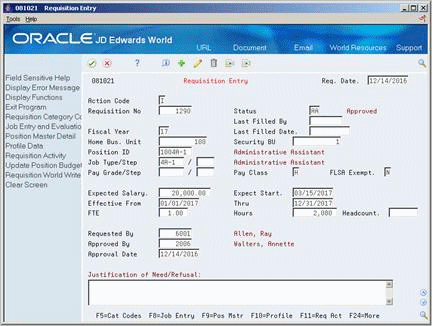30 Enter Requisition Information
You enter a requisition to begin the process of filling one or more vacancies within your organization. Requisition information helps you to match a candidate to a vacancy.
When you enter a requisition, you can also track any additional information that is unique to your organization or your industry. For example, you can specify the skills that a candidate needs to perform the job. For example, if you need a senior consultant who speaks fluent Spanish, you can track Spanish fluency with the requisition.
To help you manage your workflow, you can enter a requisition before the appropriate manager has approved it. When you initially enter a requisition, you can indicate that it is waiting for approval. Then, after the requisition is approved, you can change the status of the requisition to indicate that it is approved.
This chapter contains these topics:
30.1 Entering Initial Requisition Information
From Human Resources (G08), choose Requisitions
From Requisitions (G08R1), choose Requisition Entry
You enter initial requisition information to identify a new vacancy (job opening) within your organization. Some types of initial requisition information are:
-
Fiscal year
-
Home business unit
-
Job type
-
Job step
-
Pay class
-
FLSA exempt
Multiple candidates can fill the same requisition. When you need to hire several people to fill the same position, you can avoid entering a requisition for each person that you hire by specifying a head-count (number of people) for a requisition. The system verifies that the head-count for all of the requisitions that reference a position do not exceed the head count for the position.
To enter initial requisition information
-
To assign a specific requisition number, complete the following field:
-
Requisition Number
-
-
Complete the following fields:
-
Status
-
Home Business Unit
-
Security Business Unit
-
Requested By
-
-
Complete any of the following fields, as necessary:
-
Requisition Date
-
Fiscal Year
-
Position ID
-
Job Type/Step
-
Pay Grade/Step
-
Pay Class
-
FLSA Exempt
-
Expected Salary
-
Effective From
-
Effective Through
-
FTE (Full Time Equivalents)
-
Hours
-
Headcount
-
Requested Date
-
| Field | Explanation |
|---|---|
| Requisition No | The number that identifies the requisition. This number must be unique. The system automatically assigns a unique number if you leave this field blank when you enter the requisition. |
| Status | A code that describes the status of the position associated with the requisition. JD Edwards World provides several codes that you can use for requisition status purposes. Two of the them are hard-coded and should not be changed:
You can define this code in user defined codes table (08/RS). |
| Home Bus. Unit | The number of the business unit in which the employee generally resides. |
| Security BU | An alphanumeric field that identifies a separate entity within a business for which you want to track costs. For example, a business unit might be a warehouse location, job, project, work center, or branch/plant.
You can assign a business unit to a voucher, invoice, fixed asset, and so on, for purposes of responsibility reporting. For example, the system provides reports of open accounts payable and accounts receivable by business units to track equipment by responsible department. Security for this field can prevent you from locating business units for which you have no authority. Note: The system uses this value for Journal Entries if you do not enter a value in the AAI table. Form-specific information A business unit number that secures the employee's record from unauthorized access. Any user not authorized to access this business unit cannot access this employee's record. |
| Req. Date | The effective date of the requisition. The default value for this field is the system date. |
| Fiscal Year | A number that identifies the fiscal year. Generally, you can either enter a number in this field or leave it blank to indicate the current fiscal year (as defined on the Company Numbers and Names form).
Specify the year at the end of the first period rather than the year at the end of the fiscal period. For example, a fiscal year begins October 1, 1998 and ends September 30, 1999. The end of the first period is October 31, 1998. Specify the year 98 rather than 99. |
| Position ID | A code that you use for budgetary (position) control purposes. The position ID consists of:
For example, you can identify position A0-1 as Accounting Manager for fiscal year 1998-1999, for home business unit 41. |
| Job Type (Craft) Code | A user defined code (07/G) that defines the jobs within your organization. You can associate pay and benefit information with a job type and apply that information to the employees who are linked to that job type. |
| Job Step | A user defined code (07/GS) that designates a specific level within a particular job type. The system uses this code in conjunction with job type to determine pay rates by job in the Pay Rates Table. |
| Pay Grade | A code that designates a category for grouping employees according to pay ranges. For each pay grade, you enter a pay range that includes a minimum, a midpoint, and a maximum pay rate. The system uses these pay ranges to calculate compa-ratios for the employees that you assign to pay grades. After you enter a pay grade for an employee, the system displays an error or warning message if you enter a rate for the employee that is not within the pay range for the employee's pay grade.
To set up pay grades, use Pay Grades by Class (P082001). |
| Pay Grade Step | A code that identifies a pay grade and pay step. You can use this code to determine an employee's pay rate.
If you have set your constants to use rates in the Pay Grade Step table as the default pay rates for employees, changing an employee's pay grade step causes the system to automatically update the following fields:
|
| Pay Class | A code that indicates how an employee is paid. Valid codes are:
" " – Blank H – Hourly S – Salaried P – Piecework |
| FLSA Exempt.Y/N | A code that indicates whether the employee fits the rules of the Fair Labor Standards Act and thus does not have to be paid for working overtime. Valid codes are:
Y – Yes, the employee fits the rules and does not have to be paid for working overtime. N – No, the employee does not fit the rules and is to be paid for working overtime. |
| Expected Salary | The salary that you expect to pay the individual who fills the requisition. |
| FTE | The number of full-time equivalents (FTEs) that your organization has budgeted for the position. A full-time equivalent is the portion of a full-time worker that an employee represents within a business unit. For example, an employee who works 20 hours per week represents .50 (one-half) FTE. An employee cannot represent more than 1 FTE. |
| Hours | The number of hours that are budgeted for a position within a business unit for a period of one year. This is the total number of hours allotted to a position for all the full-time equivalents (FTEs).
If you do not enter a value in this field when you budget the position, the system enters a default value that equals the number of FTEs multiplied by the standard number of hours per year for the company. |
| Headcount | The number of employees requested, budgeted, or approved for a position or requisition. |
| Requested By | The address book number of the person who enters a position requisition. This field is required. |
30.2 Entering Requisition Profile Data
From Human Resources (G08), choose Requisitions
From Requisitions (G08R1), choose Profile Data Entry
Profile data is any type of additional information that you want to track about any of the following:
-
Employees
-
Applicants
-
Jobs
-
Dependents
-
Beneficiaries
-
Requisitions
-
Safety and health cases
When you set up your Human Resources system, you specify the types of profile data (data types) that you want to track. Profile data is not required by the system.
For requisitions, typical types of profile data might include:
-
Requirements
-
Approval steps
-
Interview steps
-
Requisition notes
-
Requisition activity
-
Requisition review
The method you use to enter profile data is the same for any other type of profile information that you track.
See Also:
-
Section 6.1, "Working with Profile Data" for information about entering, copying, reviewing, and purging profile data.
30.3 Approving a Requisition
From Human Resources (G08), choose Requisitions
From Requisitions (G08R1), choose Requisition Entry
In some cases, you might need to enter a requisition before the appropriate manager has approved it. For example, if the managers in your organization approve requisitions only once per month, and you have 20 unapproved requisitions that you are reasonably sure will be approved, you can enter the requisitions early, to avoid entering all of the data at one time. When you enter a requisition, you can indicate that it is waiting for approval. After the requisition is approved, you can change its status to indicate that it is approved.
Typically, you wait until a requisition is approved before you begin searching for candidates to fill the requisition. The system does not allow you to hire a candidate to fill a requisition unless the requisition status is "approved."
Figure 30-2 Requisition Entry (Details) screen
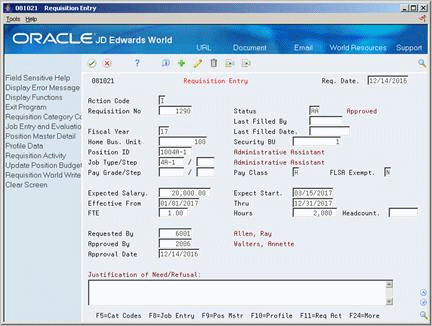
Description of ''Figure 30-2 Requisition Entry (Details) screen''
-
Locate the requisition that you need to approve.
-
Complete the following fields:
-
Status
-
Approved By
-
Approval Date
-
| Field | Explanation |
|---|---|
| Approved By | The address book number of the person who approves any given work. The system verifies this number against the Address Book. |
| Approval Date | The date on which the person with the appropriate authority approves a requisition. |