22 Generate Overtime Timecards Automatically
This chapter contains the topic:
22.1 Generating Overtime Timecards Automatically
From Time Accounting (G05), choose Time Entry
From Time Entry (G0512), choose Automatic Timecard Generator
You can save time and minimize errors when computing overtime during time entry by automatically generating timecards for employees' overtime hours. Rather than entering timecards for overtime hours, you can enter all of an employee's hours on one timecard (using the pay type for regular pay), and then automatically generate the overtime timecards.
To generate overtime timecards automatically, you must use a program version that specifies the employees for whom you want to generate the overtime timecards. You can set up multiple versions that select different groups of employees, and you can enter different overtime calculation methods for each version.
When you automatically generate overtime timecards, the system uses the timecards you enter to determine the number of overtime hours that an employee worked. The program then creates a timecard for those overtime hours. You can calculate overtime hours on a daily or weekly basis.
For example, you can enter 45 hours of regular pay for an employee. When you generate overtime automatically, the system creates a second timecard for 5 hours of overtime and revises the original timecard to 40 hours.
The following graphic illustrates the process of generating overtime timecards automatically:
Figure 22-1 Generating Overtime Cards Automatically
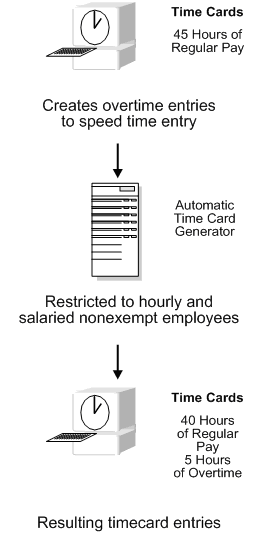
Description of "Figure 22-1 Generating Overtime Cards Automatically"
You should generate overtime timecards before you begin the timecard post cycle. You can generate overtime timecards automatically for employees on a weekly or bi-weekly basis. However, you can generate overtime timecards for only one week at a time. For example, to create overtime timecards one week at a time for employees who are bi-weekly, you must run the Automatic Overtime Generator program twice during the pay period.
The system also can calculate 8/80 overtime for bi-weekly employees. When the system uses 8/80 overtime processing, it determines whether the overtime is greater when calculated on a daily basis or for the full pay period.
If necessary, you can use the time entry programs to manually revise automatically generated timecards.
To generate overtime timecards automatically, you must enter certain pay, calculation, and accounting information that the system needs to create these timecards. You must also use a program version that specifies the employees for whom you want to generate the overtime timecards.
((Release A9.3 Update) You can set the processing option to include equipment information on overtime timecards. If you leave this processing option blank, equipment information:
-
On an entirely overtime timecard, remains on the overtime timecard.
-
On a split timecard, remains on the regular time timecard and the overtime timecard is blank.
When you enter a version number for the Automatic Overtime Calculation report, the system prints the report when you submit the automatic timecard generator for processing. You should review this report to verify that the overtime timecards are correct. The report lists the revised timecards and the overtime timecards the system automatically generated.
Caution:
The automatic timecard generator alters existing timecards and creates new ones. Before you use this program for the first time, JD Edwards World recommends that you back up your Employee Transactions Detail table (F06116). This allows you to recover your original information if you are not satisfied with the timecard information that this program creates.22.1.1 Before You Begin
-
Enter timecards for employees.
-
Create versions of the timecard generation program (P061501) and the Automatic Overtime Calculation report (P061511).
See Also:
To generate overtime timecards automatically
On Automatic Timecard Generator
Figure 22-2 Automatic Timecard Generator screen
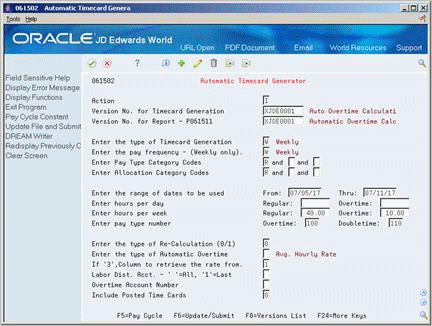
Description of "Figure 22-2 Automatic Timecard Generator screen"
-
-
Version Number for Timecard Generation
-
-
To print a report of the timecards generated, complete the following field:
-
Version Number for Report - P061511
-
-
To specify pay information, complete the following fields:
-
Type of Timecard Generation
-
Pay Frequency
-
Pay Type Category Codes
-
Allocation Category Codes
-
-
To specify information used to calculate overtime, complete the following fields:
-
Range of Dates to be Used
-
Pay Type Number
-
Type of Recalculation
-
Type of Automatic Overtime
-
Include Posted Timecards
-
-
To calculate daily overtime, complete the following field:
-
Regular: Hours Per Day
-
-
To calculate weekly overtime, complete the following field:
-
Regular: Hours Per Week
-
-
If you pay doubletime when overtime exceeds a certain number of hours, complete one or both of the following fields:
-
Overtime (per day)
-
Overtime (per week)
-
-
If Type of Automatic Overtime is 3, complete the following field:
-
Column to Retrieve the Rate from
-
-
To specify accounting information, complete the following fields:
-
Labor Distribution Account
-
Overtime Account Number
-
-
To generate the timecards, choose the Update/Submit function.
The system displays the following message in a window, "Verify Submission: Initial."
-
Choose the Submit Job function to complete processing the timecards.
| Field | Explanation |
|---|---|
| Enter the type of Timecard Generation | A code that specifies the type of timecard generation processing to be executed. Valid values are:
D – Daily Overtime Processing - In this mode, the program checks if daily hours exceeds user defined regular hours. Anything in excess of regular hours will be changed into overtime. W – Weekly Overtime Processing - In this mode the program checks if weekly hours exceed user defined regular hours. Anything in excess of regular hours will be changed into overtime. 7 - 7th Day Overtime Processing - In this mode, the program determines whether overtime pay is greater when overtime is calculated on a daily basis or a weekly basis, and then pays the greater amount. Time and a half is paid for hours worked in excess of eight per work day. Double time is paid for hours worked in excess of twelve per work day. Time and a half is paid for the first eight hours worked on the seventh consecutive work day in a work week. Double time is paid for hours worked in excess of eight on the seventh consecutive work day in a work week. Time and a half is paid for hours worked in excess of 40 hours in a single work week. 8 – 8/80 Overtime Processing - In this mode, the program determines whether overtime is greater when calculated on a daily basis or for the full period. |
| Pay Frequency | A user defined code (07/PF) that indicates how often an employee is paid. Codes are:
B – Bi-weekly W – Weekly S – Semi-monthly M – Monthly A – Annually C – European Annualized The system uses the value in the Description-2 field on user defined codes to calculate the amount per pay period for a salaried employee. Form-specific information To generate overtime timecards automatically, you must enter W in this field. |
| Pay Type Category | A user defined code (07/PC) that specifies the pay type categories you want to use:
|
| Enter Allocation Category Codes | Codes that specify which pay types you want to include in the allocation of overtime. For example, overtime typically is not calculated from holiday or sick time, but only from regular pay. |
| Enter pay type number | A code that designates the pay type the system uses during automatic overtime generation. |
| Enter the type of Re-Calculation (0/1) | A code that specifies whether the program will generate overtime timecards or recalculate the hourly rates. Valid values are:
0 – Create overtime timecards (default) 1 – Suspend overtime timecard generation and recalculate the hourly rates for the existing timecards |
| Enter the type of Automatic Overtime | A code that specifies how the overtime hourly rate is calculated. Codes are:
Blank – Average all the regular time timecards' hourly rates. 1 – Determine the overtime rate by adding to the base rate the result of one over the total number of hours worked multiplied by the base rate; that is, (total dollars divided by total hours) divided by 2 = (overtime rate + base rate) x (hours over 40). 2 – Retrieve the hourly rate from the Employee Master table. 3 – Retrieve the hourly rate from the Union Rates table. Specify the table column where the rate for the next column is to be retrieved. 4 – Derive the regular time portion of the overtime from the Employee Master table and the premium portion from an average of the hourly rates. 5 – Spread a salaried employee's salary over all the hours worked and do not generate any overtime. 6 – Retrieve rate from original time card and multiply times the overtime pay multiplier. This method must be used for employees in the United States who receive tips. 7 – Calculate overtime pay to include incentive bonuses: 1) Multiply regular rate x total hours to get amount. 2) Add bonus amount entered in time record to amount from step #1. 3) Divide amount from step #2 by total hours to get regular rate. 4) Multiply overtime hours by 1/2 of the regular rate from step #3 to get the additional overtime pay required by FLSA. (Only 1/2 time extra need be paid since straight time is accounted for in the hourly earnings and the bonus.) 5) Add the amount from step #2 to the amount from step #4 with the total being the weekly wage: Straight Time Earnings (1)+Bonus Amt+Addl OT Pay = Weekly wage. |
| Include Posted Time Cards | This code determines how the account number is derived for overtime. Valid values are:
0 – Use the payroll automatic accounting instructions to obtain the account numbers for the overtime timecards 1 – Copy the account numbers from the original timecards into the overtime timecards |
| Hours Worked - Regular Per Day | The number of regular hours in a day. When you process overtime timecards daily, the system uses the value in this field to determine when to generate overtime hours. Hours in excess of this value (8, for example) are eligible for a form of overtime pay. |
| Hours Worked - Regular Per Week | The number of regular hours in a week. When you process overtime timecards weekly, the system uses the value in this field to determine when to generate overtime hours. Hours in excess of this value (40, for example) are eligible for a form of overtime pay. |
| Hours Worked - Overtime Per Day | The number of overtime hours in a day. When you process overtime timecards daily, the system uses the value in this field to determine when to generate doubletime hours. The system uses the total of regular and overtime hours to determine doubletime hours. Hours in excess of this total become doubletime hours. For example, if you enter 8 in the field for regular hours per day and 2 in the field for overtime hours per day, an employee receives doubletime pay for any hours worked in excess of 10 per day. |
| Hours Worked - Overtime Per Week | The number of overtime hours in a week. When you process overtime timecards weekly, the system uses the value in this field to determine when to generate doubletime hours. The system uses the total of regular and overtime hours to determine doubletime hours. Hours in excess of this total become doubletime hours. For example, if you enter 40 in the field for regular hours per week and 10 in the field for overtime hours per week, an employee receives doubletime pay for any hours worked in excess of 50 per week. |
| Code - Overtime Rate Column | A code that specifies the column in the Union Pay Rate table that is used when retrieving the rate for overtime. If you enter 3 in the Enter the Type of Automatic Overtime field, you must enter a code in this field.
You can define the acceptable values for this field. For example: 1 – Regular Overtime 2 – Double Overtime 3 – Triple Overtime 4 – Holiday Pay |
| Code - Labor Distribution Method | A code that specifies the accounts to which you want to allocate the overtime amounts.
To divide the overtime amounts among all labor distribution accounts for all work dates included, leave this field blank. To allocate the overtime amounts to the last timecard entered, enter 1. |
| Overtime Account Number | A code that specifies whether the program is to include posted timecards in the allocation of overtime hours. To include posted timecards, enter 1.
If you include posted timecards when you use the Automatic Timecard Generator program, the system does not change original timecards. Instead, it creates three new timecards for each posted timecard. For example, if you include a posted timecard for 42 regular hours, the system creates the following timecards:
This option is available for timecards that have been posted using the Generate Timecard Journals program (P062901) for special timecard post. It is not available after time cards have been included in a payroll processing cycle. |
Figure 22-3 Automatic Overtime Calculaton report
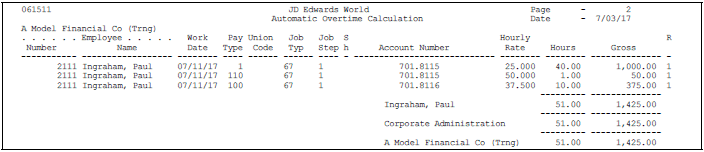
Description of "Figure 22-3 Automatic Overtime Calculaton report"
22.1.2 Processing Options
See Section 47.13, "Auto Overtime Calculation (P061501) (Release A9.3 Update)".