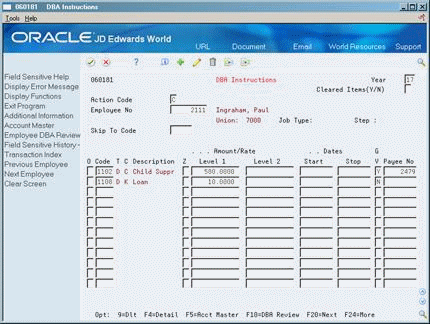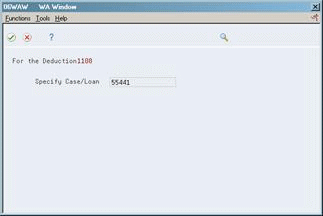13 Enter Employee Wage Attachments
This chapter contains these topics:
-
Section 13.3, "Entering a Wage Attachment for a Garnishment,"
-
Section 13.5, "Assigning Fees or Interest to a Wage Attachment,"
-
Section 13.7, "Entering a Wage Attachment for a Wage Assignment,"
-
Section 13.9, "Entering Additional Information for a Wage Attachment."
13.1 Entering Employee Wage Attachments
You can enter a wage attachment for an employee to deduct a court-ordered payment from the employee's earnings. You can also enter a wage attachment for an employee when your organization grants a loan to the employee and charges interest for the loan.
Entering wage attachments includes the following tasks:
-
Assigning a DBA for a Wage Attachment
-
Entering a Wage Attachment for a Garnishment
-
Entering a Wage Attachment for a Loan
-
Assigning Fees or Interest to a Wage Attachment
-
Entering a Wage Attachment for a Tax Levy
-
Entering a Wage Attachment for a Wage Assignment
-
Assigning Priorities to Wage Attachments
-
Entering Additional Information for a Wage Attachment
When you enter a wage attachment for an employee, you define the specific rules for calculating that employee's wage attachment. For an employee who has multiple wage attachments of the same type (two garnishments, for example), you can set priorities for those wage attachments. You also can enter additional information for a wage attachment, such as its file number and effective dates.
You can enter a wage attachment for an employee in either of the following ways:
-
Enter the deduction for the wage attachment in the employee's DBA instructions. The system displays the wage attachment entry program, where you can enter the unique information for this employee's wage attachment. The system prompts you to enter only the information that applies to the type of wage attachment you are entering.
-
Enter the wage attachment information for an employee directly. The system adds the wage attachment DBA to the DBA instructions for the employee.
You can choose the way that works best for you. If you have many employees with wage attachments, entering the attachment information directly will probably be the most efficient entry method.
13.1.1 Before You Begin
-
Set up a deduction for each type of wage attachment. See Section 13.2, "Assigning a DBA for a Wage Attachment."
-
Enter obligees and payees into the Address Book system.
13.2 Assigning a DBA for a Wage Attachment
From Payroll Master (G07), choose Employee Information
From Employee Information (G0711), choose DBA Instructions
You can assign a DBA to enter a wage attachment for an employee. When you assign a DBA that has been set up for wage attachment purposes, the system displays the additional forms you need to enter the wage attachment.
For any type of wage attachment, you can enter certain general information, such as the case number, case date, and payee. If your Payroll system is integrated with Accounts Payable and you have activated vouchering for DBAs, you can create an A/P voucher for a wage attachment.
To enter general wage attachment information
On DBA Instructions
-
Complete the following fields:
-
Employee Number
-
Code
-
-
Complete the following optional fields:
-
Start
-
Stop
-
Generate Voucher (GV)
-
-
Use the Add action.
-
On Wage Attachment Window, complete the following optional field:
-
Specify Case/Loan Number
-
-
Choose the Continue function.
Figure 13-3 Employee Wage Attachment Setup screen
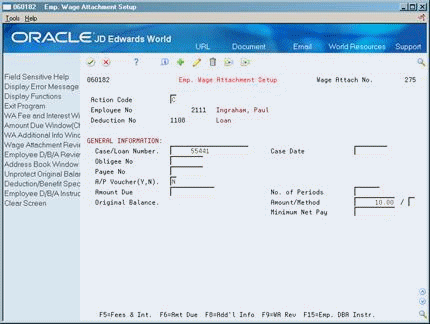
Description of ''Figure 13-3 Employee Wage Attachment Setup screen''
-
On Employee Wage Attachment Entry, review the information in the following fields:
-
Wage Attachment Number
-
Employee Number
-
Deduction Number
-
Case/Loan Number
-
-
Complete the following optional fields:
-
Obligee Number
-
Payee Number
-
Case Date
-
A/P Voucher
-
| Field | Explanation |
|---|---|
| Wage Attach Control Number | A control number used to group and identify all related elements associated with a Wage Attachment (Garnishment, Levy, Child Support or Loan). This number is assigned by the system and is used to attach a specific deduction to its related Wage Attachment information. |
| Case/Loan Number | A number assigned to the Wage Attachment by the issuing agency. |
| Case Date | The date the agency issued the wage attachment. |
| Obligee No | The address number of the participant as defined in the Participant Master table (F08901).
In Dependent/Beneficiary Assignment, enter the participant number of the dependent/beneficiary who is being assigned to the benefit plan. In Qualifying Event Entry, enter the participant number of the qualified beneficiary who has lost coverage and is eligible to receive COBRA coverage. |
| Payee No | The Address Book number for the supplier who receives the final payment.
In Benefits Administration, this is the Address Book number of the company that issues the plan and receives premium payments for it. For Wage Attachments, Payee is the Address Book number of the agency, company, individual, or court who is to receive the payment of the check. |
| A/P Voucher(Y,N) | A code used to determine whether the system should generate a voucher for the DBA, tax, or wage attachment during the final update phase of the payroll processing cycle. Valid codes are:
' ' - Use Hierarchy to determine whether a voucher is created by looking at the setup, union and/or DBA level. N – No, do not generate a voucher Y – Yes, generate a voucher Form-specific information To create an A/P voucher for a wage attachment, your Payroll system must be integrated with the Accounts Payable system, and you must set up vouchering for DBAs. |
13.3 Entering a Wage Attachment for a Garnishment
From Payroll Master (G07), choose Employee Information
From Employee Information (G0711), choose Wage Attachment Information
From Wage Attachment Information (G07113), choose Employee Wage Attachment Entry
You must enter a garnishment wage attachment for an employee when a court orders your organization to withhold payments for overdue child support or personal debt from the employee's wages.
When you enter a garnishment wage attachment, you specify the total amount the employee owes (the amount due) and the method the system should use to calculate the payment. The court determines this method. For garnishments, the court often directs you to use guidelines defined by the state or Federal government. In this case, you can use the garnishment tables as the method of calculation.
To enter a wage attachment for a garnishment
On Employee Wage Attachment Entry
Figure 13-4 Employee Wage Attachment Entry screen
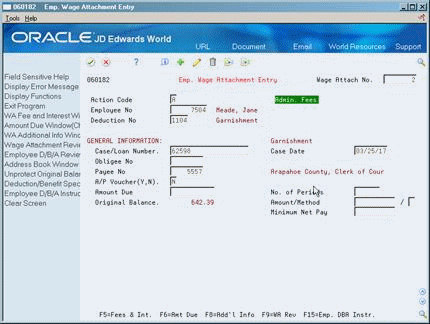
Description of ''Figure 13-4 Employee Wage Attachment Entry screen''
-
Complete the following fields:
-
Employee Number
-
Deduction Number
-
Amount Due
-
-
Complete the following optional fields:
-
Case/Loan Number
-
Obligee Number
-
Payee Number
-
Case Date
-
A/P Voucher
-
Number of Periods
-
Minimum Net Pay
-
-
To calculate the garnishment with a method other than the garnishment calculation tables, complete the following fields:
-
Amount
-
Method
-
| Field | Explanation |
|---|---|
| Amount Due | DBA setup
The total amount due for a Wage Attachment deduction. For wage attachment setup, the amount due is stored in a different table and it is not displayed in the DBA instructions for employees. This is a required field for Wage Attachments, except in the case of Child Support deductions. Form-specific information The amount due is the total amount that the employee was originally ordered to pay. Each pay period that the wage attachment payment is deducted from the employee's pay, the system reduces the amount due by the amount of the deduction to reflect the current amount that the employee owes. |
| No. of Periods | The number of periods for which a deduction or benefit should be taken. The system automatically decreases this number by one for each period taken.
You must enter a value in this field if you entered Y (Yes) in the Use Number of Periods field (on the DBA Additional Information window, accessed from the DBA Setup form) when you set up the DBA. |
| Amount/Method-Amount | The amount to be withheld from the employee's paycheck for a wage attachment.
You can enter either a flat dollar or percentage amount based on one of the wage attachment methods. The system can use this amount as a comparison based on the method. The method determines whether the amount or the percent is deducted. |
| Amount/Method-Method | The method the system uses to calculate a wage attachment deduction. Valid values are:
blank – For a garnishment, the system uses the Garnishment Calculation Tables to calculate the garnishment. For a levy, the system uses the Standard Annual Exemption Amounts and Additional Exemption Amounts tables to calculate the levy. (Use for garnishment and levy.) 1 – Lesser of the flat amount or percent of disposable wage. (Use for child support.) 2 – Greater of the flat amount or percent of disposable wage. (Use for child support.) 3 – Greater of flat amount or percent. The difference becomes the arrearage deduction, if there is an arrearage amount. (Use for child support.) 4 – Flat dollar amount. The difference between the new disposable wage and the minimum net pay equals the arrearage amount. (Use for child support.) 5 – Flat dollar amount, unless the amount is greater than percent of wage, then use the secondary amount. (Use for child support.) 6 – Flat dollar amount, unless the new disposable wage is less than minimum net pay, then adjust amount until minimum net reached. (Use for garnishment and levy.) 7 – Percent of disposable wage adjusted to minimum net. (Use for garnishment and levy.) 8 – Lesser of % of gross or table amount. (Use for garnishment.) 9 – State garn./levy calculation method. (Based on gross income.) 0 – State garn./levy calculation method using a percentage. A – Flat dollar amount. (Use for garnishment, levy and loans.) % – Percentage of wages. (Use for garnishment, levy & loans.) D – Federal Garn./levy calculation method using a flat dollar amount. F – Federal garn./levy calculation method. (Based on disposable income.) P – Federal garn./levy calculation method using a percentage. S – State garn./levy calculation method using a flat dollar amount. |
| Minimum Net Pay | The system uses this amount in conjunction with Wage Attachment method 4 for Child Support, methods 6 & 7 for Garnishments, and methods %, 6 & 7 for Tax Levies (UDC 07/GA).
The minimum net pay is the amount of disposable wage that the employee must have left after the wage attachment payment is deducted. It is not the amount that the employee is allowed to take home. The employee might have other (non-wage attachment) deductions that reduce the minimum net pay amount. For further explanation, please see the Wage Attachment Method field (WACM). |
| Group Limit Code | A user defined code (07/GR) that groups together DBAs that share common limitations. Use this field to group together wage attachments for the split of available wages.
When you enter a value in Split Deduction field for an employee who has multiple families/organizations, you must enter the same Group Limit Code. Only child support, garnishments and levies should be linked with a Group Limit Code. |
| Ded. Arrearage | The amount of the deduction that is being or has been reduced because the employee did not receive wages that could cover the payroll taxes and deductions calculated within the payroll cycle. |
| Percent 1 | The percent of disposable wage that can be used in the calculation of a wage assignment, as specified in the wage attachment setup. |
| Split Deduction | Use this code to specify whether a child support, levy, or garnishment wage attachment deduction amount is divided equally or apportioned among all the families/organizations to whom the employee is paying the child support, levy or garnishment. This condition occurs when there are multiple wage attachment deductions for one employee, and the employee does not earn enough wages to cover all of the payments. Instead of making a payment to only one family/organization, the system allocates/prorates, or divides the amount equally to each of the child support, levy or garnishment wage attachment numbers.
Y – Apportion the amount. If one payment was for 100 and another for 200, and the employee had only 150 available for the payments, the first family/organization would get 50 and the second family/organization would get 100. 1 – Divide the amount equally among the families/organizations. If one payment was for 100 and another for 200, and the employee had only 150 available for the payments, each family/organization would get 75. N – Do not take other child support, levy, or garnishment payments into consideration. To use the split deduction feature, you must use a flat dollar amount method. When you enter a value in the Split Deduction field, you must enter the same code in the Group Limit Code field. |
13.3.1 What You Should Know About
See Also:
-
Section 13.3, "Entering a Wage Attachment for a Garnishment" for information about setting up calculation tables for government guidelines.
13.4 Entering a Wage Attachment for a Loan
From Payroll Master (G07), choose Employee Information
From Employee Information (G0711), choose Wage Attachment Information
From Wage Attachment Information (G07113), choose Employee Wage Attachment Entry
When you enter a loan wage attachment for an employee, the system calculates the amount of the deduction based on the amount due. If the employee does not earn enough in a pay period to pay the wage attachment deduction, the system does not calculate any fees or interest associated with the deduction.
To enter a wage attachment for a loan
On Employee Wage Attachment Entry
Figure 13-5 Employee Wage Attachment Entry screen
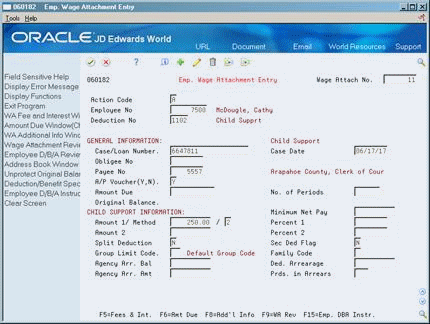
Description of ''Figure 13-5 Employee Wage Attachment Entry screen''
-
Complete the following fields:
-
Wage Attachment Number
-
Employee Number
-
Deduction Number
-
Case/Loan Number
-
Amount Due
-
Amount
-
-
Enter $ or % in the following field:
-
Method
-
-
Complete the following optional fields:
-
Obligee Number
-
Payee Number
-
Case Date
-
A/P Voucher
-
Minimum Net Pay
-
Number of Periods
-
See Also:
-
Section 48.1, "Setting Up Deductions, Benefits, and Accruals" for information about entering deductions for individual employees.
13.5 Assigning Fees or Interest to a Wage Attachment
From Payroll Master (G07), choose Employee Information
From Employee Information (G0711), choose Wage Attachment Information
From Wage Attachment Information (G07113), choose Employee Wage Attachment Entry
Some outside agencies charge interest to employees on loans or fees for administering wage attachments. Your organization might also charge interest on loans to employees or attach fees to any wage attachment. You can assign these interest amounts or fees when you enter the wage attachment. The system updates the employee's DBA instructions with the fee or interest DBA code.
To assign fees or interest, complete the appropriate task:
-
Assign fees or interest from an outside agency
-
Assign fees or interest for your company
To assign fees or interest from an outside agency
On Employee Wage Attachment Entry
-
To enter a new wage attachment, complete the following fields:
-
Wage Attachment Number
-
Employee Number
-
Deduction Number
-
Case/Loan Number
-
-
Complete the following optional fields:
-
Obligee Number
-
Payee Number
-
Case Date
-
A/P Voucher
-
-
Alternatively, to assign fees or interest to an existing attachment, locate the appropriate wage attachment.
-
Choose the Fees and Interest function.
13.5.1 Assigning Fees or Interest from an Outside Agency
-
Complete a wage attachment or locate an existing wage attachment.
-
Choose the Fees and Interest function.
-
On Wage Attachment Fee and Interest Window, complete the following field:
-
Deduction Number
-
-
Complete the following optional fields:
-
Agency Fee
-
Period Limit
-
Monthly Limit
-
Quarterly Limit
-
Annual Limit
-
-
Choose the Update File function.
13.5.2 Assigning Fees or Interest for Your Company
To assign fees or interest for your company
On Employee Wage Attachment Entry
-
Complete a wage attachment or locate an existing wage attachment.
-
Choose the Fees and Interest function.
Figure 13-6 Wage Attachment - Fee and Interest Window
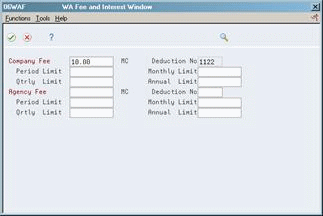
Description of ''Figure 13-6 Wage Attachment - Fee and Interest Window''
-
On Wage Attachment Fee and Interest Window, complete the following field:
-
Deduction Number
-
-
Complete the following optional fields:
-
Company Fee
-
Period Limit
-
Monthly Limit
-
Quarterly Limit
-
Annual Limit
-
-
Choose the Update File function.
| Field | Explanation |
|---|---|
| Deduction - Wage Attach 1 | The deduction number to be used for withholding the Administrative Fee from the employees paycheck. |
| Agency Fee | The agency fee amount to be withheld from the employee's paycheck. Each wage attachment must have a DBA of its own setup for fees.
Form-specific information If you leave this field blank, the system uses the amount specified in DBA setup. |
| Company Fee | The administrative fee amount to be withheld from the employee's paycheck. Each type of wage attachment must have its own DBA setup for fees.
Form-specific information If you leave this field blank, the system uses the amount specified in DBA setup. |
| Period Limit | The maximum amount that can be withheld or accrued in a pay period for a deduction or a benefit. This amount is expressed in dollars. This amount refers to the gross pay/amount field. For an accrual, this amount is expressed asa limit on hours. |
| Monthly Limit | The maximum amount that can be withheld or accrued in a month for a deduction or a benefit. This amount is expressed in dollars. This amount refers to the gross pay/amount field. For an accrual, this amount is expressed as a limit on hours.
Note: For multiple wage assignments for child support, if different monthly limits are needed (to be entered in the fold of the DBA Instructions), then a different PDBA number must be used for each child support wage assignment. If the same PDBA number is used, the Group Limit Code feature must be used, and by definition, all deductions linked by the Group Limit Code must share common limitations. |
| Qtrly Limit | The maximum amount that can be withheld or accrued in a quarter for a deduction or benefit. This amount is expressed in dollars. This amount refers to the gross pay/amount field. For an accrual, this amount is expressed as a limit on hours. |
| Annual Limit | The maximum amount that can be withheld or accrued in a year for a deduction or a benefit. This amount is expressed in dollars. This amount refers to the gross pay/amount field. For an accrual, this amount is expressed as a limit on hours.
Note: For the Payroll system, this field can represent either an initial annual limitation or a final limitation in a year:
|
13.5.3 What You Should Know About
| Topic | Description |
|---|---|
| Company loans without fees or interest | If your company does not attach fees or interest on a loan to an employee, you can enter the loan as a deduction with a declining balance instead of as a wage attachment. This type of loan deduction does not appear on wage attachment reports. |
13.6 Entering a Wage Attachment for a Tax Levy
From Payroll Master (G07), choose Employee Information
From Employee Information (G0711), choose Wage Attachment Information
From Wage Attachment Information (G07113), choose Employee Wage Attachment Entry
You enter a levy wage attachment when a court orders your organization to deduct re-payments for overdue taxes from an employee's earnings.
When you enter a levy wage attachment, you specify the total amount that the employee owes (the amount due) and the method the system uses to calculate the payments. This method is determined by the court. For levy payments, the court typically directs you to use the standard annual exemptions and additional exemptions that the government defines. In this case, you can use exemption tables as the method of calculation. If necessary, you can specify another method for calculating the levy payments.
To enter a wage attachment for a tax levy
On Employee Wage Attachment Entry
Figure 13-7 Employee Wage Attachment Entry screen
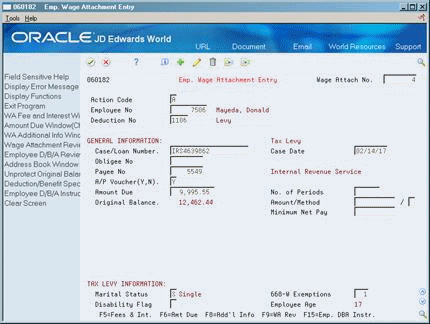
Description of ''Figure 13-7 Employee Wage Attachment Entry screen''
-
Complete the following fields:
-
Wage Attachment Number
-
Employee Number
-
Deduction Number
-
Case/Loan Number
-
Amount Due
-
-
Complete the following optional fields:
-
Obligee Number
-
Payee Number
-
Case Date
-
A/P Voucher
-
-
To use the Standard Annual Exemption Amounts and Additional Exempt Amounts tables to calculate the levy, complete the following fields:
-
Marital Status
-
Disability Flag
-
668-W Exemptions
-
-
To use a method other than the Standard Annual Exemption Amounts and the Additional Exempt Amounts tables to calculate the levy, complete the following fields:
-
Amount
-
Method
-
| Field | Explanation |
|---|---|
| Disability Flag | A code recognized by the federal government that indicates whether an employee has a disability that can change the calculation of a Tax Levy.
Do not delete or change these codes. |
| 668-W Exemptions | The number of exemptions claimed by the employee. These exemptions are not those defined on the W-4. For tax levies the employee must fill out form 668-W and define their marital status and number of exemptions. |
See Also:
-
Section 11.3, "Setting Up Exemption Tables for Tax Levies"for information about setting up tables that define government guidelines.
13.7 Entering a Wage Attachment for a Wage Assignment
You enter a wage assignment when a court orders you to deduct ongoing payments for child support or maintenance from an employee's earnings.
Entering a wage attachment for a wage assignment includes:
-
Entering an ongoing wage assignment
-
Entering a wage assignment with a split deduction
-
Entering a wage assignment with agency arrearage information
Often, employees have wage attachments to pay their child support or maintenance payments that are late or in arrears. In this case, the court might require that, in addition to the amount that you must deduct for ongoing payments, you must deduct payments for the amount in arrears. In the Payroll system, this amount is called the agency arrearage.
The Payroll system recognizes two types of arrearage amounts:
| Type | Description |
|---|---|
| Agency arrearage | An amount past due as stated by the court when it issued the wage assignment. |
| Deduction arrearage | The amount that the Payroll system could not deduct from the employee's wages because the employee did not earn enough to pay the wage assignment deduction. |
When you enter a wage assignment for an employee, you specify how to calculate the deduction for ongoing payments. If the employee has an agency arrearage amount, you must also specify how to calculate payments for agency arrearage amounts.
To specify how the system processes a deduction arrearage, you enter arrearage rules in the wage assignment deduction.
Ongoing wage assignment payments always take precedence over arrearage payments.
See Also:
-
Section 48.5.8, "Setting Up a Deduction DBA to Adjust Negative Pay" for information about working with deduction arrearage amounts.
13.7.1 Entering an Ongoing Wage Assignment
From Payroll Master (G07), choose Employee Information
From Employee Information (G0711), choose Wage Attachment Information
From Wage Attachment Information (G07113), choose Employee Wage Attachment Entry
You enter a wage assignment when a court orders you to deduct ongoing payments for child support or maintenance from an employee's earnings. When the employee has no agency arrearage, you enter ongoing wage assignment information only.
To enter an ongoing wage assignment
On Employee Wage Attachment Entry
-
Complete the following fields:
-
Wage Attachment Number
-
Employee Number
-
Deduction Number
-
Case/Loan Number
-
Method
-
-
Complete the following optional fields:
-
Obligee Number
-
Payee Number
-
Case Date
-
A/P Voucher
-
-
Complete any of the following fields that apply to the wage attachment method that you are using:
-
Amount 1
-
Percent 1
-
Amount 2
-
Percent 2
-
Minimum Net Pay
-
| Field | Explanation |
|---|---|
| Percent 1 | The percent of disposable wage that can used in the calculation of a wage assignment, as specified in the wage attachment setup. |
| Amount 2 | The amount to be withheld from the employees paycheck for a wage assignment deduction. In some states the calculation of wage assignment may be two tiered:
For Method 5
For Methods 1, 2, 3, or 4
|
| Percent 2 | The percent of disposable wage which may be used in the calculation for a wage assignment deduction. In certain states the calculation may be two tiered:
|
13.7.2 What You Should Know About
13.7.3 Entering a Wage Assignment with a Split Deduction
From Payroll Master (G07), choose Employee Information
From Employee Information (G0711), choose Wage Attachment Information
From Wage Attachment Information (G07113), choose Employee Wage Attachment Entry
Employees who have more than one family might have multiple wage assignments. For employees with multiple wage assignments, you can use the split deduction feature to specify how the system divides the amount among the families if the employee does not earn enough to pay all deductions.
When you use the split deduction feature, you must enter each wage assignment separately using the same deduction number and deduction percentage.
Example: Split a Wage Assignment Deduction between Families
George supports two families and has two wage assignments. The first wage assignment is $300 per pay period, and the second is $200. However, the maximum percentage of the employee's disposable wages that must go toward all wage assignment is 65 percent. When George does not earn enough to pay both wage assignments, the amount available must be divided proportionately between the wage assignments.
This pay period, George has disposable wages of $500. The system uses the following calculations to determine George's wage assignment deductions this pay period.
| Amount | Calculation |
|---|---|
| Amount available | Disposable wage * percent = amount available for all wage assignments
500 x .65 = 325 |
| First wage assignment % | First wage assignment / disposable wages = % of disposable wages for first wage assignment
300 / 500 = 60% |
| Second wage assignment % | Second wage assignment / disposable wages = % of disposable wages for second wage assignment
200 / 500 = 40% |
| First deduction | Percent of disposable wages for first wage assignment * amount due for first family = amount deducted for first wage assignment
.60 * 325 = 195 |
| Second deduction | Percent of disposable wages for second wage assignment * amount due for second family = amount deducted for second wage assignment
.40 * 325 = 130 |
To enter a wage assignment with a split deduction
On Employee Wage Attachment Entry
-
Complete the steps for entering an ongoing wage assignment.
-
Complete the following fields:
-
Split Deduction
-
Secondary Deduction Flag
-
Group Limit Code
-
Family Code
-
| Field | Explanation |
|---|---|
| Split Deduction | Use this code to specify whether a child support, levy or garnishment wage attachment deduction amount is divided equally or apportioned among all the families/organizations to whom the employee is paying the child support, levy or garnishment. This condition occurs when there are multiple wage attachment deductions for one employee, and the employee does not earn enough wages to cover all of the payments. Instead of making a payment to only one family/organization, the system allocates/prorates or divides the amount equally to each of the child support, levy or garnishment wage attachment numbers.
Y – Apportion the amount. If one payment was for 100 and another for 200, and the employee had only 150 available for the payments, the first family/organization would get 50 and the second family/organization would get 100. 1 – Divide the amount equally among the families/organizations. If one payment was for 100 and another for 200, and the employee had only 150 available for the payments, each family/organization would get 75. N – Do not take other child support, levy or garnishment payments into consideration. To use the split deduction feature, you must use a flat dollar amount method. When you enter a value in the Split Deduction field, you must enter the same code in the Group Limit Code field. |
| Sec Ded Flag | A field that the system uses to calculate child support deductions. You use this field to indicate whether the system uses the values in the secondary Amount or Percent fields when the number of periods is zero (0). This field applies when you enter either 1, 2, 3, or 4 in the Method field.
N – Do not use the Amount 2 or Percent 2 field in the calculation of the Child Support Deduction. 1 – When Number of Periods is zero (0), use Amount 2 in conjunction with Percent 1. 2 – When Number of Periods is zero (0), use Percent 2 in conjunction with Amount 1 If you enter 2 in Secondary Deduction Flag and 1 or 2 in the Method field, the system uses the Percent 2 field and the Amount 1 field to calculate the deduction amount after the value in the Number of Periods field equals 0. |
| Group Limit Code | A user defined code 07/GR that groups together DBAs that share common limitations. Use this field to group together wage assignments for the split of available wages. When you enter a value in Split Deduction field for an employee who has multiple families/organizations, you must enter the same Group Limit Code. Only child support, garnishments and levies should be linked with a Group Limit Code. |
| Family Code | A code which specifies whether the employee (Obligor) is single or supports another family. Valid values are:
S – Single, supporting oneself. M – Married, supporting another family H – Single, supporting another family. |
13.7.4 Entering a Wage Assignment with Agency Arrearage Information
From Payroll Master (G07), choose Employee Information
From Employee Information (G0711), choose Wage Attachment Information
From Wage Attachment Information (G07113), choose Employee Wage Attachment Entry
Often, employees must use wage attachments to pay their child support or maintenance payments because their payments are late or in arrears. In this case, the court might require that, in addition to the amount that you must withhold for current payments, you must deduct payments for the amount in arrears. In the Payroll system, this amount is called the agency arrearage.
When an employee is ordered to pay an arrearage amount, but does not have an ongoing wage assignment, you enter a garnishment to deduct the arrearage payments.
When an employee has an ongoing wage assignment as well as an agency arrearage, you can do one of the following:
| Option | Description |
|---|---|
| Enter two wage attachments | Enter the following wage attachments:
|
| Enter one wage attachment | Enter a wage assignment that calculates and tracks both the ongoing payments and the arrearage payments |
How you enter arrearage information for an employee depends on your organization's historical reporting needs and the requirements of the court.
When you enter two wage attachments, the system stores a separate wage attachment history for each. You can easily review how much the employee paid in arrearage payments and how much in current wage assignment payments. When you enter a single wage attachment to track both current payments and arrearage payments, the system stores only the combined history for both amounts. When you enter a single wage attachment, you have more flexibility in calculating arrearage payments.
Depending on the court requirements and the employee's situation, you can set up wage assignments in four ways:
To enter a wage assignment with arrearage information complete one of the following tasks:
-
Enter arrearage information for combined amounts
-
Enter arrearage information for separate amounts
-
Enter arrearage information for variable wages
-
Enter arrearage information with minimum net pay
13.7.4.1 What You Should Know About
| Topic | Description |
|---|---|
| Sample data | The sample data shown in the following examples does not exist in the demo data installed with your payroll system. |
See Also:
-
Section 13.3, "Entering a Wage Attachment for a Garnishment" for information about entering a garnishment for an arrearage amount.
Entering Arrearage Information for Combined Amounts
To enter arrearage information for combined amounts
When you enter arrearage information for combined amounts, the system collects the ongoing payment and the agency arrearage (the number in the Amount 1 field or the percentage of disposable wages, depending on the method) for a set number of periods. After that, the system collects just the child support payment (the number in the Amount 2 field or the percentage of disposable wages, depending on the method).
On Employee Wage Attachment Entry
Figure 13-8 Employee Wage Attachment Entry screen
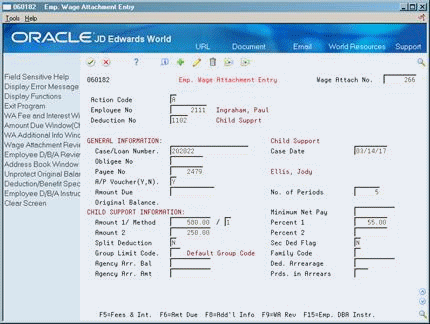
Description of ''Figure 13-8 Employee Wage Attachment Entry screen''
-
Complete the steps for entering an ongoing wage assignment.
-
Enter the number of periods that the arrearage amount must be deducted in the following field:
-
Number of Periods
-
-
Enter 1 or 2 in the following field:
-
Method
-
-
Enter the total of the ongoing amount and the arrearage amount in the following field:
-
Amount 1
-
-
Enter the percentage of the employee's disposable wage that must go toward the total of the ongoing amount and the arrearage amount in the following field:
-
Percent 1
-
-
Enter the arrearage amount only in the following field:
-
Amount 2
-
-
Complete the following field:
-
Secondary Deduction Flag
-
| Field | Explanation |
|---|---|
| No. of Periods | The number of periods for which a deduction or benefit should be taken. The system automatically decreases this number by one for each period taken.
You must enter a value in this field if you entered Y (Yes) in the Use Number of Periods field (on the DBA Additional Information window, accessed from the DBA Setup form) when you set up the DBA. |
13.7.4.2 What You Should Know About
13.7.4.3 Entering Arrearage Information for Separate Amounts
To enter arrearage information for separate amounts
The courts might specify that the employee pay an arrearage amount separate from the wage assignment from the ongoing wage assignment. When you enter arrearage information for separate amounts, the system deducts the agency arrearage payment in addition to the ongoing payment you entered in the Amount 1, Percent 1, and Method fields. The system deducts the amount in the Agency Arrearage Amount field for the number of periods specified.
On Employee Wage Attachment Entry
Figure 13-9 Employee Wage Attachment Entry screen
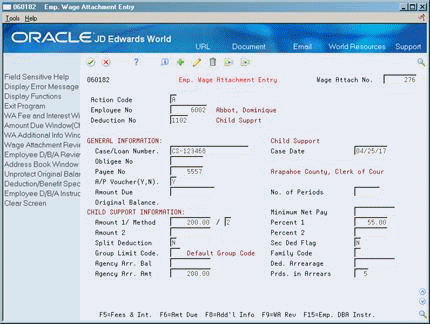
Description of ''Figure 13-9 Employee Wage Attachment Entry screen''
-
Complete the steps for entering an ongoing wage assignment.
-
Enter 1 or 2 in the following field:
-
Method
-
-
Enter the value used to calculate the ongoing wage assignment amount in the following field:
-
Amount 1
-
-
Enter the percentage of the employee's disposable wage used to calculate the ongoing amount in the following field:
-
Percent 1
-
-
Complete the following fields:
-
Agency Arrearage Amount
-
Periods in Arrears
-
| Field | Explanation |
|---|---|
| Agency Arr. Amt | The amount of a wage attachment arrearage to be withheld from the employee's paycheck. This amount is determined by the court. The system withholds this amount in addition to the regular child support amount. If you enter an amount in this field, you must also enter a value in the Periods in Arrears field (WAWA). |
| Prds. in Arrears | The number of periods for which the amount entered in the Agency Arrearage Amount field will be withheld from the employee's pay. You must enter a value in this field if you entered an amount in the Agency Arrearage Amount field (WAMA). |
13.7.5 Entering Arrearage Information for Variable Wages
To enter arrearage information for variable wages
You enter arrearage information for variable wages when an employee's income might be different from one pay period to another. Typically, these are employees who earn a commission or do not receive an hourly rate for the same number of hours each pay period.
To calculate the arrearage information, the system deducts whichever is greater:
-
The amount you enter in the Amount 1 field
-
The percentage of disposable wages that you enter in the Percent 1 field
The difference between these amounts is the agency arrearage deduction.
On Employee Wage Attachment Entry
Figure 13-10 Employee Wage Attachment Entry screen
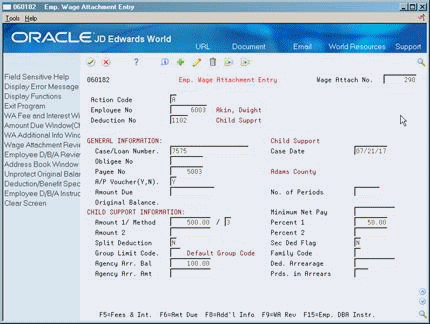
Description of ''Figure 13-10 Employee Wage Attachment Entry screen''
-
Enter 3 in the following field:
-
Method
-
-
Enter the value used to calculate the ongoing wage assignment amount in the following field:
-
Amount 1
-
-
Enter the percentage of the employee's disposable wage used to calculate the ongoing amount in the following field:
-
Percent 1
-
13.7.6 Entering Arrearage Information with Minimum Net Pay
To enter arrearage information with minimum net pay
The court might allow the employee to take home a minimum net pay amount. When you enter minimum net pay and arrearage information with the appropriate wage assignment method, the system deducts the:
-
Ongoing payment
-
Agency arrearage payment, which is the difference between the new disposable wage and the allowed minimum net pay
When the agency arrearage balance reaches zero, the system deducts only the ongoing payment.
On Employee Wage Attachment Entry
Figure 13-11 Employee Wage Attachment Entry screen
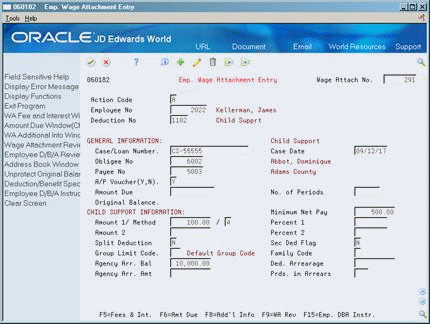
Description of ''Figure 13-11 Employee Wage Attachment Entry screen''
13.8 Assigning Priorities to Wage Attachments
From Payroll Master (G07), choose Employee Information
From Employee Information (G0711), choose Wage Attachment Information
From Wage Attachment Information (G07113), choose Employee Wage Attachment Entry
Alternatively, you can access Employee Wage Attachment Entry from the DBA Instructions form.
For an employee who has multiple wage attachments, you can indicate the priority of these wage attachments to accommodate the requirements of the court.
To assign priorities to wage attachments
On Employee Wage Attachment Entry
-
To locate the wage attachment for which you need to enter a priority, complete the following fields:
-
Wage Attachment Number
-
Employee Number
-
Deduction Number
-
-
On Wage Attachment Additional Information, complete the following field:
-
Priority
-
| Field | Explanation |
|---|---|
| Priority | This priority is used to change the order of calculation of the garnishment, levy, child support, or loan of an employee. Calculations occur in ascending order (blanks before 1, 1 before 2, and so forth). |
13.9 Entering Additional Information for a Wage Attachment
From Payroll Master (G07), choose Employee Information
From Employee Information (G0711), choose Wage Attachment Information
From Wage Attachment Information (G07113), choose Employee Wage Attachment Entry
In some cases, you might need to enter additional information for a wage attachment, such as its file number or effective dates. For example, if an employee has a garnishment that is effective for three months, you might need to enter the date on which the system should start deducting the garnishment payments and the date on which the garnishment deductions should stop.
The system does not prorate wage attachments payments. Therefore, the beginning effective date (the start date) must coincide with a pay period start date. The system deducts the wage attachment payments for each pay period in which the pay period end date is less than or equal to the wage attachment stop date (ending effective date).
To enter additional information for a wage attachment
On Employee Wage Attachment Entry
-
To locate the wage attachment, complete the following fields:
-
Wage Attachment Number
-
Employee Number
-
Deduction Number
-
-
Choose the Additional Information function.
-
On Wage Attachment Additional Information, complete one or more of the following optional fields:
-
File Number
-
Date Received
-
Effect - From
-
Effect - Thru
-
Tax Area
-
Pay Frequency
-
Electronic Child Support Payments:
-
Medical Support Indicator
-
Non-Custodial Parent Name
-
FIPS Code
-
Employment Termination Indicator
-
-
| Field | Explanation |
|---|---|
| File Number | A number assigned to the Wage Attachment by the issuing agency. |
| Tax Area | A code that identifies a geographical location and the tax authorities for the employee's work site. Authorities include both employee and employer statutory requirements. In Vertex payroll tax terminology, this code is synonymous with GeoCode. Refer to Vertex System's Master GeoCode List for valid codes for your locations.
Form-specific information If you do not enter a tax area, the system uses the federal garnishment tables. |
| Pay Frequency | A user defined code (07/PF) that indicates how often an employee is paid. Codes are:
B – Bi-weekly W – Weekly S – Semi-monthly M – Monthly A – Annually C – European Annualized The system uses the value in the Description-2 field on user defined codes to calculate the amount per pay period for a salaried employee. Form-specific information If you do not enter a pay frequency, the system uses the pay frequency entered for the employee in the Employee Master table. |
| Medical Support Indicator | A code which specifies whether the employer offers family medical insurance coverage. If medical insurance coverage is available, a 'Y' is placed in the field; if there is no coverage available, an 'N' is placed in the field.
Y − Yes, medical insurance coverage is available. N − No, medical insurance coverage is not available. |
| Non-Custodial Parent Name | This field is used for Electronic Child Support Payments. The non-custodial parent's name element indicates the first seven letters of the obligor's last name followed by the first three letters of his/her first name. A comma must be used to separate the last name from the first name of the non-custodial parent when the last name is less than seven characters. This field is not case-sensitive, i.e., mixed case letters are acceptable. This field will be initially populated from the Given Name and Surname fields in the Address Book file (F0111) but can be changed by the user. |
| FIPS Code | This field is used for Electronic Child Support Payments. The Federal Information Processing Standards (FIPS) code refers to the FIPS code of the SDU receiving the transaction. It is 5 characters when indicating both the state and county codes. It is 7 characters when indicating state, county and local codes. Certain states may require the FIPS code for incoming payments. This field will be populated by the user. |
| Employment Termination Indicator | This field is used for Electronic Child Support Payments. The employment termination indicator is used to notify the child support enforcement agency that an individual's employment has terminated. A 'Y' is placed in this field if the employee has been terminated; otherwise the field is not used. The payment amount field may contain zero when this field is used. This field will be populated based upon the Date Terminated field in the Employee Master file (F060116). |