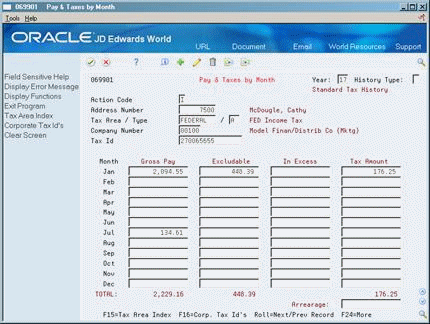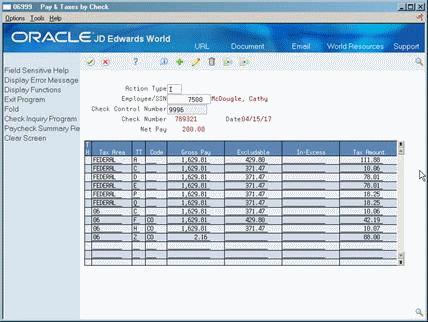29 Revise Payroll History Manually
This chapter contains these topics:
When an integrity report reveals errors in payroll history, you might need to manually correct the error before you run the report in update mode. The Payroll system provides several revision programs you can use to manually correct payroll history. You should correct this history because the system uses it to calculate the totals that print on your tax reports and year-end forms. User defined code tables 07/IX, 07/IT, and 07/ID list the error codes that print on each integrity report.
Caution:
When you revise payroll history manually:-
The system does not update the General Accounting system. You must manually enter the appropriate journal entries.
-
The system does not create an audit trail of the changes you enter when you revise payroll history manually.
-
The summary totals will not equal the detail totals.
Therefore, these programs should have the highest possible level of system security.
See Also:
-
Section 27.2, "Reviewing the Tax History Integrity Report," Section 27.3, "Reviewing the PDBA Integrity Report," and Section 27.4, "Reviewing the DBA Integrity Report," for information on integrity reports and explanations of the error codes that might show on each integrity report.
-
Entering Basic Journal Entries (P09101) in the JD Edwards World General Accounting I Guide.
29.1 Revising Taxation History
From Payroll Master (G07), enter 27
From Payroll Advanced/Technical Operations (G073), choose Data Integrity/Global Updates
From Data Integrity/Global Updates (G0731), choose Pay and Taxes by Month or Pay and Taxes by Check
When your Tax History Integrity report indicates an error in taxation history, you might need to revise pay and tax amounts for an employee to correct the error.
You can:
-
Revise pay and tax amounts by month
-
Revise pay and tax amounts by check
To revise an employee's monthly pay and tax information, use Pay and Taxes by Month. This program updates the Taxation Summary History table (F06136).
To revise the pay and tax amounts for a specific check, use Pay and Taxes by Check. This program updates the Tax Ledger Table (F06166).
29.1.1 Revising Pay and Tax Amounts by Month
To revise pay and tax amounts by month
-
To locate the employee, complete the following fields:
-
Address Number
-
Tax Area/Type
-
-
Enter any necessary corrections.
29.1.2 What You Should Know About
29.2 Revising Payroll Month PDBA History
From Payroll Master (G07), enter 27
From Payroll Advanced/Technical Operations (G073), choose Data Integrity/Global Updates
From Data Integrity/Global Updates (G0731), choose PDBAs by Payroll Month
When your PDBA Integrity report indicates an error in the Payroll Month PDBAs Summary History table (F06146), you might need to revise the monthly history for a pay type, deduction, benefit, or accrual. You can access PDBA history by year, history type, company, and tax ID.
(Release A9.3 Update) As an alternative to entering data manually, you can use the Transaction History Revisions Z File program (P069951Z) to import an extensive amount of data into your system. See Appendix K, "Import Mass Data into Payroll (Release A9.3 Update)" for more information.
To revise payroll month PDBA history
On PDBAs by Payroll Month
Figure 29-3 PDBAs by Payroll Month screen
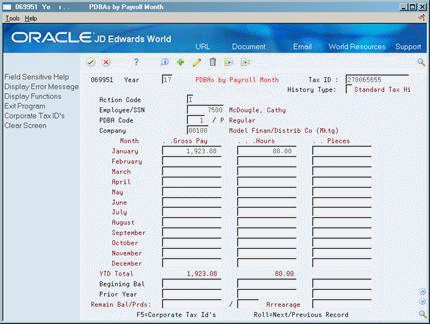
Description of ''Figure 29-3 PDBAs by Payroll Month screen''
29.3 Revising Calendar Month DBA History
From Payroll Master (G07), enter 27
From Payroll Advanced/Technical Operations (G073), choose Data Integrity/Global Updates
From Data Integrity/Global Updates (G0731), choose PDBAs by Calendar Month
When your DBA Integrity report indicates an error in transaction history, you might need to revise an employee's DBAs for a calendar month. You can access DBA history by year, history type, company, and tax ID.
To revise calendar month DBA history
Figure 29-4 DBAs by Calendar Month screen
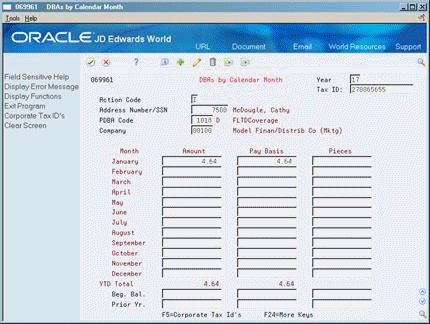
Description of ''Figure 29-4 DBAs by Calendar Month screen''
-
To locate the employee information, complete the following fields:
-
Enter any necessary corrections.
29.3.1 What You Should Know About
| Topic | Description |
|---|---|
| Alternate report | You can also use the Historical Payroll Register Report to review transaction history for integrity purposes.
See Reviewing the Historical Payroll Register in the JD Edwards World U.S. Payroll I Guide. |