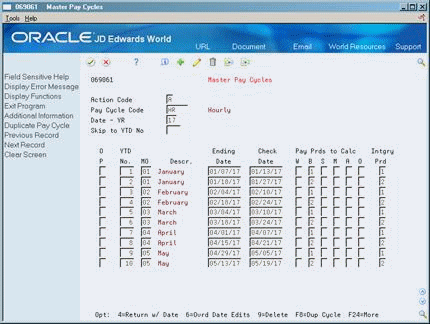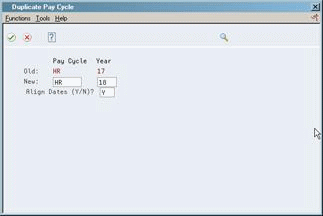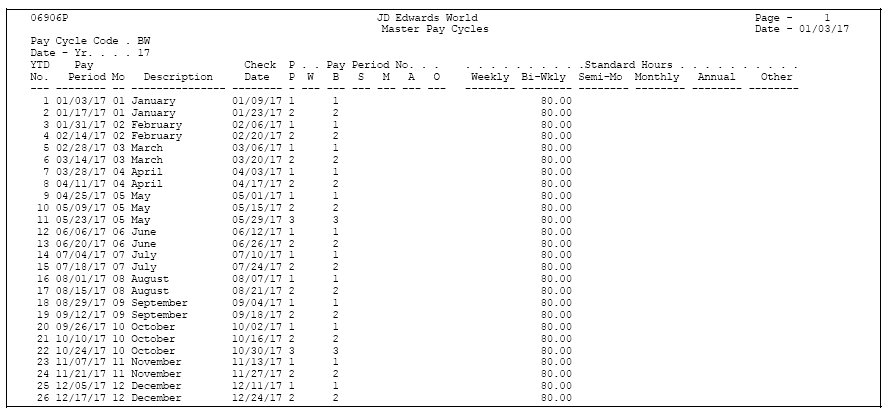39 Set Up General Information
This chapter contains these topics:
-
Section 39.6, "Establishing Pay Type Ranges for Weekly Reporting,"
-
Section 39.10, "Reviewing the Business Unit Constants Report,"
39.1 Setting Up General Information
Setting up general information allows you to enter specific information about how your organization accounts for labor or processes payroll. This information consists of:
Setting up general information consists of the following tasks:
-
Setting Up Company Constants
-
Setting Up Business Unit Constants
-
Setting Up Master Pay Cycles
-
Setting Up Pay Period Workweeks
-
Establishing Pay Type Ranges for Weekly Reporting
-
Setting Up a Denomination Code
-
Setting Up Execution Control Parameters
-
Choosing Fields for Future Data Revisions
-
Reviewing the Business Unit Constants Report
-
Reviewing the Master Pay Cycles Report
39.2 Setting Up Company Constants
You set up company constants to control the processing for the employees of each company. You must set up default company constants before you can process a payroll or account for labor. JD Edwards World recommends that you enter company constants when significant changes occur, such as the addition of a new company.
When you set up company constants, you set up the default company and each individual company. You enter information for Company 00000, the default company, to define the overall operating environment. You also enter information for each of your companies for which you run payroll or account for labor.
Setting up company constants includes the following tasks:
-
Setting up the default company
-
Setting up an individual company
You set up Payroll company constants to control the payroll processing for the employees of each company. You must set up default company constants before you can process a payroll. JD Edwards World recommends that you enter Payroll company constants when significant changes occur, such as the addition of a new company.
When you set up Payroll company constants, you set up the default company and each individual company. You enter information for Company 00000, the default company, to define the overall operating environment. You set up company constants for each of your companies for which you run payroll. If you use the JD Edwards World General Accounting system, you must set up separate company constants for that system.
Setting up company constants includes the following tasks:
-
Setting up the default company
-
Setting up an individual company
If you use the JD Edwards World General Accounting system, you must set up separate company constants for that system.
39.2.2 Setting Up the Default Company
From Payroll Master (G07), enter 29
From Payroll Setup (G074), choose Payroll General Constants
From Payroll General Constants (G0741), choose Payroll Company Constants
You enter information for Company 00000, the default company, to define the overall operating environment. If you have multiple companies, the parameter settings for Company 00000 must include all of the possible variations that cover all of the companies you set up.
For instance, if one company requires integration with the Accounts Payable system, you must set up Company 00000 control parameters to reflect Accounts Payable integration. At the default company level, you can also indicate whether you want the Payroll or Time Accounting system to integrate with the JD Edwards World General Ledger system.
If you change the default company constants, the changes affect all other companies you set up.
Figure 39-1 Payroll Company Constants screen

Description of ''Figure 39-1 Payroll Company Constants screen''
-
For Company 00000, complete the following fields and click Add:
-
Company Number
-
Company Name
-
Company Address
-
City
-
State
-
Zip Code
-
County
-
-
Complete the Company Number field and click Inquire.
Figure 39-2 Payroll Company Constants screen
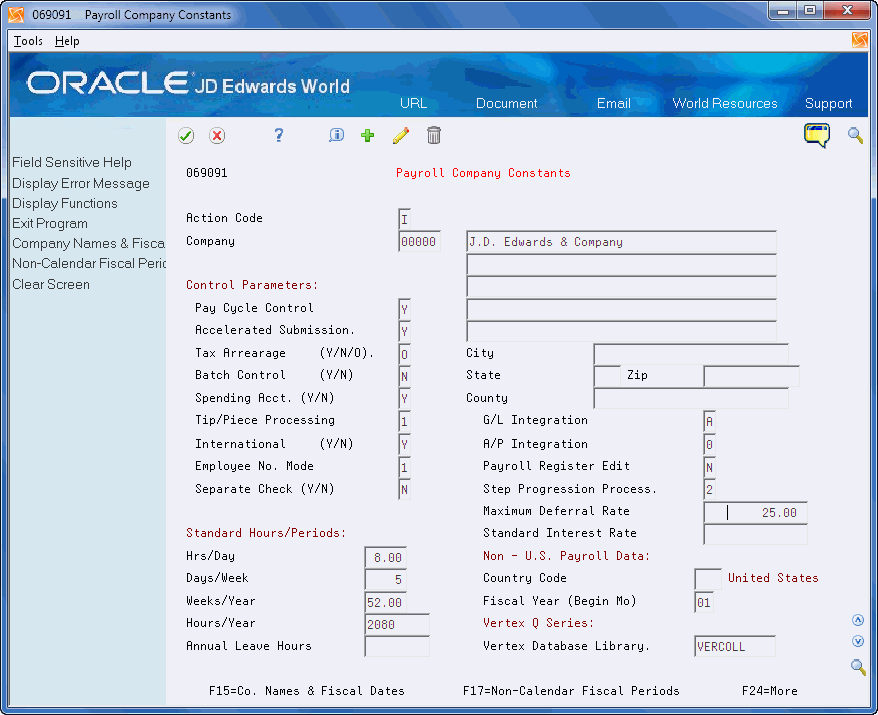
Description of ''Figure 39-2 Payroll Company Constants screen''
-
Complete the following fields:
-
Pay Cycle Control
-
Accelerated Submission
-
Tax Arrearage
-
Batch Control
-
G/L Integration
-
A/P Integration
-
Employee Number Mode
-
Payroll Register Edit
-
Step Progression Process
-
Maximum Deferral Rate
-
Fiscal Year (Begin Mo)
-
-
For companies located within the U.S., complete the following optional fields:
-
Spending Account
-
Tip/Piece Processing
-
Separate Check
-
-
To identify the standard time and periods worked by salaried or auto employees, complete the following fields:
-
Hours/Day
-
Days/Week
-
Weeks/Year
-
Hours/Year
-
-
If you have employees based in more than one country, complete the following fields:
-
International
-
Country Code
-
-
If your company has employees based in Australia, complete the following field:
-
Annual Leave Hours
-
-
Compete the Vertex Database Library field and click Add.
The Standard Interest Rate field is for future use and is inactive for this release.
39.2.3 Setting Up an Individual Company
From Payroll Master (G07), enter 29
From Payroll Setup (G074), choose Payroll General Constants
From Payroll General Constants (G0741), choose Payroll Company Constants
You set up company constants for each of your companies for which you run payroll. When you set up an individual company or make changes to an existing company's name or address, the system automatically updates the Address Book system.
To set up an individual company
You set up company constants for each of your companies for which you run payroll or account for time. When you set up an individual company or make changes to an existing company's name or address, the system automatically updates the Address Book system.
To set up an individual company
Figure 39-3 Payroll Company Constants screen
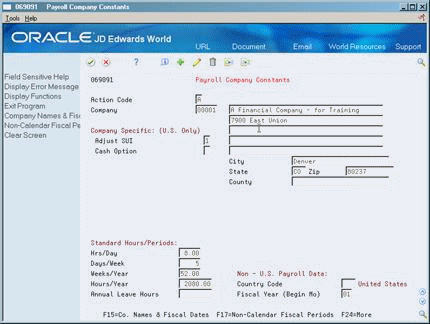
Description of ''Figure 39-3 Payroll Company Constants screen''
-
Complete the following fields:
-
Company
-
Company Name
-
Company Address
-
Fiscal Year
-
-
To identify the standard time worked by salaried or auto employees, complete the following fields:
-
Hours/Day
-
Days/Week
-
Weeks/Year
-
Hours/Year
-
-
For U.S. payroll companies only, complete the following fields:
-
Adjust SUI
-
Cash Option
-
-
If you process Canadian or both U.S. and Canadian payroll, complete the following fields:
-
International
-
Country Code
-
| Field | Explanation |
|---|---|
| Adjust SUI | Use this field to set the SUI calculation switch. This switch lets you direct Vertex to self-adjust or not self-adjust the amount of tax calculated for state unemployment insurance. Valid values are:
0 – Self-adjust. When the SUI rate is changed, this method always brings the tax up to what it should be. The formula used is as follows: Current period tax = (YTD gross + current gross) x SUI rate - YTD SUI tax. 1 – Do not self-adjust. The tax is calculated on the current period wages only. 2 – Self-adjust when maximum base is reached. 3 – No self-adjust: 0% Override Tax Rate Option 4 – Self -adjust: 0% Override Tax Rate Option If you have employees working in multiple states, set this value to 1 (do not self-adjust). |
| Cash Option | If you have a cash option for your 125 Plan enter a 1 in this field. This will be used for taxation purposes for SUI and SDI. Certain states allow a 125 exemption amount if a cash option is allowed. |
39.3 Setting Up Business Unit Constants
From Payroll Master (G07), enter 29
From Payroll Setup (G074), choose Payroll General Constants
From Payroll General Constants (G0741) choose Business Unit Constants
You set up business unit constants to define default information associated with a business unit to expedite time entry and automatically process payroll information, such as flat burden at the business unit level.
Setting up business unit constants also allows companies in the U.S. to:
Setting up payroll business unit constants also allows you to:
-
Define taxing authorities for a business unit
-
Specify a business unit as a certified job for governmental reporting purposes
-
Define information for tip processing purposes
When you set up a business unit, the system adds it to the General Accounting Business Unit Master table (F0006) if the business unit does not already exist in that table. In many companies, business units are set up in the JD Edwards World General Accounting system by the Accounting department.
You must use the General Accounting System and not the Payroll system to change any of the following information:
-
Level of detail
-
Posting edit code
-
Company number
-
Equipment rate code
39.3.1 Before You Begin
-
Review any existing business unit information
To set up business unit constants
Figure 39-4 Business Unit Constants screen

Description of ''Figure 39-4 Business Unit Constants screen''
-
Complete the following fields:
-
Business Unit Number
-
-
Complete the following optional fields:
-
Job Address Number
-
Tax Area
-
Labor Loading Method
-
Burden Factor
-
Pay Cycle Group Code
The remaining business unit constants fields are not applicable to the Time Accounting system. The system enters default values for any required fields, if you leave them blank.
-
-
For governmental reporting in the U.S. only, complete the following optional field:
-
Certified Job
-
-
For U.S. business units that have employees who receive tips, complete the following fields:
-
Tax ID Number
-
Effective Date From
-
Effective Date Thru
-
Establishment Type (TY)
-
Allocation Method (M)
-
Allocation Percent
-
Average Days Per Month
-
Minimum Wage
The County Tax Number, County Code, Job Type, and Denomination Minimum fields are for future use and are inactive for this release.
-
| Field | Explanation |
|---|---|
| Labor Load Method | A code indicating that flat burden is to be calculated. Valid codes are:
0 – Flat burden percentage will always be 1.000 and, therefore, the flat burden amount will equal zero. Basically, this means that there is no distribution. 1 – Flat burden percentage will always be greater than 1.000. Choose this option when distributing the percentage. There are various places within the Payroll system where flat burden rules and percentages can be defined, such as:
|
| Burden Factor | A multiplier to load direct labor costs with burden. For example, a factor of 1.32 loads every dollar of labor cost with 32 cents worth of burden. |
| Pay Cycle Group Code | A user defined code (07/PG) that indicates a pay cycle group. If you enter a pay cycle group code here, the system processes only those timecards whose business unit has that pay cycle group assigned in the business unit constants. The type code explained below determines which business unit is used in the selection process.
This field and the accompanying Type field override the DREAM Writer home business unit selection. Employees must first be selected in the DREAM Writer Data Selection, and then timecards for those employees are selected based on Pay Cycle Group Code and Type. |
| T Y | A user defined code (07/ET) that specifies the type of service (or establishment type). This code is used primarily for designating tip percentage allocations. |
| Allocation | A code that specifies the method of allocation of employee's tips, either using 'Sales Receipts' or 'Hours Worked'. |
| Percent | The percentage amount used to allocate tips for the specified business unit. |
39.4 Setting Up Master Pay Cycles
From Payroll Master (G07), enter 29
From Payroll Setup (G074), choose Payroll General Constants
From Payroll General Constants (G0741), choose Master Pay Cycles
You set up master pay cycles to provide dates for each payroll of the year. The system uses these dates during the pre-payroll step of the payroll cycle. When you set up master pay cycles, you also minimize the risk of keying errors during pre-payroll because certain values have already been entered. Within a master pay cycle, you define the length of the pay periods as well as corresponding payment dates.
Master pay cycles allow you to define the following information:
-
Pay period ending dates
-
Identifiers for the pay period
-
Payment dates for each pay period
-
Withholding period indicators to determine the calculation of DBAs
-
Integrity period numbers for storing tips history
-
Standard hours per pay period for autopay
Setting up master pay cycles includes:
-
Setting up a master pay cycle for the current year
-
Setting up a similar master pay cycle for the next year
You set up a master pay cycle for the current year to run payroll cycles for the current year. You must set up a new master pay cycle each year. If you already have a master pay cycle for the current year, you can set up a pay cycle for the next year.
To simplify the setup process, you set up a master pay cycle for the next year that is similar to the current year's master pay cycle. You can duplicate a current cycle indicating whether you want to increment the pay period end dates for the new year. For example, if your company's pay period ends on the 15th of each month, you do not want to increment, or align dates. If your company always pays on the first and third Fridays of each month, you want to increment dates to account for the changed date in the new year.
39.4.1 Before You Begin
-
Set up user defined code list 07/PY to define the names of the pay cycles.
To set up a master pay cycle for the current year
-
Complete the following fields:
-
Pay Cycle Code
-
Date - Year
-
Year to Date Pay Period Number
-
Month
-
Ending Date
-
Check Date
-
Integrity Period
-
-
Complete one of the following fields:
-
Pay Periods to Calculate Withholding - Weekly
-
Pay Periods to Calculate Withholding - Biweekly
-
Pay Periods to Calculate Withholding - Semimonthly
-
Pay Periods to Calculate Withholding - Monthly
-
Pay Periods to Calculate Withholding - Annually
-
Pay Periods to Calculate Withholding - Other
-
-
To set up standard hours for automatic pay employees, enter a standard number of hours to use for each pay frequency in one of the following fields:
-
Standard Hours - Weekly
-
Standard Hours - Biweekly
-
Standard Hours - Semimonthly
-
Standard Hours - Monthly
-
Standard Hours - Annually
-
Standard Hours - Other
-
| Field | Explanation |
|---|---|
| Pay Cycle Code | A code that identifies the values for a master pay cycle. |
| Pay Period Number | The number of the pay period from the beginning of the year. For instance, a monthly payroll cycle beginning in January has a total of 12 periods, with October being the 10th period.
Typical values are: 001-052 (Weekly Payroll Cycle) 001-026 (Biweekly Payroll Cycle) 001-024 (Semimonthly Payroll Cycle) 001-012 (Monthly Payroll Cycle) 001-004 (Quarterly Payroll Cycle) 001-001 (Annual Payroll Cycle) |
| Check Date | The date associated with the various types of net pay instructions. This date can be related to a payroll check, a bank deposit advice, a pay slip (cash), or a claim reimbursement.
Form-specific information The date the check will be issued. Unless you use the Override Date Edits option:
|
| Intgry Prd | The meaning of this field depends on the program from which you access the field:
|
39.4.2 What You Should Know About
| Topic | Description |
|---|---|
| Determining rollover dates | In addition to scheduling pay cycles, the Fiscal Anniversary Rollover program uses the dates you enter on the master pay cycle to determine when a benefit or accrual rolls over to the next year. |
39.4.3 Setting Up a Similar Master Pay Cycle for the Next Year
To simplify the setup process, you set up a master pay cycle for the next year that is similar to the current year's master pay cycle. You can duplicate a current cycle indicating whether you want to increment the pay period end dates for the new year. For example, if your company's pay period ends on the 15th of each month, you do not want to increment, or align dates. If your company always pays on the first and third Fridays of each month, you want to increment dates to account for the changed date in the new year.
To set up a similar master pay cycle for the next year
On Master Pay Cycles
-
Locate the pay cycle for the current year.
-
On Duplicate Pay Cycle, complete the following fields:
-
Pay Cycle Code
-
Year
-
Align Dates
-
| Field | Explanation |
|---|---|
| Align Dates (Y/N)? | If you answer Y to Align Dates, the system increments the pay period ending dates by one day for the new cycle. If you enter N, the system creates the cycle with the same pay period ending dates as the current cycle.
The years must be only one apart in order for this function to work. Companies who pay on the same date each month, for example on the 15th and 30th of each month, should set this field to N. |
39.5 Setting Up Pay Period Workweeks
From Payroll Master (G07), enter 29
From Payroll Setup (G074), choose Payroll General Constants
From Payroll General Constants (G0741) choose Pay Period Workweeks
Alternately, on Master pay Cycles, enter pay cycle code and year, and then select the function F10 (Pay Cycle Workweeks).
To comply with the Executive Order for Fair Pay and Safe Workplaces that is effective from January 1, 2017, federal contractors are required to provide transparency in the paychecks that they issue to their employees. According to the Order, paychecks must contain information about the hours worked, overtime hours, pay, and any additions to or deductions made from an employee's pay. This additional compensation information enhances workers' awareness and understanding, promotes greater employer compliance with labor laws, and increases economy and efficiency in government contracting.
Use the Pay Period Workweeks program (P069064) to set up the weekly periods within the pay period dates that are established in the Master Pay Cycle. This setup determines the weekly date ranges for the weekly detail stub lines. You need to associate the workweeks by pay cycle code, year, and period number.
You can also use the function F8 on the Pay Period Workweeks program to copy the workweeks for the pay type automatically from the master pay cycle.
To set up pay period workweeks
| Field | Explanation |
|---|---|
| Pd. No. | Enter the number of the pay period from the beginning of the year. For instance, a monthly payroll cycle beginning in January has a total of 12 periods with October being the 10th period. Valid values are:
001-052 (Weekly Payroll Cycle) 001-026 (Biweekly Payroll Cycle) 001-024 (Semimonthly Payroll Cycle) 001-012 (Monthly Payroll Cycle) 001-004 (Quarterly Payroll Cycle) 001-001 (Annual Payroll Cycle) |
| Week Beg Date | Enter the week beginning date for the date ranges to represent the workweeks within each pay period. |
| Week End Date | Enter the week ending date for the date ranges to represent the workweeks within each pay period. |
| Workweek Percent Hours | Specify the percentage of autopay hours to be allocated to the pay period workweek for paycheck transparency. The system multiplies the percentage by the period hours for the employee to determine the number of hours for the week. Before allocating the autopay hours, it reduces the hours for the week by any existing timecards within the week, thereby reducing auto pay hours. |
39.6 Establishing Pay Type Ranges for Weekly Reporting
From Payroll Master (G07), enter 29
From Payroll Setup (G074), choose Payroll General Constants
From Payroll General Constants (G0741) choose Workweek Detail Pay Types
Alternately, on Master pay Cycles, enter a pay cycle code and select the function F11 (Workweek Detail Pay Types).
Use the Workweek Detail Pay Types program (P069065) to enable customers to define the pay types that are applicable to reporting by workweek when the Paycheck Transparency functionality is enabled. These pay types control which timecards are subject to reporting by workweek.
| Field | Explanation |
|---|---|
| PT From Pay Type | Enter the starting value for the range of pay types for a pay cycle code that you want to include in the paycheck transparency process. |
| PT Thru Pay Type | Enter the ending value for the range of pay types for a pay cycle code that you want to include in the paycheck transparency process. |
39.7 Setting Up a Denomination Code
From Payroll Master (G07), enter 29
From Payroll Setup (G074), choose Payroll General Constants
From Payroll General Constants (G0741), choose Denomination Code Rev.
You set up denomination codes to define the various denominations used to pay employees who receive cash payments. The system uses the information you define to produce pay slips in the correct denomination and for a bill count on a cash disbursement report.
39.7.1 Before You Begin
-
Set up each domination value (face value of a bill or note) in user defined codes list 07/DN.
On Denomination Code Revisions
Figure 39-7 Denomination Code Revisions screen
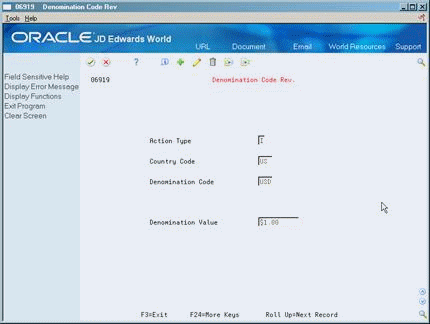
Description of ''Figure 39-7 Denomination Code Revisions screen''
Complete the following fields:
-
Country Code
-
Denomination Code
-
Denomination Value
| Field | Explanation |
|---|---|
| Denomination Code | A code which identifies the type of currency to be processed. |
| Denomination Value | The face value of the denomination (for example, 10 for a ten dollar bill or 1000 for a 1000 peso note). Each country generally has a unique set of denomination codes and each code has its own value. |
39.8 Setting Up Execution Control Parameters
From Payroll Master (G07), enter 29
From Payroll Setup (G074), choose Payroll General Constants
From Payroll General Constants (G0741), choose Execution Control Parameters
You set up execution control parameters to specify the users who have the authority to execute the various steps of the payroll cycle. You can also specify who has authority to execute the reset features on a payroll ID.
Each payroll ID can have a unique set of control parameters. If the system finds no parameters for a specific ID, the system uses the parameters for ID 000. If no parameters exist for a specific payroll ID or for ID 000, the system processes payroll as if the execution control parameters are not activated. In this case, the person who runs the first step of the payroll cycle must run all steps in the cycle and reset options.
39.8.1 Before You Begin
-
Enter Y in the Pay Cycle Control field on Payroll Company Constants for Company 00000 to activate the execution control parameters. If the code in this field is N (the default), the user who runs the first step of the payroll cycle must run all steps in the cycle.
To set up execution control parameters
On Execution Control Parameters
Figure 39-8 Execution Control Parameters screen
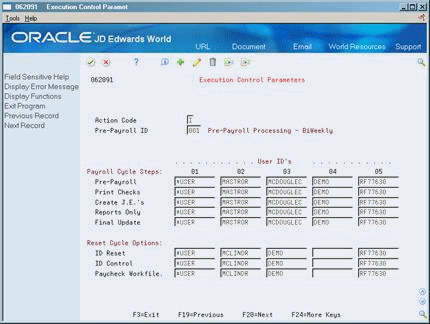
Description of ''Figure 39-8 Execution Control Parameters screen''
-
Complete the following field:
-
Pre-Payroll
-
-
In the fields which correspond to payroll cycle steps, enter the user ID of a maximum of five individuals authorized to complete each step and reset option.
| Field | Explanation |
|---|---|
| 01 Payroll Cycle Steps: | The defined user identification for the individual who may have access to the Payroll Processing step "Pre-Payroll". Valid values are:
|
39.9 Choosing Fields for Future Data Revisions
From Payroll Master (G07), enter 29
From Payroll Setup (G074), choose Payroll General Constants
From Payroll General Constants (G0741), choose Specify Future Data Fields
You choose fields for future data revisions to activate data items in the employee master that can be updated using the future data functions. For example, you activate the Marital Status field so that you can change an employee's marital status in the employee master using the Future Data function.
You cannot change the activation value of some fields.
To choose fields for future data revisions
Figure 39-9 Specify Future Data Fields screen
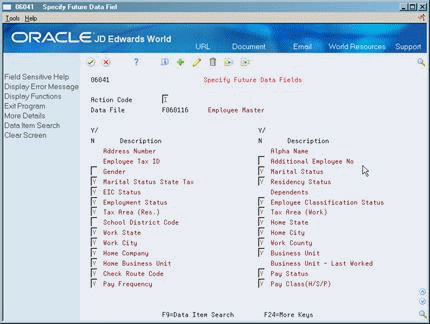
Description of ''Figure 39-9 Specify Future Data Fields screen''
-
Next to the data item that you would like to activate, enter a Y in the following field:
-
Yes/No
-
-
To review the data item code associated with the data item description, access the detail area.
39.10 Reviewing the Business Unit Constants Report
From Payroll Master (G07), enter 29
From Payroll Setup (G074), choose Payroll General Constants
From Payroll General Constants (G0741), choose Reports - Business Unit Constants
You run the Business Unit Constants Print report to verify your entries on Business Unit Constants. The report lists detailed information about business units which is contained in both the Business Unit Master table and the Payroll Business Unit table. You can run this report any time.
Figure 39-10 Business Unit Constants Print screen
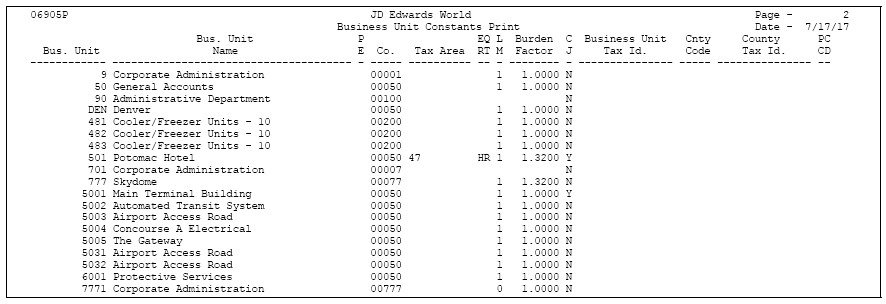
Description of ''Figure 39-10 Business Unit Constants Print screen''
39.11 Reviewing the Master Pay Cycles Report
From Payroll Master (G07), enter 29
From Payroll Setup (G074), choose Payroll General Constants
From Payroll General Constants (G0741), choose Master Pay Cycles Report
The Master Pay Cycles report lists the information you entered on Master Pay Cycles. The report includes the following:
-
Year
-
Pay cycles by month and periods within each month
-
Standard number of hours included in each pay period
Review this report to verify that the information you entered during system setup is correct.