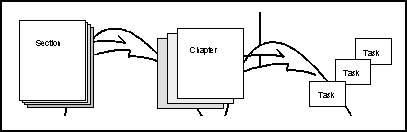1 Overview to Common Foundation
This chapter contains these topics:
JD Edwards World offers a broad suite of business systems called the Common Foundation. There is a general "look and feel" across all of these systems.
The JD Edwards World Common Foundation Guideintroduces you to JD Edwards World systems as an integrated environment. Use the Common Foundation Guide to become familiar with the user interface, menus, screens, and the basics of JD Edwards World systems. Once you are familiar with this environment, you can easily move between all the JD Edwards World systems.
1.1 System Integration
JD Edwards World refers to each group of its software products as a system. Each system contains screens, data files, reports, and programs that are designed for a specific business need.
For complex business situations you might use several systems to achieve a comprehensive solution.
The following illustration shows four different systems you might use when performing a company's accounting tasks. Because the functions and features of all the systems are similar and integrated, the user is unaware of moving from one system to another.
Figure 1-1 Accounting Systems Integration
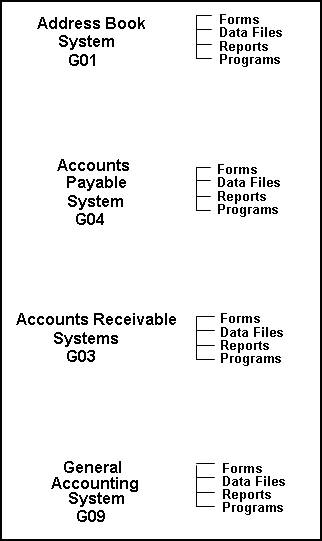
Description of "Figure 1-1 Accounting Systems Integration"
The following list identifies JD Edwards World systems in JD Edwards World:
| System Number | System |
|---|---|
| 00 | General Back Office |
| 01 | Address Book |
| 02 | Electronic Mail |
| 03 | Accounts Receivable |
| 03B | Enhanced Accounts Receivable |
| 03C | Customer Issue Tracking |
| 04 | Accounts Payable |
| 05 | Standalone Time Accounting |
| 06 | Old Payroll |
| 07 | New Payroll |
| 08 | Human Resources |
| 08A | Application Tracking |
| 08B | Benefits Administration |
| 08C | Canadian Specific HR Functions |
| 08H | Health and Safety |
| 08P | Position Control |
| 08R | Requisitions |
| 08U | US Specific HR Functions |
| 08W | Wage and Salary |
| 09 | General Accounting |
| 09E | Expense Reimbursement Reporting System Only |
| 10 | Financial Reporting |
| 10C | Multi-Site Consolidations |
| 11 | Foreign Currency/Cash Basis |
| 11C | Cash Basis Accounting |
| 12 | Fixed Assets |
| 13 | Equipment/Plant Management |
| 14 | Modeling, Planning, and Budgeting |
| 15 | Commercial Property Management |
| 16 | Cost Management Solution |
| 17 | Customer Service Management |
| 17A | Ariba Integration Reporting Purposes Only |
| 17C | Call Management Reporting Purposes Only |
| 18 | Resource Scheduling Reporting Purposes Only |
| 19 | Utility CIS |
| 20 | Energy Data Base |
| 21 | Lease Management |
| 22 | Production System |
| 23 | Revenue Distribution |
| 24 | Contracts |
| 25 | Joint Interest Billing |
| 26 | Gas Balancing |
| 27 | Investor Services |
| 28 | Projects on Hold - Energy |
| 29 | AFE Accounting |
| 30 | Product Data Management |
| 30A | Product Costing Reporting Only |
| 31 | Shop Floor Control |
| 31A | Manufacturing Accounting |
| 3110 | Process Control |
| 32 | Configuration Processing |
| 32C | Custom Works |
| 33 | Capacity Requirements Planning |
| 34 | DRP/MPS/MRP |
| 34A | Advanced Planning & Scheduling |
| 35 | Enterprise Facility Planning |
| 36 | Forecasting |
| 37 | Quality Management |
| 38 | Distribution Contracts |
| 39 | Bulk Stock Control |
| 40 | Inventory/OP Base |
| 4010 | Advanced Price Adjustments |
| 41 | Inventory Management |
| 41B | Bulk Stock Control |
| 42 | Sales Order Processing |
| 42A | Sales Force Automation Reporting Purposes Only |
| 42B | Enterprise One Sales Order Entry |
| 42E | ECS Sales Order Processing |
| 43 | Purchase Order Processing |
| 44 | Contract Administration |
| 44H | Homebuilder Management |
| 4401 | Homebuilder Management |
| 45 | Advanced Price Analysis |
| 46 | Warehouse Management |
| 47 | Electronic Data Interchange |
| 48 | Work Order Processing |
| 48S | Service Billing |
| 49 | Transportation |
| 50 | Job Cost Accounting |
| 51 | Job Cost Accounting |
| 52 | Job Cost Billing |
| 53 | Change Management |
| 55-59 | Reserved for Clients |
| 60-69 | Reserved for JD Edwards World Custom |
| 70 | Multi-National Products |
| 71 | Client Server Applications |
| 73 | M&D Complimentary Products |
| 74 | EMEA Localizations |
| 74G | Greece |
| 74H | Hungary |
| 74I | Ireland |
| 74L | Portugal |
| 74N | Nordics |
| 74P | Poland |
| 74R | CIBS |
| 74S | Spain |
| 74T | Turkey |
| 74Z | Czech Republic |
| 75 | Asia Pacific Localizations |
| 75H | Thailand |
| 75I | India |
| 75K | South Korea |
| 7T | Taiwan |
| 76 | Latin American Localization |
| 76A | Argentinean Localization |
| 76C | Columbia |
| 76H | Chile |
| 77 | Canadian Payroll |
| 77Y | Canadian Payroll Year End Programs Reporting System Only |
| 78 | OBSOLETE CS Travel Expense Management |
| 79 | OBSOLETE Foreign Translation |
| 80 | Business Intelligence |
| 81 | DREAM Writer |
| 82 | World Writer |
| 83 | Finance Report Writer-FASTR |
| 84 | Distributed Data Processing |
| 85 | Custom Programming |
| 86 | Foreign Language Translation |
| 87 | JD Edwards World Internal |
| 88 | Cautious Purge System |
| 89 | Conversion Programs |
| 91 | Documentation |
| 92 | Computer Assisted Design |
| 93 | Computer Assisted Programming |
| 94 | Security Officer |
| 95 | Unattended Night Operations |
| 96 | Computer Operations |
| 97 | Software Load & Install |
| 98 | Technical Aids |
| 98e | Electronic Burst & Bind |
| 98FT | Form Type |
| 98SA | Sample Application |
| 99 | Technical Aids - Internal |
| 99D | Technical Tools - DASD Sizer Reporting Purposes Only |
| 99M | Technical Tools - Masters/Update Reporting Purposes Only |
1.2 System Features
JD Edwards World business application software includes a character-based format and a web user interface. The common foundation features for either presentation include:
-
Task-oriented menus
-
Extensive online help that shows you how to complete a task
-
Detail areas that present the records you are using in a logical sequence
-
Category codes that further define your database records
See Also:
-
Section 3.1, "About the System Interface"for further information on interface presentations.
1.3 About the Common Foundation Guide
This guide is for release A9.3 of JD Edwards World software. Screens shown are from LegaSuite GUI from Seagull Software (formerly J Walk) and are only examples. If your company operates at a different software level, you might find discrepancies between what is shown in this guide and what you see at your computer.
This guide is separated into sections to guide you through the operations and functions that are common to all systems.
| Sections | Description |
|---|---|
| User interface | Become familiar with the keyboard and how you enter the commands to complete the operations you want to perform. This includes signing on and off the system. |
| Menus and screens | Learn how to navigate among the screens and systems you have available. Become familiar with the presentation and features available on various screens and menus. |
| Online help | Using both field-level and program-level help, immediately access online help instructions. |
| Records | Learn how to locate, add, and work with records. Tailor your data to your needs by assigning valid values and user defined categories. |
| Reports | Using JD Edwards World report formats, learn how to create your own report version, work with version processing options, and submit your version for print. |
The purpose of this guide is to provide:
-
A textbook for students in a training class
-
A resource for students after training
-
Reference material for users who do not attend class
This guide describes the "big picture" and how programs work together through overviews, illustrations, procedures, examples, and exercises. It is intended primarily for two audiences:
-
Students in the classroom
-
Users and those who support the product who have not attended class
1.3.1 Organization of the Guide
This guide is divided into sections for each major function. Sections contain chapters for each task or group of related tasks. Within each chapter you will find information you need to accomplish the tasks such as running programs or printing reports. Generally, chapters include an overview, screen or report samples, and procedures.
When it is appropriate, chapters also explain warnings or error situations.
This guide has a general table of contents at the front of the guide. It also includes an index to help you locate information quickly.
1.3.2 Icons and Terms Used in this Guide
This book contains icons that provide visual clues to the content of a topic or paragraph.
Note:
The note identifies text that is supplemental. It might be a hint, a suggestion, or additional information.Caution:
Caution is used when you might get unexpected results if you set up and run a process in a given way, you need to verify other information affecting the outcome of a process, or when there might be serious implications for a given action, such as irrecoverable loss of data.The following terms have specific meanings when used in this guide.
| Terms | Description |
|---|---|
| Selection | A numbered menu item |
| Option | An action you can take by using the O (Option) field on a screen. You use options to:
|
| Type | To key or type information in a field |
| Complete or Enter | To type information and then press the Enter key or click on the appropriate icon |
| Click | To place the pointer over a selection or icon and press the left mouse button |
| Choose | To select from a group by either:
|