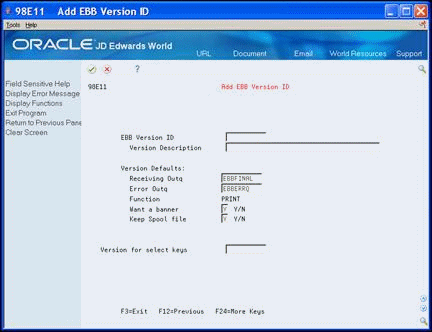6 Add an EBB Version
This chapter contains the topic:
6.1 Adding an EBB Version
The first step in using Electronic Burst and Bind is to add an EBB version. You must enter values in all fields on the Add EBB Version ID screen or accept the defaults. After a version exists, you can define the burst area and routing instructions.
6.1.1 Before You Begin
-
Move the spool files with which you want to work to EBBSTART.
-
Clear the EBB Monitor. On the Electronic Burst and Bind menu (G98E), choose End EBB Monitor. See Chapter 34, "End the Monitor" for information about moving spool files and using the EBB Monitor.
From Electronic Burst and Bind (G98E), choose Maintain EBB Versions
-
On Maintain EBB Versions, choose EBB Version - Set Up (F6).
-
On Add EBB Version ID, complete the following fields:
-
`Version Description
-
`Error Outq
-
`Want a banner
-
`Version for select keys
EBB Reports Selection displays with reports to burst and bind.
-
| Field | Explanation |
|---|---|
| EBB Version ID | A unique name up to ten characters without blanks. |
| Version Description | Short, informative text that identifies a version. |
| Receiving Outq | The processing queue where the burst and/or bound spool files are sent if no other output queue is specified. This output queue will be the default for this version. JD Edwards World recommends you do not enter EBBSTART because the monitor looks for spool files to be burst in this output queue. |
| Error Outq | Accept the default, EBBERRQ, or enter another one.
The error output queue is where spool files are sent if the select key is not found or if the functions are set up incorrectly. You can then choose to move the file from the error output queue to another output queue. Check the EBBERRQ to see what report must be distributed manually each time the monitor runs. |
| Function | PRINT is the default routing function and must always be the first function for a select key. You cannot modify this field.
Note: For an individual select key, you can use the PRINT routing function to override the receiving output queue. |
| Want a banner | Indicates whether a banner page prints with the report. The valid options are:
Y - prints a banner page N - does not print a banner page The default is Y. You can override this option for a version ID using individual select keys. |
| Keep spool file | Indicates whether the monitor stores or deletes the original unburst reports. Valid values are:
Y - store the original reports N - delete the original reports JD Edwards World recommends that you set this to Y initially. |
| Version for select keys | The version ID that is used as the model for a new version. If a model version is not used, leave this field blank. It defaults to the version ID you are setting up. |