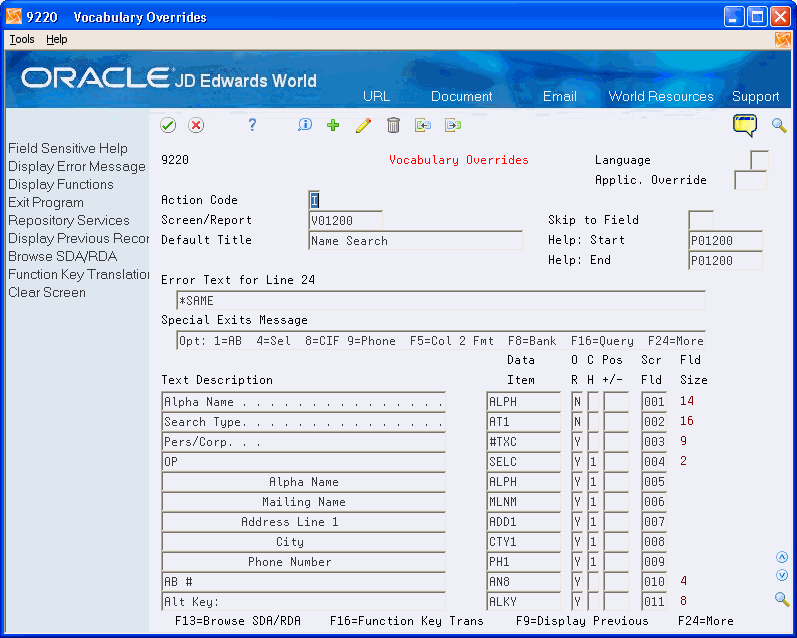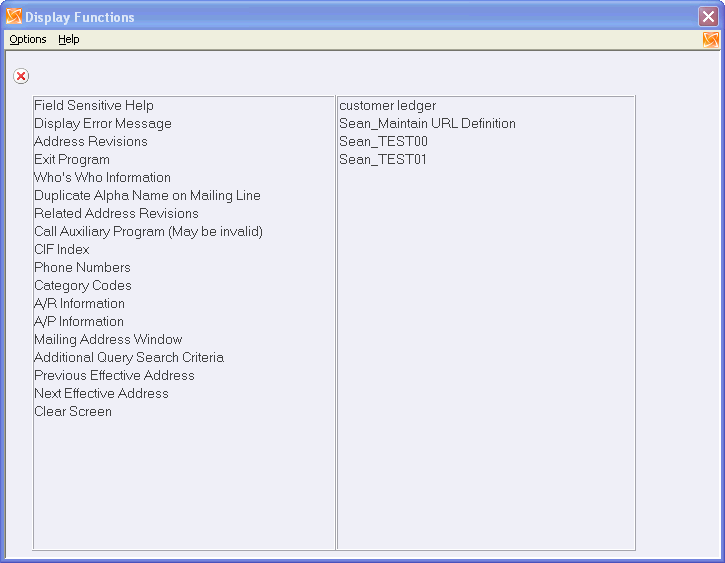47 Work with Vocabulary Overrides, Function Keys, and Generic Exits
This chapter contains these topics:
47.1 Working with Vocabulary Overrides
Each screen and report in all JD Edwards World software products has a master file record containing all of the narrative text associated with that screen or report. You can update this master record using Vocabulary Overrides.
Vocabulary Overrides are known as soft coding because you can make changes to individual videos and reports without changing values in the Data Dictionary or having to use Screen Design Aid or Report Design Aid.
The Default Title field is for the screen title. The system uses the default title if users access the screen from another screen, rather than a menu. When accessing a screen from a menu, the system uses the selection title as the screen title. The Text Description field is for text as it is to display on the screen. The system displays Scr Fld and Fld Size fields for information only. These fields only change if there is a program change. The system might not display the fields in the order they display on the screen. This does not affect the screen display.
Change one screen or report at a time. You can run global update (G9642), Video/Report/DW Data. The system will not update fields that you override using a Y in the OR field.
The system stores the Vocabulary Override (soft-coding) data in the Screen/Report Text Master (F9220) file
47.2 Locating Vocabulary Overrides
From Master Directory (G), choose Hidden Selection 27
From Advanced & Technical Operations (G9), choose Run Time Setup
From Run Time Setup (G90), choose Vocabulary Overrides
The Vocabulary Override feature of JD Edwards World systems allows you to make specific, rather than global, screen and report changes to the literal text. These changes take effect immediately.
You can also access Vocabulary Overrides from the Computer Assisted Design menu (G92), entering VO on a command entry line, or on the Other Documentation Reports menu (G9131).
To locate Vocabulary Overrides
Complete the applicable fields.
47.3 Displaying Text on Screens and Reports
While the system stores the Column and Row Titles for a field in the Data Dictionary, you can override them using the Vocabulary Overrides facility. The following flow illustrates how the Data Dictionary works with User Defined Codes and Vocabulary Overrides to display text on a screen or report.
-
The system retrieves the default text from the Data Item Master (F9200).
-
The system retrieves any vocabulary overrides from the Screen/Report Text Master (F9220) file.
-
The system checks for user-defined information. If there are user-defined values, the system retrieves them from User Defined Code Types (F0004) and User Defined Codes (F0005)
-
If it is a report, the system produces the report
-
If it is a screen:
-
The system retrieves any function key translations from Function Key Translations Master(F9601)
-
The system displays the screen
-
The following illustrates the flow:
Figure 47-2 Data Dictionary Default Text Flow
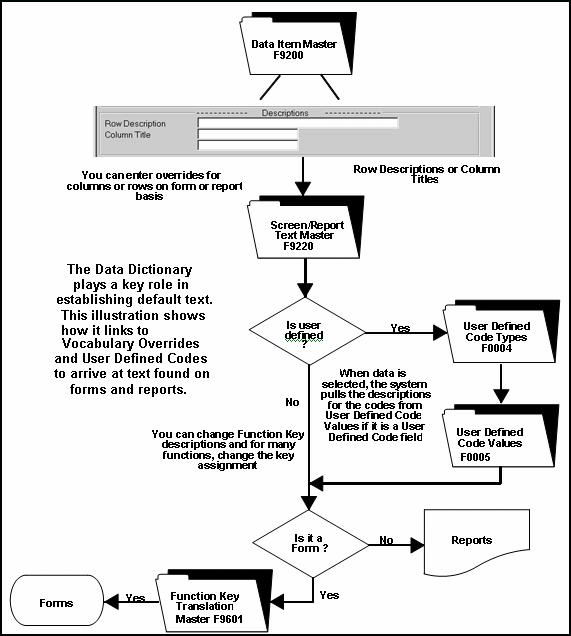
Description of "Figure 47-2 Data Dictionary Default Text Flow"
47.4 Reviewing Function Key Definitions
From Master Directory (G), choose Hidden Selection 27
From Advanced & Technical Operations (G9), choose Run Time Setup
From Run Time Setup (G90), choose Function Key Definitions
Use Function Key Definitions to change the value of a function key. For any screen, you can change a function key that is input capable. Simply change the Key/Opt field to the number you desire.
You can only change the value of a function key that is already included in the program. Adding new function keys to a program requires modification of the RPG code.
The standards functions for any screen are locked. You cannot reassign the function key number. To unlock the standard function use the following User Defined Codes table: System Code 96, Code Type FX, with the right margin of Description-2.
Use caution when changing functions. If you change a standard function, unpredictable results may occur.
The function translation files are: Function Key Translation Master (F9601), and Function Key Translation Detail (F9611).
Figure 47-3 Function Key Definitions screen
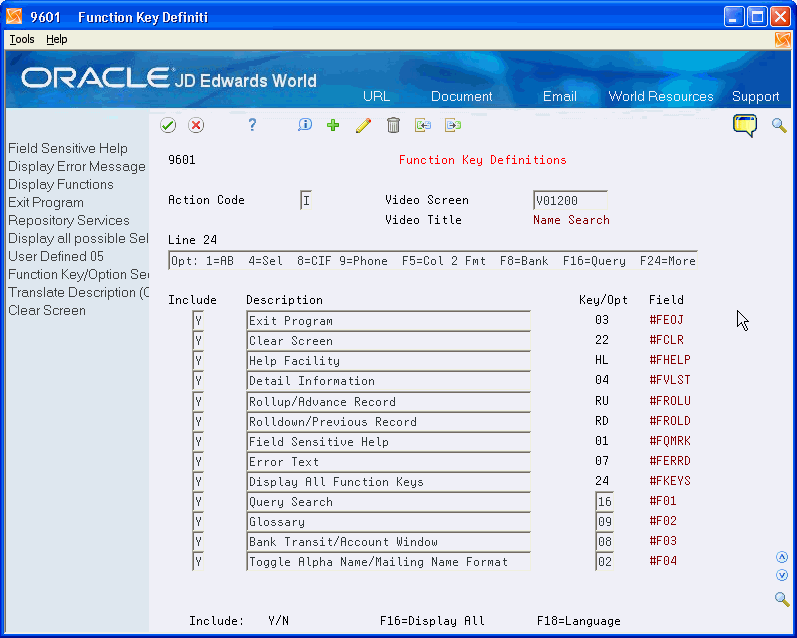
Description of "Figure 47-3 Function Key Definitions screen"
47.5 Working with Generic Exits
From Master Directory (G), choose Hidden Selection 27
From Advanced & Technical Operations (G9), choose Run Time Setup
From Run Time Setup (G90), choose Generic Exit Definitions
Generic exits (sometimes called user-defined exits) provide the following features:
-
Ability to run other programs from within an application without modifying program code
-
Ability to maintain custom files
-
Ability to inquire into new applications
-
New functionality
Generic exits allow you to exit to JD Edwards World or custom programs without further modifications of the program code. For example, your company might use custom programs to provide localization solutions that comply with country specific legal requirements and business practices. After developing the programs, you must be able to access them from within an application. Generic exits provide that access. Before generic exits, the only way to provide access was to make additional modifications to the custom program. This meant increased maintenance of custom code, especially when upgrading to a new release.
This section includes the following tasks:
-
Adding generic exit definitions
-
Executing the generic exit
Note:
These steps are recommended when calling an interactive program.To add generic exit definitions
-
On Generic Exit Definition, enter the video name of the video to which you want to attach generic exits.
-
Choose More Details (F4) to view more details about the generic exits you are defining.
-
Add or change the required parameters for the program to be called.
You must enter all of the required parameters for the called program.
-
Complete the following fields to define different programs for the same generic exit:
-
Country
-
Language fields if applicable.
For example, you can define a Spanish G01 and a French G01. If you have S (Spanish) in the Language field, the Spanish G01 might take you to A/R Inquiry. If you have F (French) in the Language field, the French G01 might take you to A/P Inquiry for the same screen.
Figure 47-4 Generic Exit Definitions screen
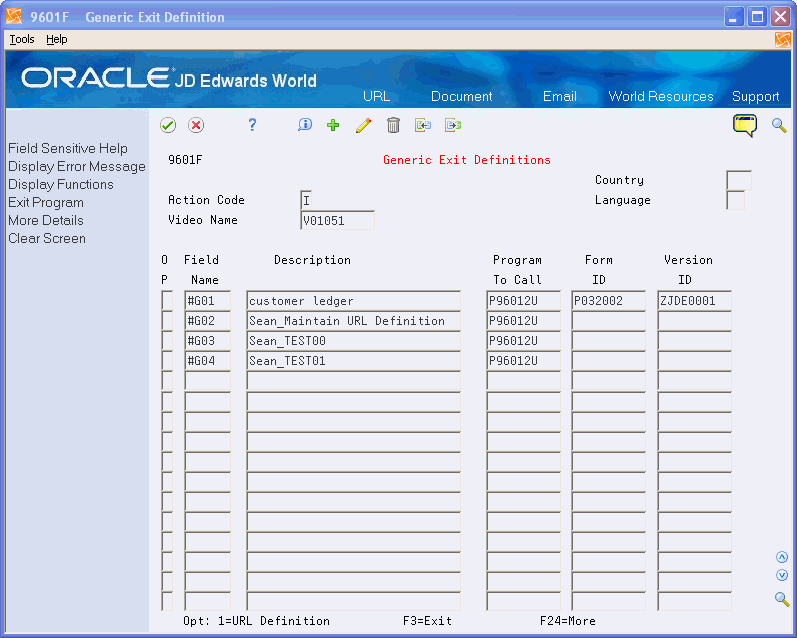
Description of "Figure 47-4 Generic Exit Definitions screen"
-
-
Access the video to which you attached the generic exits.
-
Press F24.
This is the only way to access the generic exits.
-
Choose the generic exit.
47.6 Working with Generic Exit URL Definitions
From Master Directory (G), choose Hidden Selection 27
From Advanced & Technical Operations (G9), choose Run Time Setup
From Run Time Setup (G90), choose Generic Exit Definitions
Generic Exit URL Definitions are similar to normal Generic Exits, but add the additional capability to execute a URL or command on the workstation.
Generic Exit URL Definitions give you the ability to define exits to Web sites and desktop applications from most JD Edwards World programs without further modifications of the program code.
The administrator can define generic exits to JD Edwards World application programs and add parameters, if any, required for the exit. You can include content from the JD Edwards World video to the Web sites or applications, which brings new interoperability to JD Edwards World programs.
The Generic Exit URL Definitions functionality extends the Generic Exit capability to run an HTTP request or a desktop command to applications that are not JD Edwards World. You can use generic exits to open URLs with parameters. The Generic Exit URL Definitions stores parameters from the URL definition screen in the Generic Exit parameter list and is therefore limited to 10 parameters.
For example, an administrator can create a generic exit that opens an URL such as a mapping web site and have parameters which display a specific address in the mapping web site.
This section includes the following tasks:
-
Adding generic exit definitions
-
Executing the generic exit
Note:
These steps are recommended when calling an interactive program.To add generic exit definitions
-
On Generic Exit Definition, locate the video to which you want to attach generic exits.
-
Add the Generic Exit URL Definition record.
-
Enter 1 to access the Generic Exit URL Definition window and define parameters.
-
Add or change the required parameters for the program.
You must enter the URL or Process Request for the program.
You can use the Configuration Master application to review, add, modify, or delete Configuration Master records. Press F9 to access the Master Configuration Maint. screen.
-
Complete the following fields for each Video field which is going to be used as a parameter in the URL or Process Request:
-
URL or Process Request
-
OP
-
Transform
-
Tran Len
-
TD
-
| Field | Explanation |
|---|---|
| Video | Identifies the video name of the Generic Exit URL Definition. |
| Field | Data field name of the Generic Exit URL Definition. Generic Exit URL Definitions must have data field name between #G01 and #G30. |
| Description | Description of the Generic Exit URL Definition, entered on the Generic Exit Definitions video (V9601F). |
| Profile | If a Master Configuration File record is associated with this definition, this is the user profile from the master Configuration File record. |
| Env | If a Master Configuration File record is associated with this definition, this is the JDE Environment (Library List) from the Master Configuration File record. |
| Key | If a Master Configuration File record is associated with this definition, this is the key field from the master Configuration File record. |
| Program | If a Master Configuration File record is associated with this definition, this is the program name from the Master Configuration File record. |
| URL or Process Request | A URL or a command string that calls a windows process. Command string example: http://maps.google.com/ |
| OP | The selection exit options and function keys used to perform a specific function for a selected line or form of data. To use the Select Field option:
Press Enter to select the field to insert, place the cursor at the point you want to insert the field parameter (insert occurs preceding the cursor position), and then press F6 to insert the field parameter. |
| Parm Field | The Parameter Field name which contains the value for the parameter. |
| Description | Description of the Parm Field from the Video specifications. The system uses this field to search for similar data items. |
| Field Attributes | The attributes of a field which include data type, field length, and number of decimals or for date fields, the date format.
An alpha field is denoted by A followed by the field length, for example: A10. A numeric field is denoted by N followed by the length of the field which is followed by the number of decimals, for example: N15,2. A date field is denoted by a date format, for example: MM/DD/YY or MM/DD/YYYY. |
| Transform | A code specifying the transformation you want to perform on a screen parameter before placing the URL, Process Request, or the name of a program performing a custom transformation. |
| Tran Len | The length of a field after it is transformed. |
| TD | Transformed Decimals is a value that designates the number of decimals in the transformed numeric value. |
-
Access the video to which you attached the generic exits.
-
Press F24.
This is the only way to access the generic exits.
-
Choose the generic exit.