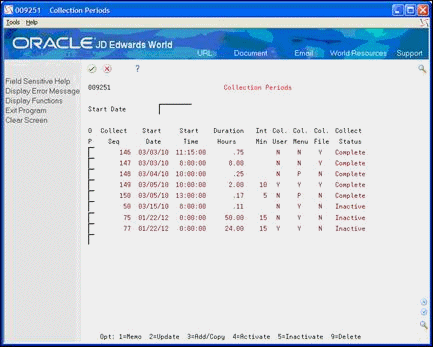18 Work with UAR Collection Periods
This chapter contains the topic:
18.1 Working with UAR Collection Periods
You set up and maintain your collection periods to ensure that you capture the data that meets your needs. Collection periods define the starting and ending dates and time of the report. You can also produce reports for summarizing user activity, menu history, and file activity.
You use the Maintain Collection Periods - List program (P009251) to add, activate, deactivate, view, change, and delete collection periods.
When you add a collection period, the system assigns each collection period record a unique collection sequence number and stores the information in the Collection Period Parameters for User Activity table (F009251).
When you activate a collection period, the program submits the records to Sleeper to process the data and summary information. If you enter Y in the Collect Users or Collect Menus fields, the program verifies that Menu Selection History (F0082H) and User Job Activity Log (F009250) files exist. If they do not, the system builds them.
-
Ensure Sleeper is active. See Unattended Night Operations (Sleeper) in the JD Edwards World Technical Foundation Guide for more information.
-
Set up Import/Export if you plan to export UAR reports. See Chapter 4, "Work with Import/Export."
Working with UAR Collection Periods includes the following tasks:
-
To add collection periods
-
To copy a collection period
-
To view and change collection periods
-
To activate or inactivate collection periods
From User Activity Reporting (G00925), choose Collection Periods
Before you can generate reports in UAR, you must set up the collection periods. When you create a collection period, the system assigns a collection sequence number and sets the Collection Status field to Inactive.
-
On Collection Periods, locate the last blank line and enter 3 in the Option field.
-
On Collection Period Entry, complete the following fields and click Add.
-
Start Date
-
Start Time
-
End Date
-
End Time
-
Duration Hours
-
Interval Minutes
-
Collect Users
-
Collect Menus
Figure 18-2 Collection Period Entry screen
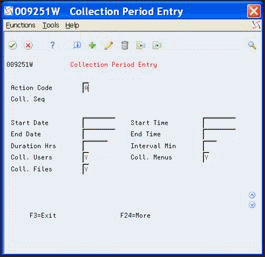
Description of "Figure 18-2 Collection Period Entry screen"
-
| Field | Explanation |
|---|---|
| Start Date | Collection Period Start Date. In User Activity Reporting, this is the date a collection period (period of activity monitoring) starts.
Screen-Specific Information Date and time must greater than or equal to the current date and time. |
| Start Time | This is the start time for an operation or an order. |
| End Date | Collection Period End Date. In User Activity Reporting, this is the date a collection period (period of activity monitoring) ends.
Screen-Specific Information If you leave this field blank, the system calculates the value based on the value in the Duration Hours field. |
| End Time | The ending time specified in hours, minutes, and seconds.
Screen-Specific Information If you leave this field blank, the system calculates the value based on the value in the Duration Hours field. |
| Duration Hours | Duration of User Activity collection period in hours.
Screen-Specific Information If you leave this field blank, the system calculates the value based on the difference between the values in the Start Date and Time and the End Date and Time fields If you enter a value in this field, the system uses this value as an override and recalculates the End Date and Time. |
| Interval Minutes | User Activity Data collection interval in minutes.
Screen-Specific Information The frequency, in minutes, between occurrences when the system captures the users that are logged into the JD Edwards World system. You must complete this field if you enter Y in the Collect User Counts field. |
| Collect Users | This value indicates how the Collect User Count Flag will be used to report user activity.
Valid values: 'Y' - Collect User login and logout information for producing the User Activity Summary Report. 'N' - Do not collect user login and logout information. 'P' - Collect User login and logout information for producing the User Activity Summary Report. Once the data has been summarized, purge the collection file F009250. Screen-Specific Information You must enter a value in this field. When you enter a Y or P, the system summarizes the user activity at the end of each collection period on the report. If F009250 does not exist at the beginning of the collection period, the system builds this file. When you enter a P, the system deletes the F009250 at the end of the collection period if there are no other collection periods in process. |
| Collect Menus | This value indicates how the Collect Menu History Flag will be used to report menu history.
Valid values: 'Y' - Collect menu history information for producing the Menu History Summary Report. 'N' - Do not collect file activity information. 'P' - Collect menu history information for producing the Menu History Summary Report. Once the data has been summarized, purge the collection file F0082H. Screen-Specific Information You must enter a value in this field. When you enter a Y or P, the system summarizes the menu history at the end of each collection period on the report. If file F0082H does not exist at the beginning of the collection period the system builds the file. When you enter a P, the system deletes the F0082H at the end of the collection period if no other collection periods are in process. Note: If the F0082H file is allocated, the system sends a message to the qsysopr message queue and you must manually delete the F0082HL@ and F0082H files. If you receive the following warning message: File XXXX/F0082H is in use and could not be deleted, you must enter the following reply: . . : 0 and then notify the user about this message. |
| Collect Files | This value indicates how the Collect User File Activity Flag will be used to report user file activity.
Valid values: 'Y' - Collect file activity information for producing the File Update Activity Report. 'N' - Do not collect file activity information. Screen-Specific Information You must enter a value in this field. When you enter a Y, the system summarizes the file update activity at the end of each collection period on the report. |
When you copy a collection period, the system assigns a new collection sequence number and sets the Collection Status field to Inactive.
-
On Collection Periods, enter 3 in the Option field next to the line you want to copy.
-
On Collection Period Entry, review the collection period data, change any of the fields, and click Add.
To view and change collection periods
-
On Collection Periods, enter 2 in the Option field next to the line you want to view or change.
-
On Collection Period Entry, review the collection period, change any of the fields, and click Change.
To activate or inactivate collection periods
You must activate a collection period for the system to collect and report any information. When you activate a collection period, the program sets the status to Not Started and submits the records to Sleeper for the Start Date and Time and End Date and Time. The system stores this information in the Unattended Operations Scheduling Master File table (F9501).
On the date and time you set in the Start Date and Time fields, Sleeper executes the collection process and the status changes to In Process. Once the process begins, you cannot change the Start Date and Time in the Collection Period record.
On the date and time you set in the End Date and Time fields, the collection process stops in Sleeper and the status changes to Completed. You cannot change any fields in the Collection Period record when the status is Completed.
When you inactive a collection period record, the system deletes the Sleeper records.
On Collection Periods, perform one of the following and click Enter:
-
Enter 4 in the Option field next to the line you want to activate.
-
Enter 5 in the Option field next to the line you want to inactivate.