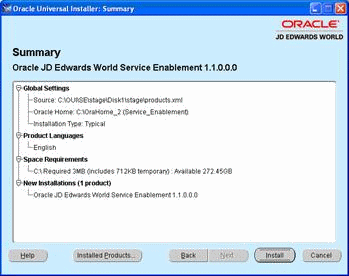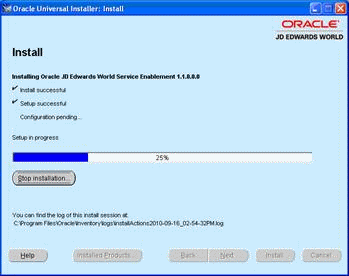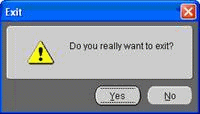1 Install Service Enablement
This chapter contains these topics:
1.1 Overview
Thank you for ordering JD Edwards World A9.2.1 Service Enablement. This Java-based service enablement product is a statement of Oracle's continued commitment to the JD Edwards World product family. Service Enablement allows you to integrate your JD Edwards World Software with other software packages through the use of Java-based Web services.
This guide explains installation and configuration options and steps for JD Edwards World Service Enablement. The JD Edwards World Web Enablement Installation and Configuration Guide has general information about JD Edwards World Service Enablement.
Note:
In this guide, the name System i includes IBM servers named AS/400, eServer iSeries, System i5, System i or Power Servers running the IBM i for Business operating system.1.2 Installing Service Enablement
-
Download and unzip the service enablement archive file.
Start the Oracle Universal Installer (OUI).
Run Disk1\oui\bin\setup.exe from your extract to location.
Figure 1-1 Oracle Universal Installer Welcome screen
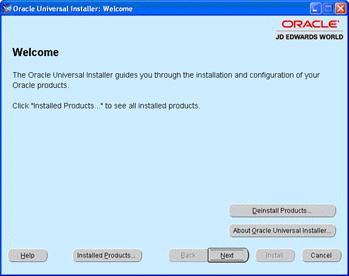
Description of ''Figure 1-1 Oracle Universal Installer Welcome screen''
-
On the Welcome screen, click Next.
Figure 1-2 OUI Specify Home Details screen
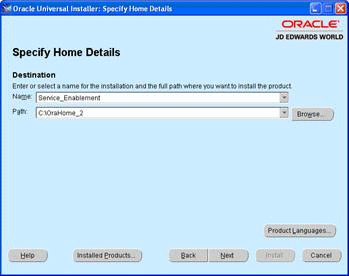
Description of ''Figure 1-2 OUI Specify Home Details screen''
-
On the Specify Home Details screen, enter a folder Name and Path for your installation. JD Edwards World recommends that you retain the OraHome name in some form for your path directory.
Using the OraHome name is an Oracle convention that facilitates consistent directory names among Oracle product installations.
-
On the Summary screen, click Install.
The Install screen displays the Setup in progress.
Figure 1-5 OUI End of Installation screen
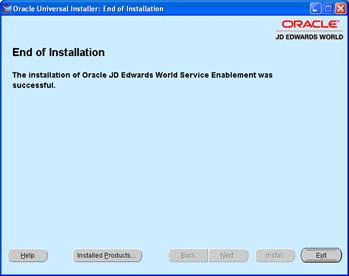
Description of ''Figure 1-5 OUI End of Installation screen''
-
On the End of Installation screen, click Exit.
-
On the Exit screen, click Yes.