5 Set Up Cross References and Generic Function Key Exits
This chapter contains these topics:
5.1 Setting Up Company and Plant Cross References
From Localizations - Brazil (G76B), enter 29
From Localization Setup - Brazil (G76B41B), choose Fiscal Company/Branch Plant
In Brazil, the government requires every business unit (branch/plant) that belongs to a fiscal company to have a separate tax identification number. For reporting purposes, the government requires companies to verify that every business unit has an assignment to only one fiscal company.
To associate business units with a fiscal company and prevent assigning the same business unit to more than one fiscal company, you can set up fiscal company and branch/plant cross references.
To set up company and plant cross references
Figure 5-1 Fiscal Company/Branch Plant screen
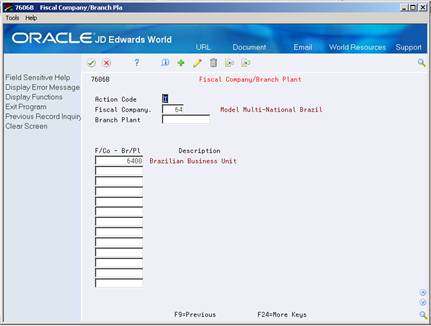
Description of "Figure 5-1 Fiscal Company/Branch Plant screen"
-
To locate a fiscal branch or branch/plant, complete one of the following fields:
-
Fiscal Company
-
Branch Plant
If you locate a fiscal company, the F. Company/B. Plant field represents the branch plant. If you locate a branch plant, the field represents the fiscal company.
-
-
To set up the cross reference, complete the following field:
-
F. Company/B. Plant
-
5.2 Setting Up Generic Function Key Exits
From Localizations - Brazil (G76B), enter 29
From Localization Setup - Brazil (G76B41B), choose Generic Exit Definitions
Set up generic function key exits to run other programs from within an application without modifying the application code. You can also use generic function key exits to maintain additional information that the system stores in tag files and to access new functionality and applications.
To implement localization solutions, JD Edwards World base software frequently includes generic function key exits so that the user can:
Inquire on localized tag files, such as the country-specific Additional Customer and Supplier Master Information screen, at any time
Transfer a record to a Country Server program to complete a specific process, such as Bank Identification Validation
Each base program in JD Edwards World software is defined in a table with all its corresponding programs to call, display sequence and passed-in parameters. When you set up generic function key exits, you link multiple programs to one base program to increase the functionality of the base program with one single exit.
To set up Generic Function Key Exits
Figure 5-2 Generic Function Key Exits screen
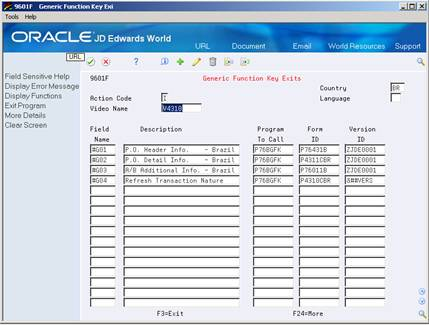
Description of "Figure 5-2 Generic Function Key Exits screen"
-
Complete the following fields:
-
Country
-
Language
-
-
Type the name of the screen from which you want the new function key to exit in the following field:
-
Video Name
-
-
Type the name of the new function key in the following field:
-
Field Name
The available function keys begin with #G. The available keys are #G01 - #G30 for each program. For example, you might name a function key #G01.
To identify the program to which you want the function key to exit, complete the following fields:
-
Description
-
Program to Call
The program can be any type of program, such as a CL, RPG, custom or JD Edwards World program.
If the program is an interactive program that utilizes processing options, complete the following fields:
-
Screen ID
-
Version ID
-
-
Choose More Details.
Figure 5-3 Generic Function Key Exits screen (More Details area)
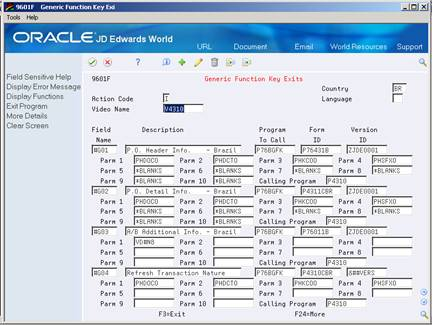
Description of "Figure 5-3 Generic Function Key Exits screen (More Details area)"
-
To specify parameters for the program, complete any of the following fields:
-
Parameter 1-10
-