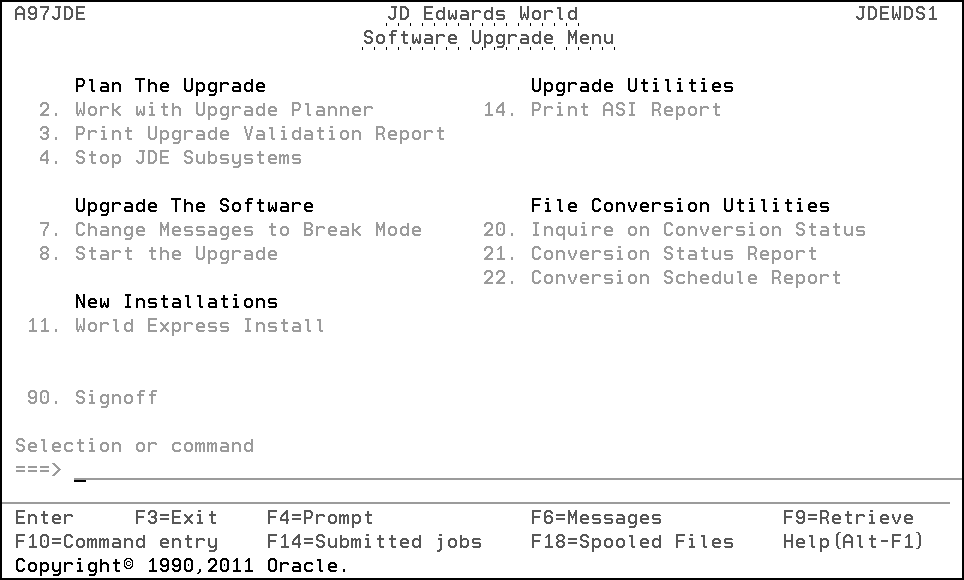5 Phase Five - Post Upgrade Tasks
This chapter contains these topics:
-
Section 5.4, "Sign on as JDEINSTAL to Access the Software Upgrade Menu,"
-
Section 5.8, "Sign on as a User That Accesses the Alternate Environment,"
5.1 Overview
This phase shows what you must do to ready your alternate environment for use.
5.3 Work with 'Z' Libraries
The work libraries are named Library where library is the name of your common or production data library. You must display your 'Z' libraries. You must delete all empty 'Z' libraries.
Note:
If a 'Z' library is not empty, an unresolved file conversion problem may exist. For assistance, call JD Edwards World Worldwide Customer Support.-
From the Post Upgrade Menu (G97R4), select Utilities.
-
From the Upgrade Utilities menu (G97R42), select Work with 'Z' Libraries.
-
In the Library field on the Work with 'Z' Libraries screen, enter Z*. The 'Z' libraries are listed.
-
To view the contents of a library, enter a 5 (Display) in the Opt field next to the library name.
-
If the library is empty, from the Work with 'Z' Libraries screen, enter 4 (Delete) in the option field next to the library.
5.5 Print the Conversion Status Report
JD Edwards World recommends that you print this report for your records.
-
From the Software Upgrade Menu (A97JDE), select Conversion Status Report.
The Version Selection screen appears for form ID P972612.
-
In the O (Option) field next to version ZJDE0001, enter 3 (Add).
-
Press Enter until the Data Selection screen appears.
-
In the Value field for Plan Name, type the name of the upgrade plan that defines the environment for which you want to run the report.
-
Press Enter until the Version Selection screen appears again.
-
In the O (Option) field next to the version you created, enter 1 (Run).
-
When the job finishes, print the report.
5.6 Review the Upgrade Reports
After you complete Phase Four, you can review the various reports the system produced. Sign on as JDEINSTAL and type WRKSBMJOB. You may print the reports found under PTF_STEP2.
5.7 Sign off as JDEINSTAL
5.8 Sign on as a User That Accesses the Alternate Environment
5.9 End the JD Edwards World Monitor
After you have completely upgraded, end the JD Edwards World monitor.
MULTI-PLANS: Do not end the JD Edwards World monitor until you have completely upgraded all alternate environments.
-
From the Post Upgrade Menu (G97R4), select Utilities.
-
From the Upgrade Utilities menu (G97R42), select End JD Edwards World Monitor.
5.10 Install A9.3.1 Group Software Update 1
Install either A9311 (Single Byte) or D9311 (Double Byte) to the alternate environment.
Make sure to include your JDFDATA library on the Configuration screen when you install A9311 or D9311.
Note:
A9311 is the first Group Software Update for A9.3.1. You will install the Group Software Update that is generally available on the Update Center when you perform the A9.3.1 Upgrade.5.11 Test in the Alternate Environment
You can operate your alternate environment at release level A9.3 Update 1. JD Edwards World recommends that you test the performance of the environment against your data files, and train your users at the new release. When you are satisfied with its performance, you are ready to use it to upgrade your production environment, which is described in the next phase.