Online Inquiries
Introduction
General Ledger provides you with both web-based and forms-based account inquiry functionality as follows:
-
web-based Account Analysis and Drilldown feature
-
forms-based Account Inquiry feature
Overview of Account Analysis and Drilldown
The following diagram illustrates the flow of General Ledger's web-based account and journal inquiry feature.
Account Analysis and Drilldown Flow
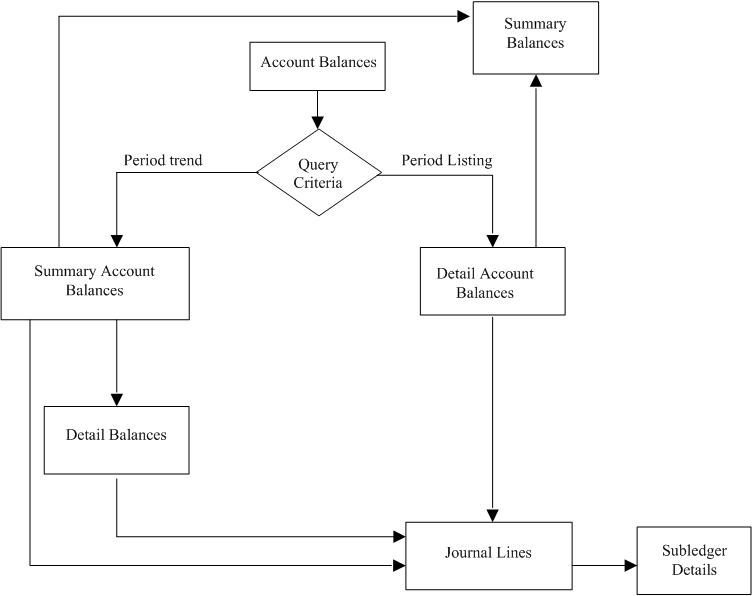
Use General Ledger's Account Analysis and Drilldown feature to:
-
perform ad-hoc queries
-
query multiple accounts simultaneously
-
save and reuse frequently used search criteria
-
customize query result layouts
Common applications of Account Analysis and Drilldown include:
-
quickly view account balances online without running a report
-
research discrepancies
Selecting a Format to Display Inquiry Search Results
Before initiating an inquiry from the Account Balances page, specify the search results display format:
-
Period Listing (the default), displays search results with periods stacked vertically.
-
Period Trend, displays search results with periods shown horizontally.
From the displayed search results you can:
-
drill up on the Summary Accounts icon to summary balances in the Summary Balances page
-
drill down on summary accounts to detail balances in the Detail Balances page
-
drill down on period-to-date balances to journal lines in the Journal Lines page, and further drill down to subledger details
Drilling Down to Subledgers from Journal Lines
Whether you drill down to journal lines from summary or detail balances, you can click on a debit or credit amount link in the Journal Lines page to drill down to subledger detail information in the Subledger Details page.
Drilling down to subledger transaction detail is supported for the following products, if installed, and for the indicated transaction types
-
Oracle Receivables: Sales Invoices, Credit Memos, Credit Memo Applications, Debit Memos, Chargebacks, Miscellaneous Receipts, Trade Receipts, Rate Adjustments, and Adjustment
-
Oracle Payables: Purchase Invoices, Payments, and Reconciled Payments
-
Oracle Assets: Additions and Depreciation
-
Oracle Projects: Labor Cost, Miscellaneous Transaction, Revenue, Total Burdened Cost, Usage Cost, and Inventory
-
Oracle Purchasing: Receiving and Accrual
-
Oracle Inventory: MTL and Work in Process
Conducting a Search
To perform an inquiry, choose the New Search button from the Account Balances page. The Search region displays in the Account Balances page.
In the Search region, the Currency Type drop-down list displays two options: Entered and Translated. If you are performing the inquiry for a single foreign currency using the Entered currency type, the PTD and YTD balances displayed include only amounts from journals entered in the foreign currency. Search results also show the Converted PTD and YTD amounts, which are the ledger currency equivalents of the foreign currency amounts.
If you are performing the inquiry for a single foreign currency using the Translated currency type, search results display PTD and YTD balances translated from your ledger currency to the foreign currency. Note that there are no Converted PTD or YTD balances.
Creating, Selecting, and Updating Views
A view is the combination of saved search parameters and search results layout without the search results data.
To create a view, choose the Create Period Listing View button or the Create Period Trend View button. These buttons display after you choose the New Search button. After choosing either button, the Create View page appears. Views created and saved in the Create View page subsequently appear in the View drop-down list in the Views region.
To select a view, choose the Saved Views button. The Views region appears.
To include or exclude a view from the View drop-down list in the Views region, choose the Personalize button. The Personalize Views page appears.
For information on creating, saving, displaying, and updating views, see: Oracle Applications Framework Guide.
Exporting Search Results
To save search results to a spreadsheet, choose the Export button.
Overview of Account Inquiry
The following diagrams illustrate General Ledger's online account and journal inquiry features:
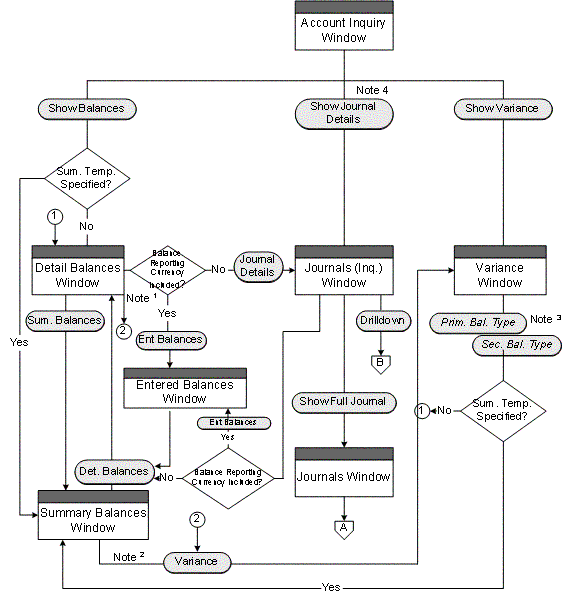
For a text description of this flowchart, see: Online Inquiry Drilldown Flows, Oracle General Ledger Reference Guide.
Notes:
-
The Variance button appears on the Detail Balances window only when you enter the process flow via the Show Variance button.
-
The Variance button appears on the Summary Balances window only when you enter the process flow via the Show Variance button after first specifying a summary template.
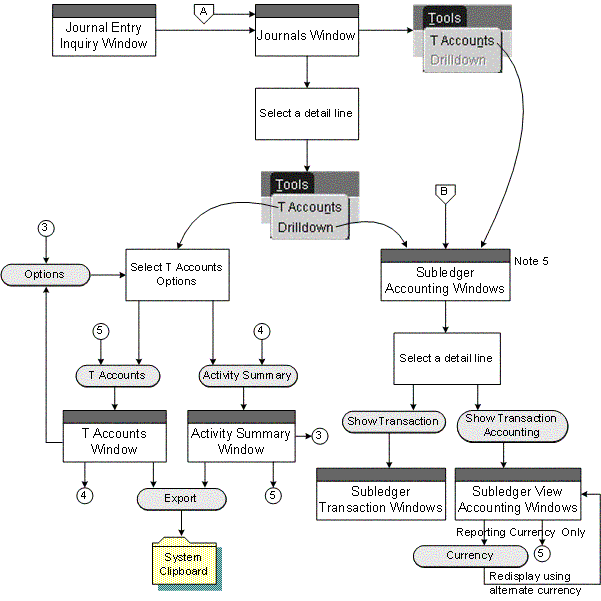
For a text description of this flowchart, see: Online Inquiry Drilldown Flows, Oracle General Ledger Reference Guide.
-
The button names will vary depending on the primary and secondary balance types you select for the account inquiry operation
-
Show Journal Details button is hidden from the Account Inquiry window if querying Total balances for a balance-level reporting currency.
-
Drilling down to subledger transactions is supported for those Oracle subledgers that use Oracle Subledger Accounting (SLA), such as Oracle Receivables, Payables, Assets, Projects, Purchasing, Inventory, Work in Process (WIP), Property Manager, and Lease Management if you have installed these products.
Note: To find all Oracle subledgers that integrate with Subledger Accounting, you can query each subledger source in the Subledger Application window from the Subledger Accounting Setup menu.
The following describes General Ledger's drilldown capabilities for account inquiry:
-
Account: review specific account balances and compute variances from a secondary balance type
-
Journal: review information about specific journal batches and journal entries
You can also perform the following types of online inquiries with General Ledger:
-
Average Balance: review information about the average or end-of-day summary or detail balances of any balance sheet account, if you have enabled average balance processing in your ledger
-
Budget: review master and detail budgets, compare summary balances between your master and detail budgets, and check for budget variances and violations
-
Consolidation: review specific consolidated account balances in your parent ledger
-
Reporting Currency: review balances that have been converted to your journal-level or subledger-level reporting currency when you posted balances in the source ledger, such as the primary or secondary ledger
For more information on reporting currencies, see Overview of Reporting Currencies.
-
Secondary Ledger: review balances and journals that have been transferred to your secondary ledger
For more information on secondary ledgers, see Secondary Ledgers.
-
Translated Balance: review balances that have been translated to your balance-level reporting currency
After performing an online query, you can drill down to see additional details. For example:
-
Summary to Detail: after querying a summary account, drill down to the detail balances that comprise the summary account balance for a ledger. For budgets, drill down from master budgets to detail budgets.
-
Detail Balances to Journals: from any detail account balance you can drill down to the journals that contribute to the balance. If you drill down to summary journals, you can drill down further to detail journals.
-
Journals to Subledger Detail: from detail journals you can drill down further to see the Oracle subledger transactions that comprise the journal. You can also view subledger transactions as balanced journal entries or in the form of T-accounts.
Note: Drilling down to subledger transactions is supported for those Oracle subledgers that use Oracle Subledger Accounting (SLA), such as Oracle Receivables, Payables, Assets, Projects, Purchasing, Inventory, Work in Process (WIP), Property Manager, and Lease Management if you have installed these products.
Note: To find all Oracle subledgers that integrate with Subledger Accounting, you can query each subledger source in the Subledger Application window from the Subledger Accounting Setup menu.
-
Parent to Subsidiary: after querying a parent account balance, you can drill down to the subsidiary balances that comprise the parent balance.
-
Reporting Currency to Source Ledger: after querying an account balance from the journal-level or subledger-level reporting currency, you can drill down to the full journal entry of the source ledger, such as the original journal that was posted in the primary or secondary ledger.
For more information on reporting currencies, see Overview of Reporting Currencies.
-
Secondary Ledger to Primary Ledger: after querying an account balance from the secondary ledger, you can drill down to the original journal that was posted in the primary ledger.
For more information on secondary ledgers, see Secondary Ledgers.
-
Translated Balance to Source Ledger: after querying a translated account balance using the balance-level reporting currency, you can drill down to the journal details and original journal entry of the source ledger.
Notes for Performing Inquiries
-
Most inquiry windows are folders. You can customize folders to show the account or journal information you need.
-
When you perform an inquiry, you use the button on the left side of most inquiry windows to drill down to more detailed information. You use the button on the right side to drill up to summarized information.
-
All of the inquiry windows follow segment value security rules and data access set security that restrict user access to specific ledgers, balancing segment values, management segment values, and other segment values in your accounting flexfield as follows.
-
For segment value security rules, you cannot view balances for secured values.
-
For data access sets, you must have read access to the ledger and balancing segment value or management segment value to view account balances.
Note: To view summary account balances, you must have read access to the parent value, such as “T”, used in the summary account.
-
-
Entered Ledger Currency Balances are only available if you have upgraded your system to track balances entered in the ledger currency. See Upgrading Balances to Track Balances Entered in the Ledger Currency, Oracle General Ledger Implementation Guide.
Related Topics
Performing a Journal Entry Inquiry
Drilling Down to Subledger Details
Performing an Average Balance Inquiry
Performing Consolidated Balance Inquiries
Account Inquiry
Performing an Account Inquiry
Perform an account inquiry to view actual, budget, and encumbrance account balances for summary and detail accounts. You can also:
-
Compute variances between two balance types, for both summary and detail accounts when querying on balances for a specific ledger
-
View account balances for multiple ledgers in a single view by querying on ledger sets
-
Drill down to see the journal entries that comprise your account balances
-
Drill down to Subledger Accounting and then to subledger transactions that comprise the journals that comprise your account balances
-
View journal and subledger transaction information as balanced accounting entries (i.e., debits equal to credits) or in the form of T-accounts
-
If you are using Reporting Currencies and are drilling down on an account balance from a journal-level or subledger-level reporting currency, you can drill down to the journal detail. If the journal detail is a converted journal, that is, one that was converted automatically when the original journal was posted in the source ledger, you can drill down further to see the journal amounts entered in the source ledger, such as the primary or secondary ledger.
Note: To drill down from the journal-level or subledger-level reporting currency to its source ledger, the Import Journal Reference flag must be enabled for the journal source.
Note: Drilling down to subledger transactions is supported for subledgers that use Oracle Subledger Accounting (SLA), such as Oracle Receivables, Payables, Assets, Projects, Purchasing, Inventory, Work in Process (WIP), Property Manager, and Lease Management if you have installed these products.
To find all Oracle subledgers that integrate with Subledger Accounting, you can query each subledger source in the Subledger Application window from the Subledger Accounting Setup menu.
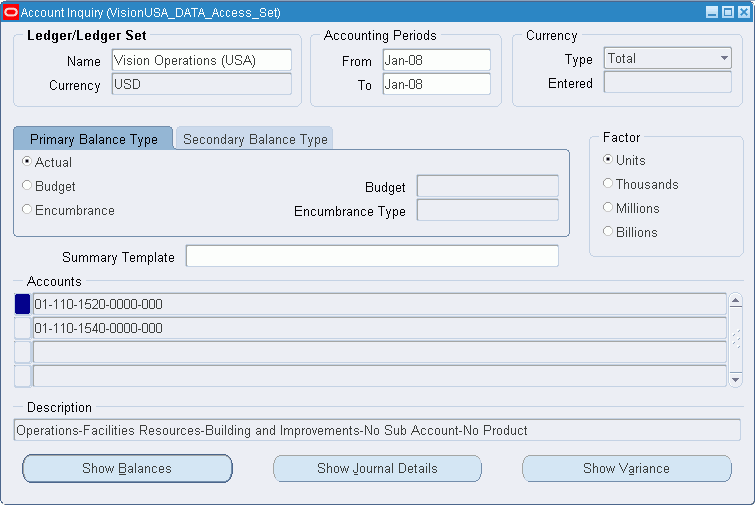
Related Topics
Reviewing Balances in an Account Inquiry
Drilling Down to Journal Detail
Reviewing Variances Between Account Balance Types
Drilling Down to Subledger Detail
Account Inquiry Example
Assume your company has one primary ledger and two reporting currencies (RCs) assigned to a ledger set called Operations Set. RC (EUR) is a journal-level reporting currency and RC (JPY) is a balance-level reporting currency used solely for translation purposes.
The following table shows the ledgers and reporting currencies assigned to the Operations Set:
| Ledger/RC | Ledger Currency | Ledger/RC Description |
| Ledger A | USD | Primary ledger |
| RC (EUR) | EUR | Journal-level reporting currency |
| RC (JPY) | JPY | Balance-level reporting currency used for Translation |
Based on the Operations Set ledger set, use the following table to help you perform different types of account inquiries for ledgers, reporting currencies and ledger sets.
| Inquiry Type to Perform | Ledger/RC/Ledger Set Field | Ledger Currency Field | Currency Type Field | Entered Currency Field |
|---|---|---|---|---|
| Retrieve Ledger A's Total Account Balance | Ledger A | USD | Total | N/A |
| Retrieve Ledger A's entered currency balance for JPY entered amounts | Ledger A | USD | Entered | JPY |
| Retrieve Ledger A's entered currency balance for amounts entered using all currencies | Ledger A | USD | Entered | All Currencies |
| Retrieve Statistical balances for Ledger A | Ledger A | USD | Statistical | STAT |
| Retrieve Total Translated Balances Only | RC (JPY) (Balance-level reporting currency) |
JPY | Total | N/A |
| Retrieve the total account balance by ledger for all ledgers and reporting currencies in the ledger set | Operations Set | All Currencies | Total | N/A |
| Retrieve the total account balance only for ledgers or reporting currencies for which the currency is USD | Operations Set | USD | Total | N/A |
| Retrieve the CAD entered currency amounts for all ledgers and reporting currencies in the ledger set | Operations Set | All Currencies | Entered | CAD |
| Retrieve amounts converted to the journal-level reporting currency | RC (EUR) | EUR | Total | N/A |
To perform an account inquiry for a ledger:
-
Navigate to the Account Inquiry window.
-
Specify a ledger or a reporting currency. Your data access set must provide read access to at least one balancing segment value or management segment value to view balances for a ledger.
Note: To view translated balances, specify the balance-level reporting currency that was used as the target ledger during translation and then specify the Total Currency Type as indicated.
-
The ledger currency automatically defaults in the Currency field.
-
Enter the range of Accounting Periods to include in your inquiry.
-
Specify the currency type to include in the inquiry:
-
Choose Total to view the cumulative ledger currency balances. This includes balances that were entered using the ledger currency, as well as any foreign entered balances that were converted to the ledger currency.
Note: If you specified a balance-level reporting currency in Step 2, you must choose Total to view total translated balances. If you choose Entered or Statistical with the balance-level reporting currency, the balances are retrieved from its source ledger that was used to enter journals.
Note: If you specified a reporting currency (journal or subledger level) in Step 2, then choosing Total displays the cumulative reporting currency balances, including balances that were entered using the currency of the reporting currency, as well as any foreign entered balances that were converted to the reporting currency.
-
Choose Entered and specify a Currency in the Entered field to only view balances that were entered in a specific currency. You can specify All Currencies to view balances entered in all currencies for this ledger.
Note: If you specify a balance-level reporting currency in the Ledger/Ledger Set field with the Entered Currency Type, Account Inquiry retrieves the entered balances from the reporting currency's source ledger.
Note: You cannot include variances in your Account Inquiry if you choose to inquire on all currencies.
-
-
Choose Statistical to only view balances entered using the Statistical currency.
Note: If you specify a balance-level reporting currency in the Ledger/Ledger Set field with the Statistical Currency Type, Account Inquiry retrieves the statistical balances from the reporting currency's source ledger.
-
Choose the Primary Balance Type tab.
-
Specify whether you want to see Actual, Budget, or Encumbrance balances.
-
If you choose to show budget balances, specify the Budget to use.
-
If you choose to show encumbrance balances, enter an Encumbrance Type.
-
-
Choose a display and precision Factor:
Units: Full currency precision
Thousands: Divides balances by 1,000; rounds to three decimal places
Millions: Divides balances by 1,000,000; rounds to three decimal places
Billions: Divides balances by 1,000,000,000; rounds to three decimal places.
-
(Optional) Specify the secondary balance type if you want to compute variances. To do this, choose the Secondary Balance Type tabbed region, then repeat Step and 8 for the secondary balance type.
Note: The secondary balance type must be different than the primary balance type.
For more information about computing variances between two balance types, see: Reviewing Variances Between Account Balance Types.
-
(Optional) Enter a Summary Template name to restrict your inquiry to only those summary accounts associated with that template.
-
Specify the summary or detail Account(s) you want to query. If you entered a summary template, you can only query summary accounts associated with that template.
-
Choose the button related to the type of account information you want to see:
-
Show Balances: to review balances for the current account based on your inquiry criteria.
-
Show Journal Details: to see the journal entry activity for the current account based on your inquiry criteria. This button is not available if you choose to inquire on translated balances by choosing a balance-level reporting currency with the Total Currency Type.
-
Show Variance: to see a variance calculation between the primary balance type you chose for the inquiry and a secondary balance type. This button is not available if you choose to inquire on all currencies or ledger sets.
-
Performing an Account Inquiry for Ledger Sets
Perform an account inquiry on ledger sets to view actual or encumbrance account balances across multiple ledgers that are assigned to a ledger set. Account Inquiry retrieves balances by ledger and account to enable you to compare the same account balance across multiple ledgers and ledger currencies.
Note: When querying on ledger sets, you can view account balances by ledger. The balance is not a summation across multiple ledgers. To obtain a summation across ledgers, you must use Financial Statement Generator.
You cannot perform the following types of inquiries on ledger sets:
-
Budget balance inquiries
-
Variance inquiries
-
Summary Template and Summary Account inquiries
Prerequisite
-
Ledger sets must be defined and assigned to a data access set.
To perform an account inquiry for a ledger set:
To perform an account inquiry for a ledger set, perform the following steps.
-
Navigate to the Account Inquiry window.
-
Specify a Ledger Set.
Your data access set must provide read access to at least one ledger and balancing segment value or management segment value in the ledger set.
-
Specify the Ledger Currency to include in the inquiry as follows:
-
Choose All Currencies to view balances for all ledgers and ledger currencies assigned to this ledger set. If your ledger set contains multiple ledgers, each with a different ledger currency, All Currencies allows you to view balances across all ledgers in the ledger set.
If you use reporting currencies, choosing All Currencies displays the balances for all reporting currencies assigned to the ledger set as well.
-
Choose a specific ledger currency if you only want to view account balances for a subset of ledgers in the ledger set. By specifying a ledger currency, Account Inquiry only retrieves balances for those ledgers in the ledger set that match the ledger currency specified.
For example, the following ledgers and ledger currencies are assigned to a ledger set:
-
Ledger A (USD)
-
Ledger B (EUR)
-
Ledger C (JPY)
If you only want to see balances for Ledger C and ignore balances for ledger A and B, specify JPY in the Ledger/Ledger Set Currency field.
If you use reporting currencies, you can choose the currency of a reporting currency to view the account balances of the reporting currency.
-
-
-
Enter the range of Accounting Periods to include in your inquiry.
-
Specify the Currency Type to include in the inquiry as follows:
-
Choose Total to view each ledger’s total ledger currency balances. This includes balances that were entered using the ledger currency, as well as any foreign entered balances that were converted to the ledger currency.
You can view total translated balances by specifying a balance-level reporting currency in the Ledger/Ledger Set field with the Total Currency Type.
If you use reporting currencies (journal or subledger level), choosing Total displays the total reporting currency balances, which includes balances that were entered using the currency of the reporting currency, as well as any foreign entered balances that were converted to the reporting currency.
-
Choose Entered and specify a Currency in the Entered field to only view balances that were entered in a specific currency. You can specify All Currencies to view balances entered in all currencies for the ledgers in the ledger set.
-
Choose Statistical to only view statistical balances.
-
-
Choose the Primary Balance Type tab.
Note: You cannot choose the Secondary Balance Type tab for Ledger Sets.
-
Specify whether you want to see Actual or Encumbrance balances. Budget balance inquiries cannot be performed for ledger sets.
If you choose to view encumbrance balances, enter an Encumbrance Type.
-
Choose a display and precision Factor as follows:
-
Units: Full currency precision
-
Thousands: Divides balances by 1,000; rounds to three decimal places
-
Millions: Divides balances by 1,000,000; rounds to three decimal places
-
Billions: Divides balances by 1,000,000,000; rounds to three decimal places.
-
-
Specify the detail Account(s) you want to query.
-
Choose the button related to the type of account information you want to see as follows:
-
Show Balances: to review balances for the current account and one or more ledgers based on your inquiry criteria.
-
Show Journal Details: to see the journal entry activity for the current account and one or more ledgers based on your inquiry criteria.
-
Reviewing Balances in an Account Inquiry
When you perform an inquiry on a summary account, you can drill down to the detail balances that make up the summary balance. When you perform an account inquiry on a detail account, you can review the journal entries that affect your account balances during the period you specify. You can also see the summary accounts the detail account rolls up into.
For any account inquiry, you can view account balances in their entered currency as well as converted to their ledger currency.
Note: You cannot use ledger sets for summary account inquiry.
Data Access Sets
To view summary accounts, your data access set must provide read access to the ledger and parent accounts used in the summary account. For example, you must have read access to the T account.
Folder Tools
Most inquiry windows are folders. You can customize folders to show the account or journal information you need by Ledger, Ledger Currency, and other information. The following table lists the fields available.
| Field | Description |
|---|---|
| Account | The accounting flexfield. |
| Account Description | The description of the accounting flexfield. |
| Converted Debit/Credit | The foreign entered debit or credit amounts that have been converted to the ledger currency |
| Debit/Credit | The debit or credit amounts entered in a specific currency. |
| Currency | The currency for a specific balance. |
| Ledger | The ledger name. |
| Ledger Currency | The currency of the ledger. If you use reporting currencies, then this is the currency of the reporting currency. |
| Period | The Period name. |
| PJTD, PTD, QTD, YTD | If querying on the Currency Type Total, the total cumulative amounts for the ledger currency for the given amount type. This includes balances that were entered using the ledger currency, as well as any foreign entered balances that were converted to the ledger currency. If you use reporting currencies (journal or subledger level), then querying on the Currency Type Total displays the total cumulative amounts for the reporting currency for the given amount type. This includes balances that were entered using the currency of the reporting currency, as well as any foreign entered balances that were converted to the reporting currency. If querying on Currency Type Entered, the amounts entered using a specific currency for the given amount type. |
| PJTD, PTD, QTD, YTD Converted | The foreign entered amounts that were converted to the ledger currency for a given amount type. If you use reporting currencies (journal or subledger level), then this displays the foreign entered amounts that were converted to the currency of the reporting currency for a given amount type. |
Note: All of the Converted fields will be null for Budget and Encumbrance balances because those balance types are not converted to the ledger currency or reporting currency.
For information on modifying and saving folders, see the Oracle E-Business Suite User's Guide.
Prerequisites
-
Enter your account inquiry criteria. For a summary account inquiry, make sure you specify a summary template and select a summary account for the inquiry. For a detail account inquiry, do not specify a summary template-simply select a detail account.
To review balances for an account:
Choose the Show Balances button from the Account Inquiry window.
You see information for each Ledger, accounting Period, and Currency in your selection criteria, including the PTD and YTD balances for your summary or detail account. General Ledger displays all debit balances as positive amounts, and credit balances as negative amounts.
For a ledger currency row, the balances include amounts entered in the ledger currency, plus amounts converted from any foreign currency journals. Because the converted amounts are included in the displayed balances, there are no Converted PTD or YTD balances for your ledger currency row.
If you are performing the inquiry for a single foreign currency using the Entered currency type, the PTD and YTD balances include only amounts from journals entered in the foreign currency. You also see the Converted PTD and YTD amounts, which are the ledger currency equivalents of the foreign currency amounts.
If you are performing the inquiry for All Currencies using the Entered currency type, the PTD and YTD balances include amounts entered in all currencies. This includes the ledger currency and any foreign currencies. You will only see Converted amounts for foreign entered amounts that were converted to the ledger currency.
If you are performing the inquiry for translated balances by specifying a balance-level reporting currency using the Total currency type, you will see PTD and YTD balances translated from the source ledger currency to your reporting currency that was used as the target ledger during translation.
Note: No Converted PTD or YTD balances are retrieved.
If you are using reporting currencies (journal or subledger level), you can query on Total or Entered balances for the reporting currency, similar to a ledger.
To drill down from a summary balance to the detail balances that roll up into it:
-
From the Summary Balances window, select the summary balance row whose detail you want to review.
-
Choose the Detail Balances button to drill down to the Detail Balances window, which displays all detail balances that roll up into the selected summary balance.
-
Choose the Summary Balances button to return to the Summary Balances window. Optionally, choose the Journal Details button to drill down to the journal detail for the selected detail balance row. See: Drilling Down to Journal Detail
If reviewing translated balances for a balance-level reporting currency, optionally choose the Entered Balances button to view the balances and journal amounts entered in the source ledger, such as the primary or secondary ledger.
To drill up from a detail account balance to the summary account into which the detail account balance rolls up:
-
From the Detail Balances window, select a detail balance row.
-
Choose the Summary Balances button to drill up to the Summary Balance window, which displays the summary accounts into which the detail account rolls up.
-
Choose the Detail Balances button to return to the Detail Balances window.
Related Topics
Drilling Down to Journal Detail
Reviewing Variances Between Account Balance Types
Drilling Down to Subledger Details
Reviewing Variances Between Account Balance Types
When you perform an account inquiry for a single ledger, you can compare the primary account balance type (e.g., Actuals) to a secondary account balance type (e.g., Budget or Encumbrance) and compute the variance between them.
Variances are calculated as follows:
Variance = Primary Balance Type - Secondary Balance Type
For example, to see how much you've budgeted but not spent, enter a Budget primary balance type and an Actual secondary balance type.
Note: You cannot include variances in your Account Inquiry if you choose to inquire on all currencies.
Note: You cannot perform variance inquiries for ledger sets.
Prerequisites
-
Enter your account inquiry criteria, making sure to specify both a Primary and Secondary Balance Type.
To review variances between two balance types:
-
From the Account Inquiry window, choose the Show Variance button.
General Ledger displays a row for each accounting Period in the range you defined in the account inquiry criteria. You see a column for the primary and secondary balance types, and the Variance between the two balances.
-
Choose the appropriate tabbed region to view Period-to-Date, Quarter-To-Date, Year-To-Date, or Project-To-Date balances and their variances
-
Choose the lower-left button to open the Detail Balances window to review the primary balance type balances alone and without the variance calculations. Choose the lower-right button to review the secondary balance type balances alone without the variance calculations.
Note: The button labels are assigned dynamically, depending on what you select for your primary and secondary account balance types:
Actual: the label displays "Actual"
Budget: the label displays the selected budget name
Encumbrance: the label displays the selected encumbrance type
Related Topics
Reviewing Balances in an Account Inquiry
Drilling Down to Journal Detail
You can drill down from an account balance to view the details of the journals that comprise the account balance.
Subledger Drilldown: When you are reviewing balances in a ledger, you can drill down to Oracle Subledger Accounting and the original subledger transaction. The subledger source must have the Import Journal References flag enabled in the Journal Sources window when it was transferred to General Ledger.
Consolidated Balance Drilldown: When you are reviewing consolidated balances in a parent ledger, you can drill down to view your subsidiaries' General Ledger journal detail. You can even drill further to the original subledger transaction in the subsidiary ledger.
Translated Balance Drilldown: When you are reviewing translated balances by specifying a balance-level reporting currency and the Total Currency Type, you can drill down to view the journal details of the source ledger. This enables you to view the entered balances and journal amounts that were used to create the translated balances without having to requery from the source ledger directly.
Reporting Currency Drilldown: When reviewing balances that have been converted automatically to your reporting currencies, you can drill down to see the journal amounts entered and posted in the source ledger, such as the primary or secondary ledger.
Secondary Ledger Drilldown: When reviewing balances that have been transferred to your journal-level and subledger-level secondary ledger, you can drill down to see the journal amounts entered and posted in the primary ledger.
Note: If drilling down on a journal level secondary ledger that uses a journal level reporting currency as its source representation, you can drill down from the secondary ledger to the reporting currency and then to the original journal entered in the primary ledger.
Note: Drilling down on balance-level secondary ledgers is the same as drilling down on consolidated balances because consolidation is used to transfer balances to balance-level secondary ledgers. For more information on drilling down on consolidated balances, see Performing Consolidated Balance Inquiries.
Prerequisite
-
Perform an account inquiry for a ledger or ledger set, then drill down to the Detail Balances window. See: Overview of Account Inquiry
To review journal detail information for a detail balance:
-
From the Detail Balances window, select the detail balance row whose journal details you want to review.
-
Choose the Journal Details button.
You see the Batch name, Journal Entry name, Source, Currency, Line, and Entered Debits and Credits for all journals that contributed to the selected detail balance.
-
Select the journal whose detail you want to review.
-
Choose one of the following buttons:
Drilldown: Choose this button to drill down to Oracle subledger applications or to the subsidiary ledger. For Subledger drilldown, you can review the subledger transactions that comprise the journal. This button is only enabled if the following exists:
-
The journal originated from an Oracle subledger application that uses Oracle Subledger Accounting (SLA).
-
The subledger application is installed. See: Drilling Down to Subledger Detail.
-
The Import Journal References flag is enabled for the subledger source in the Journal Sources window.
See: Drilling Down to Subledger Detail.
For Consolidation drilldown, you can drill down from a consolidation journal batch to your subsidiary's General Ledger. From the subsidiary's General Ledger, you can drill down further to review the subsidiary's journal details and subledger transactions.
See: Performing Consolidated Balance Inquiries
Show Full Journal: Choose this button to drill down to the Journals window to view the full journal entry.
Detail Balance: Choose this button to return to the Detail Balances window.
-
Related Topics
Drilling Down to Subledger Details
Reviewing Balances in an Account Inquiry
Performing Consolidated Balance Inquiries
Performing a Journal Entry Inquiry
Use the Find Journals window to find journal batches and journal entries. General Ledger displays search results in either the Journal Entry Inquiry or Enter Journals window, depending on how you navigated to the Find Journals window.
Your search results will include information about actual, budget, or encumbrance journal entry batches for a ledger. You can:
-
Review detailed information about a batch, a journal entry within that batch, and the detail lines within that entry
-
Drill down from a journal to see the subledger transactions that comprise it
-
View journal and subledger transaction information as balanced accounting entries (i.e., debits equal to credits) or in the form of T-accounts
Note: Drilling down to subledger transactions is supported for subledgers that use Oracle Subledger Accounting (SLA).
Note: To find all Oracle subledgers that integrate with Subledger Accounting, you can query each subledger source in the Subledger Application window from the Subledger Accounting Setup menu.
If you navigate to the Find Journals window via the Journals > Enter navigation path, you can perform additional actions on the batch or journal you query. For example, if you marked a journal batch for reversal, you can query that journal batch, choose the Reverse Batch button in the Batch window, and reverse the batch.
To perform a journal entry inquiry:
-
Navigate to the Journal Entry Inquiry window.
The Find Journals window appears.
Note: When you first navigate to the Journal Entry Inquiry window, the Find Journals window appears automatically. After you run the query, you can reopen the Find Journals window by selecting View > Find from the menu.
-
In the Find Journals window, enter query parameters to find the batch or journal you want to review.
Note: Choose the More button to see additional fields that you can use to refine your query. To hide these extra fields, choose the Less button.
-
Once you've entered all of your query parameters, choose Find to run the query.
The journal batches or journals that meet your query criteria appear in the Journal Entry Inquiry window.
Note: From the Journal Entry Inquiry window, you can view transaction-level detail if the transactions originated in an Oracle subledger application by selecting the Drilldown option from the Tools menu. Similarly, you can view journals or subledger accounting entries in a graphical T-account format in the T Accounts window by selecting the T Accounts option from the Tools menu.
-
Choose:
-
Review Batch button: to see detailed information about the selected journal batch in the Batches window. From the Batch window, choose the Journals button to navigate to the Journals window, where you can review the journals associated with the batch.
-
Review Journal button: to see detailed information about the selected journal in the Journals window.
-
Line Drilldown button: available only for journal lines to drilldown from the Journals window to view transaction-level detail if the transactions originated in an Oracle subledger application that supports drilldown. The drilldown functionality can also be accessed from the Tools menu in the Journals window by selecting the Drilldown option.
-
T Accounts button: available only for journals to view journals or subledger accounting entries in a graphical T account format in the T Accounts window. The T accounts functionality can also be accessed from the Tools menu in the Journals window by selecting the T Accounts option.
-
Related Topics
Drilling Down to Subledger Details
Drilling Down to Oracle Subledger Applications
Drilling Down to Subledger Detail
When you perform an account or journal inquiry in General Ledger, you can drill down to view transaction-level detail if the transactions originated in an Oracle subledger application that uses Oracle Subledger Accounting (SLA). The following supported products and associated journal entry sources and categories are listed in the table below.
Note: To find all Oracle subledgers that integrate with Subledger Accounting, you can query each subledger source in the Subledger Application window from the Subledger Accounting Setup menu.
Prerequisites
-
For each related journal source, the option to Import Journal References from the Oracle subledger application must be set to Yes. See: .
-
Enter transactions in your Oracle subledger applications.
-
From Oracle Subledger Accounting (SLA), run each subledger's program to transfer or post transactions to General Ledger.
-
Import, in either summary or detail, journals generated from your Oracle subledger activity, and post the journals in General Ledger.
To review journal detail generated from an Oracle subledger application:
-
Perform an account or journal inquiry. For an account inquiry, drill down to the journal detail (See: Drilling Down to Journal Detail) For account or journal inquiries, select a journal detail line whose journal source is one of the supported Oracle subledger applications.
-
Choose Tools > Line Drilldown from the menu. Optionally, when performing an account inquiry, you can choose the Drilldown button from the Journals detail window.
The View Journal Entry Lines window appears for the related subledger. From this window, you can drill down to view the original subledger transaction. You can also view the transaction accounting, as balanced accounting entries or in the form of T-accounts.
For more information about how drilldown works within the subledger applications, see the section titled "Drilling Down to {subledger name} from Oracle General Ledger," in the related subledger application's user's guide.
Related Topics
Performing a Journal Entry Inquiry
T-Accounts
Use the T Accounts window to view General Ledger journals or subledger accounting entries in a graphical T-account format, displayed in the T Accounts window. The system displays information such as the account, the activity detail, the net activity for the entry, and the account balance.
You can also choose to view journals or subledger accounting entries as an activity summary report, displayed in the Activity Summary window. The window displays information such as the account, the net activity for the entry, and the account balance.
You can customize the T Accounts and Activity Summary windows to view exactly the information you want:
-
All entries in an account or just the net total of the entries
-
Accounting information by full accounting flexfield or summarized by account segment
-
Account balances, from within General Ledger
T-accounts can be accessed from:
-
General Ledger: from the Enter Journals, Journals, and Journal Entry Inquiry windows. T-accounts can also be accessed via an account inquiry, by first drilling down to the Journals window.
-
Oracle Subledger Applications: from the related subledger's view accounting or accounting windows.
To view T-accounts:
-
Choose Tools > T Accounts from the menu. Alternatively, from some windows you can choose the T Accounts button.
-
(Conditional) The first time you access T-accounts, the T-accounts window appears. You can choose the Options button and specify the default window that will open the next time you choose to view T-accounts.
Complete the display options. For example, you can choose to view by full accounting flexfield or by segment. You can also choose whether account balances should be displayed. See: Display Options Available While Viewing T-Accounts and Activity Summary.
Note: Your display option selections are automatically saved and will be used the next time you view T-accounts.
-
Choose the T Accounts or Activity Summary button to open the related window.
Note: The Options, T Accounts, and Activity Summary windows are all linked. From any of these windows you can get to the other two by choosing the appropriate button.
Display Options Available While Viewing T-Accounts and Activity Summary
The following display options are available from the Options window:
Default Window: choose which of the three windows appears when you choose to view T-accounts:
-
Options: the Options window
-
T Accounts: the T Accounts window will be displayed
-
Activity Summary: the Activity Summary window will be displayed
Organize By: determines how your accounts are organized in both the T Accounts and Activity Summary windows:
-
Account: Each account is displayed as a separate T-account. The Activity Summary lists accounting activity by account.
-
Segments: Specify a primary and secondary segment. Each unique combination of the two segments is displayed as a separate account.
Show in T Accounts:
-
Account Description: Yes or No. Yes is the default.
-
Balances: Yes or No. No is the default. This choice is only for General Ledger journal entries.
-
Entered Amounts: Yes or No. Yes is the default.
-
Activity: Yes or No. Yes is the default.
Show in Activity Summary:
-
Account Description: Yes or No. The default is Yes.
-
Balances: Yes or No. No is the default. This choice is only for General Ledger journal entries.
-
Entered Amounts: Yes or No. Yes is the default.
-
Columnar display poplist: Choose Debit/Credit Column to display debits and credits in separate columns. Choose Net Amount Column to display the net amount of debits and credits in one column.
Note: You cannot view activity detail in the Activity Summary window.
Note: You can only display the ledger currency amounts in the Activity Summary window.
Related Topics
Performing a Journal Entry Inquiry
Drilling Down to Journal Detail
Average Balance Inquiry
Performing an Average Balance Inquiry
You can use average balance inquiry to review information about the average or end-of-day balances of any balance sheet account for a ledger or ledger set. You can view summary and detail balances, as well as drill down from your summary balances to your detail balances. You can view ledger currency balances as well as translated balances.
All of the inquiry windows follow segment value security rules and data access set security that restrict user access to specific ledgers, balancing segment values, management segment values, and other segment values in your accounting flexfield as follows:
-
For segment value security rules, you cannot view balances for secured values.
-
For data access sets, you must have read access to the ledger and balancing segment value or management segment value to view account balances.
Note: To view summary account balances, you must have read access to the parent value, such as “T”, which is used in the summary account.
To perform an average balance inquiry:
-
Navigate to the Average Balance Inquiry window
-
Enter a Ledger or Ledger Set in the Name field.
Note: To view translated average balances, specify the balance-level reporting currency that was used as the target ledger during Average Balance Translation, and then specify the Total Currency Type in Step 5.
If you use reporting currencies (journal or subledger level), you can enter a reporting currency.
-
Specify a Ledger Currency.
If you specified a single ledger or reporting currency, the ledger currency defaults and cannot be changed.
If you specified a ledger set, All Currencies default, but can be changed as follows.
-
Choose All Currencies to view average balances for all ledgers and ledger currencies assigned to this ledger set.
-
Choose a specific ledger currency if you only want to view average balances for a subset of ledgers for which the ledger currencies match the currency you specified.
For example, the following ledgers and ledger currencies are assigned to a ledger set:
-
Ledger A (USD)
-
Ledger B (EUR)
-
Ledger C (JPY)
If you only want to see balances for Ledger C and ignore balances for ledger A and B, specify JPY in the Ledger/Ledger Set Currency field.
If you use reporting currencies (journal or subledger level), and you specified a ledger set in Step 2, choosing All Currencies displays average balances for all reporting currencies assigned to the ledger set. Choosing a specific currency of a reporting currency displays balances for the reporting currencies for which the currency matches the currency you specified.
-
-
-
Enter the range of effective Dates to include in your inquiry.
-
Specify the Currency Type to include in the inquiry as follows:
-
Choose Total to view balances that have been converted to each ledger currency. This includes balances that were entered using the ledger currency, as well as any foreign entered balances that were converted to the ledger currency.
Note: If you specified a balance-level reporting currency in Step 2, you must choose Total to view total translated balances. If you choose any other Currency Type, the balances are retrieved from the source ledger that was used to enter journals.
Note: If you use reporting currencies (journal or subledger level), choosing Total will display balances that have been converted to each reporting currency. This includes balances that were entered using the currency of the reporting currency, as well as any foreign entered balances that were converted to the reporting currency.
-
Choose Entered and specify a Currency in the Entered field to only view balances that were entered in a specific currency. You can specify All Currencies to view balances entered in all currencies for the ledger.
-
Choose Statistical to only view statistical balances for each ledger.
-
-
Choose a precision Factor:
Units: Full currency precision.
Thousands: Divides balances by 1,000; rounds to three decimal places
Millions: Divides balances by 1,000,000; rounds to three decimal places
Billions: Divides balances by 1,000,000,000; rounds to three decimal places.
-
(Optional) Enter a Summary Template name to restrict your inquiry to only those summary accounts associated with that template.
Note: You cannot view summary account balances for ledger sets.
-
Query the summary or detail Account(s) you want to review. If you entered a summary template, you can only query summary accounts associated with that template.
-
Choose Show Average Balances to review balances for the current account based on your inquiry criteria.
Related Topics
Detail Average Balance Inquiry
Summary Average Balance Inquiry
Overview of Average Balance Processing
Detail Average Balance Inquiry
When you perform an average balance inquiry for detail accounts, you can view the end-of-day and average-to-date balances for each effective date in the range you specify. You can also see the summary accounts the detail account rolls into.
Note: You can customize this folder to show only the Average Balance Inquiry information you need. Refer to the Oracle E-Business Suite User's Guide for more information on modifying and saving folder forms.
Prerequisites
-
Enter your average balance inquiry criteria.
-
Select a detail account for the inquiry.
To review average balances for a detail account:
-
Choose the Show Average Balances button from the Average Balance Inquiry window.
For each day in the range of effective dates you specified, you will see the EOD (end-of-day), PATD (period average-to-date), QATD (quarter average-to-date), and YATD (year average-to-date) balances for your ledger and detail account. General Ledger displays all debit balances as positive amounts, and credit balances as negative amounts.
To review the summary accounts the detail account balance rolls into:
-
Choose the Summary Balances button from the Detail Average Daily Balances window.
Choose the Detail Balances button to return to the Detail Average Daily Balances window.
Related Topics
Performing an Average Balance Inquiry
Summary Average Balance Inquiry
Overview of Average Balance Processing
Summary Average Balance Inquiry
When you perform an inquiry on a summary account, you can drill down to the detail average balances that make up the summary balance.
Note: To view summary account balances, your data access set must provide read access to the parent value, such as “T”, which is used in the summary account.
Prerequisites
-
Enter your average balance inquiry criteria.
-
Select a summary account for the inquiry.
To review average balances for a summary account:
-
Choose the Show Average Balances button from the Average Balance Inquiry window.
For each day in the range of effective dates you specified, you will see the EOD (end-of-day), PATD (period average-to-date), QATD (quarter average-to-date), and YATD (year average-to-date) balances for your summary account. General Ledger displays all debit balances as positive amounts, and credit balances as negative amounts.
Note: You can customize this folder to show only the Average Balance Inquiry information you need. Refer to the Oracle E-Business Suite User's Guide for more information on modifying and saving folder forms.
To review detail balances that roll up into a summary average balance:
-
From the Summary Average Daily Balances window, select the summary average balance row whose detail you want to review.
-
Choose the Detail Balances button to drill down to all detail balances that roll up into the selected summary average balances.
-
Choose the Summary Balances button to return to the Summary Average Daily Balances window.
Related Topics
Performing an Average Balance Inquiry
Detail Average Balance Inquiry
Overview of Average Balance Processing
Inquiring on Budgets
Performing a Budget Inquiry
You can perform online inquiries about your master and detail budgets. General Ledger compares summary balances between your master and detail budgets, and checks for budget variances and violations. In addition, you can drill down from summary balances to detail account balances, and then to budget journal details.
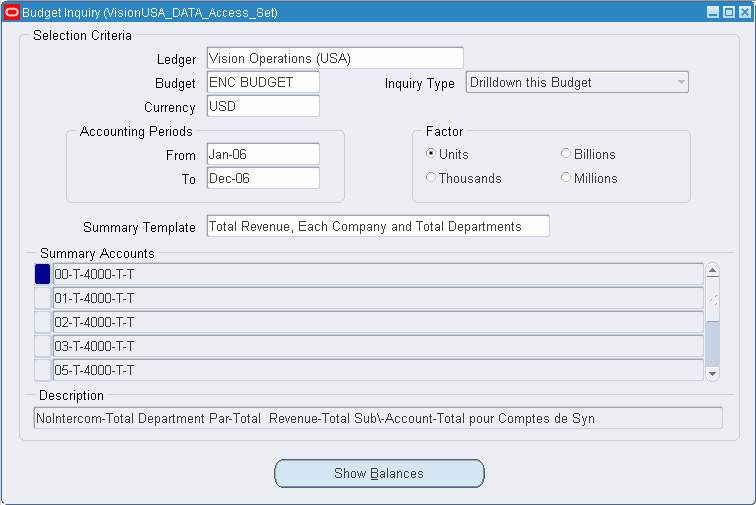
Prerequisites
-
Define your master/detail budget relationships
-
Enter budget amounts or budget journals
To perform a budget inquiry:
-
Navigate to the Budget Inquiry window.
-
Enter the Ledger and Budget you want to review. You can enter a master budget, detail budget, or a budget not associated with a master-detail relationship. However, you must enter a budget which has at least one open budget year.
Note: You can only query budgets if your data access set provides read access to the ledger and balancing segment value or management segment value assigned to the budget.
-
Enter the Currency of the budget balances you want to review. You only see budget amounts entered in the specified currency.
-
Enter the range of accounting periods to include in your inquiry. The accounting period range must be within an open budget year.
-
Choose the Inquiry Type you want to perform. Your Inquiry Type choices depend on whether you are performing the inquiry on a master or detail budget.
-
For a detail budget, you can only choose Drilldown this Budget to see detail budget balances with a drilldown to detail accounts.
-
For a master budget, you can choose any of the following inquiry types:
Drilldown this Budget: Review master budget balances with a drilldown to detail accounts.
Query Detail Budgets: Review master and detail budgets together with a drilldown to detail accounts.
Query Budget Violations Only: Review only those periods for which the sum of the detail budget balances exceeds the master budget balance.
-
-
Select a display Factor:
Units: Full currency precision.
Thousands: Divides balances by 1,000; rounds to three decimal places.
Millions: Divides balances by 1,000,000; rounds to three decimal places.
Billions: Divides balances by 1,000,000,000; rounds to three decimal places.
-
Enter an optional Summary Template name to limit the summary accounts for your inquiry. If you do not enter a template name, you can inquire on any summary account in your ledger.
-
Query a Summary Account.
-
Choose the Show Balances button to review summary balances based on your inquiry criteria.
Note: To view summary account balances, your data access set must provide read access to the parent value, such as “T”, which is used in the summary account.
Related Topics
Reviewing Budget Balances in a Master Budget Inquiry
Reviewing Budget Balances in a Detail Budget Inquiry
Reviewing Detail Account Balances
Reviewing Budget Journal Detail
Creating Master/Detail Budgets
Using Budgetary Control and Online Funds Checking
Reviewing Budget Balances in a Master Budget Inquiry
When you perform an inquiry on a master budget, you can view summary balances for the master budget, then drill down to the detail balances. You can also see master and detail budgets together, or show only those periods for which the sum of the detail budget balances exceeds the master budget balance.
Note: You can customize this folder form to show the Budget Inquiry information you need. Refer to the Oracle E-Business Suite User's Guide for more information on modifying and saving folder forms.
To review master budget balances:
-
Enter your budget inquiry criteria, specifying a master budget.
-
Choose Drilldown this Budget for the Inquiry Type.
-
Query a Summary Account for the inquiry.
-
Choose the Show Balances button from the Budget Inquiry window.
You see the period-to-date (PTD) Master Balance for every period in the inquiry range, for the master budget and summary account you specified.
-
Choose the Detail Accounts button to review the budget balances for the detail accounts that roll up into the summary account for the selected period.
To review master and detail budget balances together:
-
Enter your budget inquiry criteria, specifying a master budget.
-
Choose Query Detail Budgets for the Inquiry Type.
-
Query a Summary Account for the inquiry.
-
Choose the Show Balances button from the Budget Inquiry window.
You see the period-to-date (PTD) Master Balance, Detail Balance, and Available Budget for every period in the inquiry range, for the master budget and summary account you specified.
The Available Budget balance is the amount by which the master budget balance exceeds the detail budget balance. The available budget balance can be either positive or negative. General Ledger displays debit balances as positive amounts, and credit balances as negative amounts.
-
Choose the Detail Budgets button to review the detail budgets that roll up into the master budget for the summary account for a selected period.
To review only balances where the detail budgets exceed the master budget:
-
Enter your budget inquiry criteria, specifying a master budget.
-
Choose Query Budget Violations Only for the Inquiry Type.
-
Query a Summary Account for the inquiry.
-
Choose the Show Balances button from the Budget Inquiry window.
You see the period-to-date (PTD) Master Balance, Detail Balance total, and Available Budget only for periods where the detail budget balance exceeds the master budget balance (in other words, where the available budget is negative).
-
Choose the Detail Budgets button to review the detail budgets that roll up into master budget for the summary account for a selected period.
Related Topics
Reviewing Budget Balances in a Detail Budget Inquiry
Reviewing Detail Account Balances
Reviewing Budget Journal Detail
Reviewing Budget Balances in a Detail Budget Inquiry
When you perform a budget inquiry on a detail budget, you can view the summary balances for the specified range of periods. You can also drill down to the detail balances in the budget.
Note: You can customize this folder form to show the Budget Inquiry information you need. Refer to the Oracle E-Business User's Guide for more information on modifying and saving folder forms.
To review balances for a detail budget:
-
Enter your budget inquiry criteria, specifying a detail budget.
-
Query a Summary Account for the inquiry.
-
Choose the Show Balances button from the Budget Inquiry window.
You see the period-to-date (PTD) Balance for every period in the inquiry range, for the detail budget and summary account you specified.
-
Choose the Detail Accounts button to review the detail balances that roll up into the summary balance for the selected period and detail budget.
Related Topics
Reviewing Budget Balances in a Master Budget Inquiry
Reviewing Detail Account Balances
Reviewing Budget Journal Detail
Reviewing Detail Account Balances
You can drill down from a master or detail budget inquiry to view the detail account balances in the inquiry budget.
To review detail account balances in a master budget inquiry:
-
Enter your budget inquiry criteria, specifying a master budget.
-
Query a Summary Account for the inquiry.
-
Choose the Show Balances button from the Budget Inquiry window.
-
Select the budget period for the detail you want to view.
-
If you chose Query Detail Budgets, or Query Budget Violations Only for the Inquiry Type, choose the Show Budgets button, then select the budget you want to review.
-
Choose the Detail Accounts button. You see the detail accounts that roll up into the selected summary account. For each account you see the period-to-date (PTD), quarter-to-date (QTD), and year-to-date (YTD) budget balance.
-
Choose the Budget Journals button to see the journal entries for the selected detail account.
To review detail account balances in a detail budget inquiry:
-
Enter your budget inquiry criteria, specifying a detail budget.
-
Query a summary account for the inquiry.
-
Choose the Show Balances button from the Budget Inquiry window.
-
Select the budget period for the detail you want to view.
-
Choose the Detail Accounts button. You see the detail accounts that roll up into the selected summary account. For each account you see the period-to-date (PTD), quarter-to-date (QTD), and year-to-date (YTD) budget balance.
-
Choose the Budget Journals button to see the journal entries for the selected detail account.
Related Topics
Reviewing Budget Balances in a Master Budget Inquiry
Reviewing Budget Balances in a Detail Budget Inquiry
Reviewing Budget Journal Detail
Reviewing Budget Journal Detail
You can drill down from a master or detail budget inquiry to review your budget journal detail.
To review budget journal detail:
-
Perform a master or detail budget inquiry.
-
Drill down to the detail account balances.
-
Select an account.
-
Choose the Budget Journals button. You see each Batch, Journal Entry, Line number, Entered Debit, and Entered Credit that comprised the budget balance for the selected account and period.
Related Topics
Reviewing Budget Balances in a Master Budget Inquiry
Reviewing Budget Balances in a Detail Budget Inquiry
Reviewing Detail Account Balances
Consolidated Balance Inquiry
Performing Consolidated Balance Inquiries
From your consolidated parent ledger, you can drill down to account balances, review consolidation journal entries, drill down further to your subsidiary ledger, review subsidiary account balances, then drill down further to subsidiary journal entries and even to your subsidiaries' subledger details.
For example, while analyzing total consolidated sales, you may want to determine how much each subsidiary contributed to the total amount. Simply drill down from the consolidated sales balance to any subsidiary sales account balance. From there, you can view account details and journals. If you need still more information, drill down further to the subledger transactions that contributed to your total consolidated sales balance.
Note: Drilling down on balance level secondary ledgers is the same as drilling down on consolidated balances because consolidation is used to transfer balances to balance-level secondary ledgers.
From your balance level secondary ledger, you can drill down to account balances, review consolidation journal entries, and drill down further to your source representation's journal entries and subledger details.
To perform a consolidated balance inquiry:
-
Perform an account inquiry in your consolidated parent ledger. See: Performing an Account Inquiry
-
Choose the Show Journal Details button to drill down to the Journals window.
-
Select a consolidation journal batch whose details you want to review.
Note: Look for journal batches with Consolidation as the journal source.
-
Choose the Drilldown button to view the Consolidation Drilldown window. The window displays information about the subsidiary balance that was consolidated to the parent. The amount of information displayed will vary, depending on whether the balances or transactions consolidation method was used:
Balances Method - includes Subsidiary ledger name, Period, Balance Type, Budget name, Currency, Currency Type, and Factor. The Transfer Details region will display the Consolidation name and the Amount Type. The Account region will display each detail Account, Consolidated Amount, and other amount type amounts.
Transactions Method - includes the mapped subsidiary Account, accounting Period, Balance Type, and Currency Type. The window also shows batch details, including Batch name, Journal Entry name, journal Source, Currency, journal Line number, Entered Debits, and Entered Credits.
Note: If your subsidiary ledger uses a currency different from your parent, General Ledger displays the translated account balances.
-
(Optional - Balances Method) Choose the Switch Amount Type button to change the other amount type amounts displayed in the Consolidation Drilldown window. When you choose the button, the column heading in the Account region will change to the amount type (YTD, QTD, etc.). Repeatedly choosing the button will cycle through the available amount types.
To review subsidiary detail journal information:
Choose the Journal Details button from the Consolidation Drilldown window.
You see the Batch name, Journal Entry name, Source, Currency, Line, and Entered Debits and Credits for journals that affected the selected detail balance.
Note: You can customize this folder form to show the Account Inquiry information you need. Refer to the Oracle E-Business Suite User's Guide for more information on modifying and saving folder forms.
Related Topics
Reviewing Balances in an Account Inquiry
Drilling Down to Journal Detail