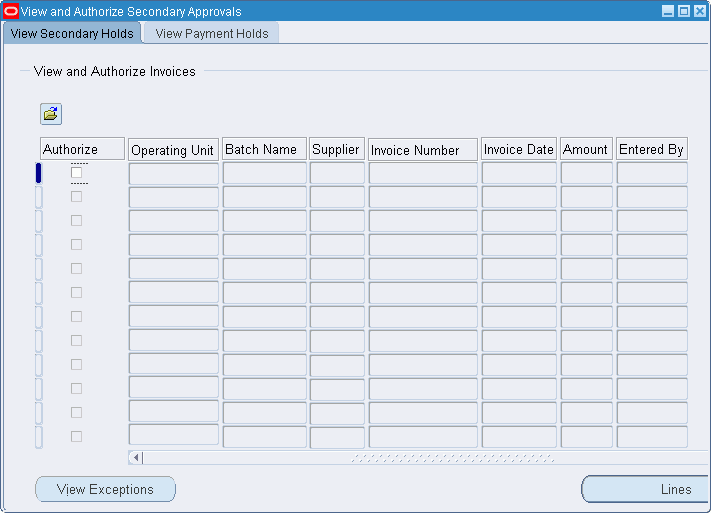Secondary Invoice Approval Procedures
Definition
Secondary Invoice Approval in Payables provides two levels of approval for invoices. After passing the standard Payables AutoApproval process, invoices are approved by individual business units and can optionally be approved by a central unit with access to all departments' invoices.
Business units can be further devolved by assigning flexfield ranges to approvers.
The secondary approval and payment approval holds placed by secondary invoice approval can be set to either postable or non-postable to General Ledger, giving Payables the ability to prevent or enable posting of expense distributions to the General Ledger.
For information on approvals, see Approval, Oracle Payables User's Guide.
Overview
Approval Groups
Departmental groups, departmental approvers, and invoice clerks are set up as approval groups. Each approval group can be assigned a number of invoice clerks and approvers, and each approver can be assigned a flexfield range.
Secondary Approval Holds
When an invoice is approved using the AutoApproval process, it is marked with a secondary approval hold. If the invoice is modified, the secondary approval hold is released, and the invoice must pass through the AutoApproval process again.
Viewing and Authorizing Secondary Approvals
Departmental approvers are restricted to viewing and approving only invoices belonging to their group and invoices within their flexfield range. They can also view and approve individual invoice distribution lines assigned to them. Departmental approvers can approve invoices that are placed on secondary approval hold.
View and Authorize Secondary Approvals Window
Departmental approvers use the View Secondary Holds tab in the View and Authorize Secondary Approvals window to release secondary invoice approval holds and to drill-down to approve individual invoice lines and distributions.
Viewing and Authorizing Payment Holds
A profile option enables a central finance user to be defined who can approve invoices on which a payment hold is placed. If authorized, a central finance user with access to all departments can release payment holds using the View Payment Holds tab of the View and Authorize Secondary Approvals window. If the invoice is modified, both holds are released, and the invoice must pass through the AutoApproval process again.
If an invoice has multiple lines or distributions assigned to an approver, then all lines must be approved before a payment approval hold is placed on the invoice.
Prerequisites
-
Departmental groups must be set up.
-
Departmental approvers must be set up for each group.
-
Flexfield ranges can be assigned to approvers.
-
Invoice clerks must be set up for each group.
-
Invoices must be entered.
-
Invoices must pass AutoApproval.
-
The central finance user profile option for the releaser must be set to Yes if an additional payment approval hold should be applied and if the payment approvals profile option is set to Yes.
-
Secondary Invoice Approval holds must be set to postable or non-postable.
To set up secondary invoice approvals, see Approval, Oracle Payables User's Guide.
Viewing and Authorizing Secondary Approvals
To view and authorize secondary approvals:
-
Navigate to the View and Authorize Secondary Approvals window as follows:
IGI Payables, OPSFI - OPSFI SIA - Authorize SIA
Note: The database is automatically queried and displays all invoices awaiting approval.
-
Select the View Secondary Holds tab.
-
To further restrict the number of invoices displayed, query on any of the following:
-
Operating unit
-
Batch name
-
Supplier name
-
Invoice number
-
Invoice date
-
Amount
Invoices requiring Secondary Invoice Approval are displayed automatically.
-
-
To view all invoices that have no approver assigned or that are partially or completely excluded from an approval range, click View Exceptions.
Note: This information is for display only and cannot be updated. Invoice exceptions can only be approved after the exception problem is corrected.
-
To view invoices lines for approval, click Lines.
-
To view invoice distributions for approval, click Distributions in the Approve Invoice Lines window.
-
To approve an invoice line or distribution, select Authorize in the appropriate window.
If the Payment Approvals Required profile option for the application is set to No, the invoice is authorized for payment.
If the Payment Approvals Required profile option for the application is set to Yes, a payment approval hold is set for the invoice.
-
To view exceptions, click View Exceptions or run the Secondary Invoice Approval: Secondary Approval of Invoices Report.
To run the Secondary Invoice Approval: Secondary Approval of Invoices Report, see Generating Secondary Invoice Approval: Secondary Approval of Invoices Report Procedure.
Viewing and Authorizing Payment Holds
To view and authorize payment holds:
-
Navigate to the View and Authorize Secondary Approvals window as follows:
IGI Payables, OPSFI - OPSFI SIA - Authorize SIA
Note: The database is automatically queried and displays all invoices awaiting approval.
-
Select the View Payment Holds tab.
-
To further restrict the number of invoices displayed, query on any of the following:
-
Operating Unit
-
Batch name
-
Supplier name
-
Invoice number
-
Invoice date
-
Amount
Invoices requiring payment approval are displayed automatically.
-
-
Click View Invoice to view invoice details.
-
To approve an invoice, select Authorize.
-
Run the Invoice on Hold report to view payment holds.
For information on the Invoice on Hold report, see Invoice on Hold Report, Oracle Payables User's Guide.
View and Authorize Secondary Approvals Window Description
The following table describes the View Secondary Holds tab in the View and Authorize Secondary Approvals window.
| Field Name | Description |
|---|---|
| Batch Name | batch number or null |
| Supplier | supplier name |
| Invoice Number | invoice number |
| Invoice Date | invoice date |
| Amount | invoice amount |
| Entered By | invoice entry person |
| Authorize | select to approve invoice |
| View Exceptions | displays invoices that have no approver assigned or that are partially or completely excluded from an approval range |
| Distributions | displays invoice distributions for approval |
The following table describes the View Payments Holds tab in the View and Authorize Secondary Approvals window.
| Field Name | Description |
|---|---|
| Batch Name | batch number or null |
| Supplier | supplier name |
| Invoice Number | invoice number |
| Invoice Date | invoice date |
| Amount | invoice amount |
| Entered By | invoice entry person |
| Authorize | select to approve invoice |
| View Invoice | displays invoices on payment hold |