Integrating Oracle iStore with Oracle Marketing
This chapter covers the following topics:
- Overview of Integrating Oracle iStore with Oracle Marketing Chapter
- Overview of Oracle Marketing
- Oracle iStore-Oracle Marketing Integration Overview
- Oracle Marketing Products Integration
- Using Oracle Marketing to Provide Content in the Customer Application
- Campaign Source Code Tracking
- Offer Source Code Tracking
Overview of Integrating Oracle iStore with Oracle Marketing Chapter
This chapter describes the integration of Oracle iStore with Oracle Marketing.
Overview of Oracle Marketing
An integrated part of the Oracle E-Business Suite, Oracle Marketing is a complete marketing automation application -- it helps companies win and retain profitable customers by enabling marketers to plan, execute, analyze, and optimize overlapping customer-focused programs.
See the Oracle Marketing Implementation Guide for more information.
Implementing Oracle Marketing
Install and set up Oracle Marketing according to the latest Oracle Marketing Implementation Guide.
Oracle iStore-Oracle Marketing Integration Overview
Oracle iStore can leverage the following components of Oracle Marketing functionality:
-
Product Creation/Management: Oracle Marketing's Products screens, if integrated, allow you to create and manage products from within the Site Administration Application. See the section, "Oracle Marketing Products Integration", below, for details.
-
Marketing Content Postings: Oracle Marketing's eMerchandizing module allows you to create marketing material that can be displayed on an Oracle iStore Customer Application page, and to create rules that determine the content for a given posting. See the section, "Using Oracle Marketing to Provide Content in the Customer Application", below, for details.
-
Campaign and Offer Source Code Tracking: You can use Oracle Marketing to track campaign source codes and offer (promotion) source codes. See the sections, "Campaign Source Code Tracking" and "Offer Source Code Tracking", below, for more information.
Oracle Marketing Products Integration
Oracle Marketing integration provides enhanced product creation and management capabilities for Oracle iStore in the Site Administration Application, including:
-
Product creation
-
Product template creation and maintenance
-
Product maintenance, including updating Inventory and Order Management product attributes
-
Product assignment to Inventory organizations
-
Product assignment to Inventory categories
-
Price list maintenance, including changing item prices and Units of Measure (UOMs)
-
Oracle Bills of Material (BOM) definitions, including specifying item sequence, item, and quantity. Note that only standard bundling is supported.
This chapter discusses these capabilities in general terms. For specific, step-by-step instructions on how to use the Oracle Marketing screens, please refer to the Oracle Marketing Implementation Guide and the Oracle Marketing User Guide.
Note: Regardless of whether you are integrating with Oracle Marketing, the product search in Oracle iStore (both Site Administration Application and Customer Application) will not retrieve products whose Web Status is set to Disabled (and Customer UI will not retrieve products which are Unpublished).
Products Functionality with Oracle Marketing Integration
Following the successful integration of Oracle iStore and the Oracle Marketing Products module, the Site Administration application will reflect the changes discussed in the following.
Catalog Tab Changes
In the Catalog tab of the Site Administration UI --- under the Products subtab's Planning menu (accessible by updating a product) --- the following functionality is available (the relevant reference sections are listed next to the functionality):
-
Create and Maintain Products: See "Product Creation and Maintenance Overview".
-
Define Product Options/Attributes: See "Selecting Product Options/Attributes".
-
Assign Products to Categories: See "Assigning Products to Categories".
-
Assign Products to Inventory Organizations --- See "Assigning Products to Organizations".
-
Assign Prices to Products: See "Assigning Products to Price Lists".
-
Create and Maintain Model Bundles: See "Maintaining Model Bundles".
Advanced Tab Changes
In the Advanced tab of the Site Administration Application, the Product Templates subtab is available following successful integration. Use this subtab to create new product templates and maintain existing ones. The templates determine the Oracle Inventory options or attributes that are available during product creation. See the section, "Creating New Product Templates", below, for more details.
Product Creation and Maintenance Overview
Integration of Oracle Marketing's Product screens allows Oracle iStore administrators to define new products and update existing product details from the following Site Administration Application menu paths:
-
Catalog > Products (update product)
-
Advanced > Product Templates
Products created in the Site Administration Application are immediately stored in the same database tables as products created in Oracle Inventory using Oracle Forms.
Two types of products can be created:
-
Inventory items: These include tangible items such as books, clothing, appliances, and computers.
-
Service items: Currently, only warranties are supported as a newly created product through the Site Administration application.
Oracle iStore provides a default inventory template and a default service template. These can be viewed and their attributes managed in the Advanced > Product Templates menu in the Site Administration Application.
Templates have the following rules:
-
Each template must link to an iStore administrator responsibility. By default, the two seeded product templates (one for service, one for inventory) are linked to the seeded iStore administrator responsibility.
-
Only one responsibility can map to one template (of type inventory or service). You cannot map more than one responsibility to a single template.
See the section, "Creating New Product Templates", for more information on creating and working with the product templates.
Product Creation
This section contains general information about product creation using the Oracle iStore-Oracle Marketing product screens integration. For complete steps to create and maintain products using the Oracle Marketing product screens, refer to the Oracle Marketing Implementation Guide and the Oracle Marketing User Guide.
Create Product Process Flow
Following is the process flow for creating products using Oracle Marketing Products screens in the Oracle iStore Site Administration Application.
-
The Oracle iStore administrator logs into the Site Administration Application and navigates to the Catalog, Products pages.
-
The administrator selects the Create Product button in the Products summary screen.
If this button does not appear, see the section, "AMS: Item Validation Organization and IBE: Item Validation Organization", within this chapter, for profile option recommended settings.
-
In the Create Product screen, the administrator selects either the Product or the Service radio button, depending upon the type of product being created.
Each product type --- Inventory or Service --- has its own seeded template which determines the available attributes or options. Template attributes can be modified in the Advanced > Product Templates screen. See the section, "Creating New Product Templates", for more information on creating and working with the product templates. Information on seeded templates attributes can be found in the section, "Product Attributes in Seeded Product Templates".
-
In the Create Product screen, the Oracle iStore administrator defines the following:
-
Product Name: This is a mandatory field.
-
Product Number: The administrator can input the Product Number without entering the key flexfield page, as long as he uses the correct separator, and the combination of the segment values is unique and valid.
The page is refreshed when the administrator moves to the next field. At this point, an Oracle Inventory API validates the product number combination.
-
Key Flexfields: For information on using the key flexfield icon (located next to the Product Number textbox), see the section, "Product Number and Key Flexfields", below. This is a mandatory field.
-
Owner: The administrator can update this field by selecting the flashlight icon. The owner selected must be a CRM Resource. This field is automatically populated based on the resource associated to the Oracle iStore administrator user. See "Step 1 - Set up Oracle iStore Administrator as CRM Resource", for more details.
-
Product Type: The administrator selects the product type, if desired. This is an optional field. In Oracle Inventory, the Product Type field can be used to further categorize products.
-
Description: The administrator enters optional description.
-
Unit of Measure (UOM): UOM is defaulted in Oracle Inventory based on the INV: Default UOM profile option. The administrator can select the flashlight icon to search for and retrieve other UOMs for the inventory organization listed in the Create Product page.
-
The administrator selects Apply from the Create Product screen to save the newly created product, and then the Product Detail screen appears.
Note that the administrator can select the Clear button to cancel the product creation, before submitting the changes.
-
After the product is created, the administrator can update the product through the Catalog, Products screens in the Site Administration Application. See the section, "Product Maintenance", for more information.
Update operations include the ability to access previously defined descriptive flexfields. See the section, "System Item Descriptive Flexfields (DFFs)", below, for more information.
-
Organization Where Product is Created
When administrators create a product using the Oracle iStore Site Administration Application, it is automatically assigned to the inventory organization defined in the profile options, IBE: Item Validation Organization and AMS: Item Validation Organization. See the section, "AMS: Item Validation Organization and IBE: Item Validation Organization", for profile option setting recommendations.
Administrators must then assign the product to the appropriate sub-organization, if desired. This task can be performed either in the Site Administration Application or in Oracle Forms using Inventory responsibility. See the section, "Assigning Products to Organizations", for more information on assigning products using the Site Administration application.
Templates Link to iStore Administrator Responsibility
Out-of-the-box, the Inventory and Service templates available with the Oracle Marketing Products integration are both tied to the Oracle iStore administrator responsibility. When the administrator selects the Product or Service radio button in the Create Product page, the template assigned to the user's responsibility is automatically applied when the product is saved, and controls the Inventory attributes available.
Product Number and Key Flexfields
The Key Flexfield (KFF) icon is displayed beside the Product Number field.
Users press the icon, and the Select Product Number Segments page displays, with textboxes to enter the Product Number Segments defined in the key flexfield setup in Oracle Inventory. In this page, the user must enter the segments defined in the KFF.
The figure below shows an example of the Select Product Number Segments page.
Select Product Number Segments Page
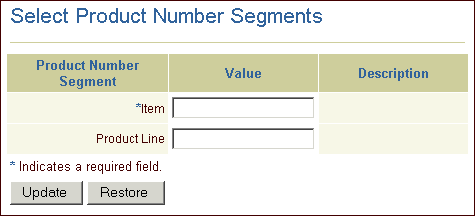
The values shown in the Product Number Segment textboxes depend on the KFF setup in Inventory. For example, if you have set up your KFF to be a list of values (LOV), then the KFF for the Product Number Segments textbox will be an LOV.
For more information on KFFs, see the Oracle Inventory User Guide and the Oracle E-Business Suite Flexfields Guide.
To continue with the product creation, the administrator enters the mandatory information in the textbox(es) and selects the Update button.
System Item Descriptive Flexfields (DFFs)
In Oracle Applications, system item descriptive flexfields (DFFs) are customized fields for entering additional information for which your Oracle Applications product has not already provided a field. For more information, see the Oracle E-Business Suite User's Guide.
If a DFF has been set up through Oracle Inventory, the additional attributes are displayed in the Product Detail page, where the administrator can complete the product definition with required and optional attributes.
Due to Oracle Marketing framework limitations, DFFs are displayed only in the Product Detail page -- not in the Create Product page -- thus, the site administrator must first create the product before accessing the DFFs.
In the Product Detail page, the following display options can be rendered using DFFs:
-
Drop-down menus with predefined lists of values
-
Text input fields with no format condition and no defaults
-
Text input fields with no format condition and default values
-
Text input fields with format conditions
-
Text input field with search icon for LOVs that have more than 50 values
-
Date fields
-
Drop-down menus with values that depend on previous selection
Label definitions and LOV validations must be rendered according to the DFF setup in Oracle Inventory. If the DFF is not enabled, the DFF is not displayed in the page.
For more information, see the Oracle E-Business Suite User's Guide and the Oracle E-Business Suite Flexfields Guide.
Product Maintenance
This section contains general information about product maintenance using the Oracle iStore-Oracle Marketing product screens integration. For complete information on maintaining products using the Oracle Marketing product screens, refer to the Oracle Marketing Implementation Guide and the Oracle Marketing User Guide.
Following is the process flow for updating products using Oracle Marketing product screens in the Oracle iStore Site Administration Application.
-
The Oracle iStore administrator selects a product from the Products summary page, and then selects the Update button.
-
In the Product Detail page, the administrator can update or view the following information about the product:
-
Product Name: The administrator can update this field by entering new information into the textbox.
-
Product Number: This field is read-only during update.
-
Owner: The administrator can update this field by selecting the flashlight icon. The owner must be a CRM Resource. This field is automatically populated based on the resource associated to the Oracle iStore administrator user. See "Step 1 - Set up Oracle iStore Administrator as CRM Resource" for more details.
Note: Products that existed in Oracle iStore before the integration with Oracle Marketing's product screens will not display this field.
-
Status: The administrator can select this LOV to update product status.
-
Inventory Organization: This field is read-only and indicates the inventory organization defined in the profile option, IBE: Item Validation Organization (at its lowest level).
-
Unit of Measure (UOM): This field is read-only.
-
Product Type: The administrator can update this field by selecting from the LOV.
-
Creation Date: This field is read-only, and shows the creation date of the product in Oracle Inventory.
-
Description: The administrator can update this field by entering new information into the textbox.
-
Assigning Products to Categories
Oracle iStore administrators use the Product Detail: Category Assignment page to assign products to Oracle Inventory categories within the default category set. For more information about how the default category set for Oracle iStore is determined, see the chapter, Implementing Products.
To retrieve the Category Assignment page, the Oracle iStore administrator selects a product from the Products summary page and then selects the Update button. From the Planning menu, he then selects the Categories link.
Note: In the Category Assignment page, the administrator must first remove a category and then add the replacement category in order to change the category assignment for a product.
Selecting Product Options/Attributes
When the Oracle iStore administrator initially creates a product in the Site Administration pages, the appropriate template is automatically applied. The options (attributes), however, can be changed through the Product Detail: Inventory Options page. To retrieve this page, the Oracle iStore administrator selects a product from the Products summary page and then selects the Update button. From the Planning menu, select the Inventory Options link.
See the section, "Product Attributes in Seeded Product Templates", for the list of attributes defined by default in each seeded template.
Assigning Products to Organizations
When the Oracle iStore administrator initially creates a product in the Site Administration Application, it is placed into the inventory organization defined in the profile option, IBE: Item Validation Organization. See the section, "AMS: Item Validation Organization and IBE: Item Validation Organization", for profile option setting recommendations. In order for the product to be available to sub-organizations under this inventory organization, it must be moved to the appropriate inventory organization using the Product Detail: Organization Assignments page. To retrieve the Product Detail: Organizations page, select a product from the Products summary page and then select the Update button. From the Planning menu, select the Organization Assignments link.
Assigning Products to Price Lists
When the Oracle iStore administrator initially creates a product in the Site Administration Application, it is not included in any price list. Therefore, he may wish to place it on a price list using the Product Detail: Price Lists page. To retrieve this page, select a product from the Products summary page and then select the Update button. From the Planning menu, select the Price List link. In the Price Lists page, administrators can assign a product to a previously created price list assigned to the appropriate inventory organization. See the sections, "Product Creation" and "Assigning Products to Organizations", for more information.
The Price Lists page includes the following fields or columns:
-
Name: This column shows the price list name. To select a price list, the administrator can select the flashlight icon to retrieve an LOV of price lists from within the inventory organization specified at the top of the screen.
-
Currency: This column shows the default currency for the price list.
-
Price: This textbox allows the administrator to enter a price for the product into the price list. Use the format recommended in the Oracle Order Management Implementation Manual Pricing chapter.
-
UOM: The administrator can set the unit of measure by selecting the flashlight icon.
-
Static Formula: The administrator can select a static formula by selecting the flashlight icon.
-
Dynamic Formula: The administrator can select a dynamic formula by selecting the flashlight icon.
-
Effective Dates: Using the calendar icons in the Start Date and End Date columns, the administrator can enter the effective dates that the product will be available on the price list.
More information on pricing can be found in the chapter, Implementing Pricing, and the Oracle Order Management Implementation Manual Pricing chapter.
Maintaining Model Bundles
Using the Product Detail: Bundling page, the Oracle iStore administrator can create and maintain model bundles defining the following:
-
Item sequence
-
Item
-
Quantity
To retrieve this page, select a product from the product summary page and then select the Update button. From the Planning menu, select the Bundling link.
Note: In the Oracle iStore Customer Application, only standard model bundles with mandatory option classes are supported. This functionality requires Oracle Bills of Material integration. For more information, see the chapter, Integrating Oracle iStore with Oracle Bills of Material.
For more information on creating bills of material, see the Oracle Bills of Material Implementation Guide.
Creating New Product Templates
The Oracle iStore administrator can use the Product Templates subtab in the Site Administration Application's Advanced tab to create custom product templates. Each template links to a responsibility, and for each responsibility the administrator may create only one Product and one Service template.
To create and enable a new template, do the following:
-
Create a new responsibility for the iStore Administrator.
-
Link the responsibility to the iStore-Marketing menus.
-
Create a new Product or Service template.
-
Set up the new template.
These steps are expanded upon in the following sections.
Create a New Responsibility for the iStore Administrator
In Oracle Forms, create a new responsibility, or copy the seeded iStore Administrator responsibility. See the Oracle E-Business Suite Security Guide for information on creating new responsibilities.
Link the Responsibility to the iStore-Marketing Menus
Link the new responsibility to the menu, using the following steps
-
Log in to Oracle Forms with System Administrator responsibility.
-
Navigate to Security, Responsibility, Define.
-
Query for the new responsibility.
-
Associate the
iStore Merchant Root menuwith the new responsibility.
Create a New Product or Service Template
Create a new template, using the following procedure:
-
Log in to the Oracle iStore Site Administration Application and navigate to Advanced, Product Templates. The Product Templates page displays.
-
Select the Create Product Template button.
-
In the Create Product Template screen, enter the following:
-
Template Name: Enter a unique, descriptive name for the template.
-
Type of template: Select the radio button for either a Product or Service template.
-
Description: Optionally, enter a description for the template in the Description field.
-
-
Select Apply to save the changes. A confirmation message is displayed.
Set up the New Template
Set up the new template, as follows:
-
Log in to the Oracle iStore Site Administration Application and navigate to Advanced, Product Templates. The Product Templates page displays.
-
Select the hyperlink of the new template in the Product Templates screen.
-
In the Responsibilities block, select the flashlight icon to retrieve the Oracle iStore responsibility which will link to the template. Only one product template and one service template can be assigned to a responsibility.
Optionally, remove an assignment.
-
In the Attributes block, set the following parameters for each attribute.
-
Default: Select this to make an attribute part of the template by default.
-
Editable: Select this to make an attribute updateable in the product screens. This field overrides the Hide field. If you select Editable, Hide is ignored.
-
Hide: Select this to make the attribute hidden in the product screens. This is overridden by a selected Editable parameter.
-
See the section, "Product Attributes in Seeded Product Templates", for the list of attributes defined by default in each seeded template.
See the Oracle Marketing Implementation Guide and the Oracle Marketing User Guide for more information on product templates.
Product Attributes in Seeded Product Templates
Different Oracle Inventory attributes can be assigned to a product, depending upon the type of product created, Inventory or Service. If an Inventory product has been created, the attributes screen will display the specific Oracle Inventory and Oracle Order Management attributes; if the Service option has been selected, the specific Service default attributes will be displayed. The tables in this section list the seeded attributes for each of the two seeded Oracle iStore product templates.
Oracle iStore Product Template Attributes
The following table shows the attributes for the seeded Oracle iStore Product template.
| Attributes | Default | Editable | Hide |
|---|---|---|---|
| Inventory Attributes | |||
| Inventory Item | Yes | Yes | No |
| Stockable | Yes | Yes | No |
| Transactable | Yes | Yes | No |
| Revision Control | Yes | Yes | No |
| Bill of Material Attributes | |||
| BOM Allowed | No | Yes | No |
| BOM Item Type | Standard | Yes | No |
| Pick Components | No | Yes | No |
| Costing Attributes | |||
| Cost Enabled | Yes | Yes | No |
| Physical Attributes | |||
| Collateral Item | No | No | No |
| Electronic Format | No | No | Yes |
| Downloadable | No | No | Yes |
| OM Indivisible | Yes | Yes | No |
| Unit Weight | Null | Yes | No |
| Weight UOM | Null | Yes | No |
| Order Management Attributes | |||
| Customer Orderable | Yes | Yes | No |
| Customer Order Enabled | Yes | Yes | No |
| Internal Orderable | Yes | Yes | No |
| Shippable | Yes | Yes | No |
| Returnable | Yes | Yes | No |
| Activation Required | No | No | Yes |
| Assemble to Order | No | Yes | No |
| Invoicing Attributes | |||
| Invoiceable | Yes | Yes | No |
| Invoice Enabled | Yes | Yes | No |
| Service Attributes | |||
| Serviceable | No | Yes | No |
| Defect Tracking | No | Yes | No |
| Install Base | No | Yes | No |
| Subscription Dependency Enabled | No | No | Yes |
| Billing Type | Null | Yes | No |
See the Oracle Inventory User's Guide for more information on the meanings of these attributes.
Oracle iStore Service Template Attributes
The following table shows the attributes which are included in the seeded Oracle iStore Service template.
| Attributes | Default | Editable | Hide |
|---|---|---|---|
| Costing Attributes | |||
| Cost Enabled | Yes | Yes | |
| Physical Attributes | |||
| Collateral Item | No | No | Yes |
| Electronic Format | No | No | Yes |
| Downloadable | No | No | Yes |
| OM Indivisible | No | No | No |
| Unit Weight | No | No | Yes |
| Weight UOM | No | No | Yes |
| Order Management Attributes | |||
| Customer Orderable | Yes | Yes | No |
| Customer Order Enabled | Yes | Yes | No |
| Internal Orderable | Yes | Yes | No |
| Activation Required | No | No | Yes |
| Assemble to Order | No | Yes | No |
| Invoicing Attributes | |||
| Invoiceable | Yes | Yes | No |
| Invoice Enabled | Yes | Yes | No |
| Service Attributes | |||
| Defect Tracking | No | Yes | No |
| Support Service | Null | Yes | No |
| Coverage Template | Null | Yes | No |
| Duration Value | No | Yes | No |
| Duration Period | No | Yes | No |
| Web Attributes | |||
| Orderable on the Web | Yes | No | No |
| Web Status | Yes | Yes | No |
See the Oracle Inventory User's Guide for more information on the meanings of these attributes.
Implementing Oracle Marketing Products Integration
After applying Oracle iStore and its Oracle Marketing prerequisites, the following post-installation steps must be performed to enable the Oracle Marketing integration.
-
Step 1 - Set up Oracle iStore Administrator as CRM Resource
-
Step 2 - Modify Oracle iStore Menu
-
Step 3 - Set Profile Options
-
Step 4 - Run Load Categories Concurrent Program
-
Step 5 - Recompile the Key Flexfield Segments
Step 1 - Set up Oracle iStore Administrator as CRM Resource
When integrating with Oracle Marketing Products screens, the Oracle iStore administrator must be a set up as a resource understood by Oracle Resource Manager.
Prerequisites
-
The Oracle iStore administrator has been set up. See the chapter, Implementation Tasks for Oracle iStore.
-
The Resource Manager module of the Oracle Common Application Components (formerly called Oracle CRM Application Foundation) is a prerequisite to setting up a user as a resource. Implement Oracle CRM Application Foundation Resource Manager module according to the most recent Oracle Common Application Components Implementation Guide.
Create an Employee
You may use the following steps to create an employee:
-
Log in to Oracle Forms with Human Resources responsibility.
-
Navigate to People, Enter and Maintain. Create an employee.
See Using Oracle HRMS - The Fundamentals for more information on setting up employee users.
Associate Employee to Oracle iStore Administrator User
Associate the newly created employee to the user who is the Oracle iStore administrator:
-
Log in to Oracle Forms with System Administrator responsibility.
-
Navigate to Security, User, Define.
-
Assign the employee created in the step above to the user who is the iStore administrator.
See the Oracle E-Business Suite Security Guide for more information.
Import Employee as Resource
Import the newly created employee as a CRM Resource. Import the employee only after the association with the user has been made.
-
Log in to Oracle Forms with CRM Resource Manager responsibility.
-
Navigate to Maintain Resource, Import Resources.
-
Search for the employee created above and select Create Resource.
See the Oracle Common Application Components Implementation Guide for more information.
Step 2 - Modify Oracle iStore Menu
In order for the Oracle Marketing menus to appear in the Site Administration Application, you must replace some of the default Site Administration Application menus with Oracle Marketing Products menus.
Important: Avoid using the seeded SYSADMIN user to log into Oracle Forms and make the menu prompt changes. Use another user to login and make the changes.
Note: Since you will be modifying only the submenus underneath the iStore Root menu assigned to the iStore Administrator, the submenus will be automatically associated to the iStore Administrator responsibility.
-
Log in to Oracle Forms as a user other than SYSADMIN, using Application Developer responsibility.
-
Navigate to Application, Menu. The Menus window opens. Use the Menus functionality to do the following:
-
Within the iStore Catalog tab menu (
IBE_M_CATALOG):-
Remove the Products prompt from submenu iStore Products sub tab (
IBE_M_CATALOG_PRODUCTS). -
Set the Products prompt to submenu iStore and Marketing Products subtab (
IBE_M_CATALOG_PRODUCTS_AMS). -
Save the changes.
-
-
Within the iStore Merchant root menu (
IBE_M_MENU_ROOT):-
Remove the Advanced prompt from submenu iStore Advanced tab (IBE_M_ADVANCED).
-
Set the Advanced prompt to submenu iStore and Marketing Advanced tab (IBE_M_ADVANCED_AMS).
-
Save the changes.
-
-
Remember to bounce the Application server after making these changes.
For complete instructions on how to modify menus and functions, see the Oracle E-Business Suite Security Guide.
Step 3 - Set Profile Options
Set or verify the profile options in this section.
AMS: Item Validation Organization and IBE: Item Validation Organization
Set the AMS: Item Validation Organization and IBE: Item Validation Organization profile options at site and application levels to the Master Inventory Organization. Refer to the Oracle Marketing Implementation Guide for more information on how Oracle Marketing uses this profile option.
Important: Item Validation Profile Options and the Create Product Button
When integrating with Oracle Marketing's Products screens, if the two item validation organization profile options do not match at the same levels, then the Create Product button will not display in the Site Administration Application's Catalog, Products menu. However, the Oracle iStore administrator still will have view and update privileges for products within the inventory organization of the IBE: Item Validation Organization profile option at its lowest-level setting.
For example, if you set the IBE: Item Validation Organization profile option at the iStore administrator responsibility level, then the Create Product button will be disabled, since it is not possible using out-of-the-box functionality to set the AMS: Item Validation Organization profile option at responsibility level. However, the iStore administrator still will be able to view and update products within the inventory organization specified in the IBE profile option at the responsibility level.
The Create Product button displays under the following conditions:
-
The Oracle Marketing menu changes have been implemented. Refer to Step 2 - Modify Oracle iStore Menu.
-
The profile options, IBE: Item Validation Organization and AMS: Item Validation Organization, match at the same levels.
-
The profile option, IBE: Use Advanced Product Setup, is set to Yes.
IBE: Use Advanced Product Setup
The profile option, IBE: Use Advanced Product Setup, controls whether Oracle iStore's or Oracle Marketing's Product Detail pages are invoked in the Site Administration Application. To invoke Oracle Marketing's Product pages, set this profile option to Yes at the iStore application level. If set to No, then Oracle iStore's Product Detail pages will be retrieved. This profile is updateable at all levels.
Note that this profile option only controls the Product Detail pages used during product update operations.
AMS: Inventory Item Update Allowed
Set the Oracle Marketing profile option, AMS: Inventory Item Update Allowed, to Yes to allow items created in Oracle Inventory to be updated.
Refer to the Oracle Marketing Implementation Guide for more information on how Oracle Marketing uses this profile option.
OSO: Debug Messages On
Ensure that the profile option, OSO: Debug Messages On, is set to No at the iStore application level. If set to Yes, messages will appear in the Oracle Marketing-Oracle iStore product integration pages.
For more information on the Oracle Marketing profile options (AMS) and the Oracle Sales profile options (OSO), see the respective product implementation documentation.
Step 4 - Run Load Categories Concurrent Program
Run the concurrent program to load the Oracle Inventory categories information into the Oracle Marketing database tables. The concurrent program is AMS Load Inventory Categories. This allows the appearance of current product categories data in the Site Administration-Oracle Marketing pages.
Note that you only need to run the concurrent program after you create new categories in Oracle Inventory.
Following are high-level steps:
-
Log in to Oracle Forms with Marketing Manager responsibility.
-
Run the concurrent program, AMS Load Inventory Categories.
For more information, see the Oracle Marketing Implementation Guide.
Step 5 - Recompile the Key Flexfield Segments
In Oracle Applications, key flexfields (KFFs) are customized fields used to enter multi–segment values such as part numbers, account numbers, etc. You must recompile the key flexfield segments -- only once -- after creating them. If you do not perform this step, part numbers will appear as XXXX in the Products pages. Following are quick steps to recompile the KFF segments. For more information, see the Oracle Inventory User's Guide.
-
Log in to Oracle Forms with System Administrator responsibility.
-
Navigate to Application, Flexfield, Key, Segments.
-
Query on:
-
Application: Oracle Inventory
-
Flex Title: System Items (MTL_SYSTEM_ITEMS_B_KFV)
-
-
Recompile the key flexfield by selecting the Compile button.
For more information on DFFs in iStore, see the chapter, Advanced Display. For general information on DFFs, see the Oracle E-Business Suite Flexfields Guide.
Using Oracle Marketing to Provide Content in the Customer Application
The content you define in Oracle Marketing can be displayed in seeded bins in the Customer Application, through the use of Oracle iStore's Display Template functionality.
The out-of-the-box Display Templates that are candidates for marketing postings include:
-
Section page bins
-
Item page bins
-
Shopping cart page bins
Each of these pages has seven left bins, seven right bins, one top bin, and one bottom bin. Each bin is listed as a separate logical Display Template in the Oracle iStore template manager.
High-Level Steps for Creating and Posting Content with Oracle Marketing
Following is a high-level flow for creating and posting materials from Oracle Marketing in Oracle iStore's Customer Application catalog and shopping cart pages.
Note: These steps assume you have created at least one site and made it available in the Customer Application.
-
Set the profile option, IBE: Use Web Placements, to Yes to enable eMerchandising postings in the specialty sites. Set this at the application level to iStore, or if integrating with other Oracle E-Business HTML applications, set at site level.
-
Create Content --- Creating eMerchandising postings in Oracle Marketing. See the Oracle Marketing Implementation Guide for information about setting up Oracle Marketing.
-
Identify Display Templates --- Determine which Display Templates will display the content. See the "Seeded Display Data" appendix for a complete list of Display Templates.
-
Map Display Template to Content --- Associate the Display Template with the desired content (a JSP file), using the Display Template functionality. See the "Implementing the Catalog" chapter for more information.
-
View Posting --- When a user views your specialty site online, the Oracle iStore template that references the posting passes the user's party ID, specialty site, page type (section, item, or shopping cart), and top-level section ID or item ID if applicable, to Oracle Marketing. The Oracle iStore template also passes its bin location. Oracle Marketing's eMerchandising module creates a specialty site posting for the corresponding placement.
See the "Implementing Content" chapter for more information about how the Customer Application pages are displayed.
See the "Seeded Display Data" appendix for a complete list of Display Templates.
Campaign Source Code Tracking
You can use Oracle Marketing to track the campaign source code associated with click-through-destinations (CTDs), leads, and orders in the Oracle iStore Customer Application. Oracle Marketing campaign source code is tracked in the following places:
-
In Oracle Interaction History when a user enters an Oracle iStore site from a deep link (a URL placed, for example, in a marketing e-mail or in an advertisement on a Web site). This tracking is done by Oracle Marketing; please refer to that product documentation for further details.
-
At the quote/cart and item levels when an item is added to a cart
-
At the order and item levels when a cart is converted into an order
-
At the lead level for customer leads (via orders and abandoned carts) generated by Oracle iStore. See the chapter, Integrating Oracle iStore with Oracle Sales Applications, for more information on leads generated by Oracle iStore.
More information on using deep linking in Oracle iStore can be found in the chapter,Advanced Display.
Click-Through-Destination Tracking
Oracle Interaction History click-through-destination (CTD) tracking is executed by Oracle Marketing utilizing a tracking JSP. When a user clicks on a deep link or link generated by OMO with the final destination as an Oracle iStore site, the CTD responses are tracked in the Oracle Interaction History tables. No tracking is done in Interaction History if the URL is not generated through OMO. Following are the parameters tracked:
-
Campaign Source Code
-
Party ID
-
Time and date of the click-through
-
Site ID
-
Application Handler ID (iStore's application ID)
The behavior in tracking Party ID varies under different deep link conditions:
-
Scenario 1: The user is coming from a banner and does not have an active session in which he is identified. The party is tracked as GUEST USER in the Interaction History record.
-
Scenario 2: The user is coming from a banner and has an active session where he is identified. The Party ID of the user is tracked in the Interaction History record.
-
Scenario 3: The user clicks on a deep link sent via e-mail. The Party ID of the user is decrypted and tracked in the Interaction History record.
If Site ID is not available for tracking, the record will still be created.
To enable click-through tracking in Interaction History the profile AMS: Interaction Logging Enabled must be set to Yes at the site level. See the Oracle Marketing Implementation and Administration Guide for more information.
Session Tracking of Campaign Source Code
Campaign source code is tracked at cart and item levels when a deep link performs the following actions:
-
Add item to cart
-
View section
-
Catalog home
-
View item details
Campaign source code tracking enforces the following rules:
-
The campaign source code is tracked in the session (only one campaign source code is kept in the session). The campaign source code in the session is always the last one. Note that what we define by a session starts as soon as the user browses the store (as an anonymous user) and continues even if the user logs in. The session stops when: (a) either the user logs out; or (b) or when the user quits the site for a time greater than the Oracle Technology Foundation (JTF) session expiration time-out. The campaign source code in the session is the last one because the last one is the one that should be tied to the cart. Let us review this scenario: The user comes to Oracle iStore from Yahoo! and does not create a cart , then goes to Google and then goes to the store and create a cart. In that case the cart should be associated with Google not Yahoo!.
-
The campaign source code tracked at the cart header level is the campaign source code stored in the session just before the user has created the cart (independent of the cart creation method: from the catalog, from the direct order entry form, or any other method available in Oracle iStore).
-
The campaign source code tracked at the cart line level is the campaign source code stored in the session just before the user has added the product to the cart (independent of the line creation: by adding an item in the catalog, by adding an item from the direct order entry form, or any other method available in Oracle iStore).
-
If no campaign source code is tracked in the session, no source code (null value) is tracked in cart header and cart lines created at this time.
-
When cart headers and cart lines are merged, the information stored in the cart header and/or cart line created first prevails, even if there is no campaign source code tracked (null value).
-
When lines are split, the same campaign source code is kept in the split lines.
Below are a few scenarios that can happen:
Scenario 1: Simple Cart Creation
An anonymous user enters an Oracle iStore site via a deep link. The campaign source code (SC1) is tracked in the session. The user adds an item to the cart. SC1 is attached to the cart at the header level and at the line level.
Scenario 2: Cart Merge Without Line Merge
An anonymous user enters an Oracle iStore site via a deep link and creates a cart, and then adds three lines to the cart (L3, L4, L5). A campaign source code (SC1) is attached to the cart at the header level and at the line level. The user then logs in and already has an active cart with a campaign source code (SC2) at the header level at the line level (for lines L1, L2) . The two carts merge: The campaign that has created the initial cart (SC2) is kept at the header level. The campaign source codes at the line level are not affected since lines are not merged.
Scenario 3: Cart Merge With Line Merge
An anonymous user enters an Oracle iStore site via a deep link and creates a cart, and then adds three lines to the cart (L3, L4, L5). A campaign source code (SC1) is attached to the cart at the header level and at the line level. The user then logs in and already has an active cart with a campaign source code (SC2) at the header level at the line level (for lines L1, L2) . The two carts merge (and in this scenario the lines are merging as well):
-
The campaign that has created the initial cart (SC2) is kept at the header level.
-
Lines L3 and L1 are merging. The initial campaign source code (SC2) is kept at the line level.
-
Line L4 and L2 are merging: The initial campaign source code (SC2) is kept at the line level.
-
L5 is not affected: SC1 is kept at the line level for L5.
Scenario 4: Multiple Campaign Clicks in the Same Session
An anonymous user enters an Oracle iStore site via a deep link and creates a cart. A campaign source code (SC1) is attached to the cart at the header level and line level (for line 1). He visits another site and goes back to the Oracle iStore site through a different banner (SC2). SC2 is now in the session. An item is added to the cart (line 2). SC1 remains the campaign source code at the header level but SC2 is assigned to line 2.
Scenario 5: Cart Creation With No Campaign Clicks
A user browses an Oracle iStore site. No campaigns are being tracked in the session. The user creates a cart and adds products to the cart. In this scenario there is no campaign source code tracked at the header and line level (null value). If the user clicks on a campaign link (source code SC1) later on, still no campaign source code is tracked at the header and line level created before the user clicks the campaign link. For any lines added after the user clicks the campaign, the campaign source code SC1 is tracked at the line level.
Leads
Oracle iStore generates leads from past orders and expired carts. In order to identify these leads, the following information is available for every lead generated from Oracle iStore:
-
Campaign source code
-
Site ID
-
Source of the lead (STORE)
-
Quote header ID (of the cart the lead was generated from) of the lead
See the chapter, Integrating Oracle iStore with Oracle Sales Applications, for more information on leads generated by Oracle iStore.
Offer Source Code Tracking
For campaign schedule of type Internet Promotion (banner) the schedule might have an offer source code, also called promotion code. Only if the deep link that is in the banner adds an item/multiple items to the cart is offer source code passed to the cart where it might affect the price. However, if the deep link only directs the user to an Oracle iStore site, offer source code is not passed to the site and therefore cannot affect the price.
Note: Currently a campaign schedule of type E-mail Schedule does not support offer source code. Therefore no offer source code tracking is done in the scenario of an e-mail link.
When the deep link destination is Catalog Home, View Section or View Item Details, offer source code is tracked in the user's session (as defined previously in the campaign source code section). During a given session, only one offer source code is kept in the session, and as with campaign source code, the offer source code in the session will always be the last one clicked on. Offer codes are tracked at the cart header level (rationale: the offer code will be applied even if defined at the line level in pricing).
Whenever an item is added to the cart, the offer source code in the session should be added to the cart at the header level (unless the offer source code is already there). This means that several source codes can be in the cart header at the same time. Oracle Advanced Pricing then determines whether or not the offer codes affect the price of the items present in the cart.
Note: Oracle iStore ensures that duplicate offer codes are not applied at the header level. For example, if a user clicks one time on a banner having the offer code O1, creates a cart, leaves the site, and then clicks again on the banner and adds a product again, the offer code O1 will be applied on the cart header only one time. In case of cart merges, the offer codes applied at the header level are merged – and the duplicates are removed. For example, the active cart (C1) has offer codes O1 and O2, and the user logs in. The cart merges with the active cart (C2) having offer codes O2 and O3 at the header level. In this case, the resulting cart has offer codes O1, O2 and O3 applied at the header level.