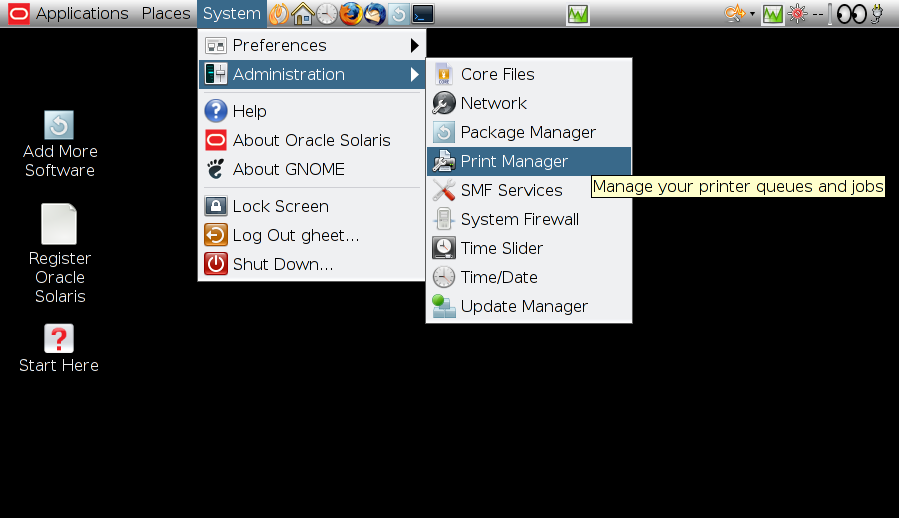| Skip Navigation Links | |
| Exit Print View | |

|
Configuring and Managing Printing in Oracle Solaris 11.1 Oracle Solaris 11.1 Information Library |
| Skip Navigation Links | |
| Exit Print View | |

|
Configuring and Managing Printing in Oracle Solaris 11.1 Oracle Solaris 11.1 Information Library |
1. Setting Up and Administering Printers by Using CUPS (Overview)
2. Setting Up Printers by Using CUPS (Tasks)
Setting Up Your Printing Environment to Work With CUPS
How to Set Up Your Printing Environment
Setting Up Your Printing Environment for an Upgrade
Setting Up Printers by Using CUPS Command-Line Utilities (Task Map)
Setting Up and Administering Printers by Using CUPS Command-Line Utilities
How to Set Up a Printer by Using the lpadmin Command
How to Set a Default Printer at the Command Line
How to Print to a Specified Printer
How to Verify the Status of Printers
How to Print a File to the Default Printer
How to Delete a Printer and Remove Printer Access
Setting Up Network Printers by Using CUPS Commands
How to Add a Network Printer on a Different Subnet by Using CUPS Commands
How to List the Available Drivers and Devices
Setting Up and Administering Printers by Using the CUPS Web Browser Interface (Task Map)
Setting Up and Administering Printers by Using the CUPS Web Browser Interface
Requirements for Using the CUPS Web Browser Interface
Troubleshooting Issues With Accessing the CUPS Web Browser Interface
Setting Up Printers by Using CUPS Print Manager (Task Map)
Setting Up Printers by Using CUPS Print Manager
How to Configure CUPS to Administer Remote Print Queues
How to Set Up a New Local Printer
3. Administering Printers by Using CUPS Print Manager (Tasks)
CUPS support includes a GUI, system-config-printer, which is accessible from the command line or from the desktop. Because CUPS is the default print service, detection of directly-attached printers is automatic. CUPS can also automatically discover other CUPS printers on a network, if those printers have sharing enabled. CUPS can also be configured to browse the network for Windows-hosted printers. For more information, see Local Server Configuration.
Note that when using CUPS Print Manager to perform a privileged action, such as creating a new print queue, modifying print queue properties, or deleting an existing print queue, you are prompted for the root password.
To start the CUPS Print Manager GUI, use any one of the following methods:
From the command line, type the following command:
$ system-config-printer
From the desktop's Main Menubar, choose System → Administration → Print Manager.