| Skip Navigation Links | |
| Exit Print View | |

|
Oracle Solaris 10 1/13 Installation Guide: Basic Installations Oracle Solaris 10 1/13 Information Library |
| Skip Navigation Links | |
| Exit Print View | |

|
Oracle Solaris 10 1/13 Installation Guide: Basic Installations Oracle Solaris 10 1/13 Information Library |
1. Planning for a Oracle Solaris Installation From CD or DVD Media (Tasks)
2. Installing With the Oracle Solaris Installation Program For UFS File Systems (Tasks)
4. Installing the Oracle Solaris 10 OS on an iSCSI Target Disk
Hardware and Firmware Requirements
iSCSI Configuration and Installation
Creating And Configuring an iSCSI Target
(Example) Preparing a Target and Associating a Target With an Initiator
How to Prepare the Target for Oracle Solaris 10 Installation
How to Associate a Target With the Initiator
Before installing the Oracle Solaris 10 OS on an iSCSI target, provide a set of parameters that would enable the host system to specify the mode of discovery, view and select the targets available for installation, and authenticate itself to the target system.
The modes of discovery and security through the Installer are explained in the following sections.
The following procedure configures the iSCSI parameters on the host initiator through the text installation method.
Before You Begin
You must create an IQN number on the iSCSI target system that will enable the target system to identify and associate itself with the current initiator system. The IQN number is provided to the user and is displayed on the screen. A sample IQN number generated by the host system is shown below:
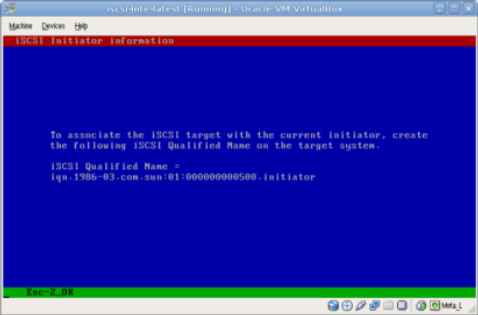
See Creating And Configuring an iSCSI Target for definitions of the mandatory and optional parameters used in this task.
If you choose to install the OS on a non-iSCSI target, you will be directed to the OS installation screens.
There are two methods of discovering the targets :
Send targets – This method searches for all targets on a specified iSCSI target system. The mandatory field values of Target IP and Target Port are required.
Static Discovery – This method is recommended if there are many targets because the iSCSI driver and the other subsystems try to find all targets in the vicinity, update the OID (Object ID of the target) and LUN List, enumerate the iSCSI target as a local disk in the c0t0d0s0 format, and have the disk mounted.
Note - For this method, in addition to the mandatory field values, the iSCSI Qualified Target Name (IQN) value is required.
The iSCSI Target IP and the iSCSI Target Port fields are mandatory fields.
Required when configuring iSCSI over TCP/IP. Each target IP may represent a physical device, such as a disk or a tape or a virtualized target.
A port on which an iSCSI target server would listen on for requests from the Initiator. The default values is 3260.
A LUN value is required if the method of Static Discovery method is used for discovering the targets.
For example, iqn.1986-03.com.sun:02:358ddbf8-601a-e73a-df56-89, is a typical iSCSI target name.
If you want CHAP authentication, type a username and password that will authenticate the host initiator to the target system. This value is CHAP-secret.
For more information about CHAP Authentication, see Configuring Authentication in Your iSCSI-Based Storage Network in System Administration Guide: Devices and File Systems.
See (Example) Preparing a Target and Associating a Target With an Initiator for more information.
Press F12 to access Setup in the BIOS menu. Press Ctrl-S to enter into the iBFT menu.
Note - To boot off the iSCSI target LUN installed with the Oracle Solaris 10 OS, the iBFT card from which we want to boot should be in the same subnet as the iSCSI target system. Further, it can be configured to get the IP address either through DHCP or Static IP by configuring the NIC card through the iBFT menu.
For example, to obtain the IP address for the iBFT card through Static IP, in the General Parameters option in the iBFT menu, set the TCP/IP parameters via DHCP option to Disabled. Further, in the Initiator Parameters menu, atleast the following parameters must be specified:
IP Address
Subnet Mask
Default Gateway
See Also
For information about Intel iSCSI NICs, see http://www.intel.com/content/www/us/en/network-adapters/gigabit-network-adapters/ethernet-unified-networking-isci.html.
The JumpStart installation method is a command-line interface method that enables you to automatically install or upgrade several systems, based on the profiles that you create. The profiles define specific software installation requirements. You can also incorporate shell scripts to include preinstallation and postinstallation tasks. You choose which profile and scripts to use for installation or upgrade.
The custom JumpStart installation method installs or upgrades the system based on the profile and scripts that you select. Also, you can use a sysidcfg file to specify configuration information so that the custom JumpStart installation is completely hands-free. See the Oracle Solaris 10 1/13 Installation Guide: JumpStart Installations for information about creating profiles and the JumpStart process.
When installing the Oracle Solaris 10 OS on an iSCSI target through the JumpStart method, include the following new keywords in the profile:
iscsi_target_name
iscsi_target_ip
iscsi_target_lun
iscsi_target_port
iscsi_target_slice
See Creating And Configuring an iSCSI Target section for a definition of the above parameters.
Note - Both an initial installation and upgrade of the OS are supported on an iSCSI target.
The following example shows a sample JumpStart profile for an initial iSCSI installation.
Example 4-1 JumpStart Profile for an Initial iSCSI Installation
install_type initial_install partitioning explicit filesys rootdisk.s4 5000 filesys rootdisk.s1 2048 iscsi_target_name iqn.1986-03.com.sun:02:358ddbf8-601a-e73a-df56-89 iscsi_target_ip 10.12.162.24 iscsi_target_lun 0 iscsi_target_port 3260 cluster SUNWCrnet
The following example shows a sample JumpStart profile for an upgrade installation.
Example 4-2 JumpStart Profile for an iSCSI Upgrade Installation
install_type upgrade iscsi_target_name iqn.1986-03.com.sun:02:358ddbf8-601a-e73a-df56-89 iscsi_target_ip 10.12.162.24 iscsi_target_lun 0 iscsi_target_port 3260 iscsi_target_slice 4
The following keywords are used in the JumpStart profile to indicate where the locations of the directories such as the root directory, swap space, the /usr directory and so on have to be created.
filesys
pool
boot_device
Because the disk number is dynamically generated during an iSCSI installation, do not explicitly provide the disk nomenclature (cxtxdxsx) for the above keywords in the JumpStart profile during an iSCSI installation.
 | Caution - When the iSCSI key-value information is provided in the profile, the boot_device key-value pair and the root_device key-value pair should not be included in the profile. The root_device key-value pair is dynamically assigned by the pfinstall command based on the iSCSI target. |