You can edit the configuration information for an Oracle VM Server to change the name, description, any server pool roles, and to take it off-line to perform system maintenance.
To edit the configuration information of an Oracle VM Server:
In the Home view, select the Oracle VM Server in the navigation pane. Select Edit Server from the Actions menu. The Edit Server dialog box is displayed.
Edit the information about the Oracle VM Server:
Name: The name of the Oracle VM Server.
Description: A description of the Oracle VM Server.
Maintenance Mode: Select whether to place the Oracle VM Server in maintenance mode. See Section 6.9.9, “Placing an Oracle VM Server into Maintenance Mode” for more information about Oracle VM Server maintenance mode.
Take Ownership: Select to take ownership of the Oracle VM Server. See Section 6.9.3, “Taking Ownership of an Oracle VM Server” for information on ownership of an Oracle VM Server.
TipYou cannot edit the ownership of an Oracle VM Server if it is included in a server pool.
Configure Server IPMI: Select to enable the Intelligent Platform Management Interface (IPMI). IPMI allows you to remotely power off an Oracle VM Server, and to send a wake on lan message to power on an Oracle VM Server without having to physically press the power button. To configure IPMI enter the following information in the fields:
Username: The username for the IPMI.
Password: The password for the IPMI.
To set or modify the IPMI password, you must also select the Change Password check box.
IP Address: The IP address of the IPMI.
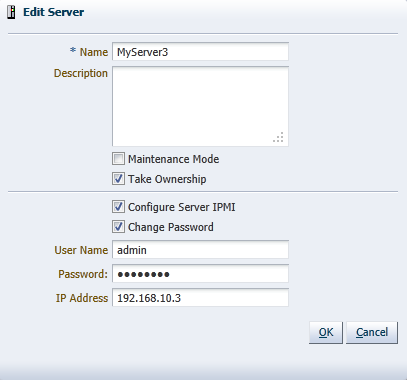
Click OK. The Oracle VM Server is updated.